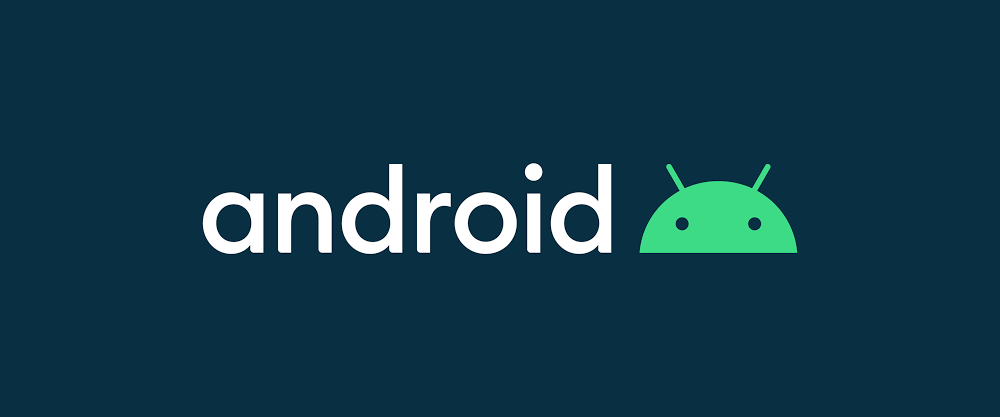
Our Android devices often start misbehaving due to temporary glitches on the developer’s end or virus infection from an unknown resource. There are many measures that you can adapt to bypass the issues. Android recovery mode is one of them and is quite effective in fixing Android smartphones and tablets. Before you ask any third-party service to fix your device, try booting your device in Android recovery mode, and your device will be working fine at the next moment. In this article today, I will give you a detailed guide on accessing Android Recovery Mode in simple steps. Let’s start:
What Is Android Recovery Mode?
Android Recovery Mode is a special feature in Android devices that allows Android users to fix some problems whenever the device is not working properly. Android recovery mode is a recovery utility pre-installed in every Android device inside a bootable partition. The recovery mode in Android is capable of accessing some root functions of the device, including Data Cleaning, Backing up the data, Resetting the device, etc.
What Can Android Recovery Mode Do?
Android recovery mode can perform multiple actions when any android device is not functioning properly. Here is the list of functions:
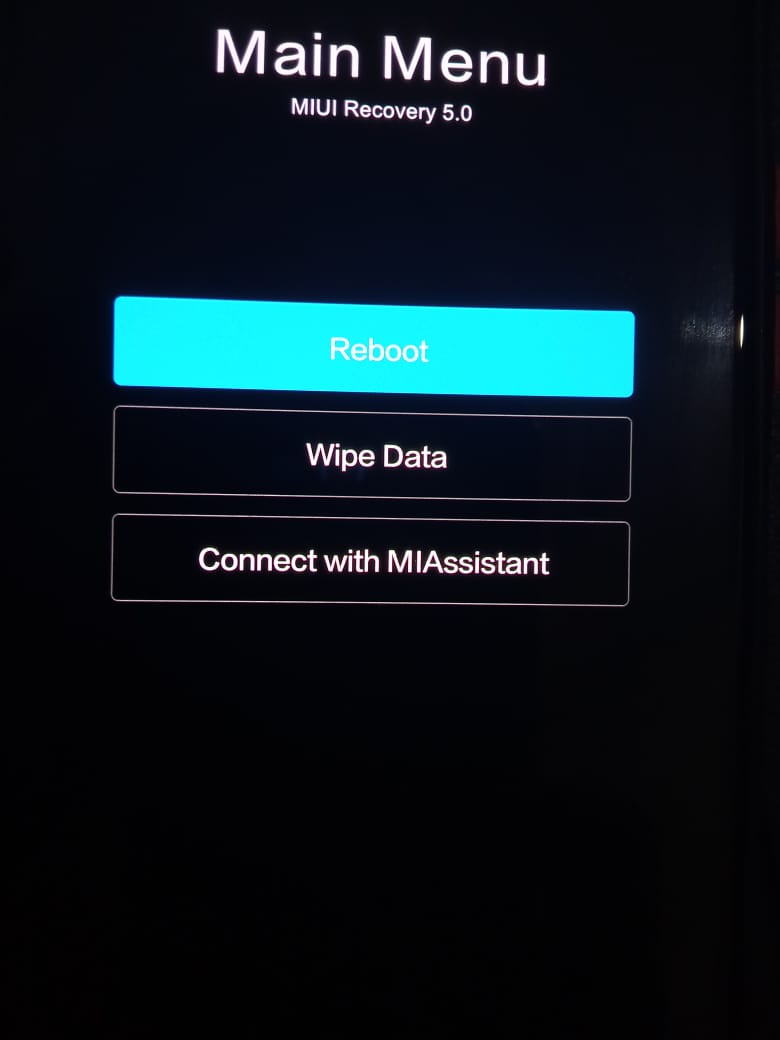
Wipe Your Cache Files
The temporary data responsible for speeding up the Android system are stored cache partition. Sometimes certain apps or websites ask you to clear cache files for smooth functioning. You can use recovery mode to clear the cache files instead of using any third-party application.
2. Reset Your Android Device
Sometimes your smartphone refuses to turn on; you can easily enter into recovery mode and wipe your data to make it run smoothly. Try this method when you have no other options available as it completely factory resets your device. You can restore the backup after the device starts functioning properly.
3. Install an Update
Usually, Smartphone manufacturers give easily installable updates on the devices, but sometimes they push just a ZIP file that cannot be installed in normal mode. You can use Recovery mode to install the update file easily.
4. Flash a Custom ROM
Not every one of us but a few of us loves having custom ROMs to tweak settings and have a bit more freedom of customization. You can flash custom ROMs using the recovery Mode. You can also flash the stock ROM using the same recovery mode.
How To Access Android Recovery Mode?
Basic steps to enter Android recovery mode for all devices are almost the same. Here are the steps that will guide you further:
Long press the power off button. Now keep tapping on the Power Off option on your display. If your device doesn’t respond, press the power button again until your device turns off. If this doesn’t work, then simply turn off your device by tapping on the power off option.
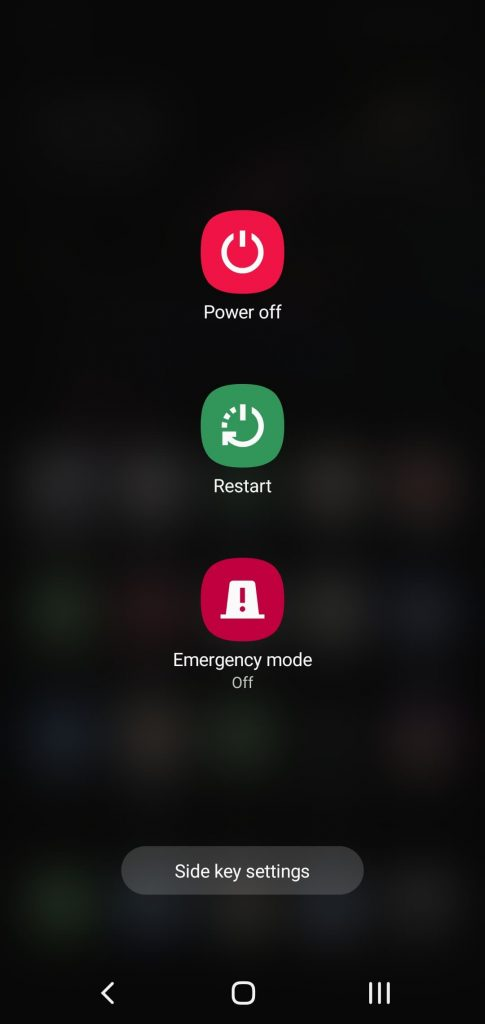
Now hold the Power off and Volume down button for a long time. You can go for the volume up and power button if volume down doesn’t work. Here are buttons combinations for entering Android recovery mode in different Android devices.
- Nexus devices – Volume Up, Volume Down, and Power
- Samsung devices – Volume Up, Home, and Power
- Moto X – Volume Down, Home, and Power
- HTC – Volume Down key and the Power key
- OnePlus – Power and Volume Down button
- Samsung Galaxy devices- Power key and select the Power Off
1. You will see different options displaying on your screen. Also, you cannot navigate here using the touch screen. You can volume buttons for that. Power key will act as OK button

You have entered Android Recovery Mode now and can select and any of the options given.
Entering into recovery is neither difficult nor a lengthy task. I opened recovery mode in Xiaomi Mi 11 X, and the menu looked like this.
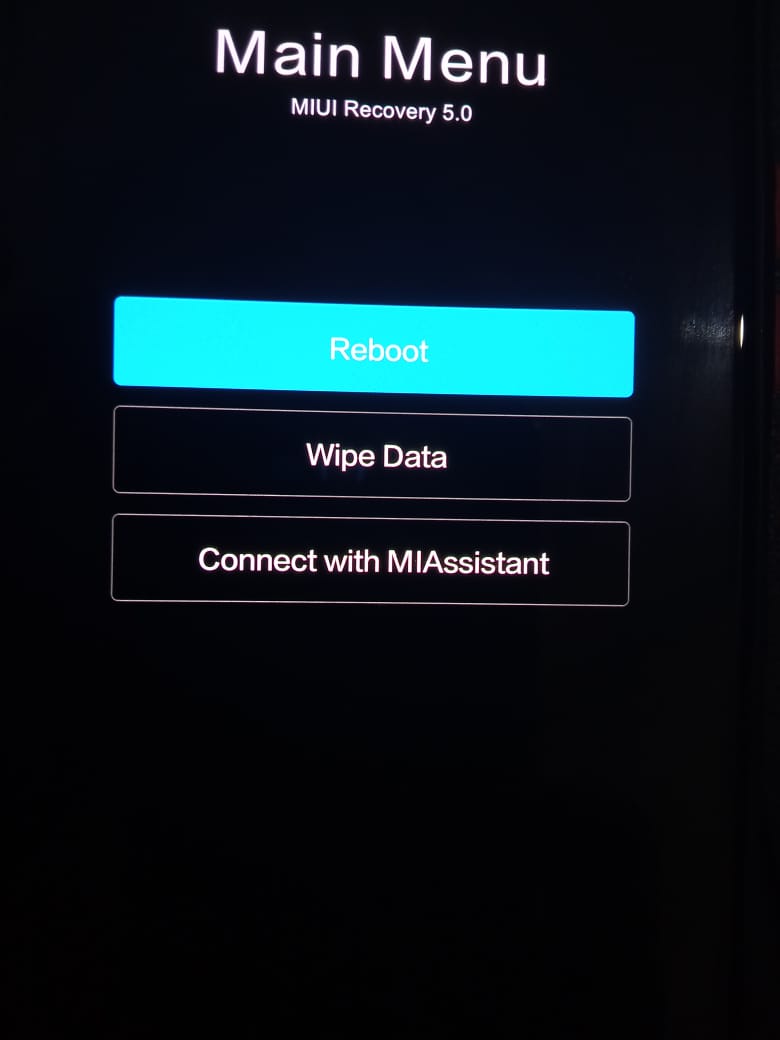
In some devices, recovery mode is followed by a menu. You can open that menu by navigating through the volume and power buttons.
What Is The Difference Between Android Recovery Mode And Factory Reset?
Factory Reset of a device refers to rebooting of the entire system and is generally done to remove entire data from the device and make it new from software prospects. Factory reset requires the re-installation of the software. When you reset your device using recovery mode, you need to factory reset protection and enter your account credentials while setting up the device again.
This was all about entering Android recovery mode in Android smartphones and tablets. Do share this article with your friends who are confused about Android Recovery Mode.
Signing Off …
from Linux Hint https://ift.tt/3zHceD4





0 Comments