Method of Accessing a Remote Desktop from Debian 10:
For accessing a remote desktop from your Debian 10 system, you will have to perform the following steps:
Step # 1: Update your Debian 10 System:
First, we have to update our Debian 10 system with the command shown below:
![]()
When our Debian 10 system is fully updated, we will install a remote desktop client of our choice on it.

Step # 2: Install Remmina Remote Desktop Client on your Debian 10 System:
We need to install Remmina remote desktop client on our Debian 10 system. This can be installed with the following command:
![]()
During the installation of this remote desktop client, you need to confirm by typing “Y” in your terminal, as highlighted in the image shown below:
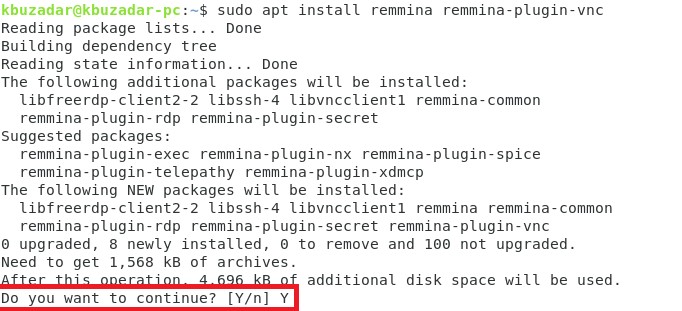
It will take a few minutes for the installation of Remmina to complete on your Debian 10 system.
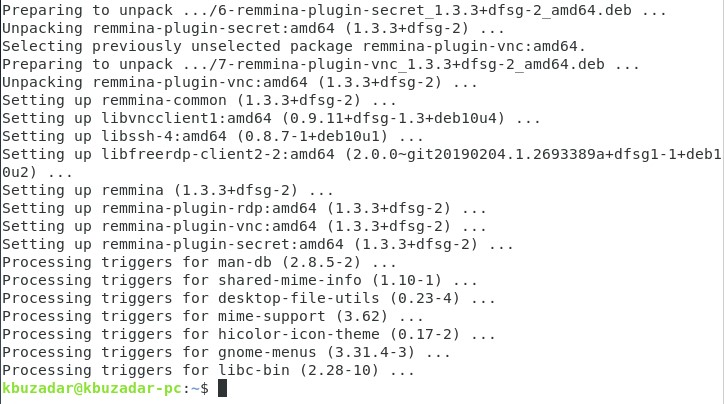
Step # 3: Launch Remmina Remote Desktop Client from your Debian 10 System:
Now, you can easily launch Remmina remote desktop client on your Debian 10 system by searching for it in the Activities search bar. You need to click on the Remmina search result as highlighted in the following image:
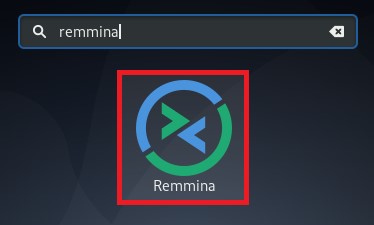
The welcome interface of the Remmina remote desktop client is shown in the image below:
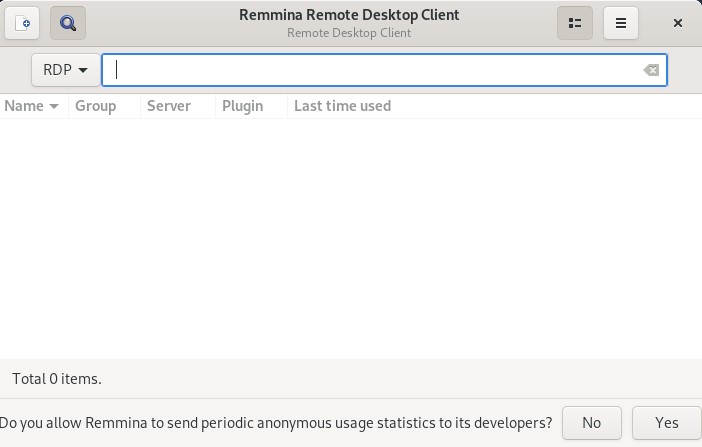
Step # 4: Select the Virtual Network Computing (VNC) Protocol from the List of Protocols on your Debian 10 System:
For connecting to a remote desktop through Remmina remote desktop client, you need to select the Virtual Network Computing (VNC) protocol from the list of protocols on the Remmina interface as highlighted in the following image:
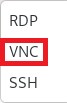
Step # 5: Type in the IP Address of the Remote Desktop to which you want to Connect through your Debian 10 System:
After selecting the VNC protocol, you need to type in the remote machine’s IP address whose desktop you want to access via Remmina in the provided address bar, e.g., 192.168.10.15.
![]()
You need to press the Enter key after typing in the desired IP address so that Remmina can allow you to access the specified remote desktop from your Debian 10 system, as shown in the image below:
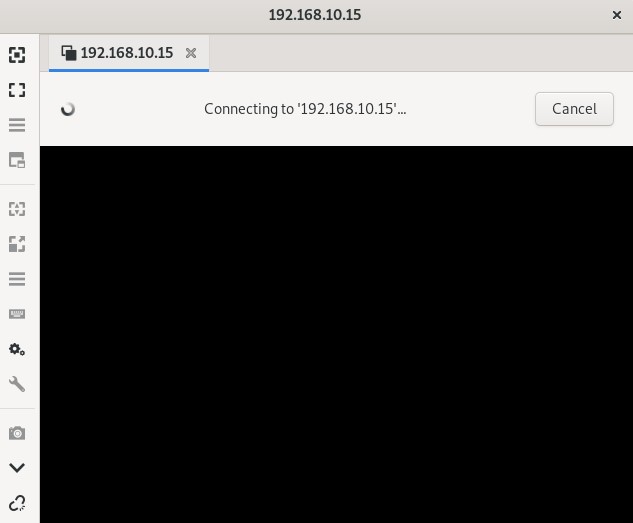
Method of Removing the Remote Desktop Client from Debian 10:
For removing Remmina remote desktop client from your Debian 10 system, you need first to run the following command in your Debian 10 terminal:
![]()
This command will remove Remmina remote desktop client and its configuration files from your Debian 10 system. After doing this, you need to execute the command shown below for removing all the unused packages and dependencies as well from your Debian 10 system:
![]()
Conclusion:
In this tutorial, we taught you the method of installing a remote desktop client, i.e., Remmina, on a Debian 10 system and then using it for connecting to a remote desktop. This article concluded with the removal method of this remote desktop client from a Debian 10 system.
from Linux Hint https://ift.tt/3kYORPc




0 Comments