Different conditions related to Chromebook not turning on
Different conditions which are potentially causing your Chromebook not turning on are:
- Device powers on but immediately turns off
- Chromebook opens but you cannot login to your account
- Chromebook crashes whenever your login into your account
- No response, when your press the power button of the Chromebook
What are the reasons for the Chromebook not turning on?
If your Chromebook won’t turn on, the issues could be:
- Problem with battery charger
- Problem with internal hardware
- Chrome OS issues
- External hardware issues
Fix the Chromebook issues that won’t turn on
Following are the methods to fix the issues of Chromebook that won’t turn on:
- Check the charger
- Hard reset
- Remove external devices
- Sign in with another account
- Update the operating system
- Powerwash your Chromebook
- Contact Manufacturer
1: Check the charger
To check the charger, look at the charging light of your Chromebook’s charger, if the light is off then there’s an issue with your charger. If the charger cannot be repaired then get a new charger for you Chromebook.
2: Hard reset
After turning on your laptop, if your Chromebook’s screen is still black, go for a hard reset. Press the refresh and power button together, it will hard reset your Chromebook and clear the cache.
3: Remove external devices
While booting, if there’s an external device connected with your Chromebook, remove it first and then turn your Chromebook on.
4: Sign in with another account
If there is an issue with your Chromebook and Google account i.e. both are not getting synchronized, try signing in with a different Google account.
5 : Update the operating system
Sometimes Chromebook crashes because of the operating system update factor, try updating your operating system from settings to solve the issue. Follow these steps to update your chromebook operating system:
Step 1: Click on the display time in the bottom right corner of your Chromebook to and open settings:
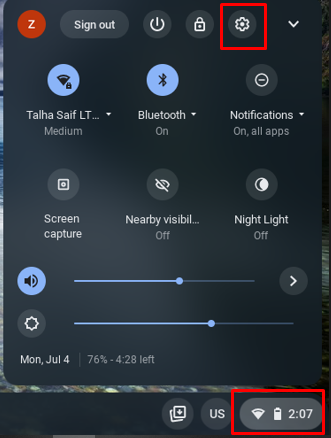
Step 2: Click on About Chrome OS:
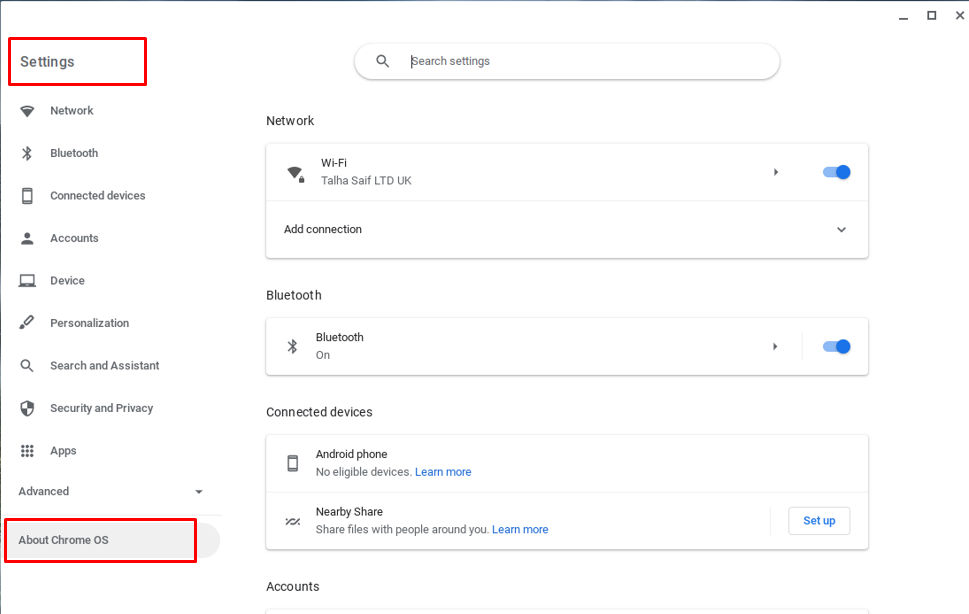
Step 3: Update Chrome OS:
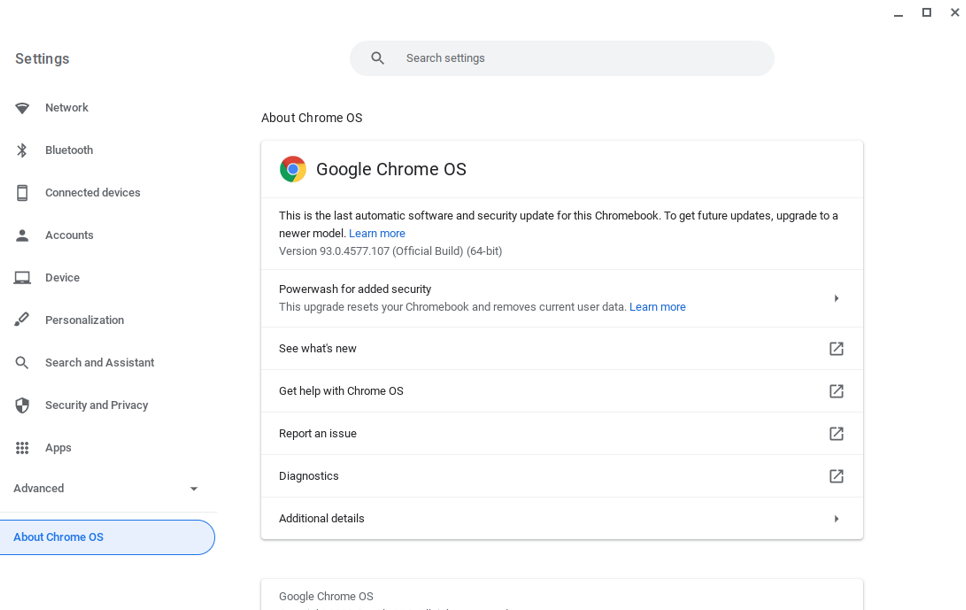
6: Powerwash your Chromebook
Revert back the original Chromebook settings by powerwashing it, Chromebook will work smooth like before after powerwashing. Follow these steps to powerwash your Chromebook:
Step 1: Click on the display time and then click on sign out option:
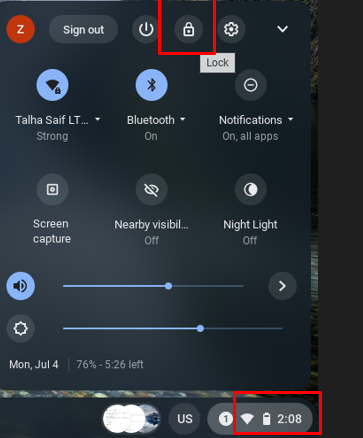
Step 2: Press Ctrl+Shift+Alt+R at the same time.
Step 3: Click on Restart option:
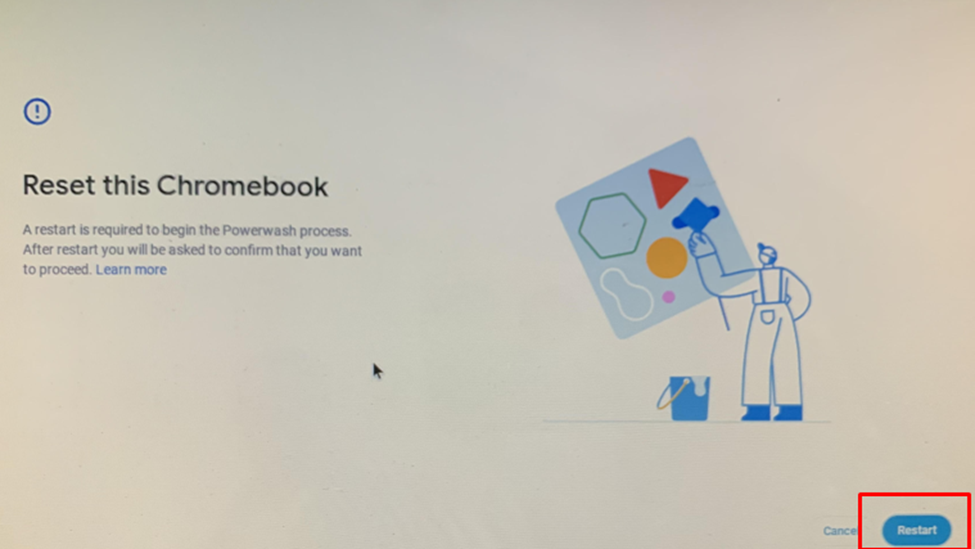
Step 4: Finally, a box will appear, click on Powerwash and then Continue.
7: Contact manufacturer
After trying all the methods listed above, if your Chromebook still does not turn on then contact the manufacturer. At this stage you don’t have anything in your hand, take your Chromebook to the manufacturer to solve the issue.
Conclusion
Being a machine Chromebook also has some issues with it, although Chromebooks are more reliable and stronger in terms of usage but still it has some issues like it does not turn on sometimes. In this scenario, follow the above-mentioned fixes and the issue will be resolved. If you have tried all of the steps and the Chromebook still does not turn on or crashes after turning on, the last step is to contact the manufacturer for the solution.
from https://ift.tt/iJ7OWcK




0 Comments