On Linux-based systems such as Manjaro, network services are a series of background applications that play their part in some specific events such as building a connection to the internet, moving files, and so on. In terms of computer networking, a network service is an application that operates on the network application layer and above; it also offers various valuable options such as data manipulation, storage, communication, and presentation.
If you are facing any network issue or in case you have made changes in the network configuration files, then being a Manjaro user, you should restart the networking services for the changes to take effect. This write-up will demonstrate how to restart Network Services on Manjaro Linux using NetworkManager and Systemd-networkd. So, let’s start!
How to restart Network Services on Manjaro Linux using NetworkManager
NetworkManager is a system network service that monitors and maintains network devices, network connectivity and exposes the network state in real-time. It also manages WiFi, PPPoE devices, Mobile broadband (WWAN), Ethernet, and the VPN service. By utilizing the NetworkManager, you can start, stop, enable, disable, and restart your network services immediately.
This section will show you the procedure of restarting Network Service on Manjaro Linux by using the NetworkManager. So, first of all, we will check the current status of our NetworkManager.service by using the “systemctl” command. “systemctl” command is utilized for controlling the state of network services in Linux.
Now, execute the below-given “systemctl” command to know whether the NetworkManager.service is active or not:
You can see from the output that “NetworkManager.service” is currently inactive on our system:
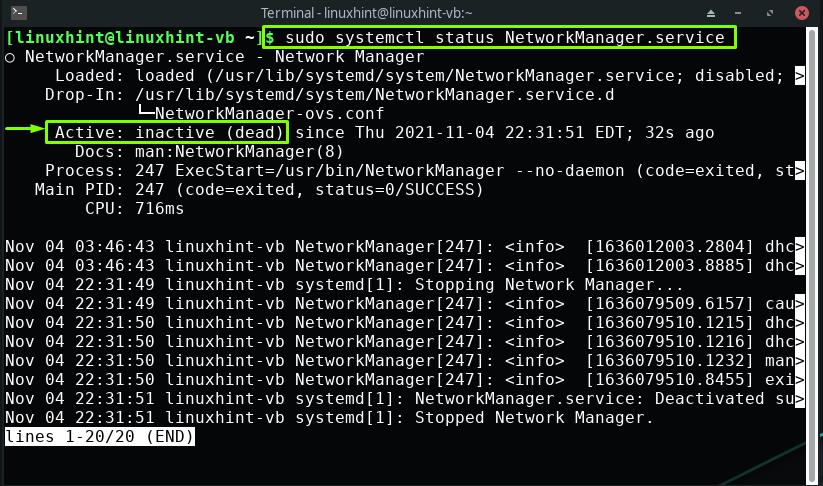
To restart the NetworkManager.service, we will write out the following command in the Manjaro Linux terminal:
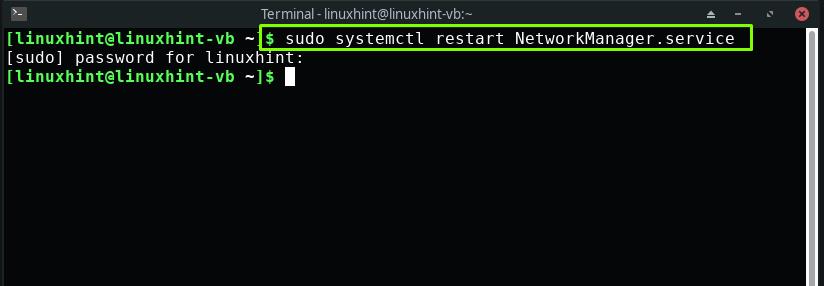
Now again, you have to check the status of NetworkManager.service:
Your NetworkManager.service should be running now:
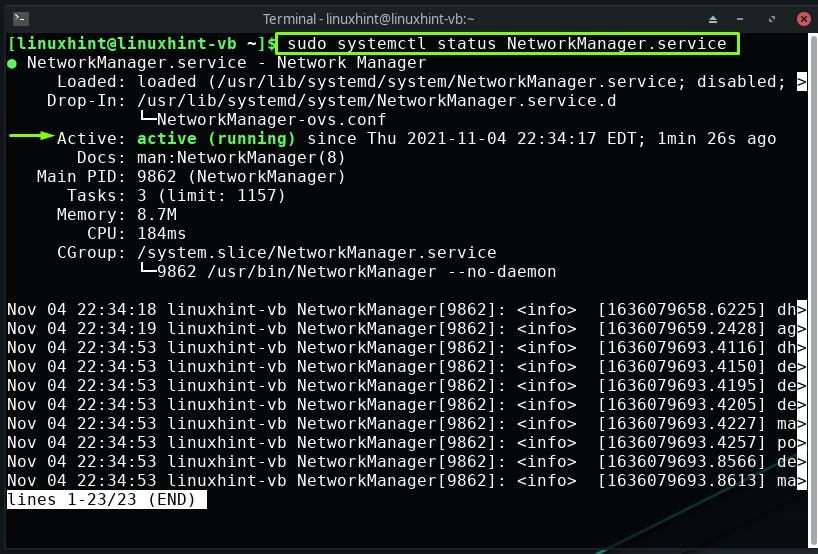
How to restart Network Services on Manjaro Linux using Systemd-networkd
Systemd-networkd is a daemon utilized for managing network configuration. It can create virtual network devices and configure them when they get connected to your Linux system. It is also in charge of the network interfaces, routes, DHCP, and IP addresses. At the startup, Systemd-networkd read the prewritten configuration files and made the specified changes to the system.
Before restarting the Network Services on Manjaro Linux by using the Systemd-networkd daemon, firstly check out its status on your system:
The output declares that our Network service is inactive:
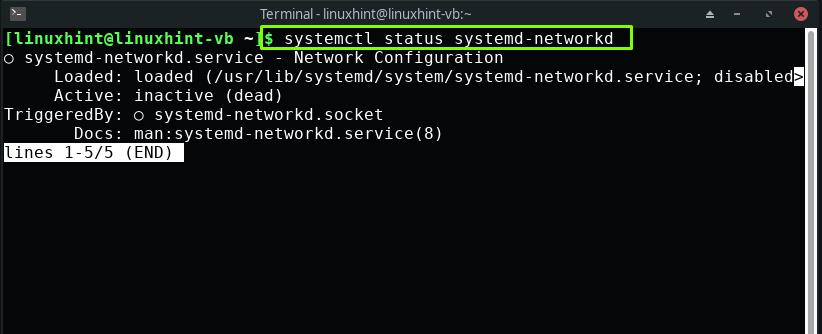
Now, use the below-given command on your Manjaro terminal for restarting the Network services:
Enter your password for performing the specified operation:
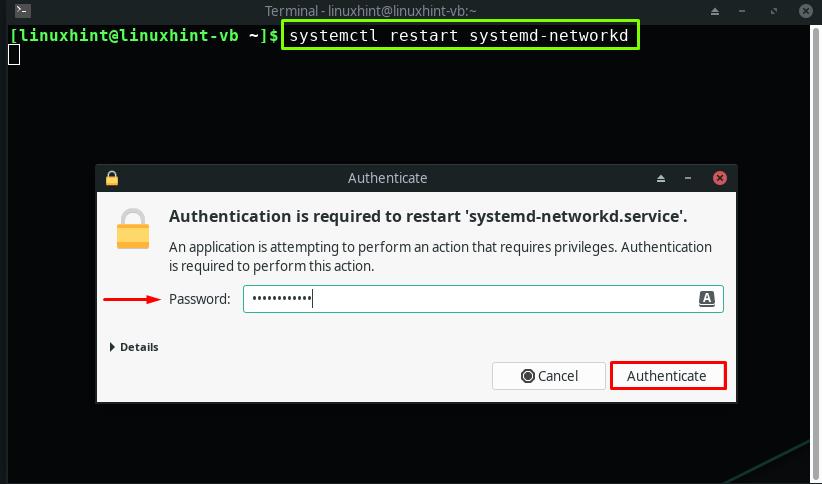
Checking the status of the Network Service again will show you that now it is active and running on your Manjaro system:
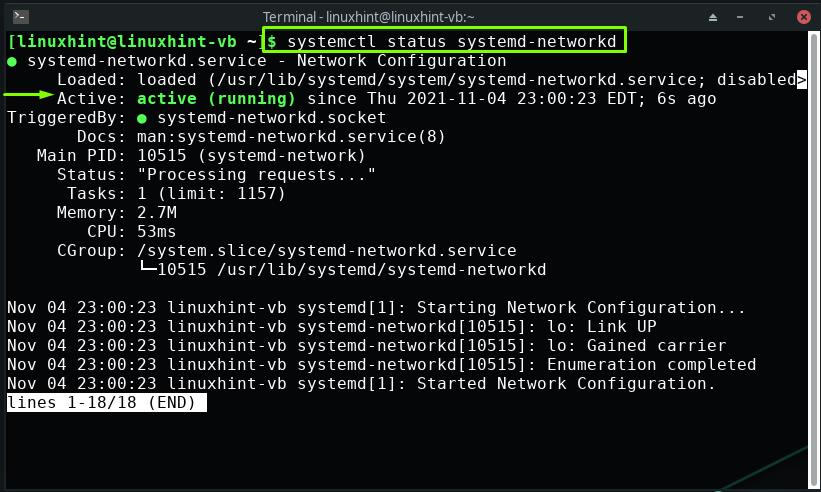
Conclusion
Restarting network services is a crucial step that you should take in case of facing any networking issue, such as being unable to connect to a server or when you want your Manjaro system to take effect from the changes added to the network configuration file. This post showed you how to restart Network services on Manjaro Linux. We have demonstrated the procedure of utilizing the NetworkManager and Systemd-networkd for restarting the Network services.
from https://ift.tt/3HCmLEa




0 Comments