This article covers a list of graphical and command line “world clock” applications that can be used to view current time and date values at different time zones / locations around the world.
GNOME Clocks
GNOME Clocks, as the name suggests, is a clock application that is included in default repositories of almost all major Linux distributions. It is part of the official GNOME-3 application stack and it supports displaying time and date for many different time zones. Other features of GNOME Clocks include support for stopwatch, countdown timers and alarm notifications. If you are looking for an all-in-one, comprehensive clock application for Linux, you won’t have to look beyond the GNOME Clocks application.
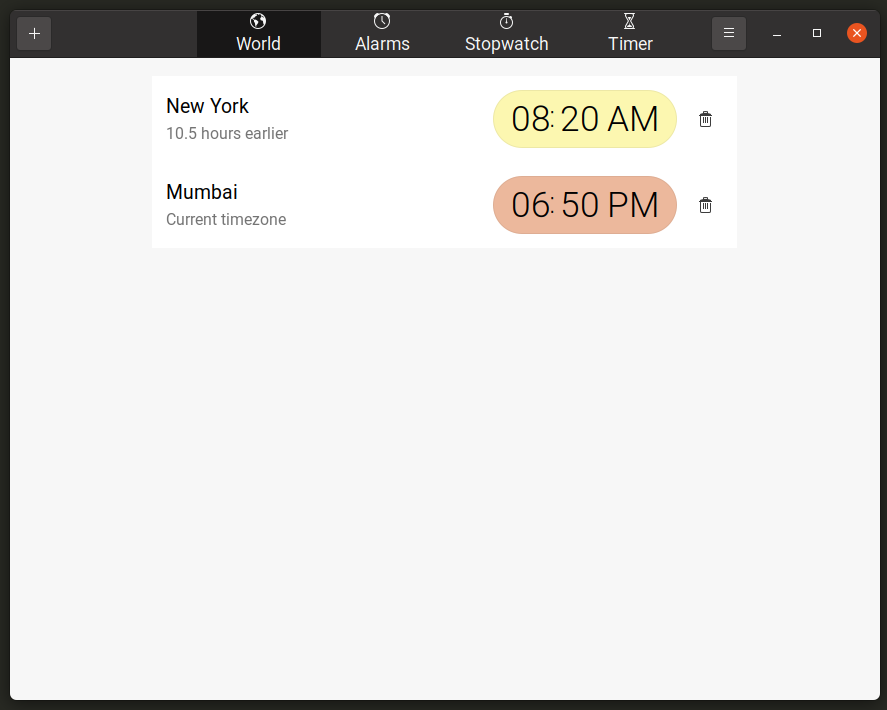
GNOME Clocks can be installed in Ubuntu by executing the command specified below:
In other Linux distributions, you can search for the term “GNOME Clocks” in the package manager to install it. Alternatively, it can be installed from the FlatHub store.
Gworldclock
Gworldclock is a simple clock application that can show current date and time for different regions around the world. Unlike GNOME Clocks, it doesn’t have any extra functionalities. However, you can manually add new time zones, customize the format of date and time string, and add your own remarks to the string format.
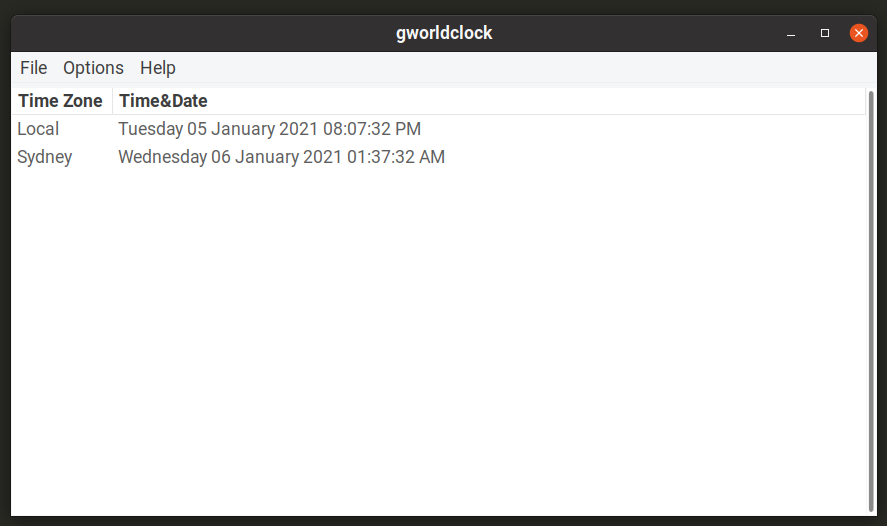
Gworldclock can be installed in Ubuntu by executing the command specified below:
To install it in other distributions, search for the term “Gworldclock” in the package manager.
Tty-clock
Tty-clock is a command line application that can show a real time, continuously updating clock in any terminal emulator. You can customize it extensively using its numerous command line options.
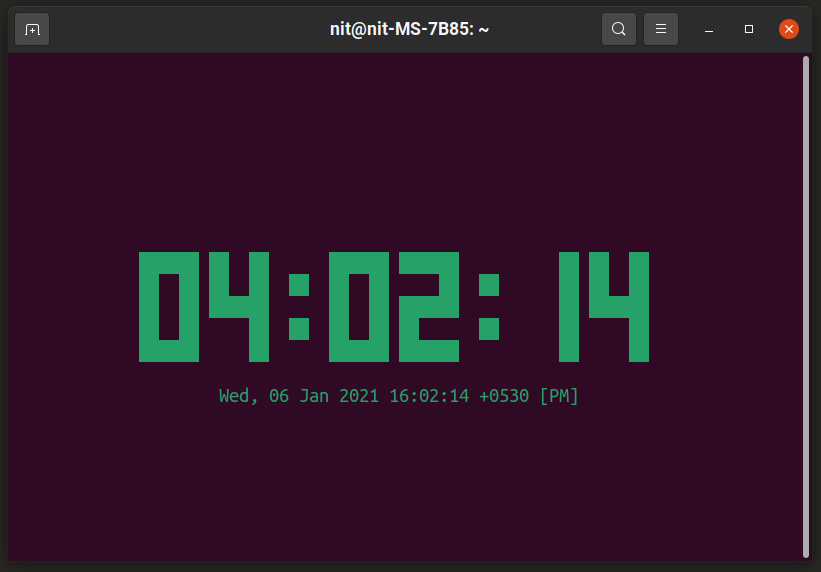
You can install “tty-clock” from the package manager of your Linux distribution by using the search function. To download it in Ubuntu, use the following command:
To view all of its options, run the following command:
The clock visible in the screenshot above has been created by running the following command:
By default, tty-clock shows time for default locale selected on your Linux system. You can show time for a different time zone by prefixing the command with “TZ” environment variable. The command below shows current date and time in New York.
You can refer to all possible values of the “TZ” environment variable here.
Note that tty-clock cannot simultaneously display multiple clocks. You will have to use a different window for each instance of tty-clock. You can also use multi-pane terminal emulators like “Terminator” to view time at multiple places at once.
Undertime
Undertime is a pretty handy command line utility that can be used to find correct meeting times at different time zones around the world. It automatically calculates time and date values according to user needs and presents them in a nice chart. For the purpose of just displaying a world clock, you can hide the chart by using the “grep” command.
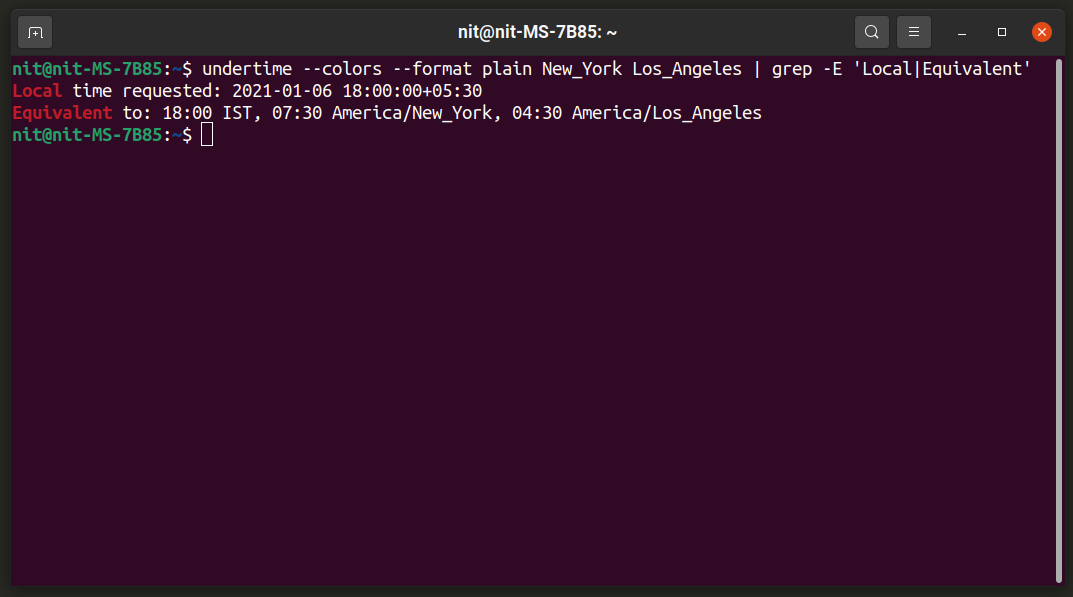
You can download Undertime from the package manager of your Linux distribution by using the search function. To download it in Ubuntu, use the following command:
By default, Undertime takes the default locale time set on your Linux system. The command used in the above screenshot is specified below (you can customise it as per your needs):
The “New_York” and “Los_Angeles” parts in the command specify the time zones for which you want to show calculated time. To view names of all possible locations, use the following command:
You can continuously watch the output of undertime command by using a command in the following format (“n” stands for interval in seconds):
For more help on Undertime, use the following two commands:
$ man undertime
Date command
Date command is available by default on most Linux distributions. It shows current system time according to the locale you have set on on your Linux PC.
To view time for a different locale, you can use “TZ” environment variable (as explained under tty-clock section in this article):
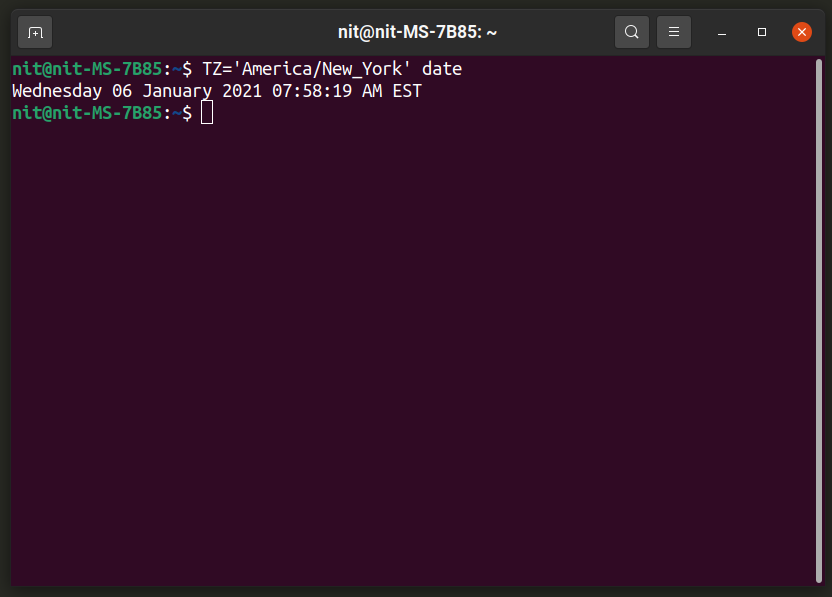
You can refer to all possible values of the “TZ” environment variable here. To continuously watch the output of date command, use a command in the following format (“n” stands for interval in seconds):
Osdclock
Osdclock shows current date and time as on OSD (On Screen Display) overlay. It works on all Linux distributions regardless of the desktop environment or panel used. It is especially useful when you are running a full screen app or game and want to know the current time. Below is an example showing the command and how its output looks like on a fullscreen Firefox window. You can customize its font style, size and display position using various command line options it comes with.
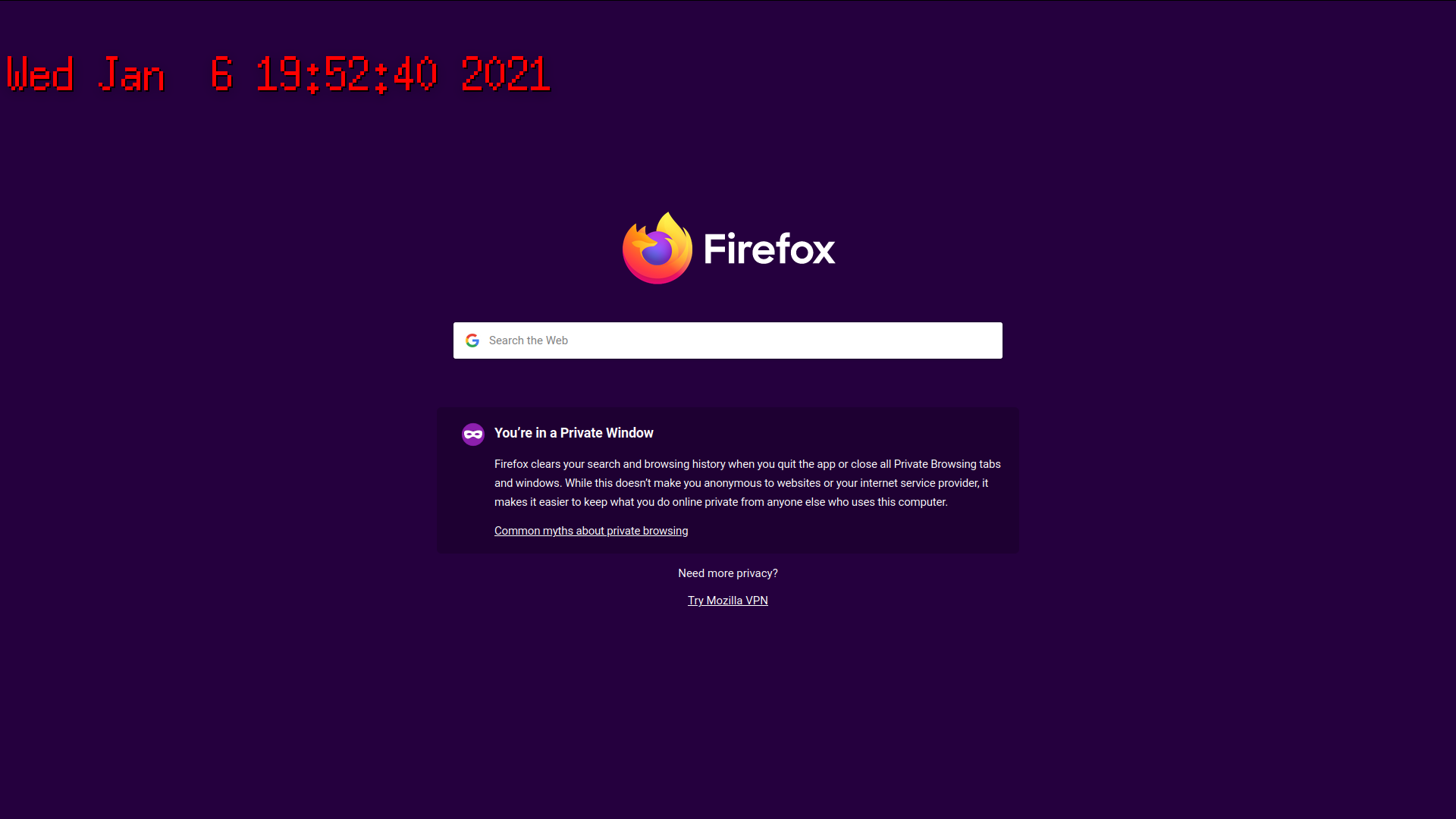
You can download Osdclock from the package manager of your Linux distribution. To download it in Ubuntu, use the following command:
To view time for a different locale, you can use “TZ” environment variable (as explained under tty-clock section in this article):
You can refer to all possible values of the “TZ” environment variable here.
Conclusion
There are only a limited number of world clock applications available for Linux. Apps listed in this article get the job done and some of them also come with handy extra features. If you know any command line application in Linux that can show current date and time, you can try prefixing it with the “TZ” environment variable explained in this article.
from Linux Hint https://ift.tt/2XDdaY3



0 Comments