The Minecraft game comes with many different buildings that can be houses, towers, and even skyscrapers. One of them is a dome that will be the main focus of this article, and you will learn how you can create a dome. You can also construct buildings in the shape of a circle, sphere, ellipse, and many more. The instructions are relatively simple, and beginners can also make this without facing any problem.
What are the Requirements to build a dome
There are few applications that are needed to be installed before building a dome which are as follows:
- Java Application
- Forge Application
- World Edit Mod
Download the Java application
This mod requires the Java application to be installed, so you can install it by visiting their official website, as shown below. After the web page is fully opened, you will see the download option at the bottom to start the downloading process.
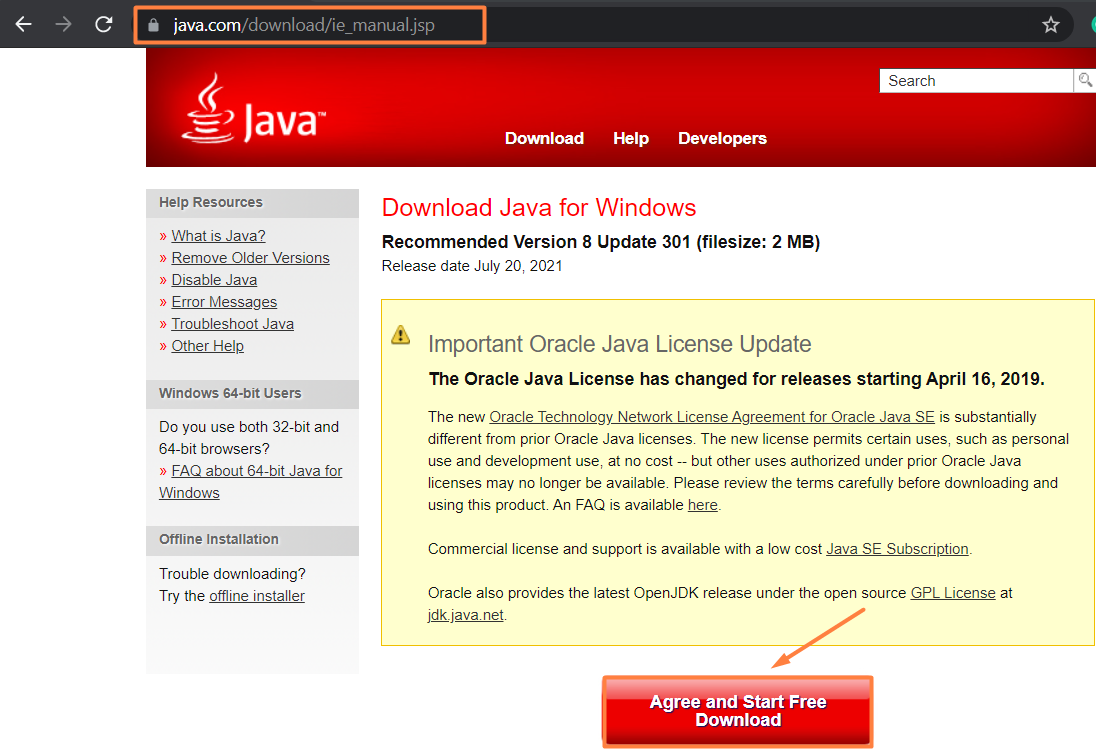
Download the Minecraft forge application
You need to download this application as per your Minecraft game version; otherwise, it will not be compatible with a game. After the application is fully downloaded, you need to open its setup and select “Install Client” for its installation, as displayed below.
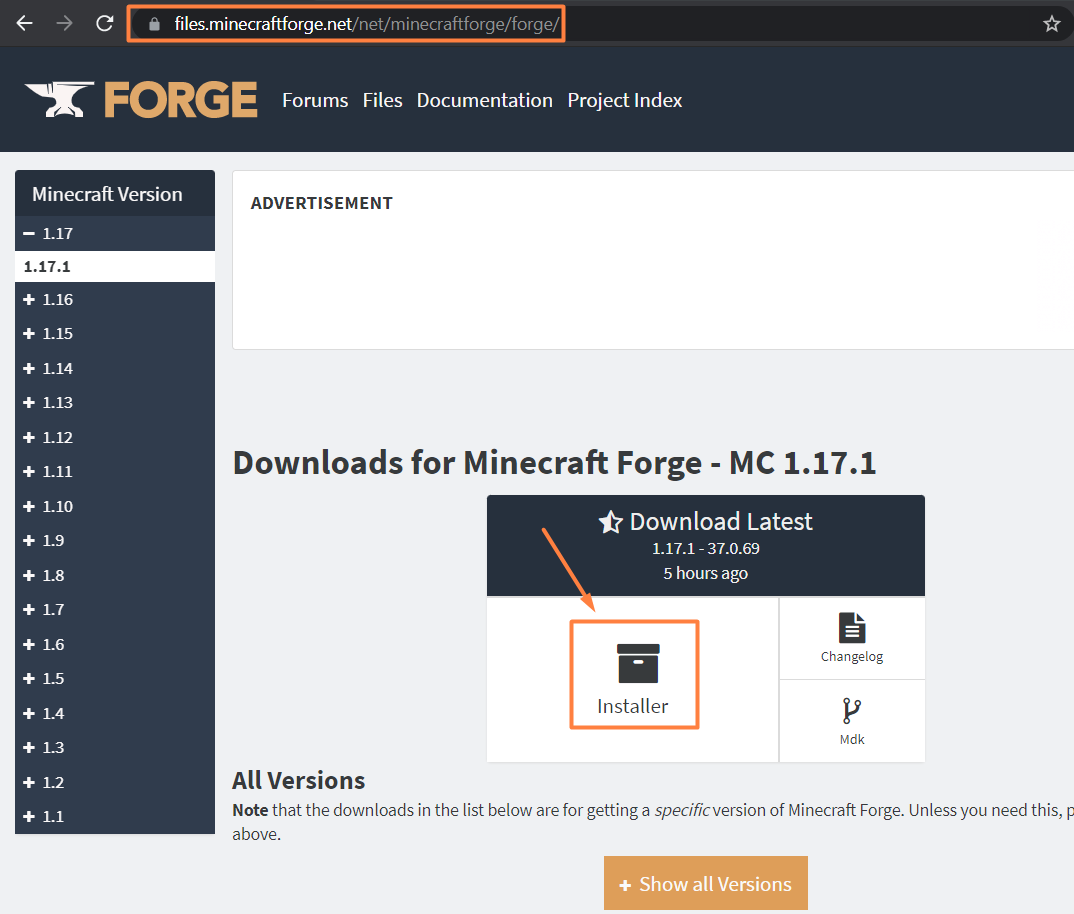

Play the Forge Mod
You need to open the Minecraft application first and click on the installation tab. There you will see the newly installed forge application. You need to select this application, and then on the right side, you will see the play button. Clicking on it will start to extract the application and will take some time to load fully.

Download the World Edit Mod
After installing the forge application, the next step is to install the “World Edit” mod. Not only the dome, but this mod can be used to construct anything you like. Download it by visiting curseforge.
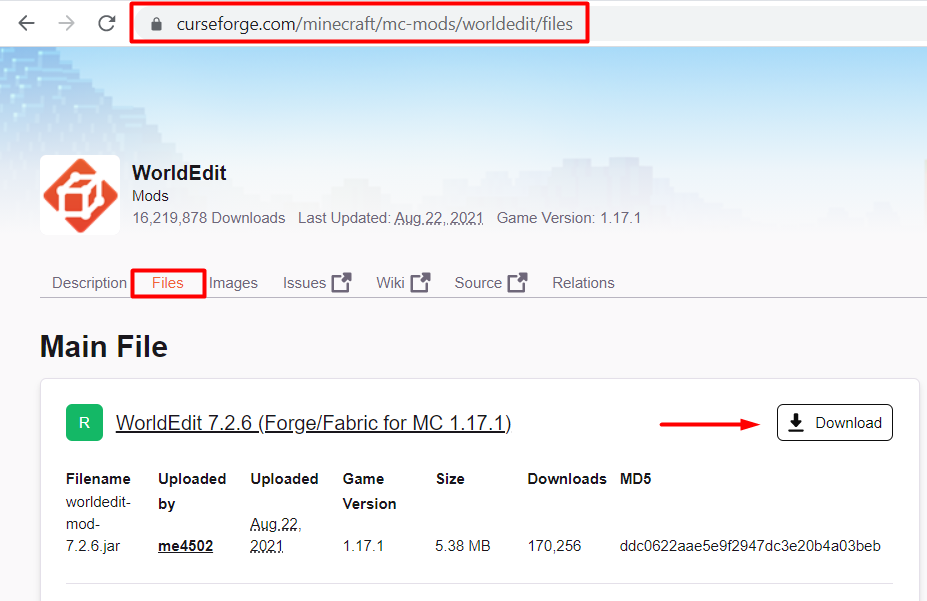
After downloading the world edit mod, you need to place the file in the mods folder placed in the .minecraft directory. One of the easiest ways to find the .minecraft directory is to run the command mentioned below. Open the “Run” dialogue box by searching it in the start menu, type “%appdata%” and press OK.
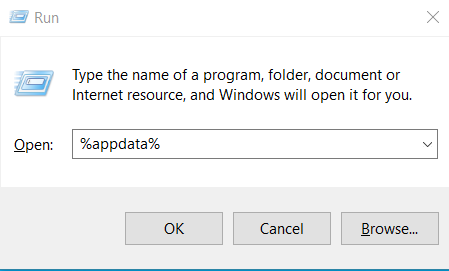
Keep in mind that sometimes you won’t find the mods folder without executing the forge application we discussed before. So, you need to follow these steps accordingly. After downloading the world edit mod, you need to place it in the mods folder; otherwise, it won’t work.

Select and play the World Edit mod
Now you need to start the game, and there you will see the mod option. Click on that and select the world edit mod. Later click on the play button from the main menu to start it. After the mod is fully loaded, you will see the plain green surface with nothing on it. This will help you create anything you like without facing any problem and test your imagination with complete freedom.

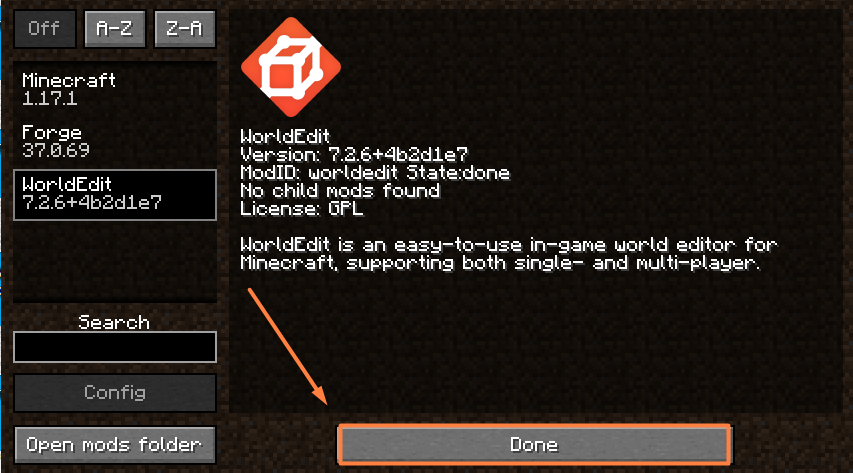
Command to create a dome
You can create a dome by typing the following command in the Minecraft game.
So, if you want to make a dome of 5 and 10 blocks, respectively, then you can write.
//sphere [-r] glass 10
There is no specific command to build a dome, but making a sphere is available. The dome is very similar to a sphere in shape, and we use this command to create a dome. The -r represents the offset value for the creation of the dome. Next is a pattern where you need to write the name of the material you will use for the dome’s construction, so in our case, we are using the glass. The last one is the radius, where you will define the size of the dome in terms of the number of blocks. So the dome with a size of 5 and 10 is shown below.

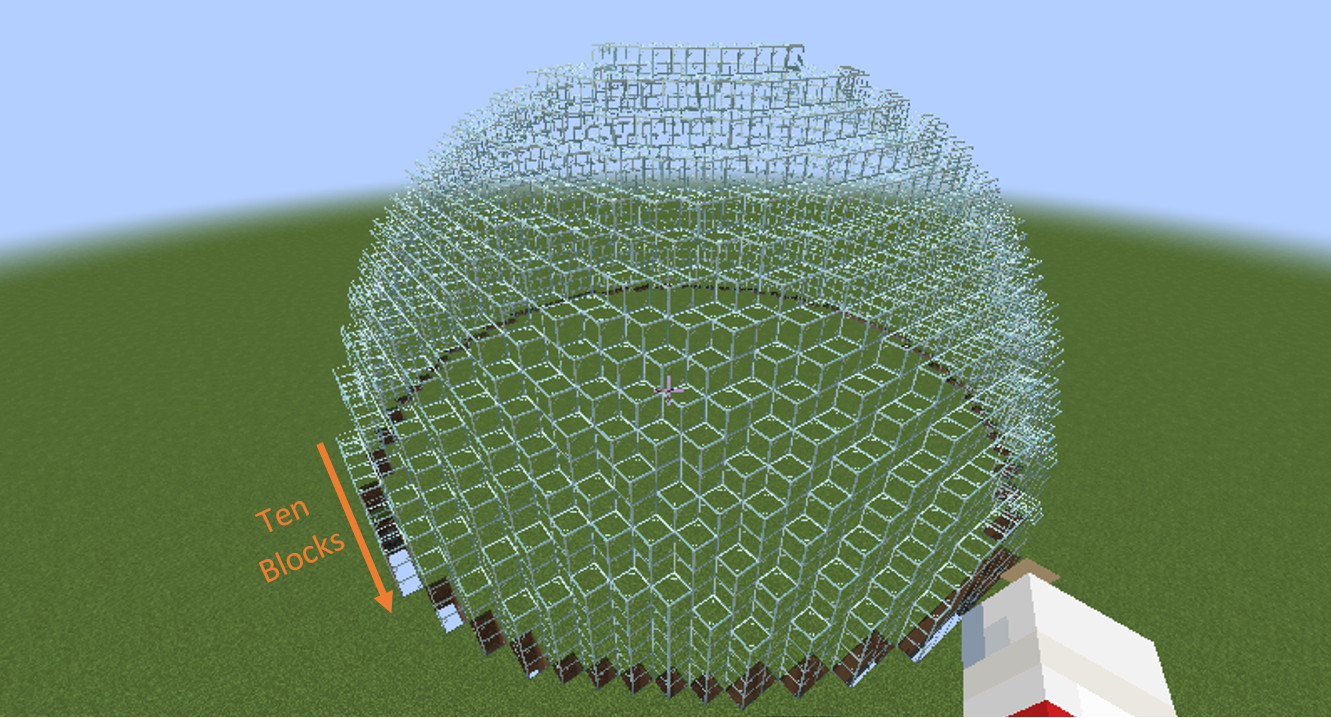
Conclusion
The Minecraft game comes with endless construction options where you can create any building of your choice. Different buildings have different orientations and structure designs that might be difficult for everyone to construct. So this problem can be solved by using the “World Edit” mod specifically designed to solve such issues. You can create a dome as well as other types of building very quickly using this mod.
from https://ift.tt/3luOg9O




0 Comments