Transmission through mail or any other medium requires a rapid response because users do not want to wait for essential files for too long, nor do they want to get larger files. It may be false in a single file handling, but a minor change (a few kb’s per file) will significantly impact the receiver’s mood when it comes to multiple files. Additionally, if you are working in a collaborative environment, the team may get irritated to review or add comments on your document. Keeping in view the COVID-19 pandemic situation, nearly every business or academic activity went online; somehow, some of them still provide online activities for their businesses. Contrary to all this, reducing the size may force you to compromise the quality of the entire document. Observing the above few benefits, the file size significantly impacts this era, so one must reduce the paper to recommended or supported length.
At first, we will investigate different factors that affect the size of a PDF file, and further, we will discuss few online and offline tools that will help to encounter the size issue.
Factors affecting the size of PDF file
The major influencing factors that every tool almost cover:
DPI: Dots Per Inch, this term was originally used in printing means. It defines how many dots of inks per inch are placed on 1-inch space and is interchangeably used with PPI (Pixels Per Inch), and in this technology era, DPI is being used in scanning terms. Now we will look at how it can be used in size reduction:
- Low-resolution: it ranges up to 150dpi (0-150dpi).
- Medium Resolution: this category ranges from 200dpi to 300dpi, (in some case 150dpi also lies in medium category).
- High resolution: 600dpi, moreover above (1200dpi versions cannot be noticed with a normal human eye).
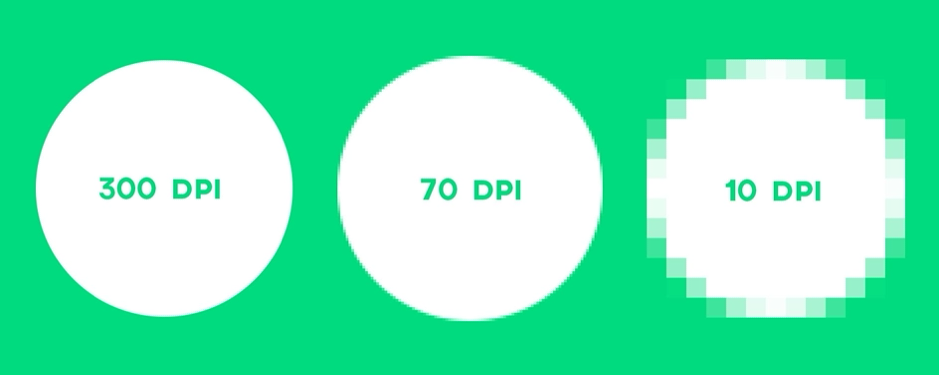
We aim to reduce the size, so either a low resolution or medium resolution should be tried, means for low dpi should be set less than 150dpi, and for medium, it should be less than 300dpi. Most of the time, the dpi falls in the medium range, and to reduce the size further, it is set to drop in low content.
Image Quality: This factor refers to the system which manipulates the signals that form an image. Manipulation of the signal may include processing, storing, monitoring, transmitting, capturing, compressing.
Color: Color type in PDF is also considered to reduce the file size, where there are options if you want to go for the grayscale or simple color sequence as was in the original file. Suppose the original document is in a colorful pattern. In that case, it is recommended to change it to grayscale or monochrome because they consume less pace than color given in grayscale or monochrome scale usually takes more space.
In this article, we are mainly targeting a PDF document in regards to reducing the size:
How to check the current file size
One can check the space occupied by a PDF file and check that, right-click on the file and open properties; you can find the size there.
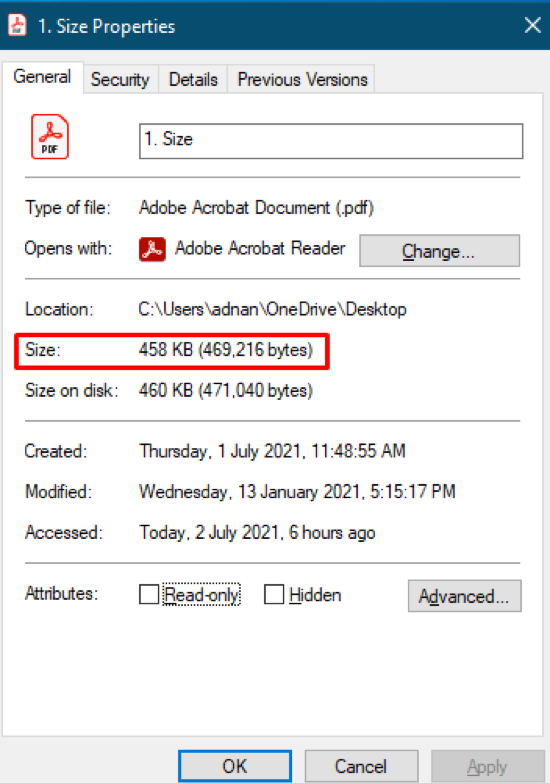
Ways to reduce the PDF file size
You can find various ways to reduce the size of pdf files; here are a few well-known and easy methods to do so. Different online tools are available to reduce the size or get Adobe Acrobat’s paid version. Alongside these, some dedicated offline applications are also available to reduce the size.
How to use Online Tools to reduce the size of PDF files
Online tools majorly depend on few factors (quality, resolution, and colors) to attain a lesser file length.
Online2PDF
It is easy and comfortable to do it online to reduce the file size as most offline PDF editors require a paid account. For example, we have shown here a tool online2PDF, which reduces size, the select file you want to reduce. Its home page is shown below, from where you will see “Select Files”, click on and choose files from the directory where they are located.
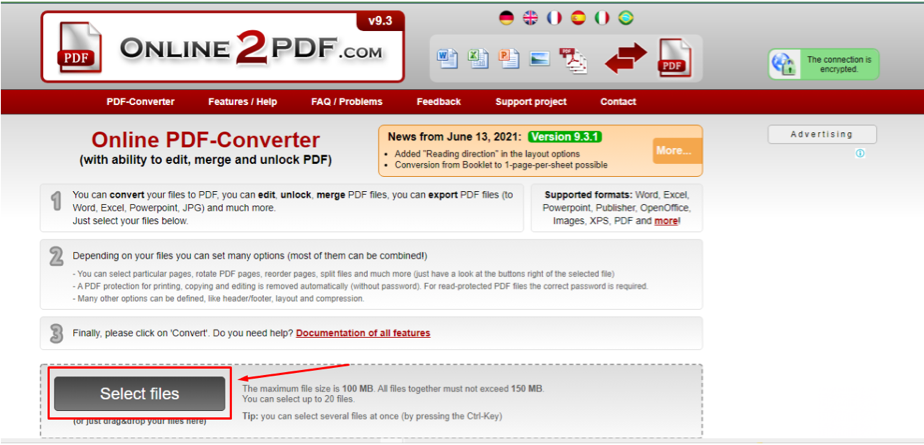
After selecting the file, the preferences tab will be shown after the file’s name; choose “Compression” (as you reduce the size).
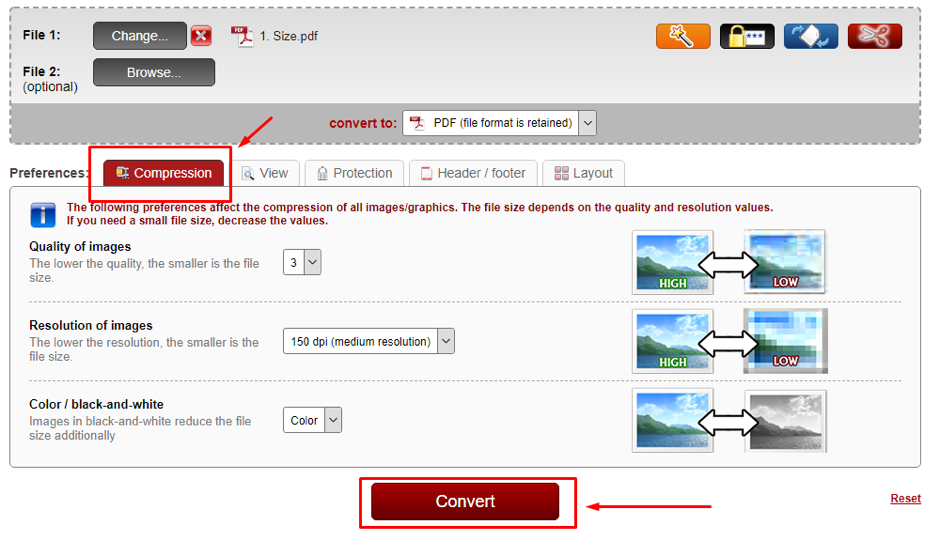
After that, it will ask you to choose the quality, resolution, and color of images; as shown below, this converter aims to reduce the size of an image.
Let us explore another converter that can reduce the PDF size for us:
PDF24 Tools
This tool supports a long list of other services; interestingly, all the services are PDF, such as merging, splitting, converting, unlocking, and compressing the pdf files.
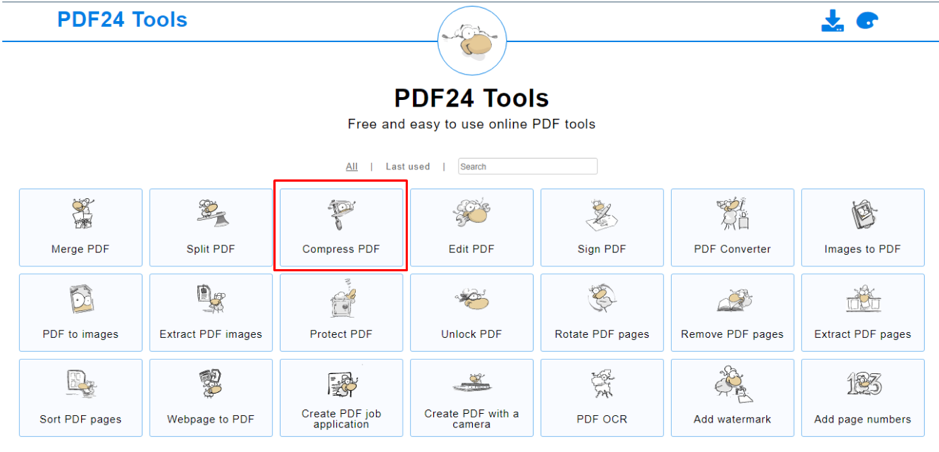
Since we are compressing the files so will choose the compress PDF service:
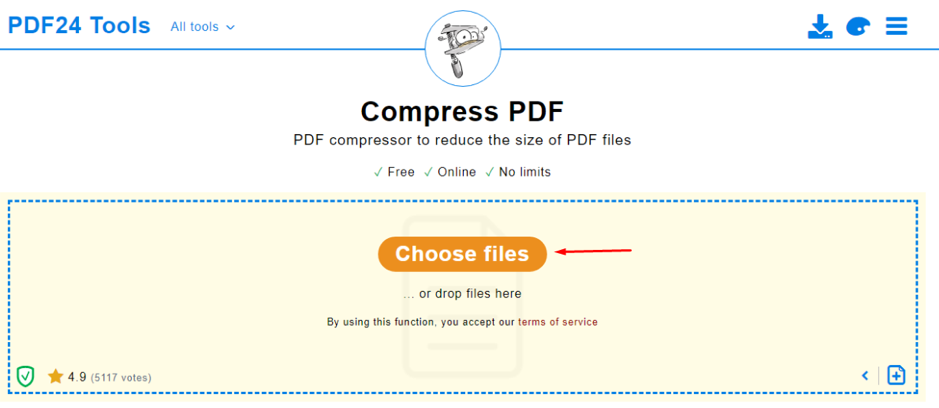
Choose a file from where it is located:
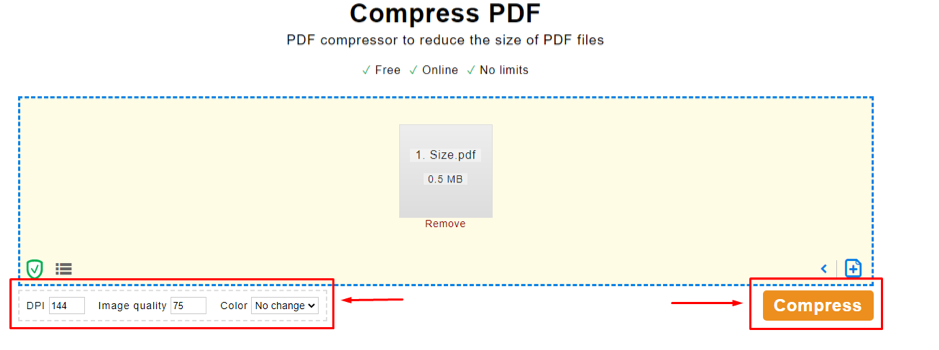
After selection, it will display three options: DPI, Image quality, color. Keeping in mind a lower DPI, image quality, and color(gray) will resultantly provide us compressed file.
How to use Offline Tools to reduce the size of PDF files
Offline compression comes into action most of the time when the internet connection is unavailable, or one may not feel comfortable with online size reduction. To encounter this, plenty of desktop applications are available which perform these kinds of tasks.
TalkHelper
TalkHelper provides free trial access to compress files. Install it and launch the app. On the left sidebar, select “PDF Compress” and add files that you want to squeeze by clicking on the “Add File(s)” icon as shown in the image below:
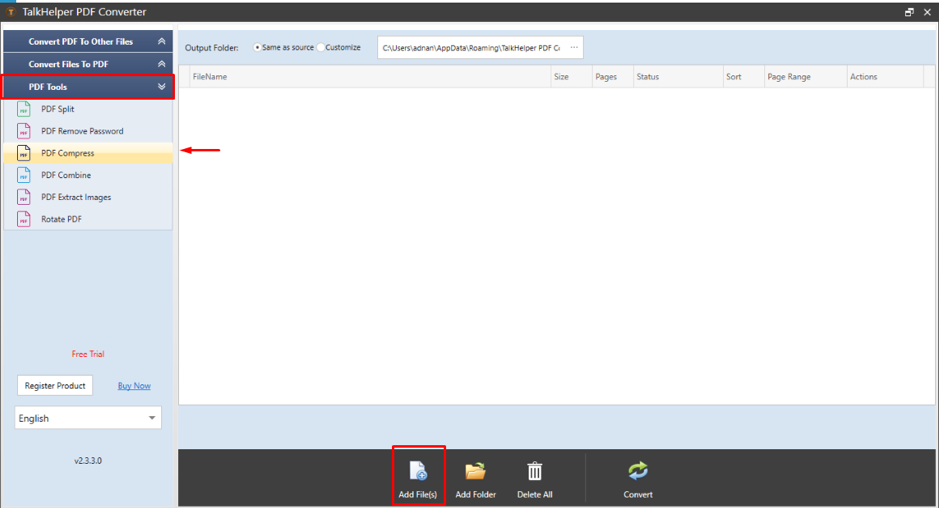
Now, click on “Convert” to start compression:
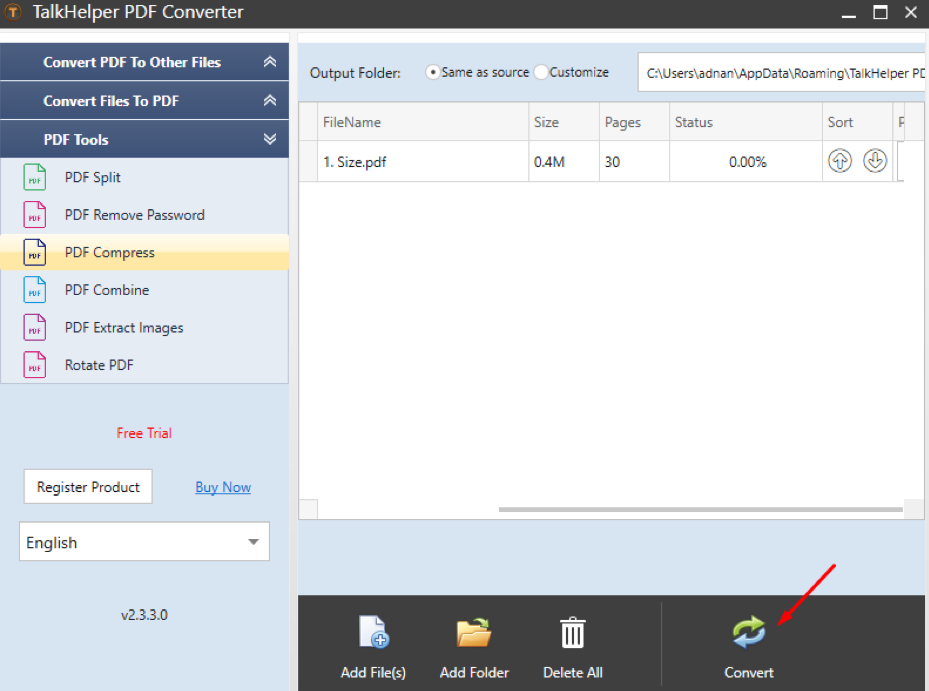
It will compress the file and which can be found in the source directory.
NicePDF
You can also use another tool called NicePDF to compress your pdf files. After downloading, install it and launch the application.
On launching the app, click “Next” to continue, as shown in the figure below
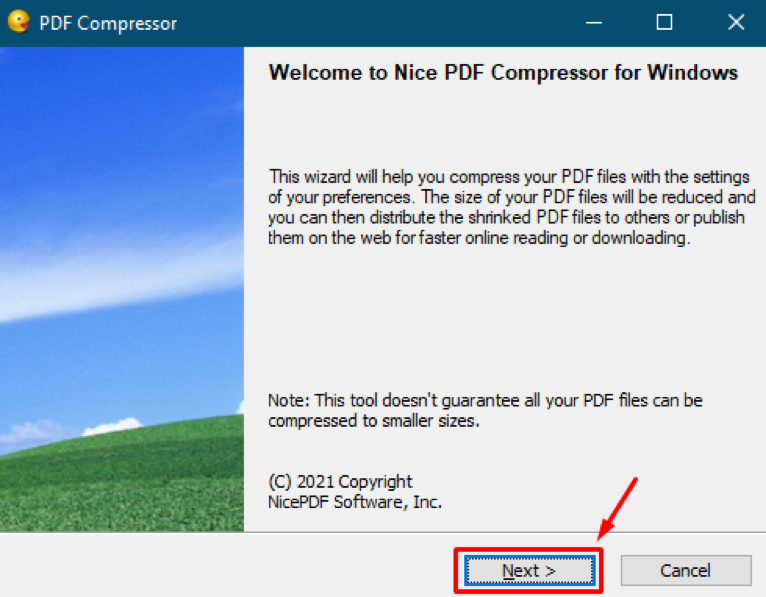
After that, it will ask whether you want to compress a single file or a complete pdf folder:
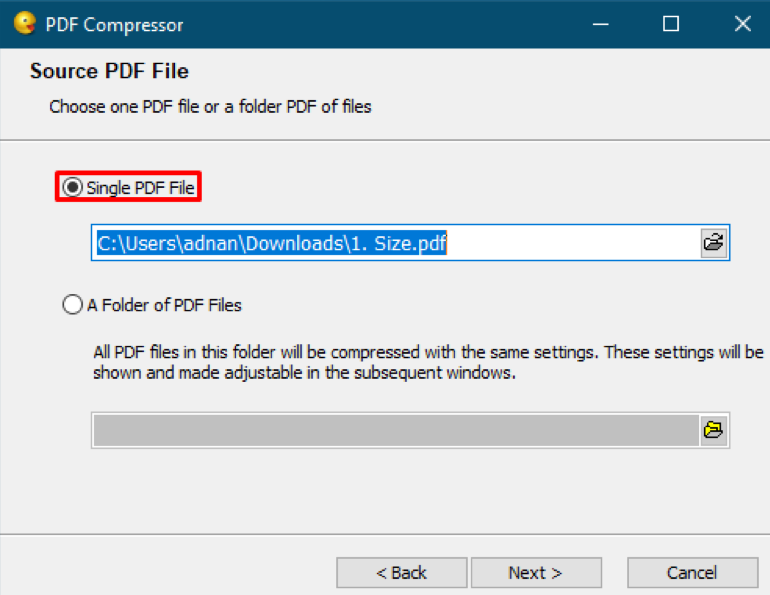
Select the file that you want to optimize and choose the compression options:

There are four options, Flate, Extreme, RunLength, and Ultra Extreme; select the desired compression algorithm and click the “Next” button. After compression, you will get a reduced PDF file in the parent folder.
Conclusion
Portable Document Format, also known as PDF, is a widely used document format to present text, graphical images in a single file. Being a popular format, the size of the PDF document matters; keeping the file size small will save storage and assist in sharing them over the internet.
This post has demonstrated different ways to compress PDF files and highlighted the importance of file size reduction in the modern era. There are many offline tools such as NicePDF and TalkHelper that can be used to reduce the size of PDF files, but if you do not want to download a dedicated application, then to save time, there are online tools such as Online2PDF and PDF24 Tools.
from Linux Hint https://ift.tt/3fzXuy3




0 Comments