Prerequisites
Make sure you have the Linux-based system installed and configured. We will be working on Ubuntu 20.04 Linux system. Login from your Ubuntu account user to start working on IFS. It will be better if you log in from your root user account. After logging in, launch the command-line terminal in your system from the Activity area.
Example 01: IFS Split a String Using Space as Value
For our first example, we will understand the concept of splitting a string in bash while using space as a delimiter value using the IFS variable. First, we have to create a bash file in our system. We can create new files in our Linux system using the ‘touch’ command. As shown below, we have created a bash file ‘file1.sh’ using the ‘touch’ instruction:
![]()
Open the Home directory of your Linux system using the folder icon displayed at the left corner of your Ubuntu 20.04 desktop. You will find your newly created bash file “file1.sh” in it. Open the file “file1.sh” and type the below script. First, we have defined a string named “str” with some string value in it. Then, we define a delimiter variable IFS as a variable having space as its value. After that, we used the read statement to save and read the split data into an array “strarr” using the “-a” flag. An ‘echo’ statement is used to print a line of string along with the count of total words of an array using the “${#strarr[*]}”. The “for” loop is used to print the values of an array in split form using the variable “var”. The backslash “\n” had been used within the print line along with the variable “var” to give a split break of one line after every value of the array. Save the script using the “Ctrl+S” key and close the file to proceed further.
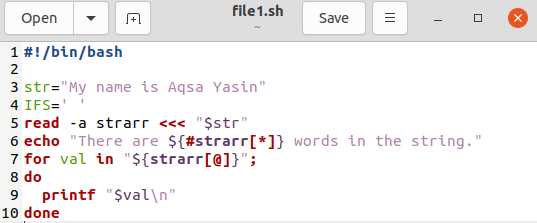
Come back to the terminal side. Now, we will check the output of the above code. For this, we will be using the ‘bash’ command along with the name of a file “file1.sh” to execute it which is shown below. First, it displayed the line mentioned in the “echo” statement along with the count of words of an array. After that, it displayed all the values of the array using the “for” loop split by IFS.
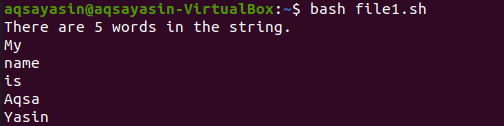
Example 02: IFS Split a String using Character as Value
In the above-mentioned example, you have seen how to split string variables into parts while using space as a delimiter of IFS. Now, we will use a character to split a string using an IFS delimiter. Open your command terminal and create a new bash file “file2.sh” in your home directory of the Linux system using the “touch” command as follows:
![]()
Open the home directory of your Linux system. You will find your newly created file in it. Open your newly created file and write the below-presented bash code. On line 3, we have initiated an “echo” statement to print a line. The next line reads the input given by a user in a terminal using the ”read” keyword. Next, we defined the “IFS” delimiter and set comma “,” as its character value. Another “read” statement has been specified to read and save the comma split values of a string that is input by a user to an array “strarr”. At last, we have initiated three echo statements to print the comma-separated split values as variables as shown in the image. Save and close this file.
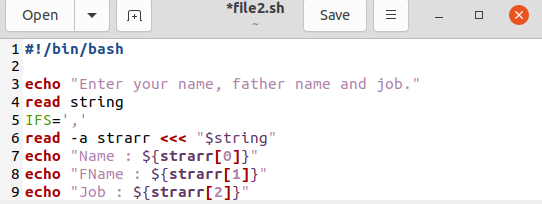
Now, we have to execute this saved file. Execute the below-shown bash command followed by the name of a file in a terminal to do so. You have to add some string value that must contain comma “,” within values, and hit the Enter button. Now your data has been saved into an array “strarr”. The last three lines show the output of the “echo” statements. You can see, every text before and after the comma has been used as a separate value.
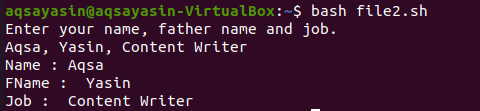
Example 03: IFS Split String
We have done both prior examples in a bash file. We will now have an illustration of using “IFS” without creating a bash file. Open your command shell to do so. First, we need to create a string “var” with a string value in it. This string contains commas after every word.
Next, initialize the ‘IFS’ variable with the character comma as the delimiter value.
After that, we used the “for” loop to search each word from the variable “var” separated by an IFS delimiter comma and print it using the “echo” statement.
>do
>echo [$i]
>Done
You will have the output below. It will show each word of a string variable “var” at a new line because of the delimiter comma “,” used as a split character.
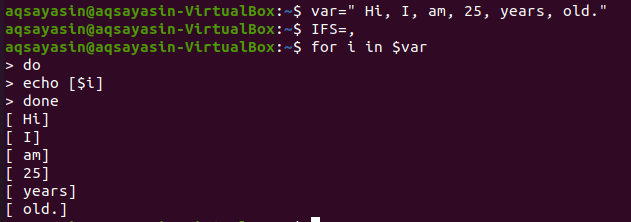
Conclusion:
In this guide, you have learned a variety of methods to split the input values in a bash, e.g., with space or with a character. We hope that the illustrations mentioned in this tutorial guide will help you break every string using the IFS delimiter.
from Linux Hint https://ift.tt/3uIYW6f




0 Comments