What Do You Mean by GPU Stress Testing?
A stress test is performed by applying the GPU to push it to its absolute limits. It means all the available resources like processing power, electrical power, temperature management system is properly utilized as far as they can go.
The stress test is performed on the GPU to test its stability & processing power. The main goal to perform this is to find out the best possible stable overclock speed of particular hardware. The other purpose is to tackle various troubleshoot problems that come across when we are upgrading the component.
Need for GPU Stress Testing
Most people spend a lot of time researching the perfect workstation or the best gaming PC. Sometimes it took days to build the perfect PC for ourselves. When we power the system for the first time, it seems to be working fine. But we are not sure about its performance & stability on the actual applications or games.
To be 100% sure that there are no hidden problems. We should perform a stress test on the system. It is also beneficial for those who want to get extra performance by overclocking. Performing a stress test will give you an idea about the threshold limit of GPU temperature. As far as it is below the limit, it may be a good option to improve the system’s overall performance.
What Is System Monitoring & Significance of System Monitoring?
Before doing any stress test, the most important thing is to have some way to measure the components’ temperature. So that while performing the stress test, our hardware doesn’t get damaged. AIDA64 or Intel XTU are some applications that come with the ability to measure the components’ temperatures. It is important to have the system monitoring application, to ensure that the GPU stress test doesn’t burn out your hardware components. You can do hardware monitoring using any application at your convenience since many tools are available over the internet for monitoring your system hardware. You can choose the best one for you. We tried HWMonitor for this and found it useful.
HWMonitor (Free)
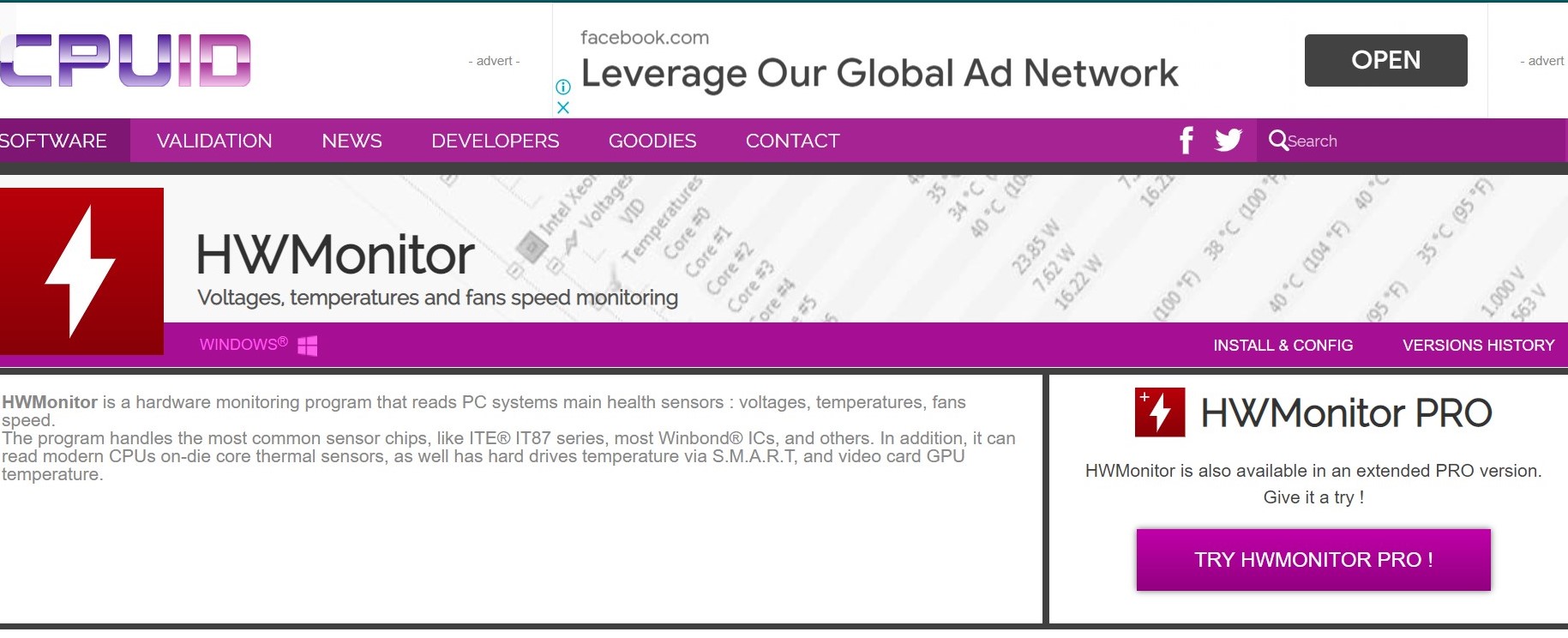
HWMonitor is one of the best free tools available over the internet that you can use to check the temperature of your system components. It has a clean UI & provides real-time data such as performance, clock speed, temperature & power usage of the hardware components.
Different Applications for Stress Testing GPU
Stress testing can save us a lot of time & money by troubleshooting the hardware problems in advance. So here are some best Stress testing applications that are available in the market.
If you own a PC with an efficient GPU, you should know the rendering quality of its graphics. There are several benchmark applications that you can use for stress testing your GPU. Some of them are paid, while some of them will cost you some bucks. We have listed the applications from both categories. Let’s explore the applications:
1. FurMark (Free)
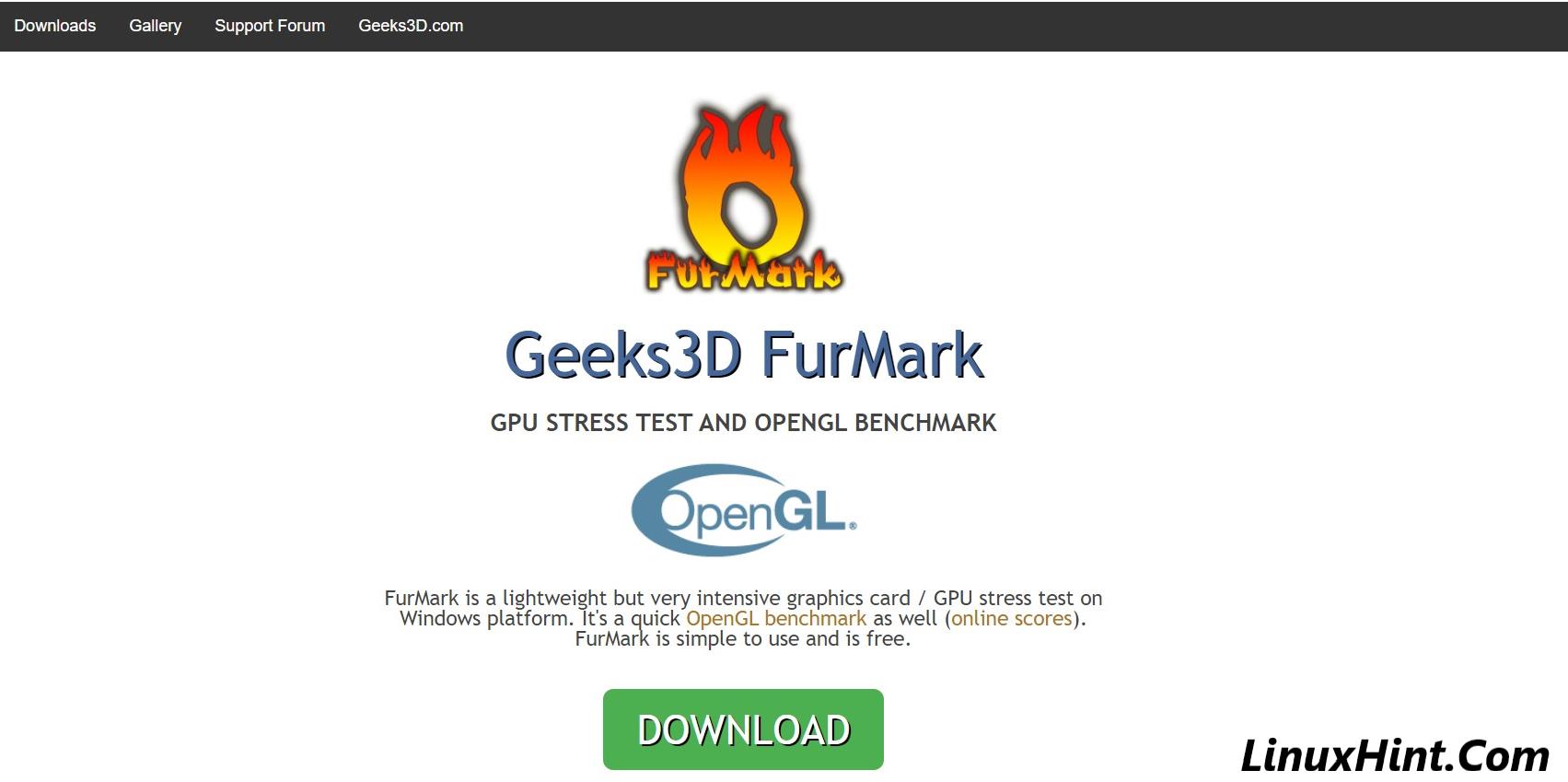
FurMark is a lightweight but very intensive GPU stress tester available on the Windows Platform. It is a free OpenGL benchmark/ GPU stress testing software. It is also said that it is overkill for stress testing GPU because it puts a very heavy load on the GPU till the threshold limit. You can take its basic standard OpenGL stress test for testing the GPU stability. It is best for overclocking & general stability. You can also provide the throttle time, screen mode, resolution, etc., much more according to your need. To do that, follow the below-given steps: –
- First of all, Download the Geeks3D Furmark from the official website. Click on the green download button and then download the latest version.
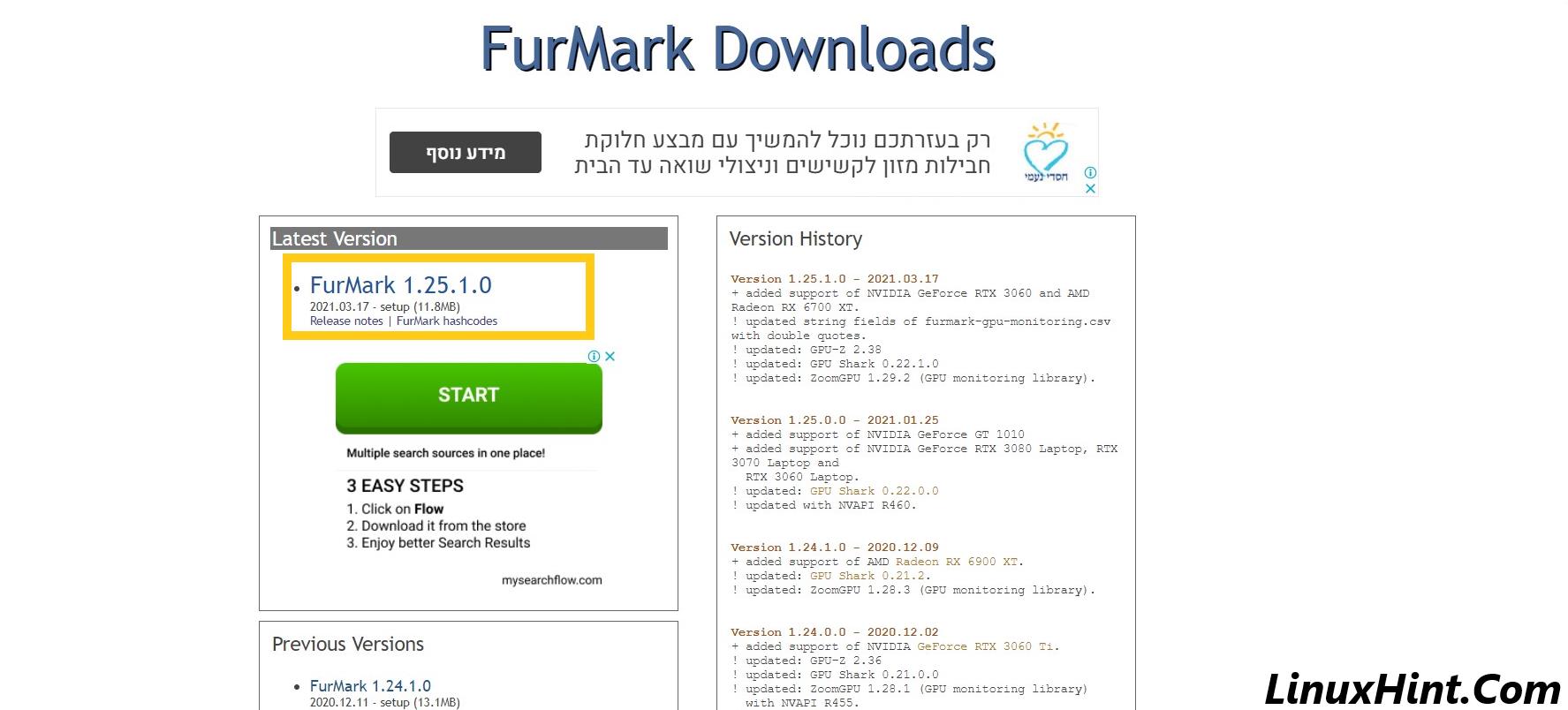
- After downloading the application, install it by accepting the agreement and giving suitable permissions.
- Before starting the application, close all other processes and software running on your system.
- Select the preset according to your convenience or add custom presets such as resolution and screen mode.
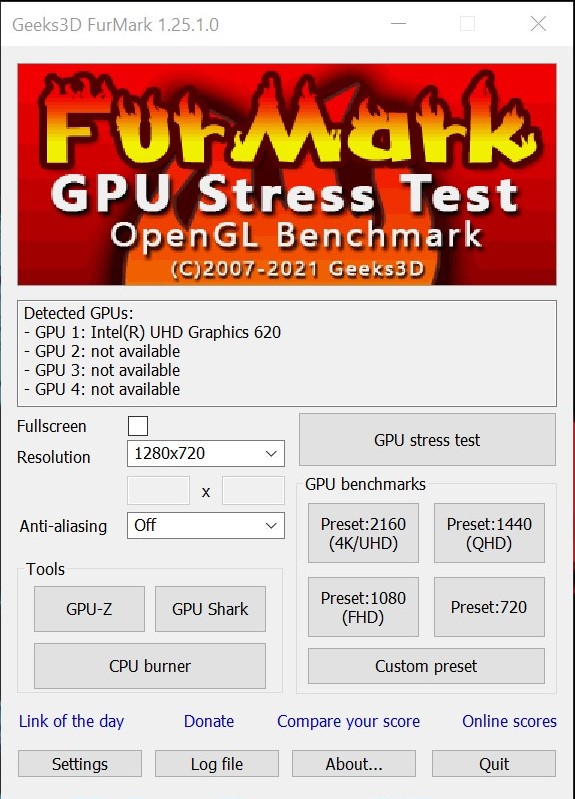
- Before you start the GPU stress testing, make sure you tick the GPU overheating alarm from the settings button. Enable Tap on the GPU stress test button to start the GPU stress testing.
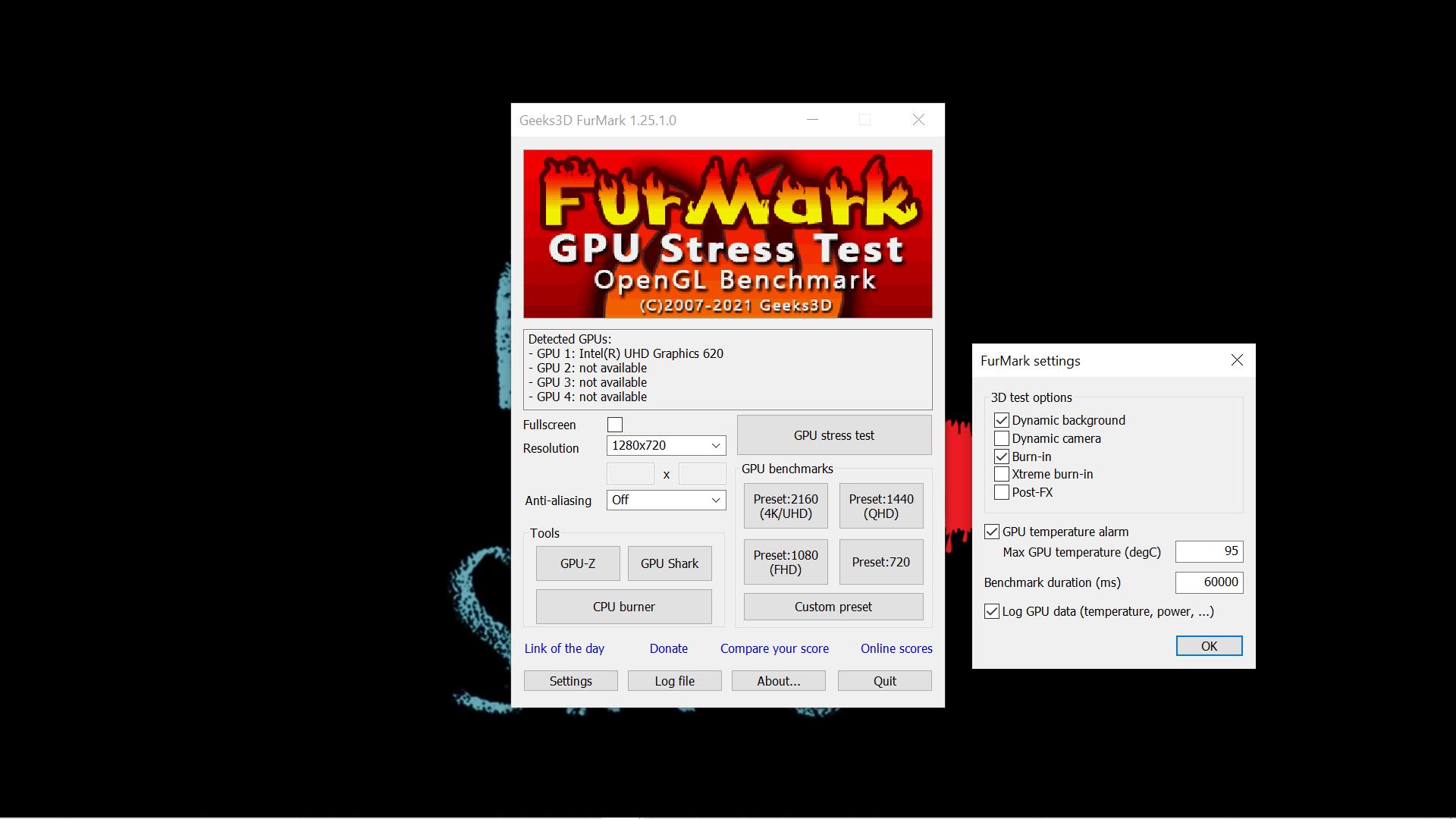
- Wait for the stress test to be completed & check your GPU score. Here is a picture of a GPU test I did on my laptop using Furmark.
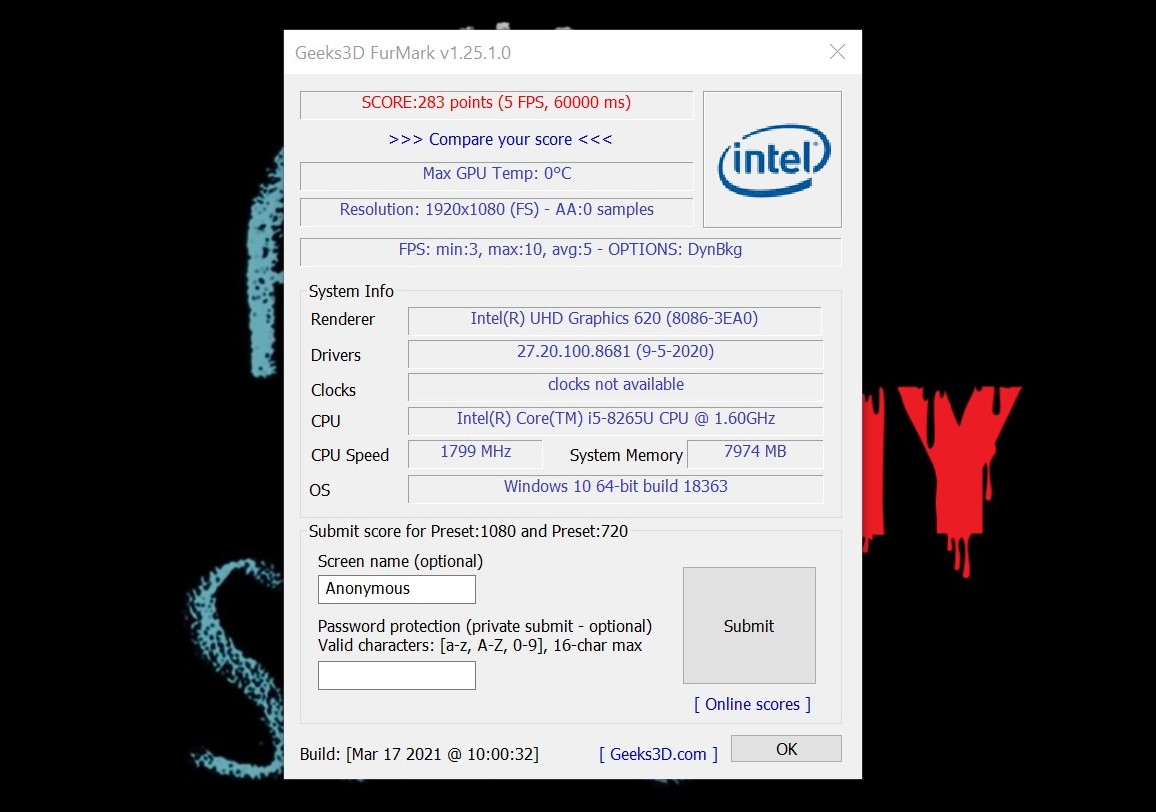
While using Furmark for GPU stress testing, if your PC runs a stress test for 30 minutes without any serious issues, then your GPU is working finely according to its capacity. I ran a stress test using Furmark for more than 30 minutes, and I had no issues with it. Here is the screenshot of the same.
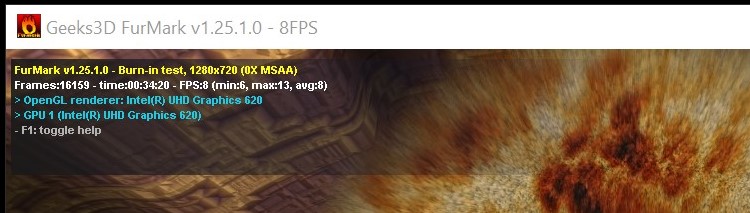
I won’t recommend you stress testing your GPU for more than 60 minutes, especially on Furmark, as it can heavily impact your hardware components.
2. Unigine Heaven (Free)

Unigine Heaven is another application that can be used for stress testing GPU and is available free of cost. Unigine is known for building the best gaming engines globally and is also considered a standard benchmark for GPU testing. Unigine has approx 900 interactive objects with Dynamic Lighting Technology (DLT) and VR module testing. Also, you can perform some really extreme level tests by investing in data and time. Stress testing GPU using Unigine is not a lengthy job. Just follow the simple steps given below, and you are good to go:
- Download the Unigine Heaven software from the below-given link.
- Install it into your workstation & open it.
- Close all other unnecessary applications.
- Set the overclock speed.
- Run the GPU stress test application.
- Wait for the stress test to be completed & check your GPU score.
To download: –
3. 3D Mark (Free/Paid)
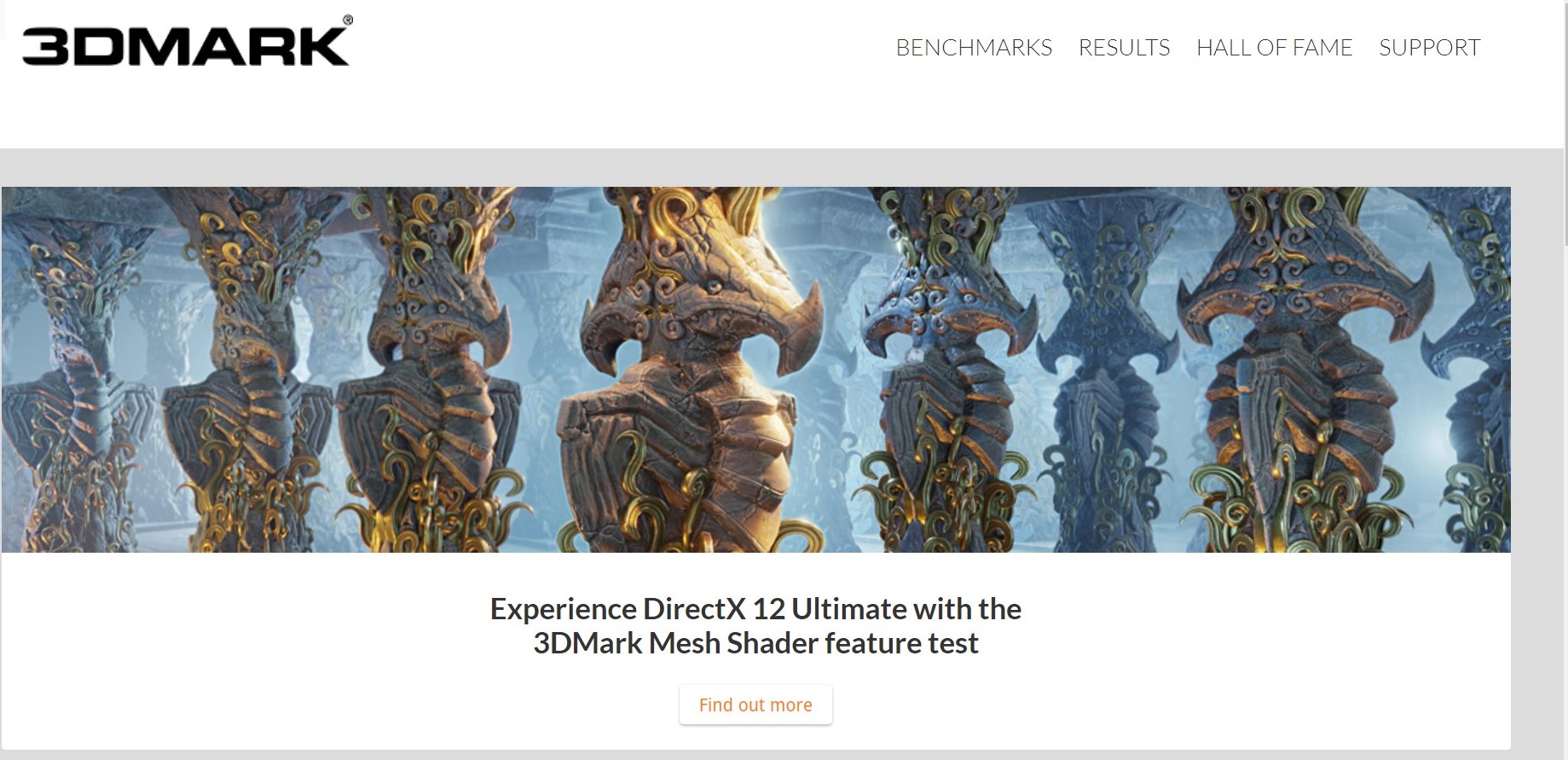
Similar to Unigine heaven, 3D Mark is another popular GPU stress testing application. It is known for providing benchmark scores. 3D Mark renders the extremely detailed 3D scenes with GPU components. Which is a stressful but realistic load on the GPU. Its free version allows only to run one benchmark at a time; on the other hand, the paid version allows us to loop the benchmark. By looping the benchmark, we will ensure the stability of the GPU when playing games.
- Download the 3D Mark software from the Steam platform.
- Install it into your system & open it.
- Close all other unnecessary applications.
- Run the GPU stress test application.
- Wait for the stress test to be completed & check your GPU score.
To Download: –
How Much Time Is Sufficient GPU Stress Testing?
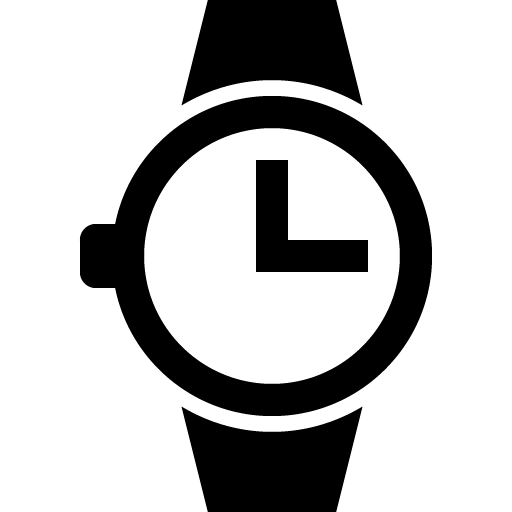
We are going to discuss three basic ranges according to different circumstances to start with. It will be easy for you to decide how long you will be running this stress test for GPU. It is very important to decide the time frame, or you can end up damaging your system hardware. Running stress tests under the controlled temperature will not harm your hardware, but Overheating can easily damage your hardware component.
Ideally, the room temperature should be around 23C/73F & above 27C/80F can be harmful to your system. CPU temperature should not be hotter than 75C/167F, nor significantly colder than 20C/68F.
Basic Stability Run (30-45 Minutes)
The basic stability run is the starting level of the GPU stress test. It is recommended running time for the stress test. If your system passes the basic stability run, it will be considered to clear any media consumption & average gaming sessions.
Great Stability Run (90-120 Minutes)
A Great stability run is the second level of stress testing. This long stress test should reveal if your GPU is good enough for long gaming sessions. If your system passes this test, it will be considered to clear all aspects of the gaming & streaming sessions.
Guaranteed Stability Run (7-8 Hours)
Guaranteed stability run is about an 8 hours long GPU stress test, making sure about the GPU’s guaranteed stability or system. This GPU stress test is only recommended for hard-core gamers. In other words, your GPU runs for a huge amount of time & continuously in use, then you should definitely do this test. But in case you’re not a daily heavy user, then you avoid this stress test.
This was all about GPU stress testing using different utilities. Stress testing GPU with different games will also be added to the article soon. However, these utilities are more than enough for normal users for stress testing GPU as professionals also trust these.
from Linux Hint https://ift.tt/3dyOLLR



0 Comments