Developed and maintained by Oracle, VirtualBox is a multi-platform, open-source hypervisor that enables us to run multiple virtual machines as a guest operating system on a single host. VirtualBox is more often used for testing and development purposes.
VirtualBox can be installed on Linux Mint 20 from the standard repositories and Oracle’s official VirtualBox repository.
Installing VirtualBox on Linux Mint 20 from the standard repositories
As VirtualBox is a popular and open-source tool, it is included in the Linux Mint 20 standard repositories. Fire up the terminal and update the apt cache as it is recommended to do so before installing any new application:

Next, install the VirtualBox and the extension pack with the command:

Press ‘y’ to continue installing VirtualBox.

While installing VirtualBox, you will see the VirtualBox Personal Use and Evaluation License (PEUL). Read the license agreement carefully, choose ‘OK’ and press the enter key.
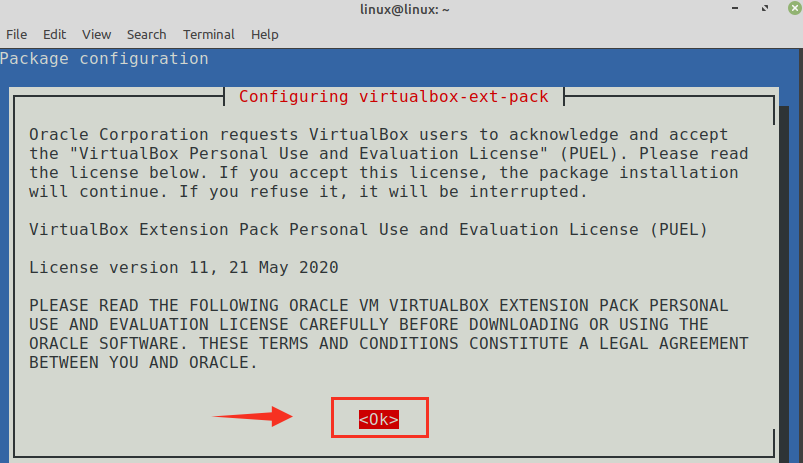
If you accept the VirtualBox PUEL license terms, select ‘Yes’ and press enter key.

The VirtualBox will be successfully installed on your Linux Mint 20 system.
To verify the installation, click on Application Menu and search for VirtualBox. You will find the VirtualBox application in Application Menu.
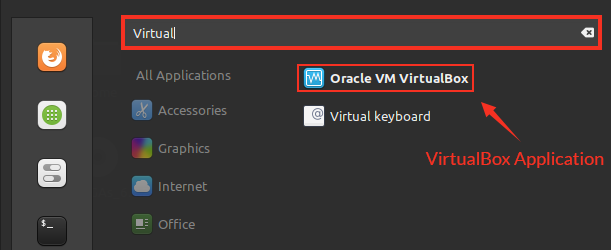
Installing VirtualBox on Linux Mint 20 from the Oracle repositories
As of writing this post, the newest version of VirtualBox is 6.1.
Complete the below-given steps to install VirtualBox on Linux Mint 20 from the Oracle repositories:
Step 1: Import VirtualBox key
Fire up the terminal and import the Oracle VirtualBox’s public key on your Linux Mint 20 system using the command:

The above-given command requires the sudo privileges, enter the sudo password, and the key will be imported successfully. The ‘OK’ confirms that the key is imported.
Step 2: Add VirtualBox repository
Next, add the VirtualBox repository to your Linux Mint 20 system:

Step 3: Install VirtualBox
First, update the apt listing with the command:
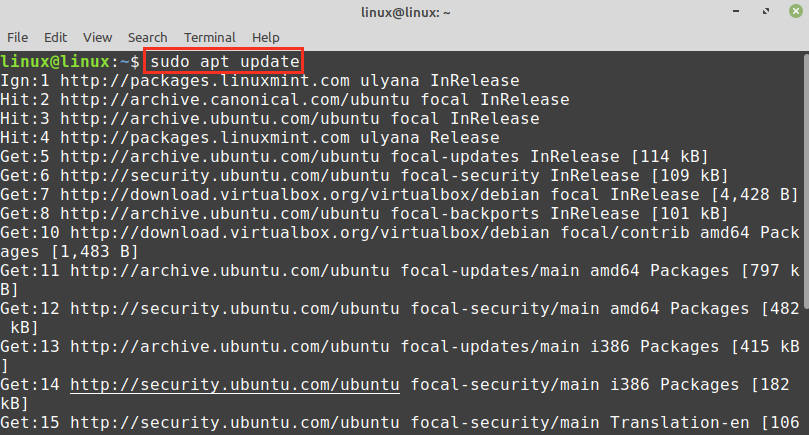
Now, install the VirtualBox with the command:

Press ‘y’ to continue installing VirtualBox.

The VirtualBox will be installed on your system.
Once the VirtualBox is installed, verify the VirtualBox installation with the command:

The above-given command checks the VirtualBox Linux Kernel module service status. The output shows that the VirtualBox is successfully installed, and the service is active.
Getting started with VirtualBox
Click on the Application Menu, and search for the VirtualBox.
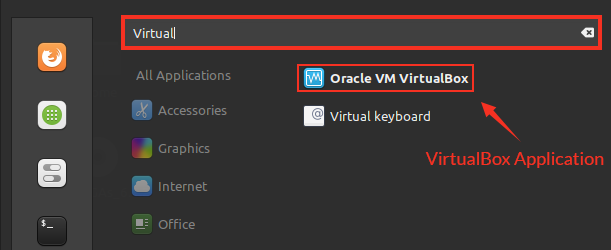
VirtualBox is ready for use.

Conclusion
This post has learned about installing VirtualBox on Linux Mint 20 from the Linux Mint 20 standard repositories and Oracle’s official repository. VirtualBox is a hypervisor that allows us to run multiple virtual machines on a single host machine simultaneously. It is designed and maintained by Oracle.
from Linux Hint https://ift.tt/3aNDXbr




0 Comments