Déjà Dup
Déjà Dup is an open source, graphical backup tool that is shipped by default in most GNOME based Linux distributions. It is based on a couple of command line utilities called “duplicity” and “rsync”. It can automatically and periodically take backup of your selected files and upload them to Google Drive or on your own server (ftp, sftp etc.). All backups are encrypted and you can restore them anytime. You can also set a periodic schedule to delete backups automatically to free up disk space.
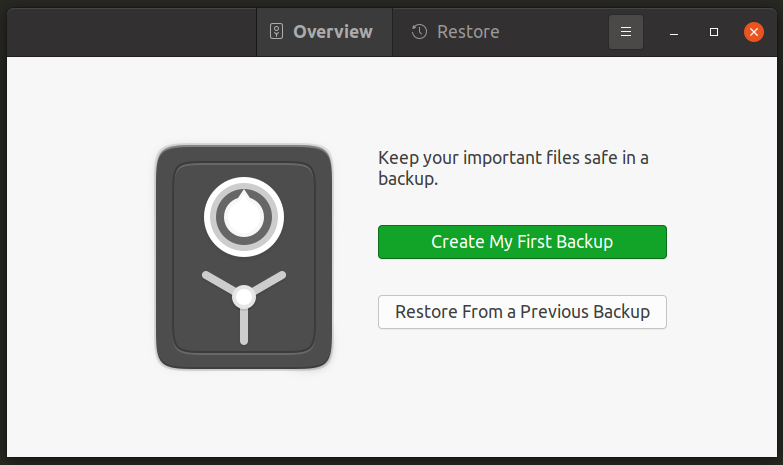
To install Déjà Dup on Ubuntu, you can execute the command mentioned below:
In any other Linux based distribution, Déjà Dup can be downloaded and installed from default repositories or can be compiled from its source code repository.
Clonezilla
Clonezilla is an open source backup software that allows you to take full and partial backups of entire hard drives. It supports numerous file systems you typically see on Linux devices and it is capable of creating one-to-one clones or mirror images of existing disk drives to other internal or external drives. It can also restore any images created previously using Clonezilla. Backups can be encrypted and Clonezilla takes backup of only used blocks on a hard disk to improve overall efficiency and reduces resource consumption. Clonezilla also provides bootable live images and it can also restore or reinstall GRUB bootloaders. Thus you can use Clonezilla to fully backup a Linux PC and restore the backup later to get back a fully functional Linux system.
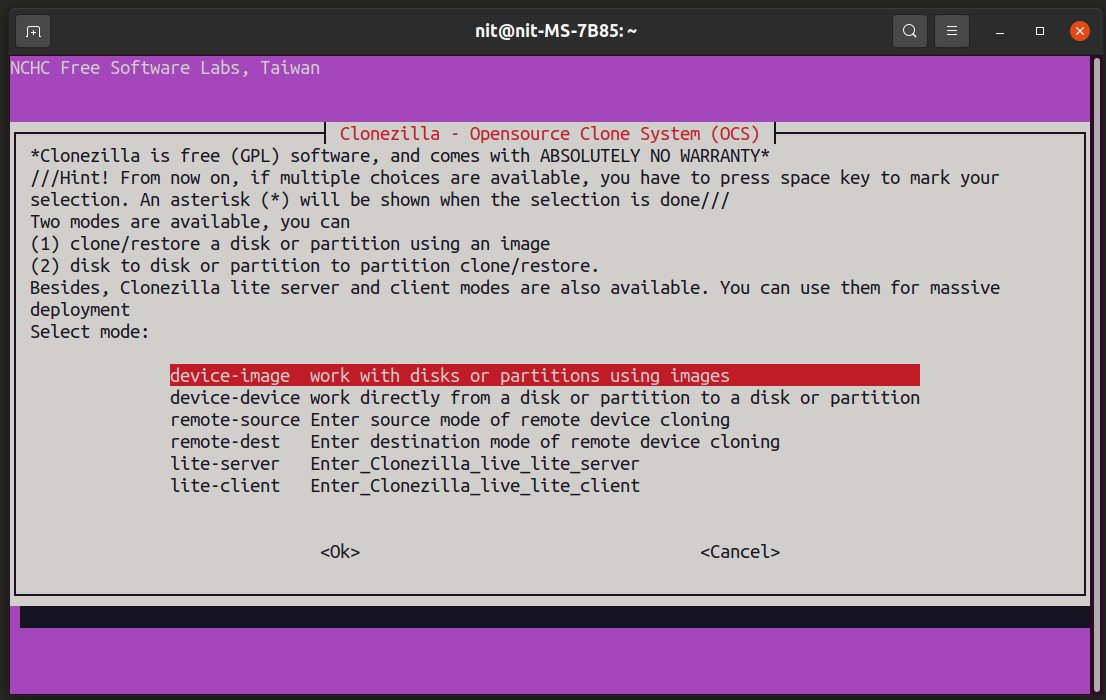
You can install Clonezilla in latest builds of Ubuntu by executing the command mentioned below:
In any other Linux based distribution, Clonezilla can be downloaded and installed from default repositories or can be downloaded from its official webpage.
Restic
Restic is a command line backup utility that can be used to backup files and folders on Linux, macOS and Windows. It can backup files on local drives as well as on cloud storage services. You can restore any snapshot at any point of time. All backups are encrypted. Restic saves system resources by backing up only changed parts of files.
You can install Restic in latest builds of Ubuntu by executing the command mentioned below:
In any other Linux based distribution, Restic can be downloaded and installed from default repositories or can be downloaded from its documentation.
To backup files using Restic, first you need to create a new repository. To do so, run a command in following format:
Now you can backup files using a command in following format:
For further information, view its manual using the command below:
Timeshift
Timeshift is an open source backup tool that can be used to take incremental snapshots of an entire Linux system or user specified folders. It works quite similar to the “system restore” function you may have seen in Windows. By restoring these snapshots, you can revert to a previous state of your Linux system. You can also rollback to previous versions of files by using the same feature. Timeshift supports both RSYNC and BTRFS snapshots.
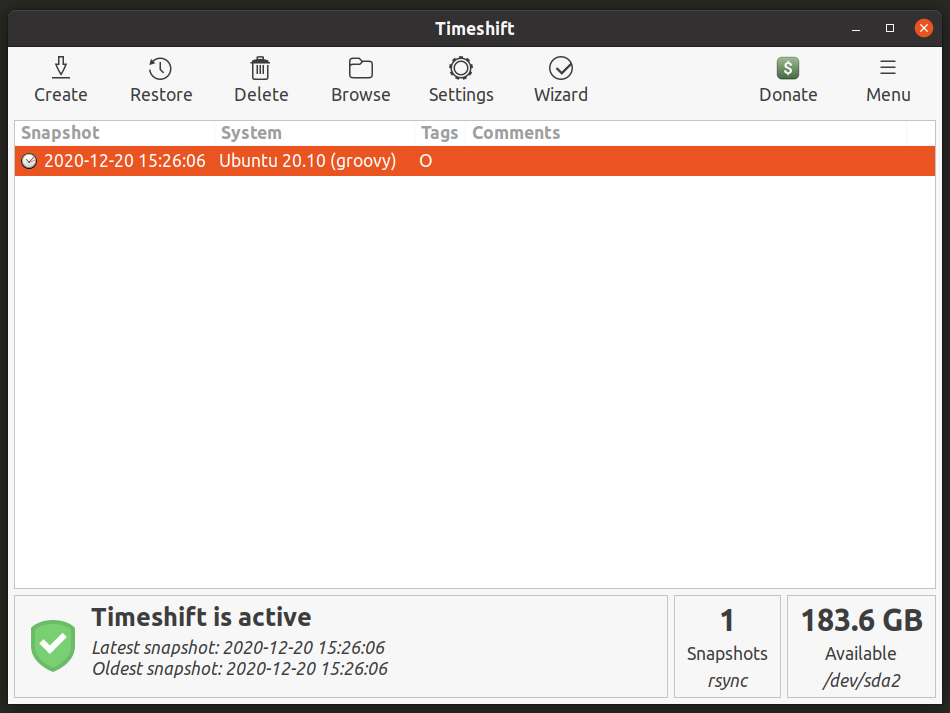
You can install Timeshift in latest builds of Ubuntu by executing the command mentioned below:
In any other Linux based distribution, Timeshift can be downloaded and installed from default repositories or can be downloaded from its official source code repository.
Grsync
Grsync is a graphical frontend to command line utility “rsync”. You can synchronize files and directories and make backups at the same time. Grsync doesn’t have any options to automatically synchronize files periodically, so you will have to manually make the backups by launching Grsync application. Grsync can synchronize with cloud services as long as network drive is mounted on the local file system using some external utility.
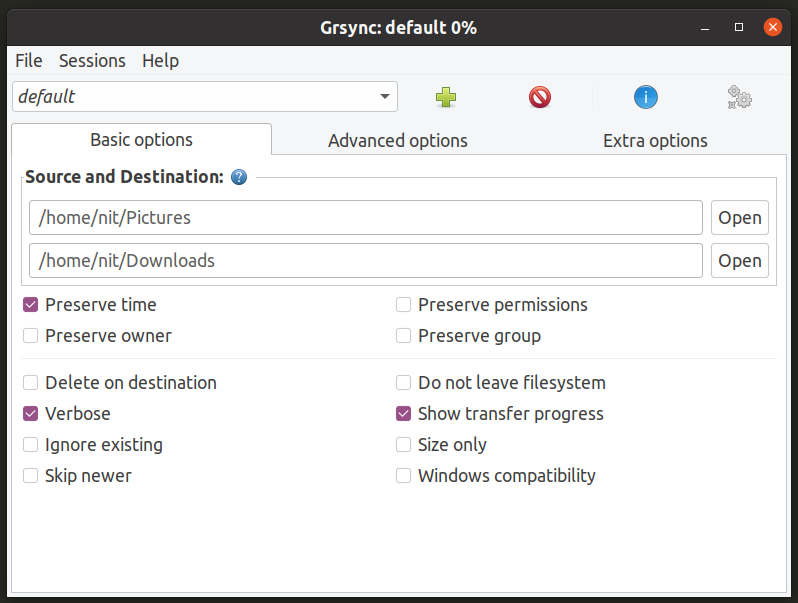
You can install Grsync in latest builds of Ubuntu by executing the command mentioned below:
In any other Linux based distribution, Grsync can be downloaded and installed from default repositories or can be downloaded from its official webpage.
LuckyBackup
LuckyBackup is yet another frontend to “rsync” command line utility. It can be used to backup, restore, and synchronize files and folders located on your device. LuckyBackup is almost at feature parity with Grsync, with addition of one very useful feature: scheduled backups. You can also use LuckyBackup as a command line application.
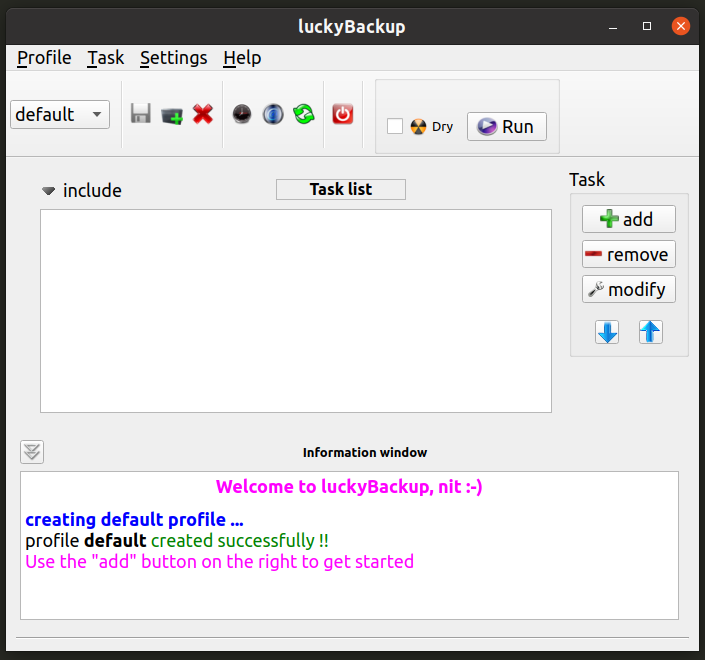
You can install LuckyBackup in latest builds of Ubuntu by executing the command mentioned below:
In any other Linux based distribution, LuckyBackup can be downloaded and installed from default repositories or can be downloaded from its official webpage.
Back In Time
Back in Time is an open source backup tool that can backup your entire filesystem or specific files and folders. You can schedule backups to periodically save files and restore them later. Like other tools mentioned above, Back in Time is also based upon “rsync” and features a GUI written in Qt.
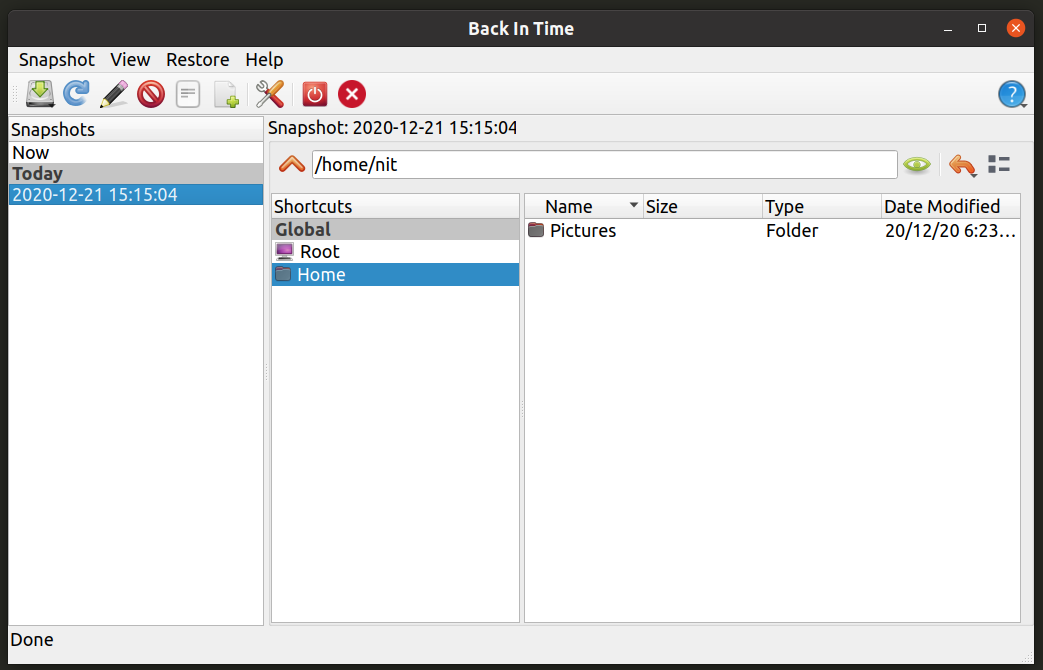
You can install Back In Time in latest builds of Ubuntu by executing the command mentioned below:
In any other Linux based distribution, Back In Time can be downloaded and installed from default repositories or can be downloaded from its code repository.
GNOME Disks
GNOME Disks is a disk management tool shipped with all major Linux distributions that use GNOME based desktop environments. You can use GNOME Disks to create snapshots of entire disk drives and restore them later. You can create backup images of both internal and plugged-in drives. GNOME Disks doesn’t allow you to take backup of individual files and folders.

You can install GNOME Disks in latest builds of Ubuntu by executing the command mentioned below:
In any other Linux based distribution, GNOME Disks can be downloaded and installed from default repositories or can be downloaded from its code repository.
Conclusion
It is important to take regular backups of your important data. Backup tools these days provide more features and ease of use than simply copying files over to another drive. Various utilities listed in this article should help you in creating periodic backups and save your mission critical work.
from Linux Hint https://ift.tt/38AoLfu




0 Comments