GNOME Weather
GNOME weather application is a part of the official GNOME-3 application stack. It is available in most Linux distributions that ship GNOME applications and GTK-3 libraries. GNOME weather can display current weather conditions as well as weather forecasts for the next few days. You can configure it to automatically determine your location, or you can manually enter one. GNOME weather also supports multiple locations, and you can use it to monitor weather conditions of a number of places at the same time.
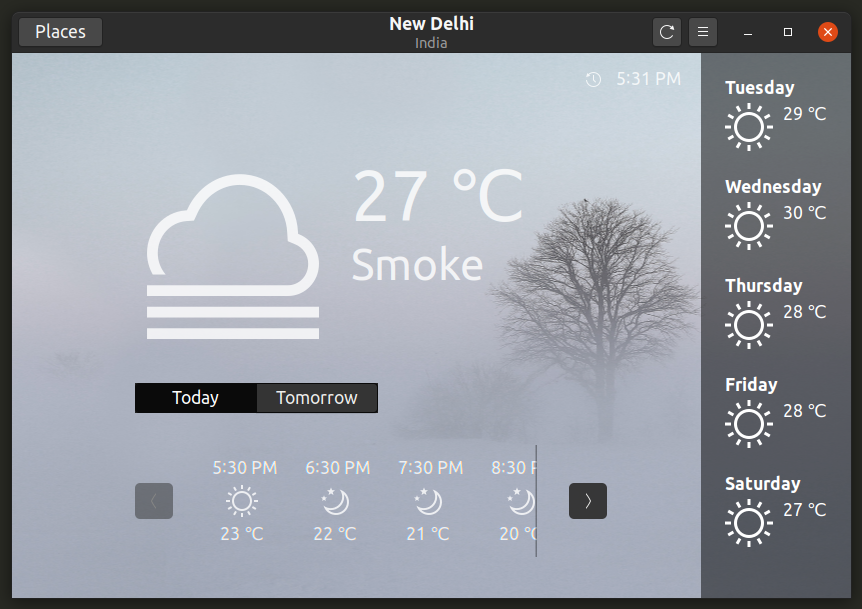
To install GNOME weather in Ubuntu, use the following command:
To install GNOME weather in other Linux distributions, either search for it in package manager or install it from FlatHub.
Inxi
Inxi is a command-line application that can show detailed software and hardware information about your system in a terminal. It can also show weather information based on your current timezone if you use the “-w” command-line switch.
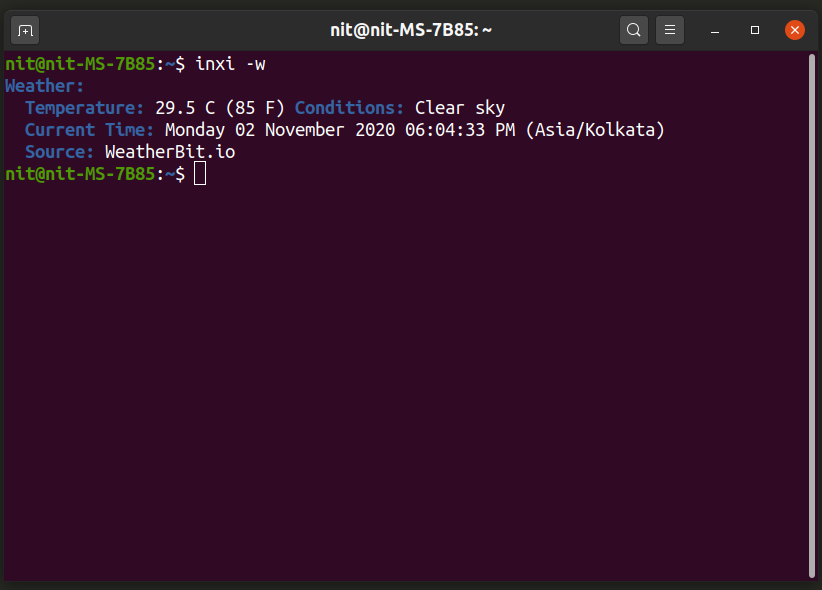
You can also provide a custom location to Inxi using the “-W” switch (both city and country name is required).

To install Inxi in Ubuntu, use the command specified below:
You can install Inxi in other Linux distributions either from the package manager or by following instructions available here.
Meteo
Meteo is a weather app featuring a modern UI written in GTK-3 and Vala. Based on OpenWeatherMap, Meteo can show current weather conditions as well as forecasts for upcoming days. It can automatically detect your current location with an option to manually specify your desired location. Meteo integrates well with various desktop environments, and it can show a system tray applet/indicator on desktop panels.
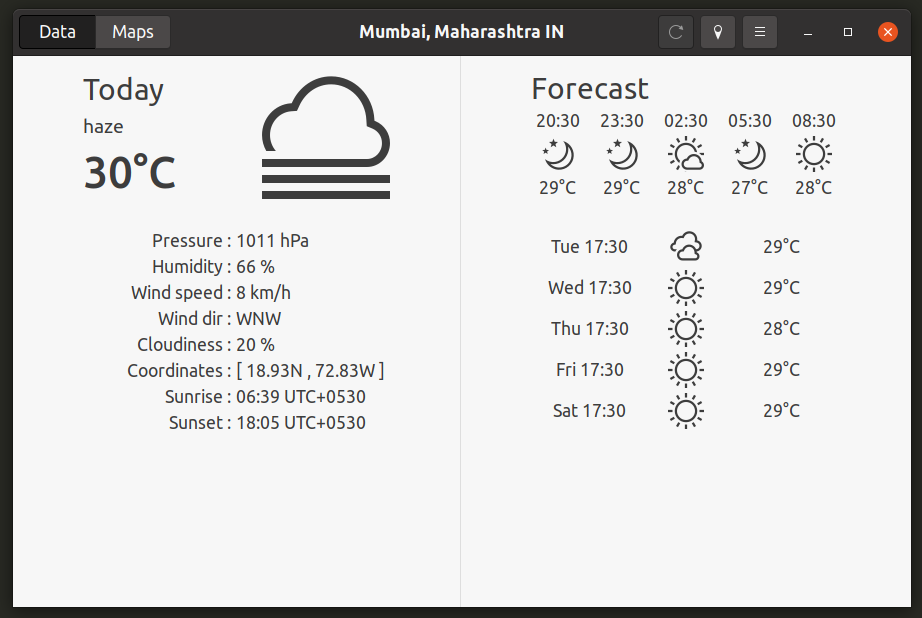
To install Meteo in Ubuntu, run following commands one by one:
$ flatpak remote-add --if-not-exists flathub <a href="https://ift.tt/2kibgv6
flathub.flatpakrepo">https://ift.tt/2JVhI8q>
$ flatpak install flathub com.gitlab.bitseater.meteo
You can find installation instructions, snap, and other packages for various Linux distributions on its repository page.
My Weather Indicator
My Weather Indicator, as the name suggests, is a system tray indicator/applet that can display weather information in the top or bottom panel of your desktop environment. It supports multiple weather services, and you can have up to two indicators for different locations. It can also show detailed forecasts in a separate window.
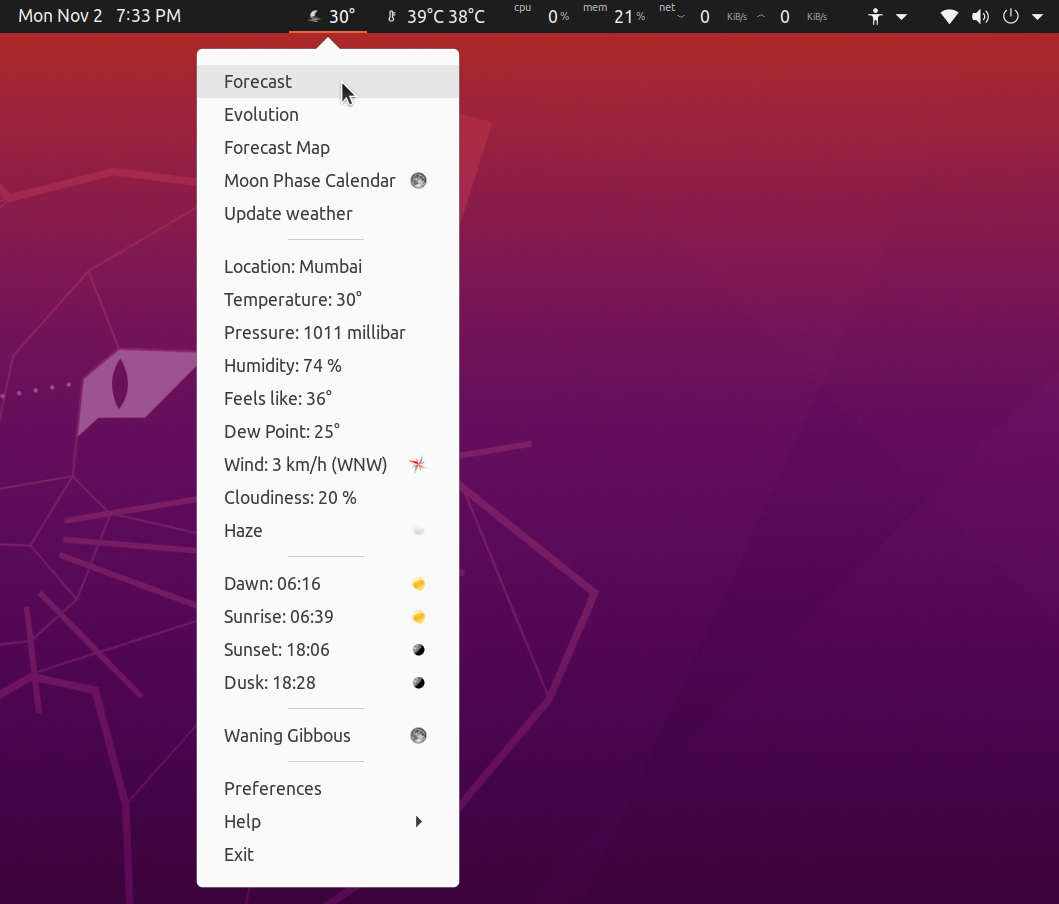
You can install My Weather Indicator in Ubuntu from its official PPA, execute the following commands one by one to do so:
$ sudo apt update
$ sudo apt install my-weather-indicator
Packages for other Linux distributions are not available, so you may have to compile it from its source code.
AnsiWeather
AnsiWeather is a command-line application that can display current weather and future forecasts in a terminal emulator. It is highly configurable and comes with numerous command-line options and a config file that can be tweaked by users. It is based on OpenWeatherMap and supports Unicode symbols and ANSI colors.
To install AnsiWeather in Ubuntu, run the command below:
You can install AnsiWeather in other Linux distributions by following the official installation guide available here.
Once AnsiWeather is installed, run a command in the following format replacing city and country name:
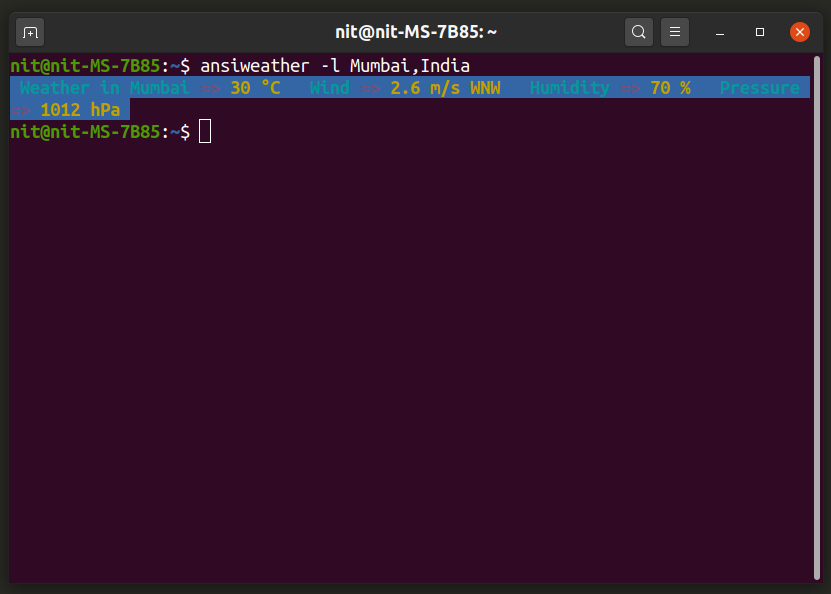
Wttr.in
Wttr.in is a website and command-line application that can show current and future weather forecasts in a terminal. To access weather information using Wttr.in, you need to install the “Curl” command line downloader.
You can install Curl in Ubuntu by using the following command:
Curl can be installed in other Linux distributions from the package manager shipped with the OS.
Once Curl is installed, run the following command to view weather information for your current location:
You can also supply a custom location using a command in the following format:
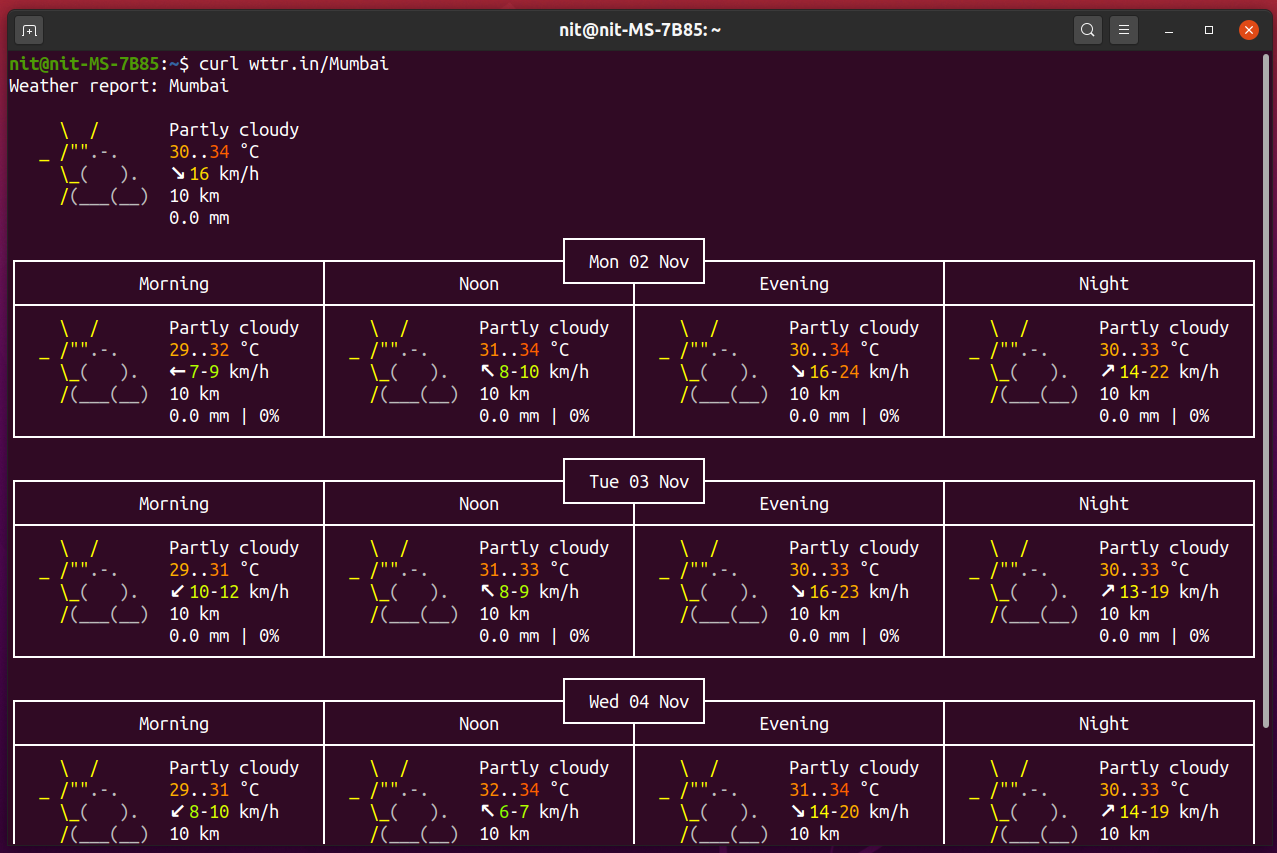
For more customization options and innovative applications created using Wttr.in, visit its official GitHub page.
OpenWeather GNOME Shell Extension
OpenWeather is an extension for the GNOME Shell desktop environment. It can show current weather conditions as well as future forecasts in a drop-down system tray indicator. It supports automatic detection of location as well as provides an option to manually specify locations. You can also customize the appearance of the panel indicator and drop-down menu to suit your needs.

To install OpenWeather GNOME Shell extension in Ubuntu and other Linux distributions, visit its extension page and toggle it on. You may need to enable the installation of GNOME shell extensions through the browser by following the official guide available here.
Conclusion
These are some of the best GUI and command-line applications for viewing weather conditions on Linux desktops. Almost all of these applications support automatic detection of location as well as options to manually specify any location around the world.
from Linux Hint https://ift.tt/2IvBwPu




0 Comments