In this article, we are going to answer a common question that most people ask “Is clearing cache the same as deleting browsing history?” But before this, let’s understand what actually the cache and browsing history is and what’s the difference between them.
Web Cache
Some websites contain high-resolution photos, videos, and scripts which make them quite heavy. It also requires a little bit of time and bandwidth to fetch them from their hosted servers. If you visit those websites regularly than fetching those data each time does not seem reasonable. This is where the web cache comes. When you visit a website, the cache stores the data on your local system so that in the future when you visit that website, you do not have to download it again. Another thing to remember that cache comes helpful when visiting a static website. The dynamic website changes a lot, so caching it is not much helpful.
The cache of Google Chrome is stored in the following location:
To view it, copy-paste this address in the address field of the File Explorer.

Some of the advantages of web caching:
- Helps to load websites faster
- Saves bandwidth
- Reduce load on website servers
- Reduce network traffic
Browsing History
The browser history keeps a record of the past sites you have visited. The record stores the title of the website, the time of visit as well as the links of the visited websites. To see the browsing history, open your Chrome browser and hit the Ctrl+H keyboard shortcut.
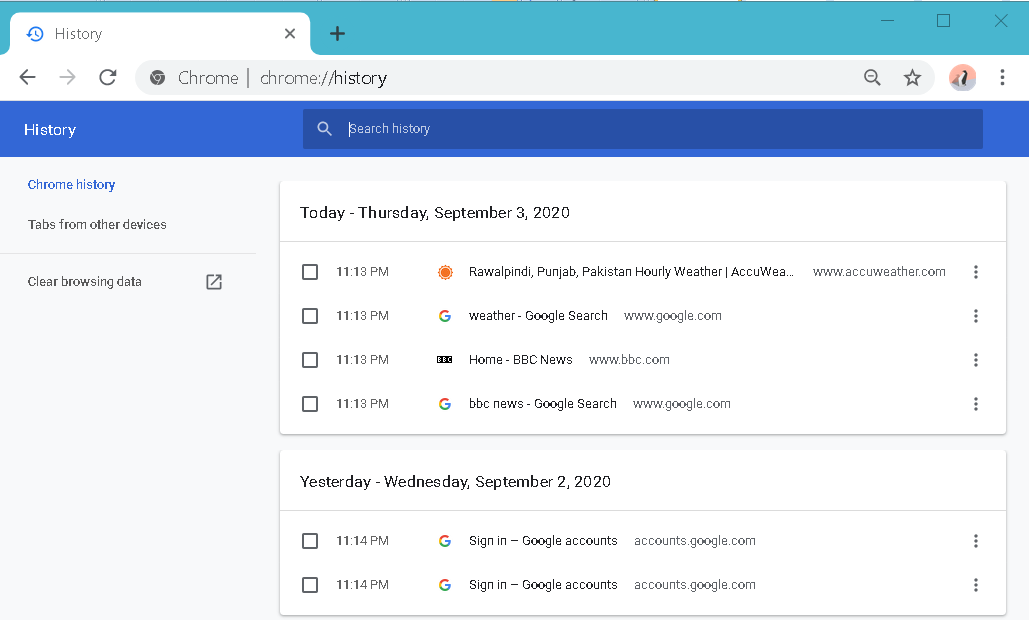
Note: Do not confuse browsing data with browsing history; browsing history is only the record of past visited sites while the browsing data encompass the browsing history along with other data such as cache, cookies, passwords, etc.
Is clearing cache the same as deleting browsing history?
As now you have understood clearly that cache and web history are two different types of data that our browser saves. Sometimes, you only need to clear the cache while at other times; you only need to clear the browsing history.
When you decide to clear the browsing data, you are provided with a list of different categories of data that can be cleared. From there, you can choose to clear the cache alone while keeping the browsing history or clear the browser history while keeping the cache. Let’s see how to do this:
Use the Ctrl+H keyboard shortcut or type the following link in the address bar of your browser:
When the following window appears, click Clear browsing data.
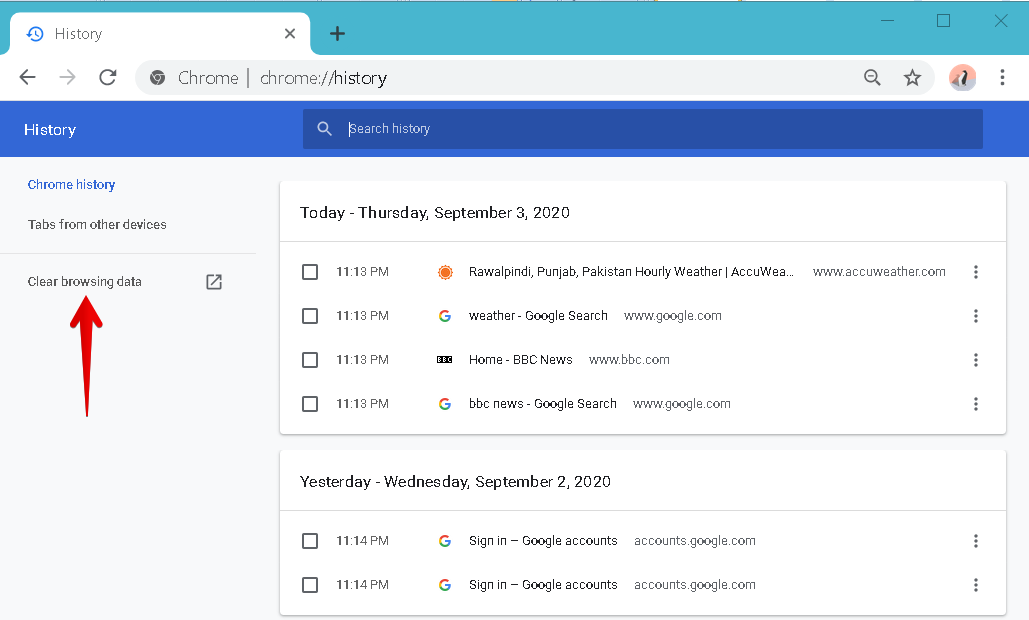
Now the following window will appear. Under the basic tab, you will see the following three categories of data listed:
- Browsing history
- Cookies and other site data
- Cached images and files
Clearing Cache
Sometimes, you need to clear the cached data to fix certain issues such as partially loaded or poorly formatted webpages, to open a website that is updated but not showing its updated version, or to free up some space.
To clear the web cache while keeping the browsing history saved, make sure, only the box cached images and files are checked in the Clear browsing data window. Then click the Clear data button. By doing so, only the browser cache will be cleared while the browsing history and cookies will be kept saved.
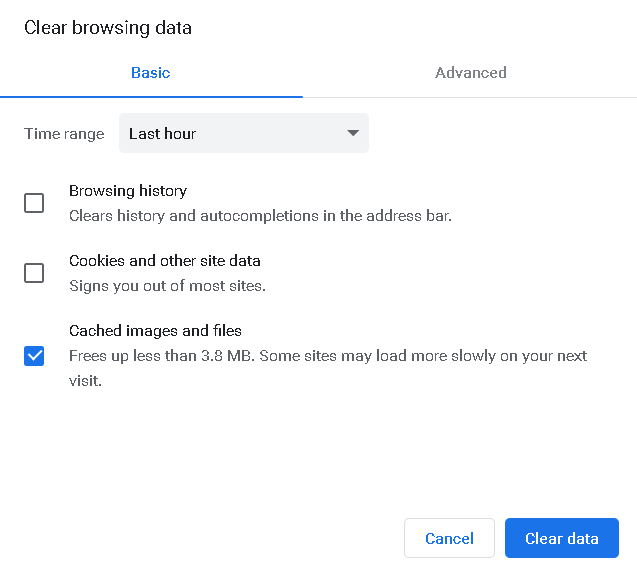
Clearing Browsing History
Sometimes, you also need to clear the browsing history to protect the user’s privacy and to clear the auto-completion list.
To only clear the browsing history while keeping the web cache saved, make sure only the box Browsing history is checked in the Clear browsing data window. Then click the Clear data button. By doing so, only the browsing history will be cleared.

That is all there is to it! In this article, we have answered the most commonly asked question “Is clearing cache the same as deleting browsing history”. You have learned that cache and the browsing history are two different records and deleting one of them does not delete the other one. I hope you will find this article useful.
from Linux Hint https://ift.tt/3cCVDFT



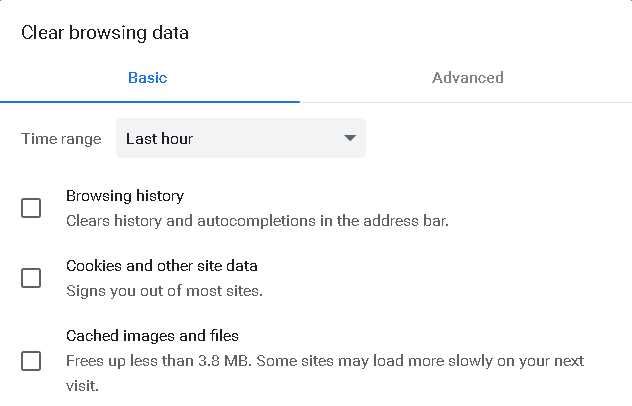

0 Comments