Some users prefer lots of customization whenever they are using any application. As in they want every single thing according to their personal preferences. Such people often like to have even different backgrounds for the different tabs of the browser they are using. Therefore, today we will be talking about the method of customizing the new tab page background on Google Chrome.
Method of Customizing New Tab Page Background on Google Chrome:
For customizing new tab page background on Google Chrome, you will need to perform the following steps:
- Double click on the shortcut icon of Google Chrome present on your desktop to launch a new Google Chrome window or if you already have Google Chrome window opened, you can click on the “+” icon to launch a new tab whose background you want to customize since this method will only add a specific Page Background to a particular tab. Now click on the Customize button located at the bottom right corner of your newly opened Google Chrome tab as highlighted in the image shown below:
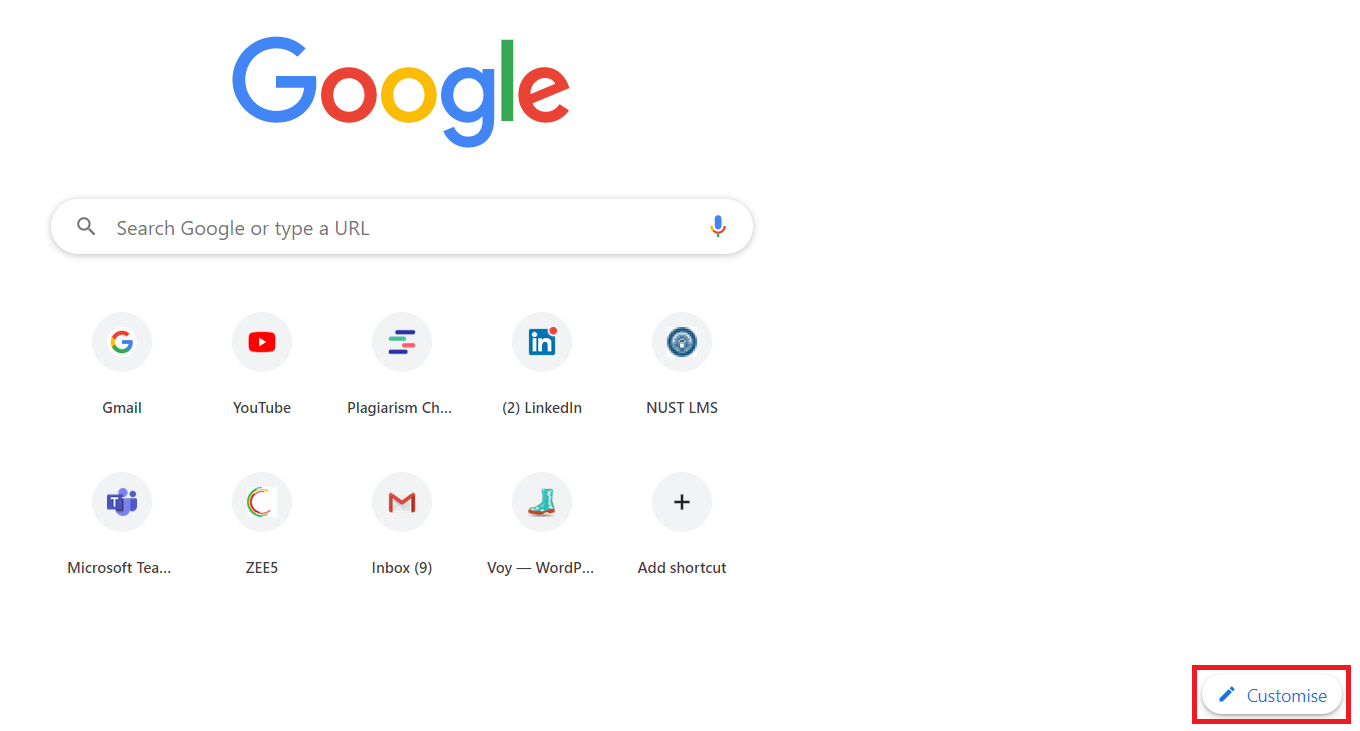
- As soon as you will click on this button, the “Customise this page” window will appear on your screen as shown in the following image. In this window, you can notice that currently, no background is selected for Google Chrome.
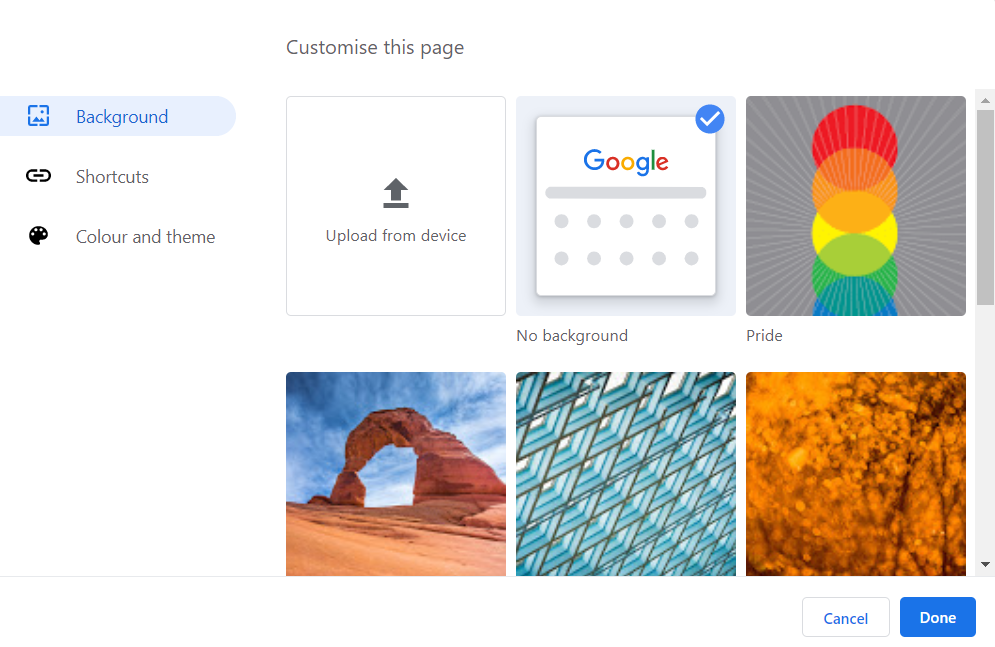
- Now select a background of your choice from the given list of Backgrounds or you can even upload your customized background. After selecting the desired background, click on the Done button as highlighted in the image shown below:
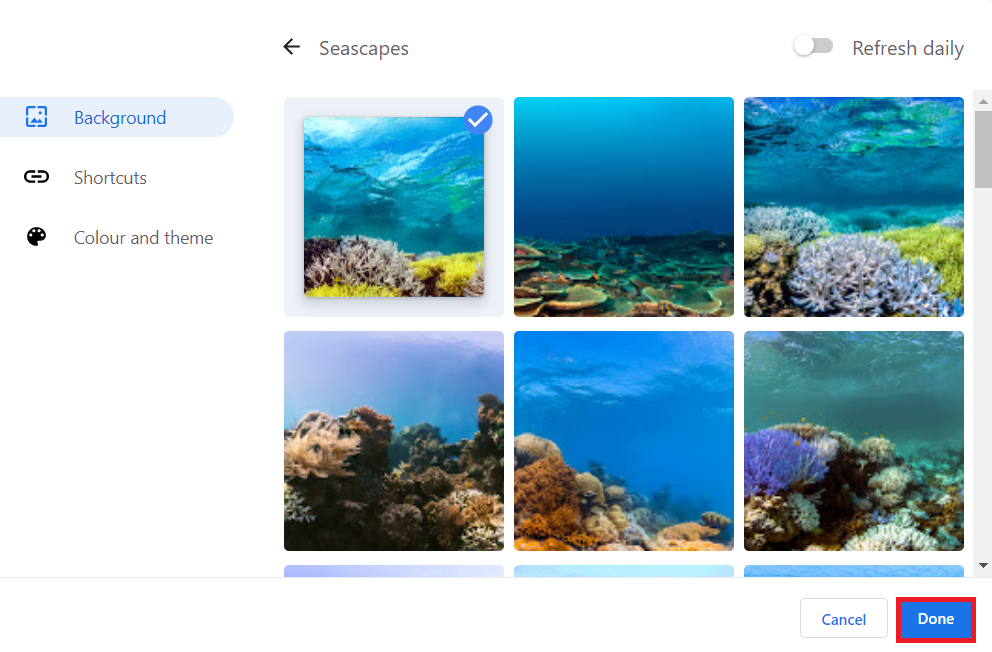
- As soon as you will click on this button, a customized background will be added to your current tab which you have selected in the previous step as shown in the following image:
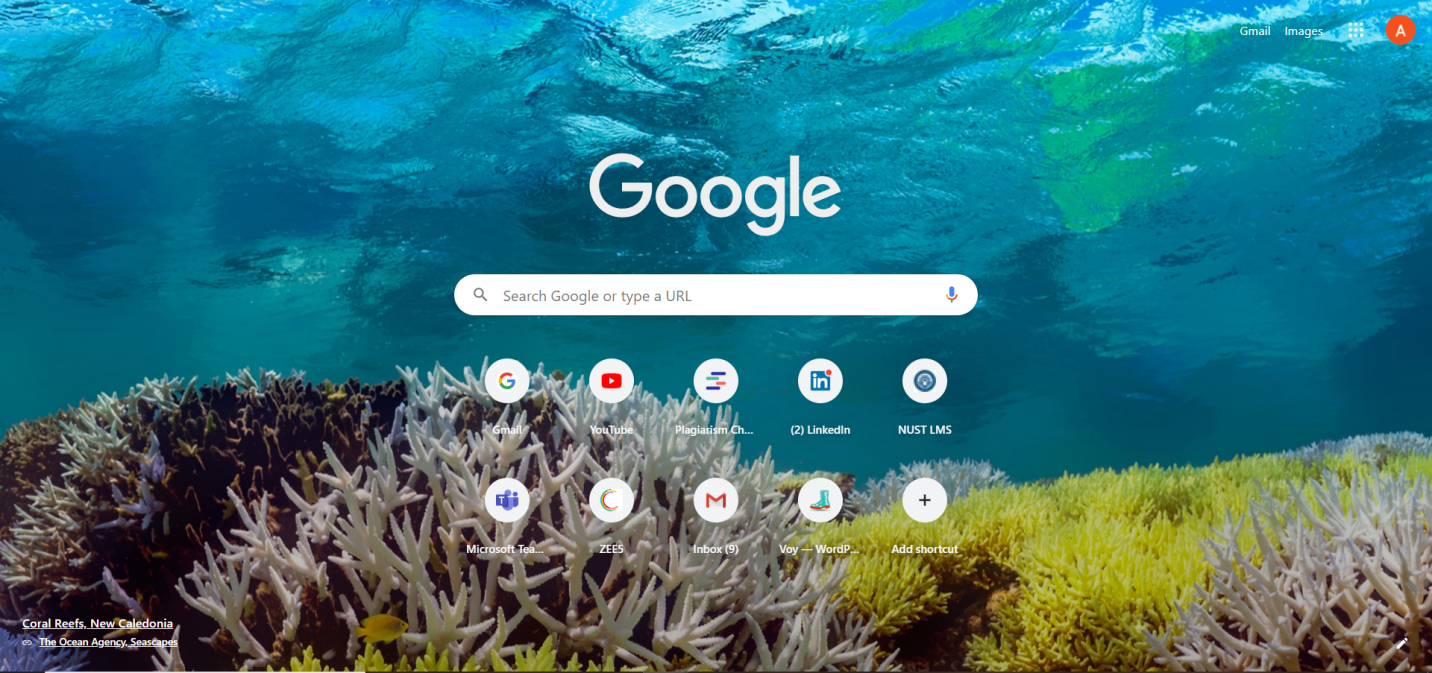
Conclusion:
By making use of the simple and easy method discussed in this article, you can conveniently customize the new tab page background on Google Chrome within a matter of a few seconds. The best thing about this method is that you can either choose a background from Google Chrome’s Backgrounds Library or you can even upload a background of your own choice.
from Linux Hint https://ift.tt/3mNaS40




0 Comments