Introduction
If you are a researcher, student, or maybe a business analyst, you must have come across situations in which you require excessive reading. Those who are fond of reading long documents themselves are good to go. However, users who are either too lazy to do it or they have lots of other important tasks to do and do not have the time to go through a document themselves may find it difficult to resolve this issue.
This problem can be solved by someone reading these documents for them. Fortunately, Google Chrome provides a very efficient solution in the form of an extension that can be added to Google Chrome for reading web pages. This article walks you through the method for getting Google Chrome to read your text for you by making use of this extension.
Getting Google Chrome to Read to You
To get Google Chrome to read to you using the Read Aloud extension, perform the following steps:
- Launch Google Chrome by double-clicking on its shortcut icon and then type ‘Google Chrome Web Store’ in the search bar that appears. On the homepage of the Google Chrome Web Store, type ‘read aloud’ in the search bar to display the search results for this extension, as shown in the image below:
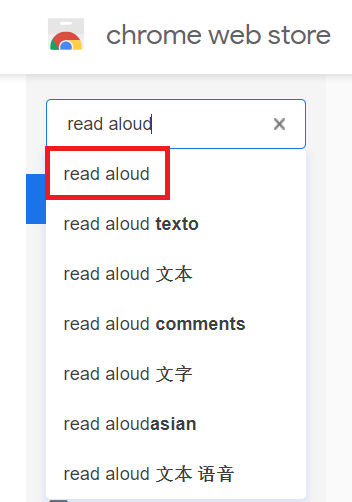
- Now, click on the ‘Add to Chrome’ button located beside this extension to enable it on Google Chrome, as highlighted in the following image:
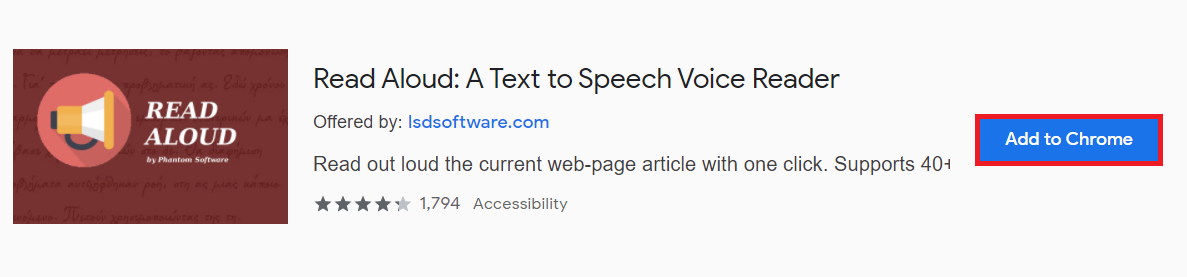
- After that, you will be asked for confirmation. Click on the ‘Add extension button,’ as highlighted in the image below:
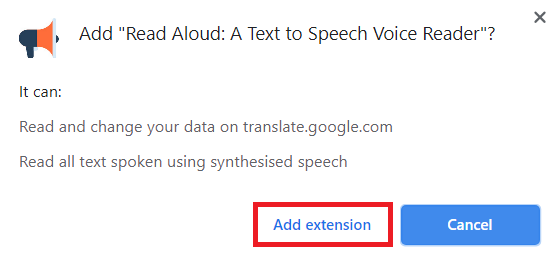
- Once you have added this extension to Google Chrome, click on the extension icon located on your Google Chrome search bar, as highlighted in the following image:
![]()
- Pin the Read Aloud extension that you have just added to Google Chrome to your search bar for easier access, as highlighted in the image below:
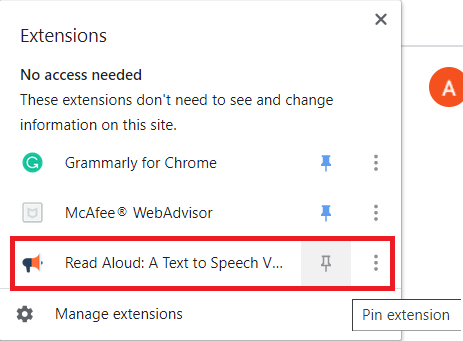
- Once you do this, you will be able to see the extension icon on Google Chrome’s search bar, as shown in the following image:
![]()
- Now, navigate to any web page that you want to have read to you with the help of this extension, and then click on the extension’s icon, as highlighted in the image below:
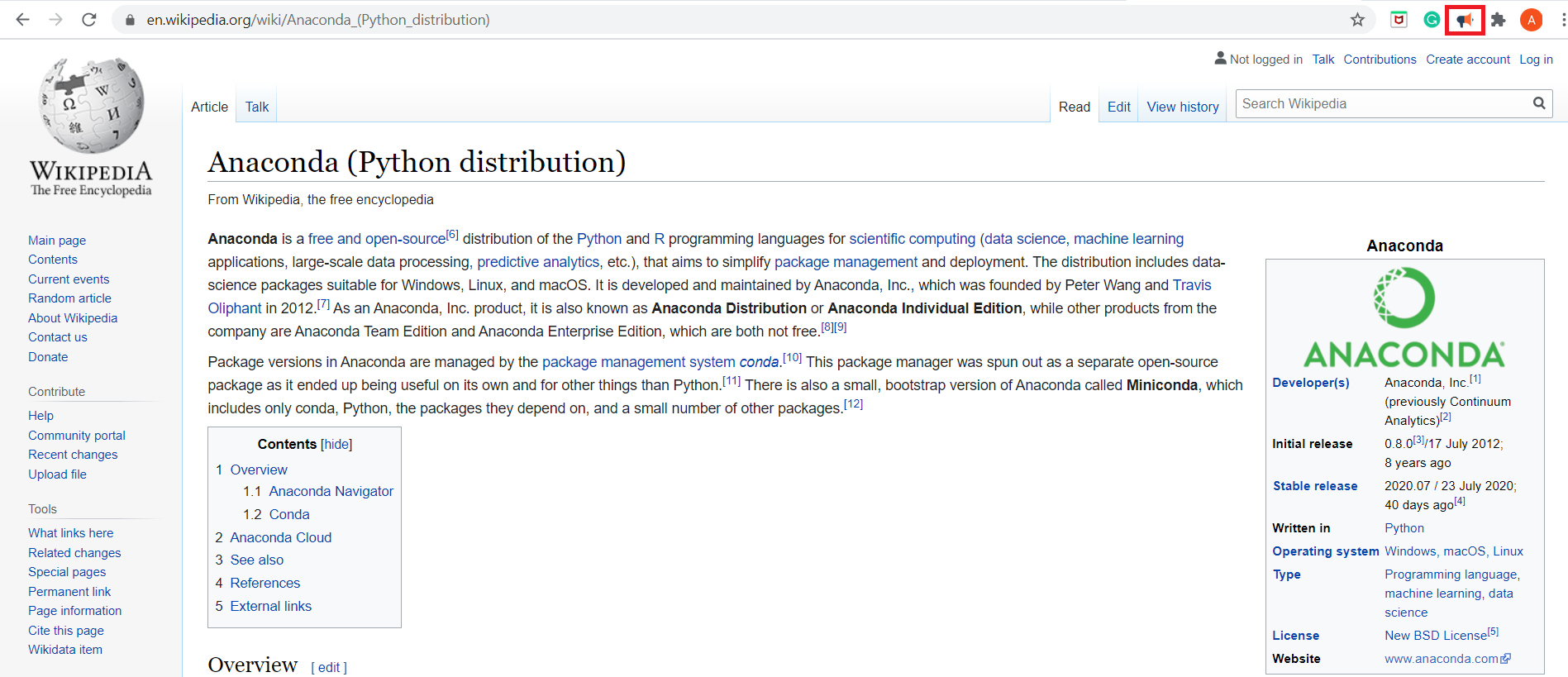
- When you click on this icon, the Read Aloud extension will automatically start reading the current web page from the beginning. You can stop the extension at any time by clicking on the ‘Stop’ button, as highlighted in the following image:
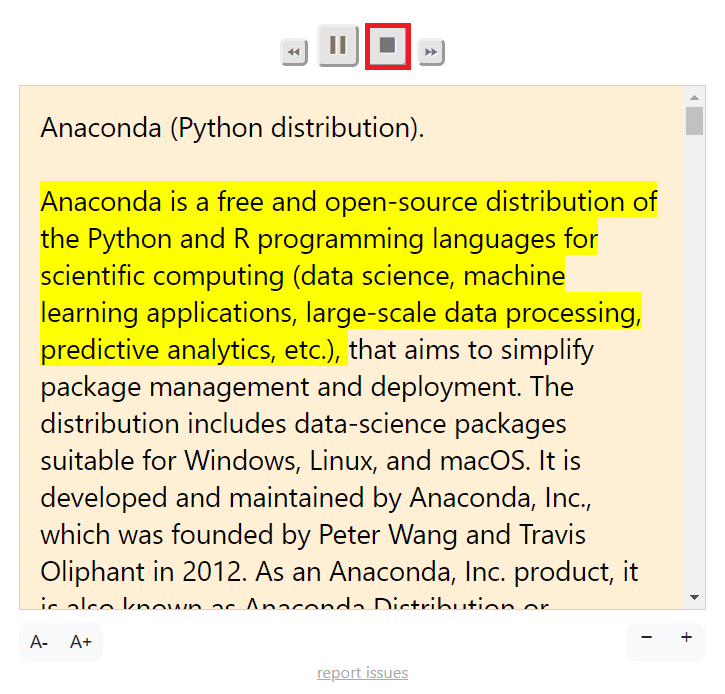
Conclusion
By making use of the simple method described in this article, you can easily get Google Chrome to read aloud any webpage text for you. This extension is not only very helpful but also very convenient to use. You can easily manage your time by letting the Read Aloud extension read webpages for you while you focus on more important tasks.
from Linux Hint https://ift.tt/2G1MzyO




0 Comments