Three Best Python IDEs for Linux Mint 20
The following sections cover the three best Python IDEs for Linux Mint 20:
PyCharm
PyCharm is one of the most useful Python IDEs built for professional developers. This is a cross-platform IDE designed for Linux, Mac, and Windows operating systems. PyCharm comes in two different versions, i.e., the PyCharm Community Edition and the PyCharm Professional Edition. The Community Edition is fully free and open-source, whereas the Professional Edition is paid because this version incorporates advanced development features. PyCharm provides you with smart assistance by intelligently completing code snippets. The on-the-fly error checking approach makes your code less vulnerable to mistakes. PyCharm also offers easy project navigation, with which you can conveniently move from one part of your project to another.
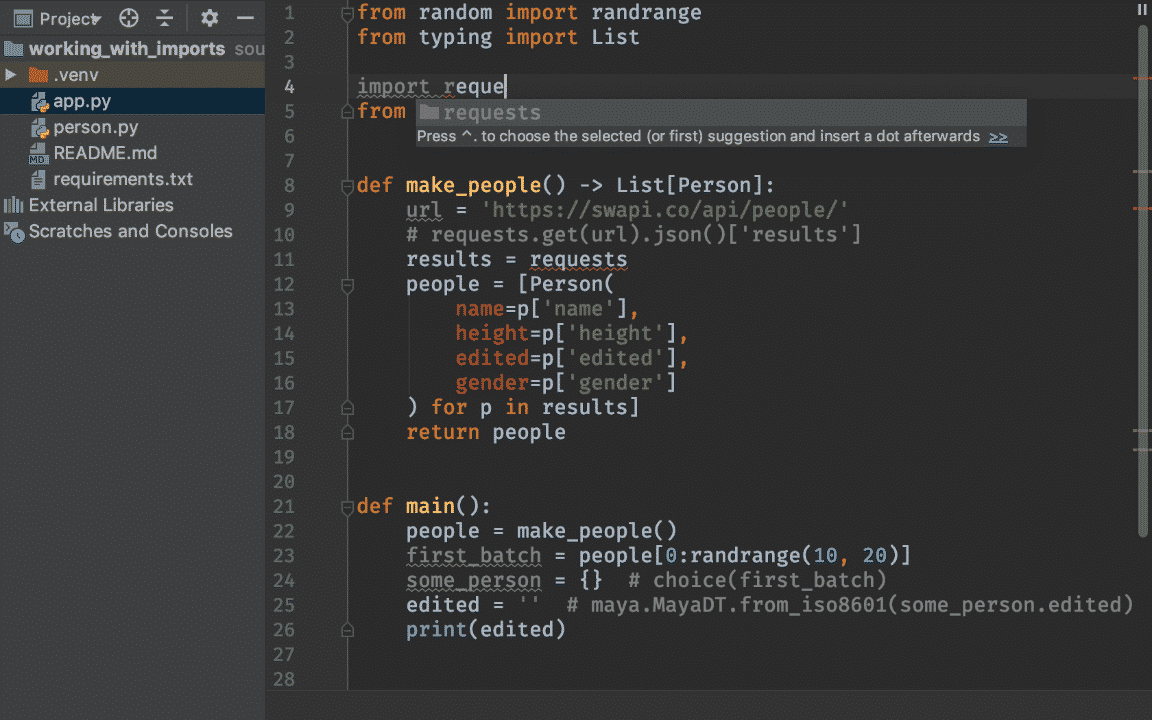
The best thing about this IDE is that it boosts the quality of your Python code to the fullest by providing testing assistance, smart refactoring, and an inspection host. PyCharm offers web development frameworks, such as Django, Pyramid, etc., and popular scientific tools, including matplotlib and NumPy. PyCharm provides you with the flexibility to perform cross-technology development, developing your projects in more than one language at a time, including JavaScript, HTML/CSS, Angular JS, Node.js, etc. It even has remote development capabilities, with which you can run, debug, test, and deploy applications on remote systems. Moreover, it also supports the Version Control System (VCS) that you can use to keep track of your development history and modifications.
PyDev
PyDev is a free and open-source Python IDE designed to be used with Eclipse. This IDE is so versatile that it can be used to write code in Python, Jython, and even IronPython. PyDev comes with many high-class features that you normally would not expect from a free platform. This IDE offers Django, PyLint, and Unittest Integration. PyDev also has very efficient code completion, with an auto-import feature. You can conveniently perform Code Analysis, Debugging, and Refactoring using PyDev.
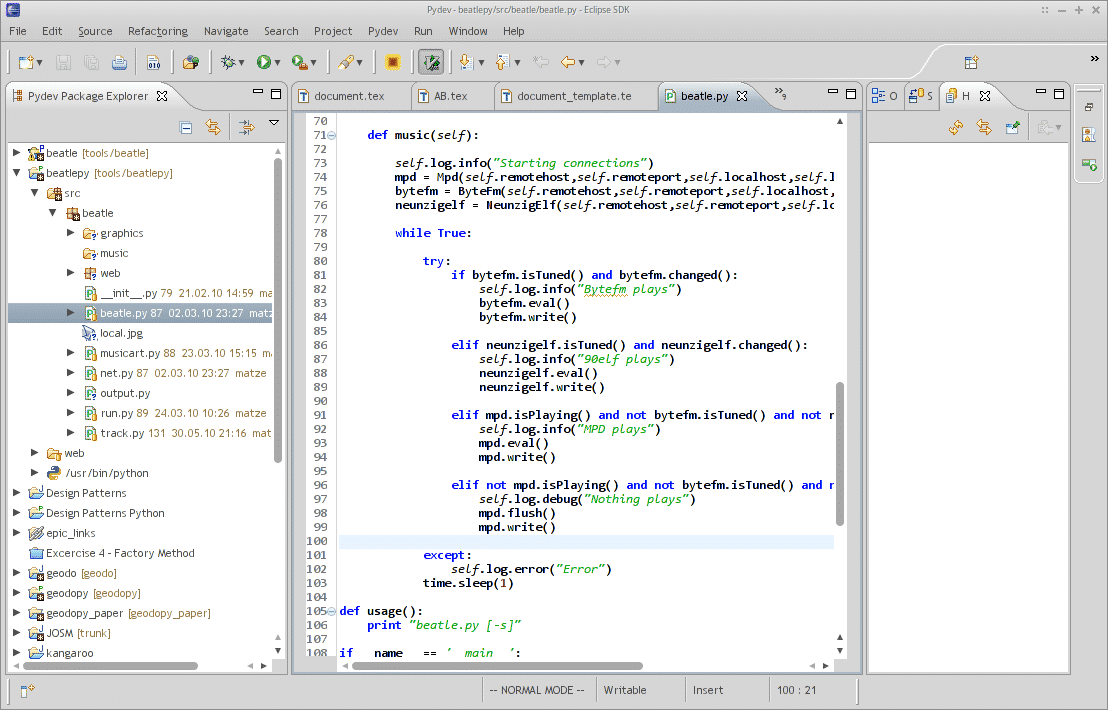
PyDev even offers a remote debugging tool that you can use to find errors in your code remotely. This IDE also comes with an interactive console, making it even more straightforward to use. Apart from unit testing, PyDev offers code coverage tools, such as statement coverage, branch coverage, etc., with which you can easily test your code and ensure its quality. Moreover, PyDev also provides built-in support for many other scripting languages such as JavaScript, CSS, HTML, etc.
Visual Studio Code
Visual Studio Code, also known as VS Code, is a free and open-source code editor designed for Linux, Mac, and Windows operating systems. VS Code comes with an extension that can turn it into a fully functional Python IDE, with several powerful development features available. This IDE provides many features, including auto-completion, IntelliSense, linting, debugging, and unit testing, to provide even more comfort when performing code development and testing in Python. Apart from one-liner code completion, VS Code also provides you with full-fledged code snippets that can save you time and increase productivity.

VS Code allows you to switch between different Python environments, such as the virtual and conda environments. This IDE is intelligent enough to recognize the environment in which it is running and then modify its features and capabilities accordingly. Users are given the liberty to install as many packages in this IDE they would like to greatly increase development capabilities. Lastly, VS Code allows users full control of its settings by providing configuration options.
Conclusion
By making use of any of the three powerful IDEs mentioned in this article, you can take your Python development skills to the next level within no time. All these IDEs are very easily available and they are also free to use. So, what are you waiting for? Simply install the IDE of your choice and start coding in Python.
from Linux Hint https://ift.tt/2FtV7xQ




0 Comments