Method 1: Using Pandas.DateOffset()
We can add the days to the existing Date using this method. It is available in the Pandas library. We can specify the total number of days inside this method. We add these days to the existing Date using “+”.
Syntax:
Parameter:
It takes days as a parameter which is an integer.
Example 1:
Let’s consider a date which is in the day/month/year format. Add 5 days and 50 days to it separately using the DateOffset().
from datetime import datetime
# Consider the date
a_date='25/05/2023'
date_d=datetime.strptime(a_date,'%d/%m/%Y')
print("Actual Date: ",date_d)
# Display the date by adding 5 days to the actual date.
print("After 5 days: ",date_d+pandas.DateOffset(5))
# Display the date by adding 50 days to the actual date.
print("After 50 days: ",date_d+pandas.DateOffset(50))
Output:
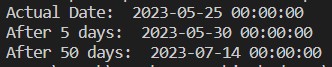
Explanation:
The existing Date is 25th May 2023.
- After adding 5 days, the Date is “30th May 2023”.
- After adding 50 days to the existing date, the Date is “14th july 2023”.
Example 2:
Now, consider some sample Dates in a DataFrame – “Syllabus start:” column – and add 10 days to each Date using the pandas.DateOffset() method.
from datetime import datetime
# Consider 5 dates
date_d=pandas.DataFrame({'Syllabus start:':[datetime.strptime('31/01/22','%d/%m/%y'),
datetime.strptime('1/12/12','%d/%m/%y'),
datetime.strptime('14/7/19','%d/%m/%y'),
datetime.strptime('7/7/18','%d/%m/%y'),
datetime.strptime('4/10/20','%d/%m/%y')]})
# Add 10 days to the above DataFrame using pandas.DateOffset() method.
date_d['Syllabus end:']=date_d+pandas.DateOffset(10)
print(date_d)
Output:
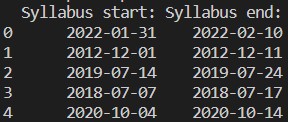
Explanation:
The original dates are stored in the “Syllabus start:” column. For this, we add 10 days to all the values and we store this in the “Syllabus end:” column.
For example: in the first row, after 10 days, the date from January 31st becomes February 10.
Method 2: Using Pandas.Timedelta()
The pandas.Timedelta() add days to the existing Date/DateTime. It is available in the Pandas library and we can specify the total number of days inside this method. We add these days to the existing Date using “+”.
Syntax:
Parameter:
It takes days as a parameter which is an integer.
Example 1:
Now, consider some sample Dates in a DataFrame which is the “Syllabus start:” column along with the “No. of Hours” column that stores the integers. Add 10 days to each Date using the pandas.Timedelta() method.
from datetime import datetime
date_d=pandas.DataFrame({'Syllabus start:':[datetime.strptime('31/01/22','%d/%m/%y'),
datetime.strptime('1/12/12','%d/%m/%y'),
datetime.strptime('14/7/19','%d/%m/%y'),
datetime.strptime('7/7/18','%d/%m/%y'),
datetime.strptime('4/10/20','%d/%m/%y')],
'No. of Hours':[10,20,12,20,10]})
# Add 10 days to the above DataFrame using pandas.Timedelta()
date_d['Syllabus end:']=date_d['Syllabus start:']+pandas.Timedelta(days=10)
print(date_d)
Output:
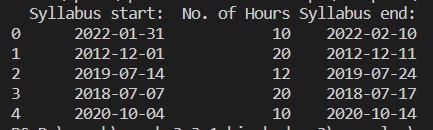
Explanation:
The original dates are stored in the “Syllabus start:” column. For this, we add 10 days to all the values and store this in the “Syllabus end:” column.
Example 2:
Add two days to each Date using the pandas.Timedelta() method.
from datetime import datetime
date_d=pandas.DataFrame({'Syllabus start:':[datetime.strptime('31/01/22','%d/%m/%y'),
datetime.strptime('1/12/12','%d/%m/%y'),
datetime.strptime('14/7/19','%d/%m/%y'),
datetime.strptime('7/7/18','%d/%m/%y'),
datetime.strptime('4/10/20','%d/%m/%y')],
'No. of Hours':[10,20,12,20,10]})
# Add 2 days to the above DataFrame using pandas.Timedelta()
date_d['Syllabus end:']=date_d['Syllabus start:']+pandas.Timedelta(days=2)
# Store the Date difference between syllabus start and end in Duration column
date_d['Duration:']=date_d['Syllabus end:']-date_d['Syllabus start:']
print(date_d)
Output:
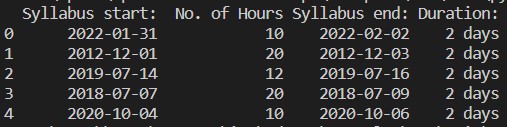
Explanation:
We added two days to values in the “Syllabus start:” column and store them in the “Syllabus end:” column. The difference between each day is stored in the “Duration:” column. You can see that the difference is two days for each Date.
Method 3: Using Pandas.to_Timedelta()
It is similar to the previous methods. The difference is that we need to pass the days to be added in a different way.
Syntax:
(OR)
pandas.Timedelta(’ daysD’)
Parameter:
It takes days as a parameter which is an integer. Unit “D” specifies the Day.
Example:
Create the Pandas Series that hold the current Datetime and:
- Add 10 days to the previous DataFrame using pandas.to_timedelta() method.
- Add 2 days to the previous DataFrame using pandas.to_timedelta() method.
from datetime import datetime
date_d=pandas.Series(datetime.now())
print("Current Date: ",date_d,"\n")
# Add 10 days to the above DataFrame using pandas.to_timedelta() method.
print("After adding 10 Days: ",date_d+pandas.to_timedelta(10,unit='D'),"\n")
# Add 2 days to the above DataFrame using pandas.to_timedelta() method.
print("After adding 2 Days: ",date_d+pandas.to_timedelta('2D'))
Output:
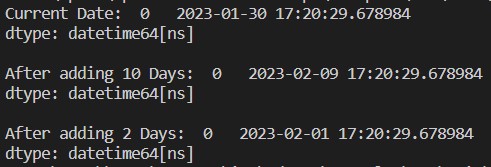
Explanation:
The current datetime is January 30, 2023. After adding 10 days, it is February 9, 2023. After adding 2 days, it is February 1, 2023.
Conclusion
The “add days to dates” method in Panda has been expertly explained in this article. We showed how to add the days to the dates in “Pandas”. We explored three unique methods in which we utilized the different methods of “pandas” to add the days to the date. I hope you will easily grasp the concept of adding the days to the date after the thorough learning of this article.
from https://ift.tt/uektVG5




0 Comments