Wine works by a forwarding system call to the Linux kernel, making it appear like the Windows applications are getting executed under Linux. That way, you can run Windows graphical user interface programs on Arch Linux like you would on Windows. We will cover the steps for installing Wine on Arch Linux in this guide. Let’s get started!”
Installing Wine on Arch Linux
The easiest way of running Windows applications on Arch Linux is by using Wine.
Here’s a quick cheat sheet for using Wine to install Windows applications.
- Download the Windows application that you want to install
- Move it to a convenient directory
- Open the terminal and change the directory to that containing the downloaded application
- Install the application by using the syntax below
Let’s begin by installing Wine on Arch Linux. To install Wine, start by enabling the multilib repository. Doing so ensures you can install 32-bit and 64-bit Windows applications on Arch Linux.
Use an editor of choice and open the /etc/pacman.conf file.
Once opened, uncomment the below two lines by removing the # at the front.
[Include=/etc/pacman.d/mirrorlist]
The next thing is to update your system to ensure we have the latest packages when making an installation. The command below will update your Arch Linux.
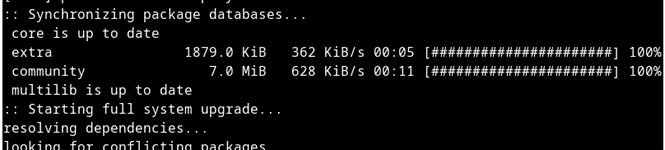
Wine is available in the Arch Linux repository. Therefore, you can install it alongside its dependencies from the official repository with the command below.
Allow the installation to complete. Once done, you will have the latest version of Wine installed and ready for use on your Arch Linux.
Wine supports .exe files. However, if the programs you want to install are HTML and .NET, you must install two more packages to support that. Use the below command.
Alternatively, you can run the command below, and the configuration panel for Wine will load.
Follow the configuration prompts, and when prompted whether to install Gecko and Mono, accept the installation; you should be able to run .NET and HTML files.
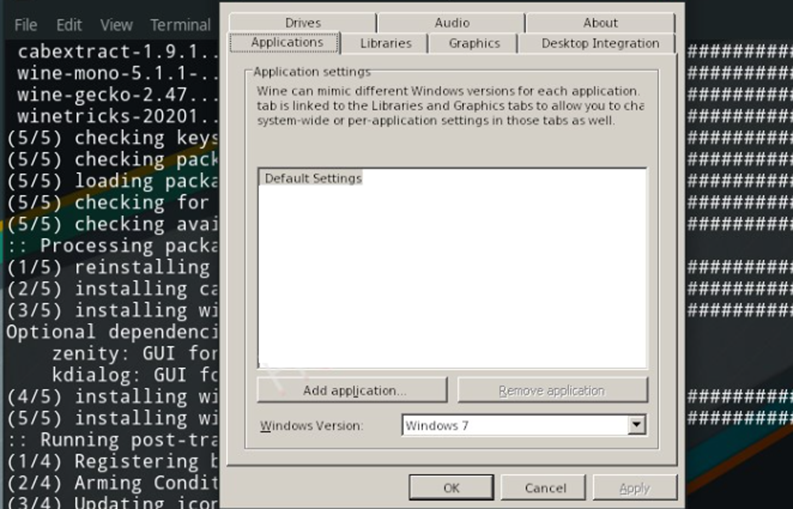
With Wine installed, when you want to install a Windows application, you can search for its executable file online and download it. Once you do, simply right-click the application, and from the menu that appears, select the option to open the application “with windows program loader,” and you will have your Windows application running on Arch Linux.
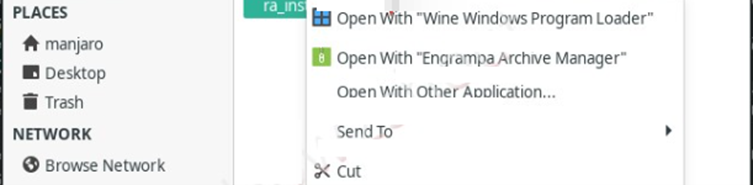
Conclusion
Running Windows applications on Arch Linux is not difficult, provided you know how to go about it. This guide has covered the various steps to follow when you want to install Wine on Arch Linux. Follow along and when you have Wine installed on Arch Linux, go ahead and start installing Windows applications, both 32-bit and 64-bit on Arch Linux.
from https://ift.tt/KAUCVlP




0 Comments