This manual will demonstrate Discord Canary and whether it is safe or not.
What is Discord Canary?
The “canary” is an alpha build or release of software that is made available for testing by other developers, interested users, and quality testers. As we know, a canary release is not a stable release, so, problems like crashes and bugs are expected.
“Discord Canary” is the alpha release of the “Discord App” just like Android Studio Canary and Google Chrome Canary used to test features and find bugs. It is developed by the Discord Team for trying new features with bug fixes. If corresponding features are not stable or finalized, the development team may eliminate them from Discord before releasing the PTB or Stable releases.
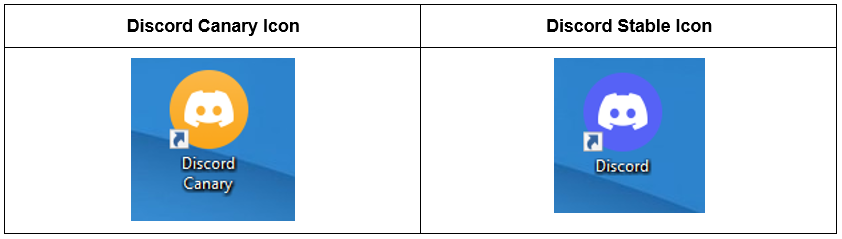
Is Discord Canary Safe to Use?
Yes, Discord Canary is completely secure and safe for testing purposes. The Canary build might not be reliable, and you might experience bugs or other problems. Everything else in Discord Canary is fairly secure. The official Discord team itself created Discord Canary. So, just as with the stable version, you can put your trust in it.
How to Install Discord Canary?
You can try Discord Canary by downloading it as a desktop application or using your browser to access the web-based version. If you test it, be prepared for bugs, crashes, errors, and other issues. Only serious testers, enthusiasts, and developers use Discord Canary.
Join the Testing Team
For joining the team as a tester, click here.
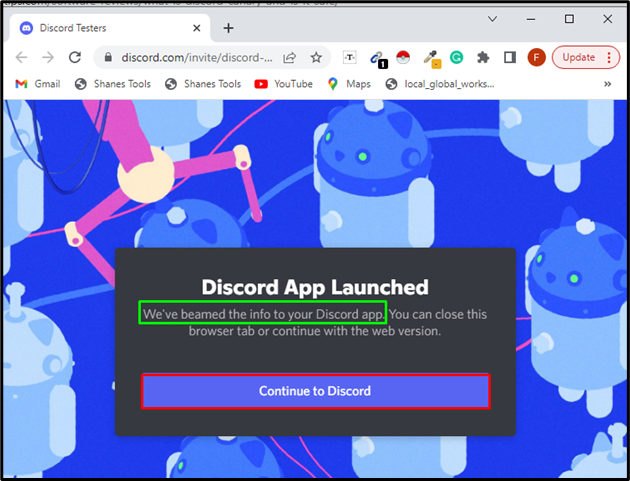
Click on the “Join Discord Testers” button to join the team as a tester:
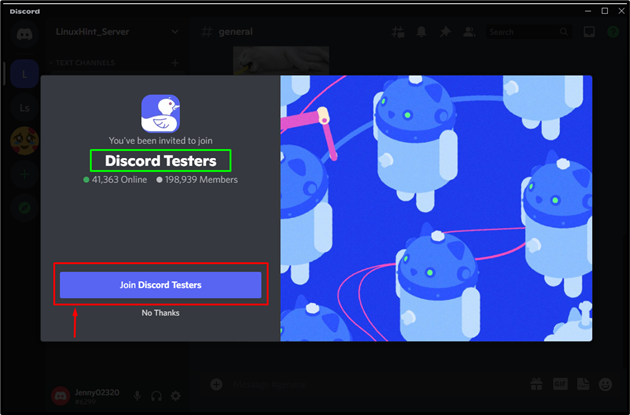
How to Use Discord Canary on Desktop?
If you want to get Discord Canary for any operating system such as Windows, Mac, Linux, and so on, you have to click here:
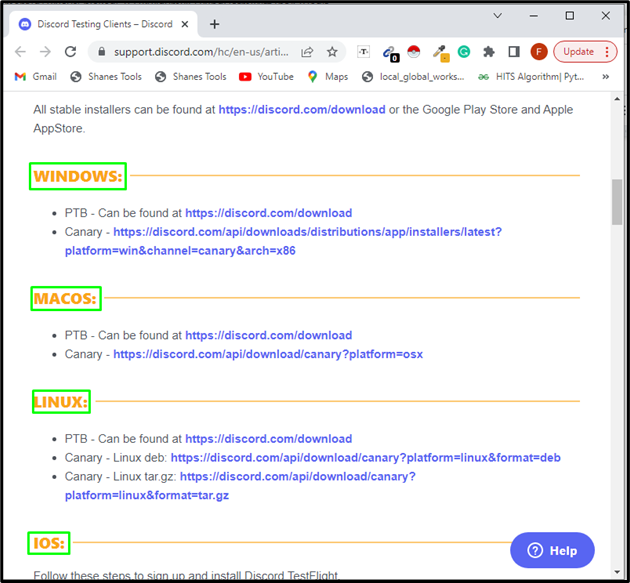
Follow the steps to use Discord Canary on your desktop.
Step 1: Download Discord Canary for Windows
For using Discord Canary on the Desktop, click here to download the exe file of Discord Canary for Windows:
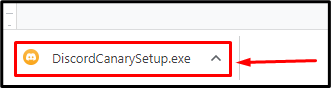
Step 2: Install the Discord Canary
Double click on this exe file and run it:
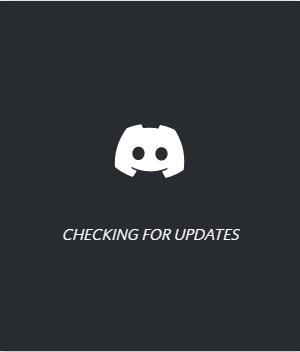
Step 3: Sign in to the Discord Canary
After launching, sign in to the Discord Canary using Discord account credentials:
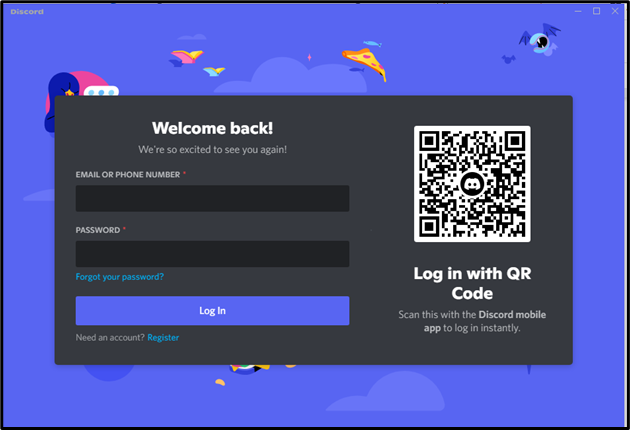
Step 4: Testing
After signing in, you can test the recent features and determine the bugs. You can test it out by establishing a new Discord server and using many other features such as adding bots and others:
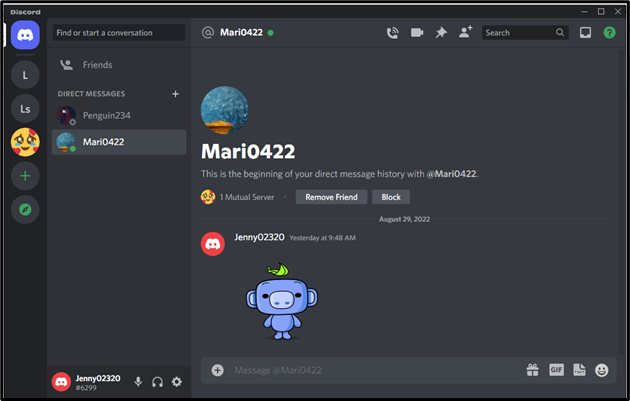
How to Use Discord Canary on a Web Browser?
Discord Canary is also used on web browsers. It also gives the same features as the desktop Discord Canary provides but there are some features such as “push-to-talk” voice access that are unavailable for desktop applications. Follow the steps to use Discord Canary.
Step 1: Open Discord Canary on Browser
To use Discord canary on the browser, click here and then click on the “Open Discord in your browser” button:
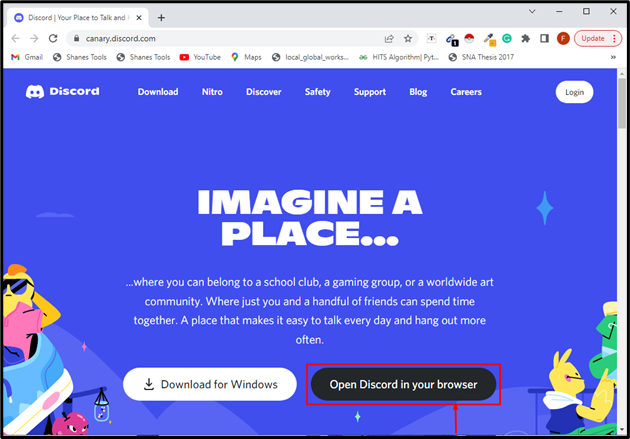
Or you can log in by clicking on the “Login” button at the right top corner of the website:
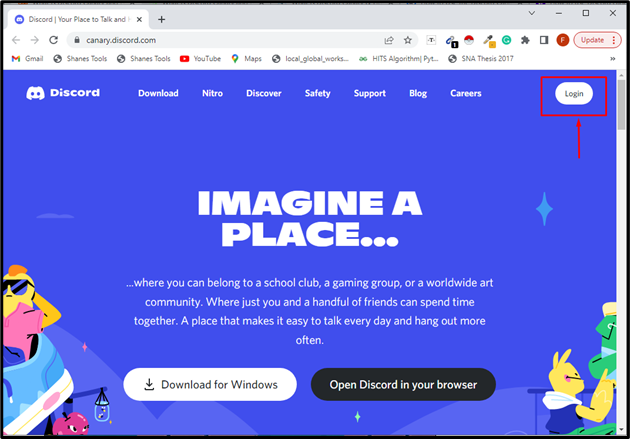
Step 2: Sign in to the Discord Canary Using Browser
Sign in to the Discord Canary using Discord account credentials. If you are login by clicking on the “Open Discord in your browser” button, the below window will appear. Here, you need to enter the username and then hit the arrow to move to the password step:
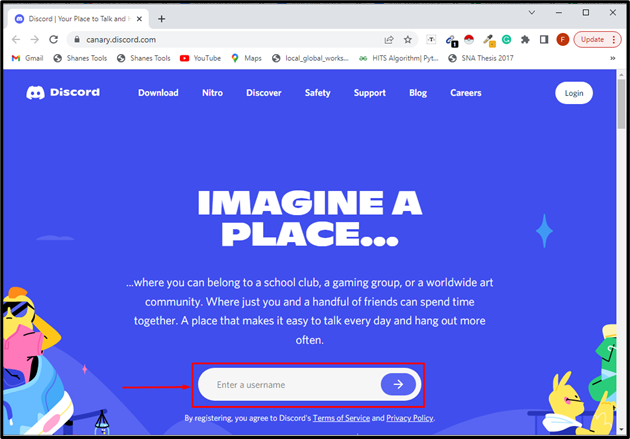
If you are getting login using the “Login” button, then, the following window will appear for the credentials for signing in:
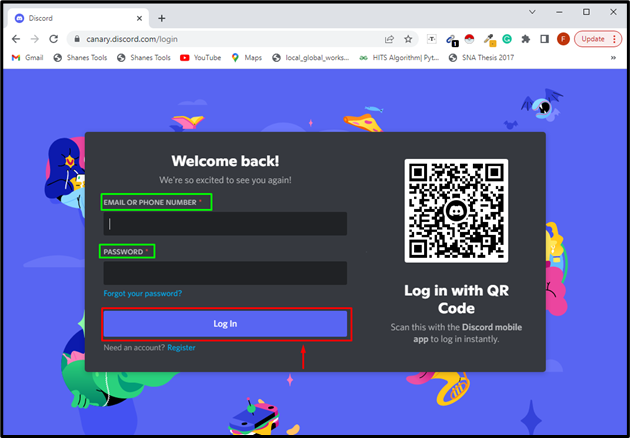
Step 3: Testing
You can now test the most recent features and bug fixes after signing in:
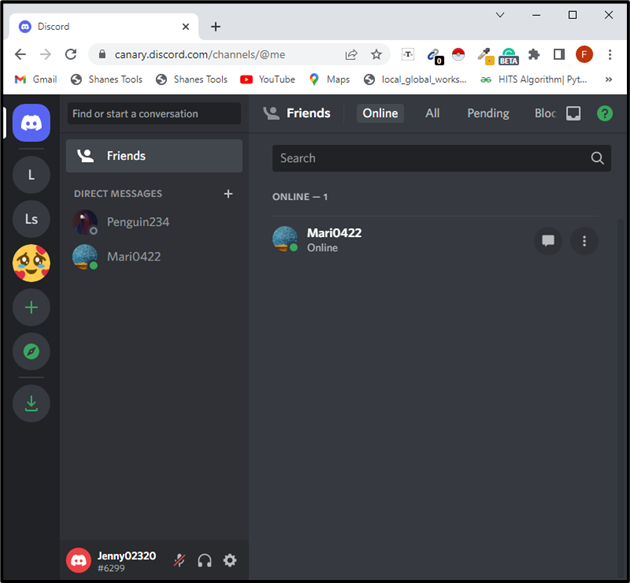
We offered all the details related to Discord Canary and we explained how to use it.
Conclusion
Discord Canary is the alpha test release software that is used for the quality testing of the Discord App. It is completely secure as it is released by Discord itself. The only warning is that the Canary build may not be stable, and you may encounter bugs or other issues. Apart from that everything in Discord Canary is relatively safe. In this manual, we demonstrated the Discord Canary with its installation process and how it is used.
from https://ift.tt/tLdeD2f




0 Comments