This write-up will discuss the procedure to install SQLite 3 in Ubuntu 22.04. So, let’s start!
How to install SQLite 3 in Ubuntu 22.04
You must follow the below-given step-by-step instructions for installing SQLite 3 in Ubuntu 22.04.
Step 1: Update system repositories
Press “CTRL+ALT+T” to open the terminal of your Ubuntu 22.04 and run the below-given commands to update system repositories:
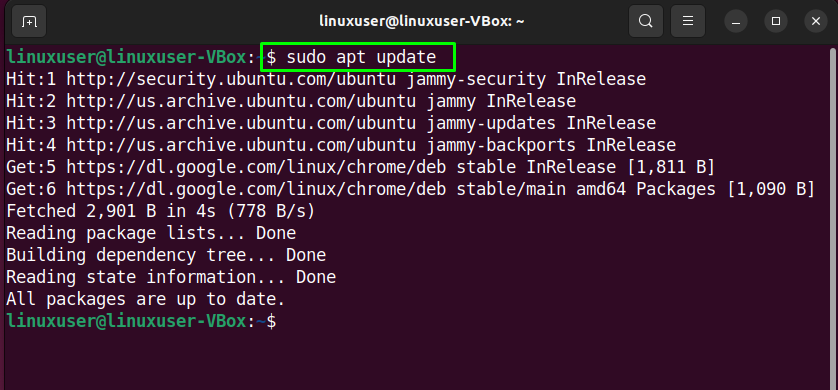
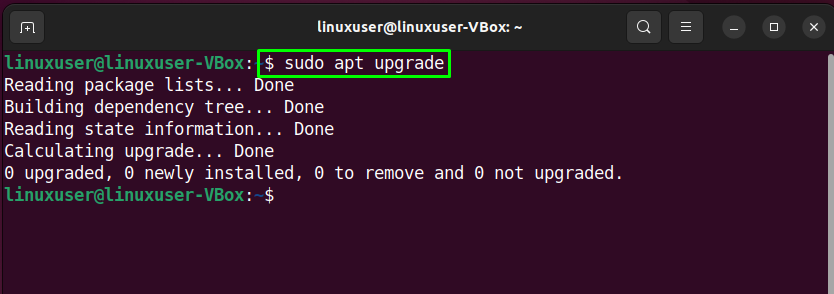
Step 2: SQLite 3 installation
After updating the system repositories, execute the following command for the installation of SQLite3 in Ubuntu 22.04:
The given error-free output indicates that SQLite3 is successfully installed in Ubuntu 22.04 system:
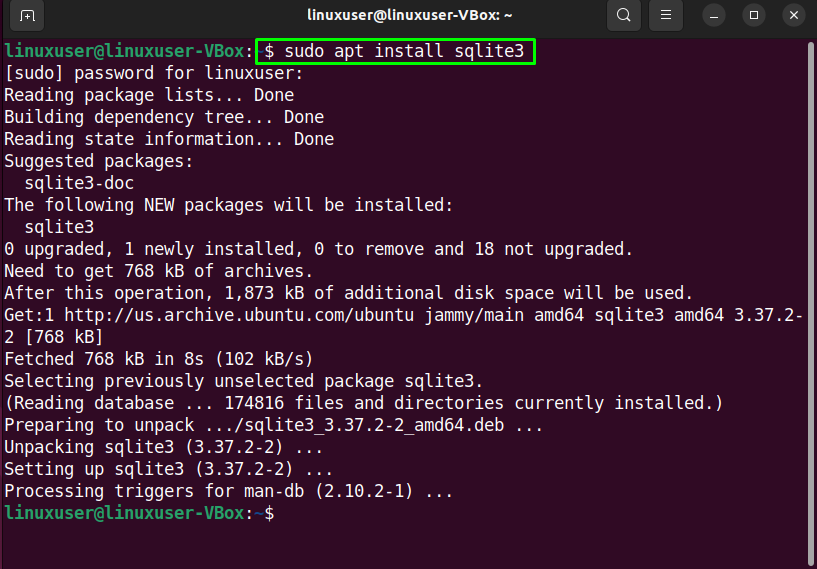
Step 3: Validate the SQLite installation
Lastly, validate the version of the installed software by executing the “sqlite” command with the “–version” option:
As you can see, now we have SQLite version “3.37.2” is installed in our Ubuntu 22.04 system:
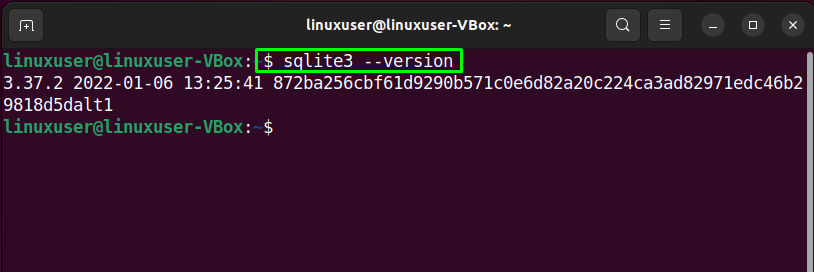
Now, let’s check out the method of installing SQLite Browser in Ubuntu 22.04.
How to install SQLite Browser in Ubuntu 22.04
For the installation of SQLite browser, follow the below-given procedure.
Step 1: Update system repositories
Press “CTRL+ALT+T” to open the terminal of your Ubuntu 22.04 and run the below-given commands to update system repositories:
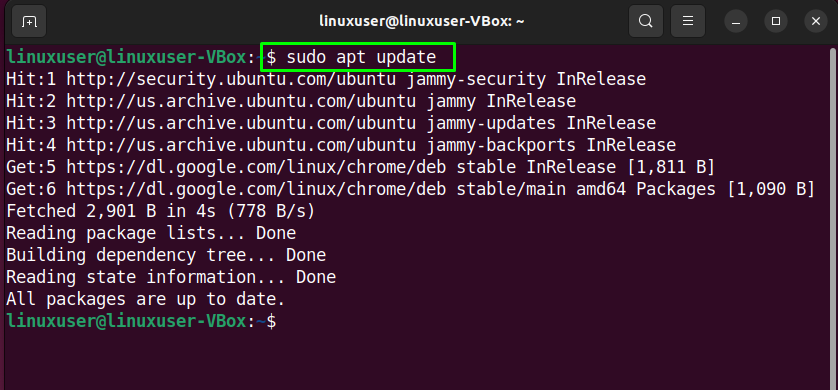
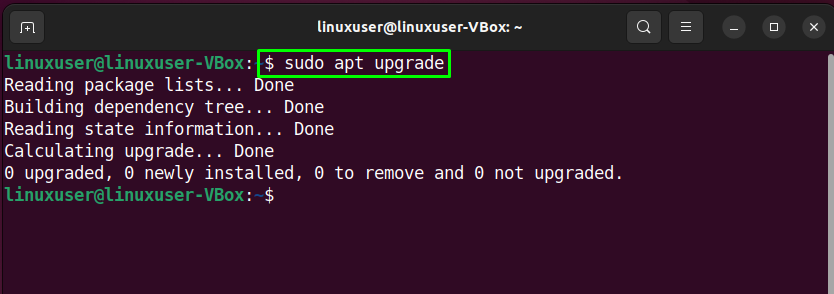
Step 2: SQLite Browser installation
Now, execute the following command for the installation of SQLite browser in Ubuntu 22.04:
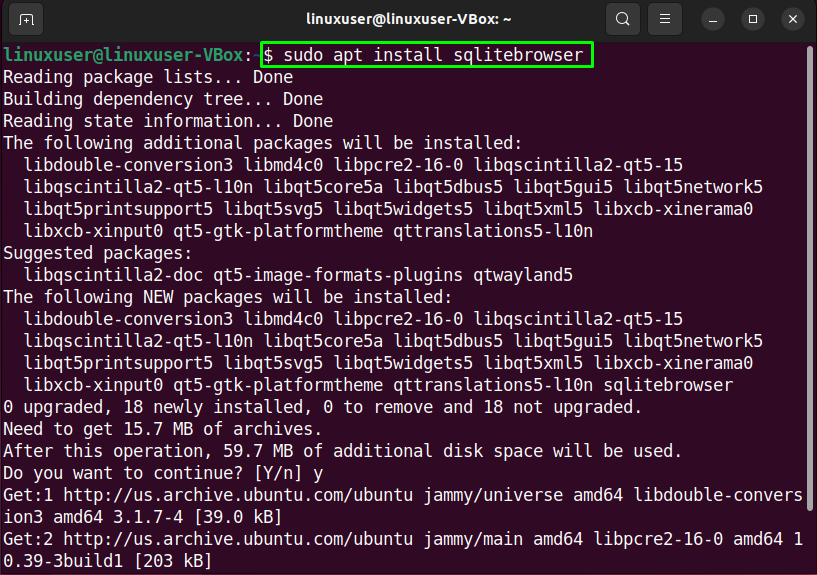
Wait for a few minutes as the installation of the SQLite browser will take some time to complete:
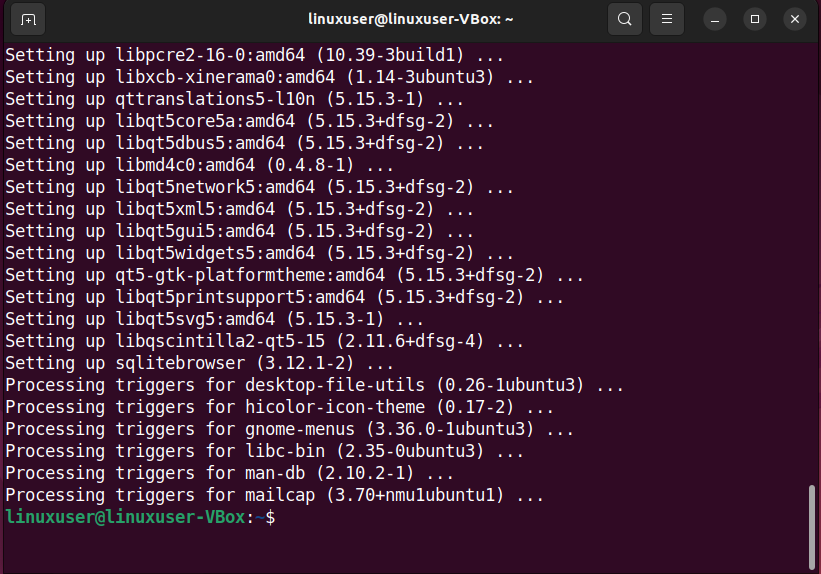
Step 3: Open SQLite Browser
To open the recently installed SQLite Browser in Ubuntu 22.04, search for the “SQLite browser” in the “Activities” menu:
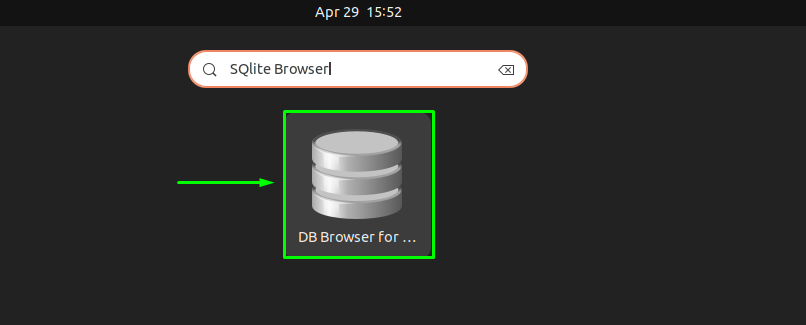
The main interface of the SQLite browser will somehow look like this. You can further explore it according to your requirements:
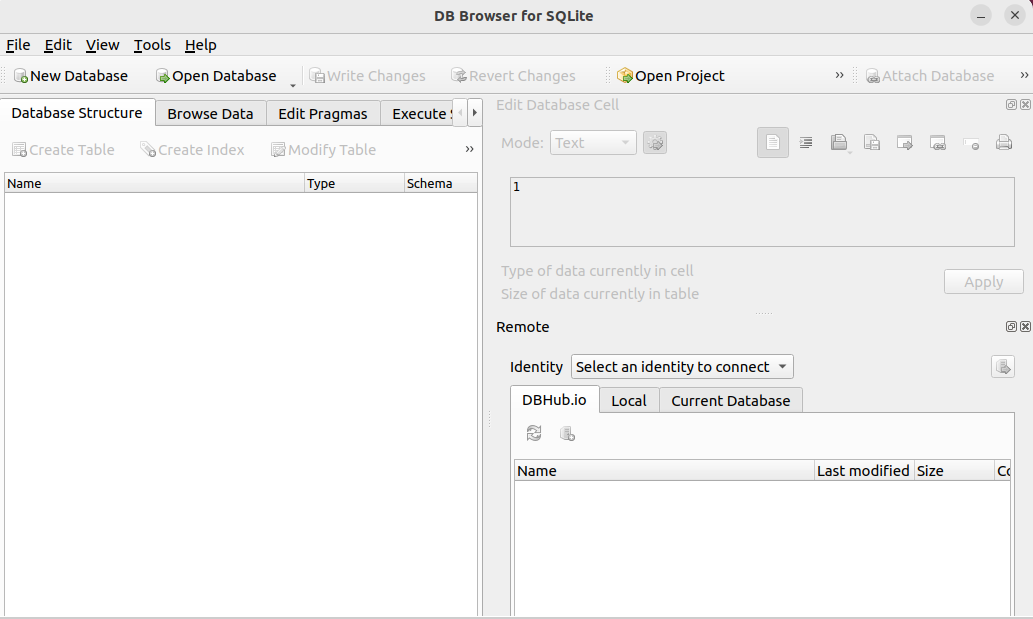
How to uninstall SQLite browser from Ubuntu 22.04
Want to uninstall SQLite browser from your system? If yes, then utilize the below-given command in your Linux terminal:
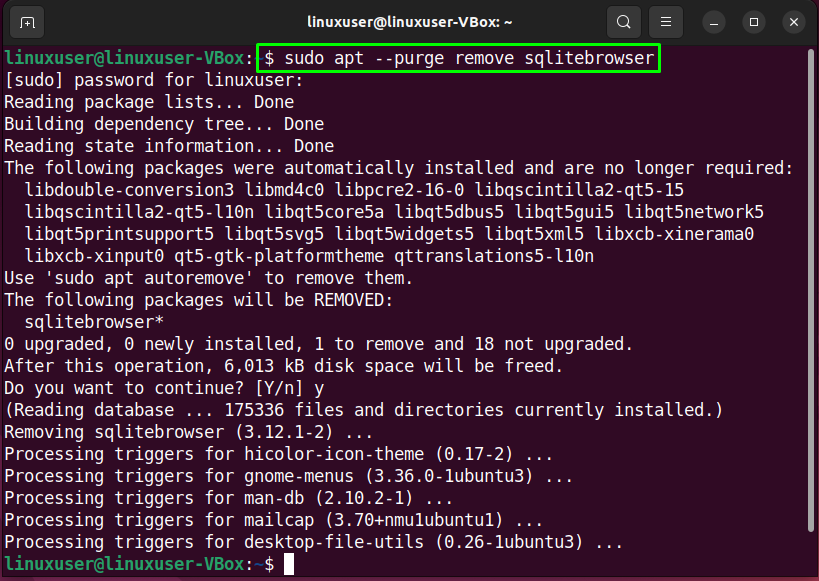
We have compiled the simplest method to install SQLite 3 and its browser in Ubuntu 22.04.
Conclusion
For the installation of SQLite 3 in Ubuntu 22.04, first, update the system repositories with the help of the “$ sudo apt update” command and execute the “$ sudo apt install sqlite3” command. You can also install SQLite browser on your Linux-based system by utilizing the “$ sudo apt install sqlitebrowser” command. This write-up discussed the method of installing SQLite 3 in Ubuntu 22.04.
from https://ift.tt/qCzAlp9




0 Comments