How to Install OpenToonz Using the Application Manager
This is one of the most simple and basic ways to install the OpenToonz application as all you need to do is to click and open the “Application Manager”. After that, you need to click on the “Search” option and write the OpenToonz app to find it as shown below.
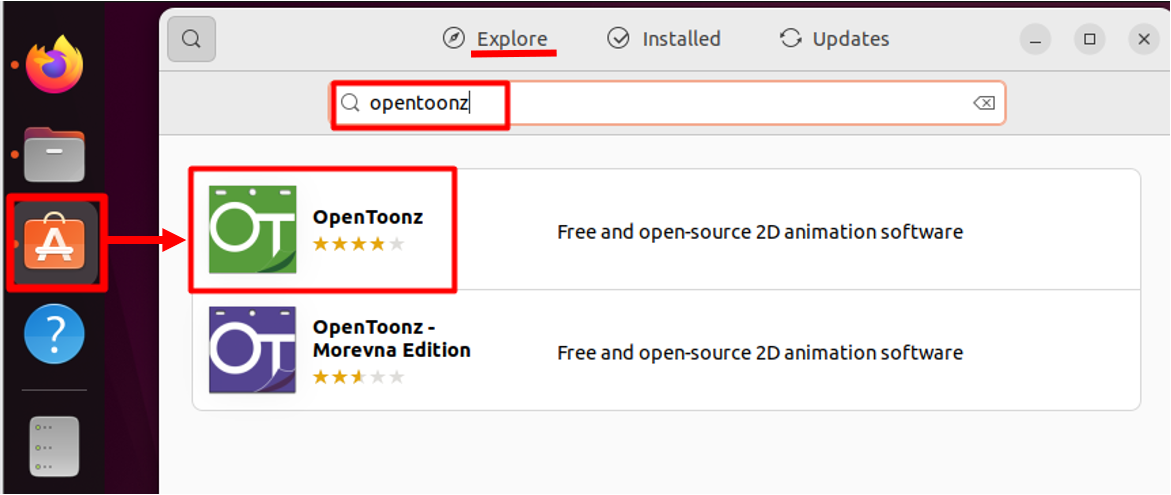
Click on it and after that a new dialogue box will appear asking you if you want to “Install” this application.
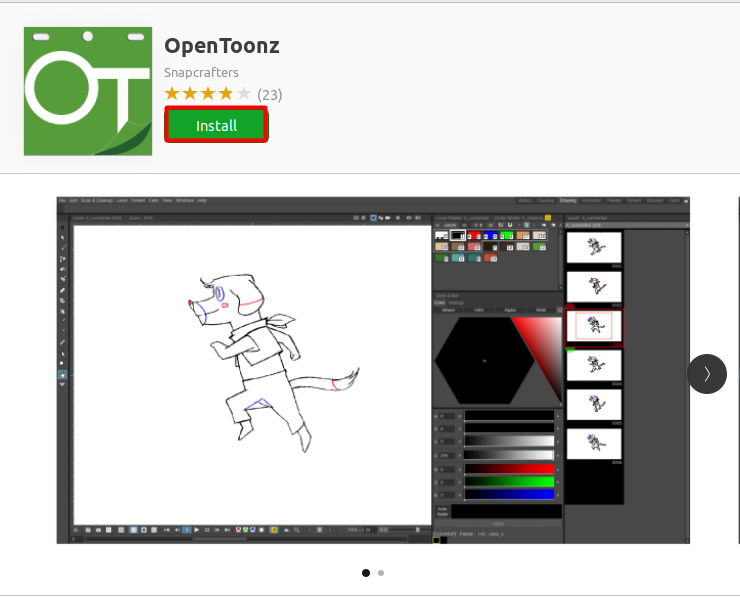
How to Install OpenToonz using the Terminal
It is always better and highly recommended to always update your system so that all the applications can run at their full potential and don’t crash while operating. So, for that you need to type:
This command will show you the total number of packages that can be updated to their latest version, so if you want to upgrade them you need to type:
After running these two commands then it’s time to install the OpenToonz application using a snap store and for that, you need to type the following command as shown below:

How to Launch OpenToonz Application
There are two main ways to launch this application which are discussed below:
Launching OpenToonz Using the Application Search Bar: The first one is to open the applications menu and type the “Opentoonz” as shown below:
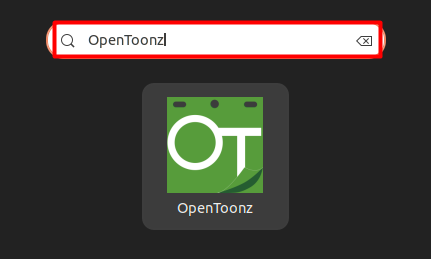
Launching OpenToonz Using the Terminal: The second way is to open the terminal and type the following command:

After opening the application, you will see its graphical user interface, something like as displayed below:
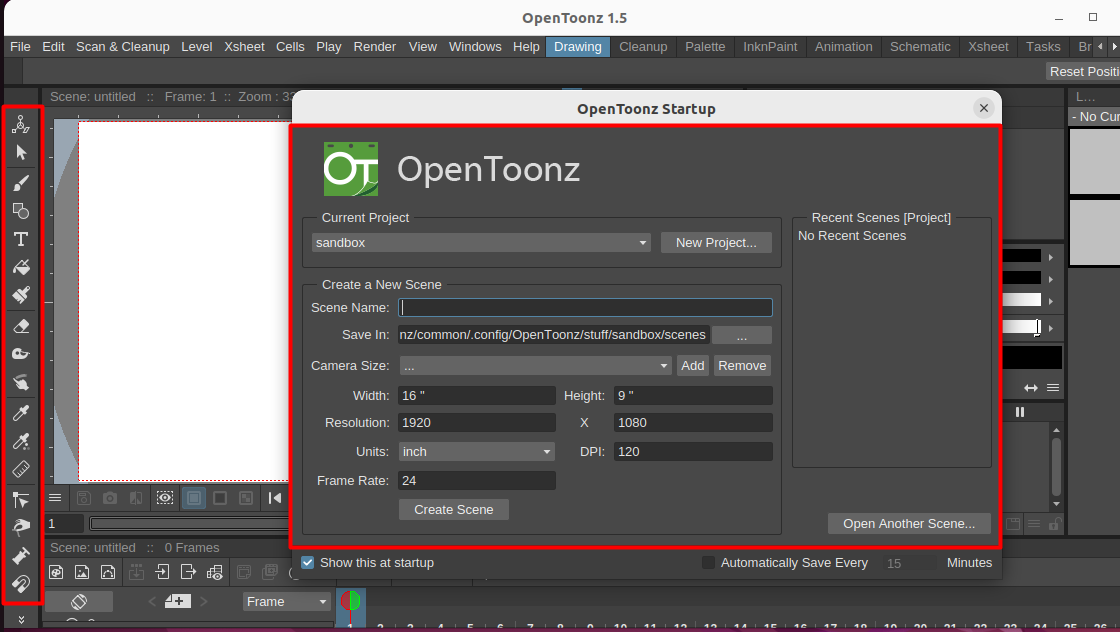
The first thing you will see after launching it is the startup screen where it will ask you for the project name and some additional settings that can be seen in the image. After that, you will get all the basic tools such as the brush tool, selection tool, text tool, etc.
How to Remove or Delete the OpenToonz Application
Just like the installation, deleting this application can also be done in two different ways which are explained below:
Deleting OpenToonz Using the Ubuntu Software Manager: The first method is to open the “Ubuntu Software Center”, select the “Installed Tab”. After that, you need to find the OpenToonz application and click on the “Bin” icon directly shown on the right to delete the application.
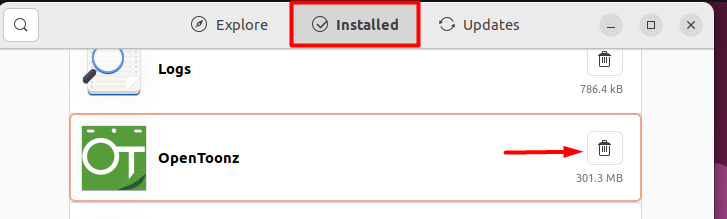
You can also open this application separately by clicking on it and then clicking on the bin icon again to delete this application.
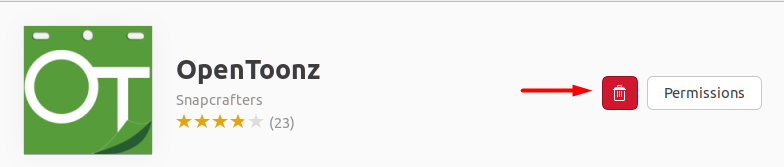
Deleting OpenToonz Using the Terminal: You can also delete this application using the terminal by typing the following command.
Conclusion
Ubuntu comes with lots of different 2D animation software and one of them is the OpenToonz which you should definitely consider as it has a very clean and easy-to-understand interface. It is also an open-source software which means you can make changes in the source code of the software as per your liking and also can use it without even paying a penny for it.
from https://ift.tt/RXJCEgl




0 Comments