Microsoft Edge Browser is a Chromium-based, cross-platform web browser that provides users the ultimate browsing experience way better than other browsers like Opera and Firefox. In the Linux operating system, especially in Ubuntu, the default Firefox browser might be a good option for some people. However, installing a Microsoft Edge browser on Ubuntu 22.04 will be a worthy experience because of its high-speed browsing and built-in chrome web store that includes many useful extensions.
In this guide,you will find the method to install the Edge Browser on Ubuntu 22.04.
How to Install Microsoft Edge Browser on Ubuntu 22.04
Microsoft Edge Browser can be installed manually by adding the official Microsoft repository to Ubuntu’s repository list. To perform the browser installation through this method, you will require to do the below-given steps:
Step 1: Update the packages
First you will need to update the Ubuntu packages list using the following commands.
In case, if you need some package upgrade, you can then use the below-given command.
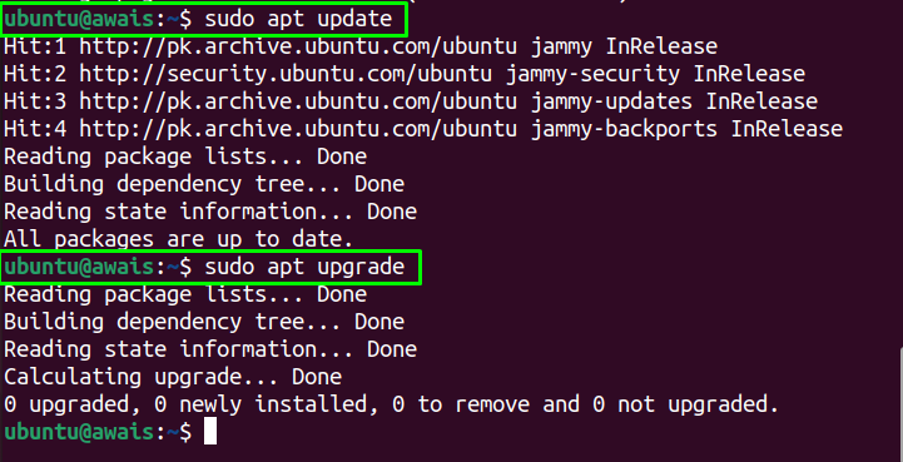
Step 2: Packages Installation
Next, you will require to install some software packages using the following command.
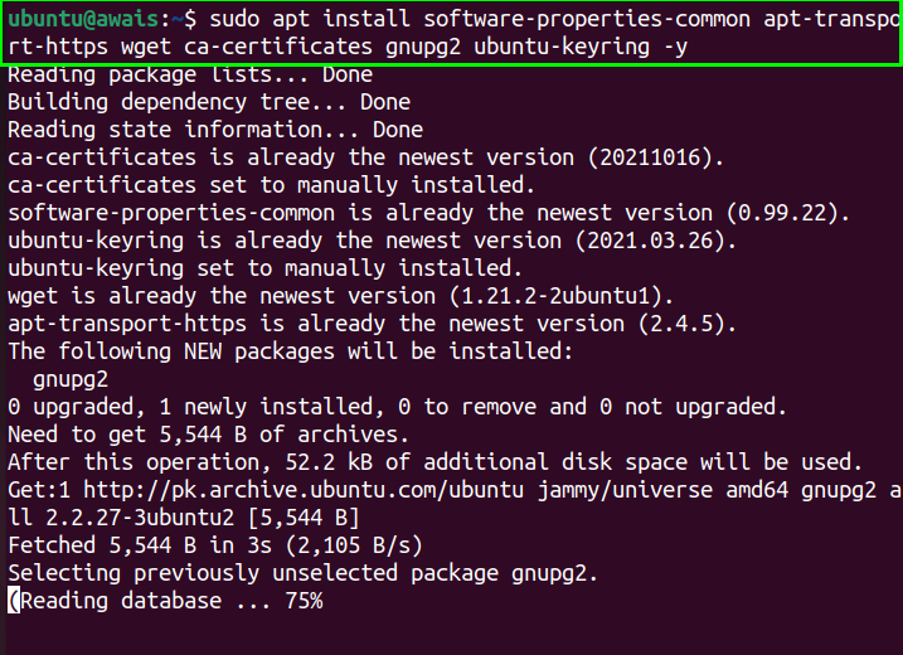
Step 3: Download GPG Key
Now, once the packages are installed, you can then download the GPG key using the following command to ensure packages authenticity.

This will download the GPG key.
Step 4: Adding Official Microsoft Repository
In this step, you will need to add the official Microsoft repository using the following command so that you may be able to download the Microsoft Edge browser on Ubuntu 22.04.
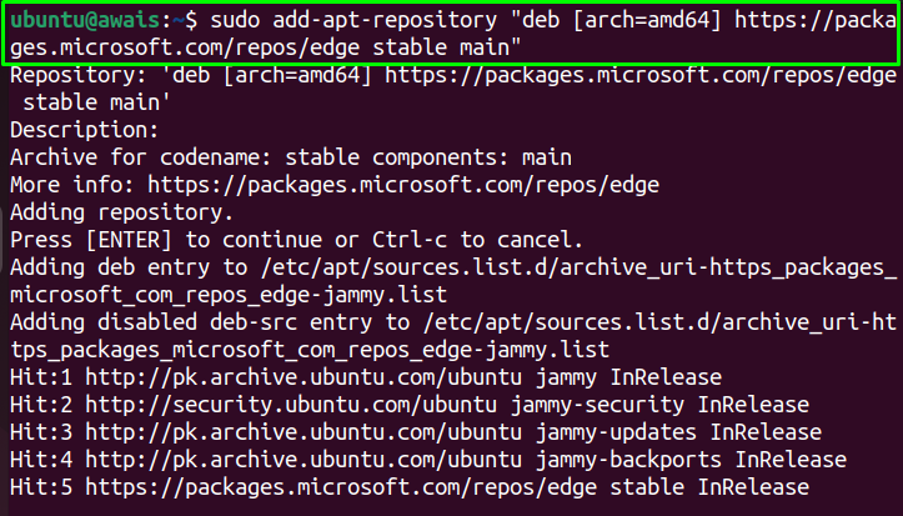
The above command will add the official Microsoft repository into the list.
Step 5: Update the packages list
After adding the repository, update the packages list again using the following command.
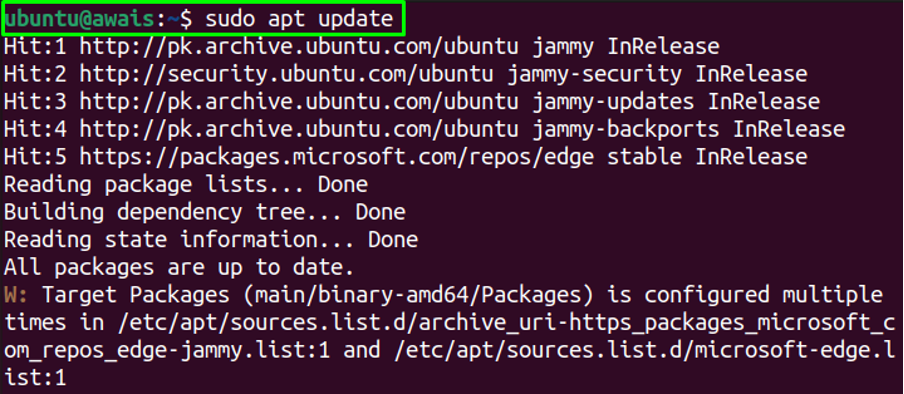
Step 6: Install Microsoft Edge Browser
Once the list is updated, you are now good to install Microsoft Edge Browser on Ubuntu 22.04. There are three versions of Microsoft Edge Browser which are as following:
- Microsoft Edge Browser Stable Version
- Microsoft Edge Browser Beta Version
- Microsoft Edge Browser Dev Version
The installation process of each version is given below.
Installing Microsoft Edge Browser Stable Version
The Stable version is ideal for regular users and gets updated once in 8 weeks. To install Microsoft Edge Browser Stable version, you can use the following command.
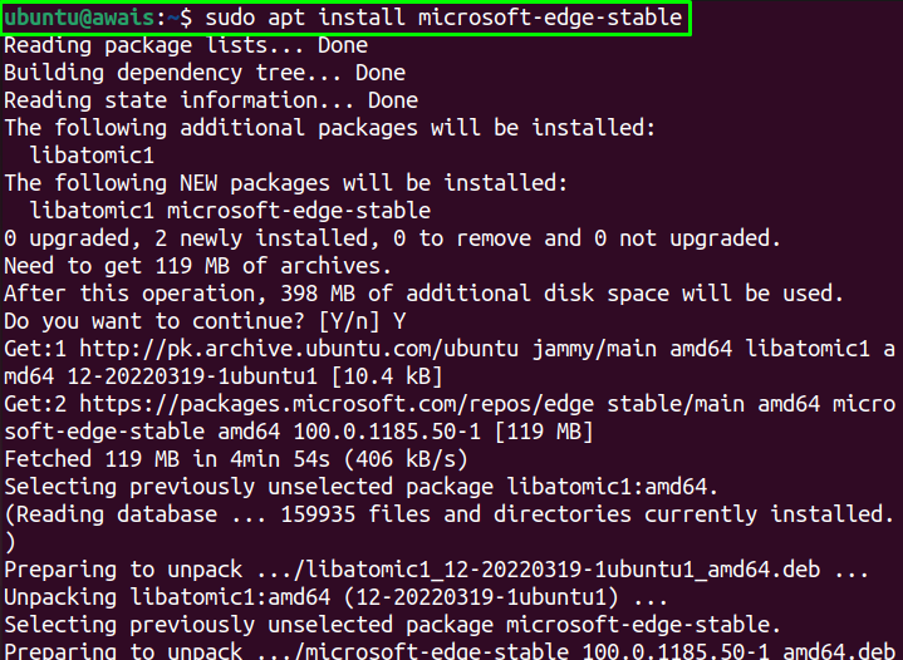
After completing the installation, go to the application search, find the browser and click on the browser icon to run it.
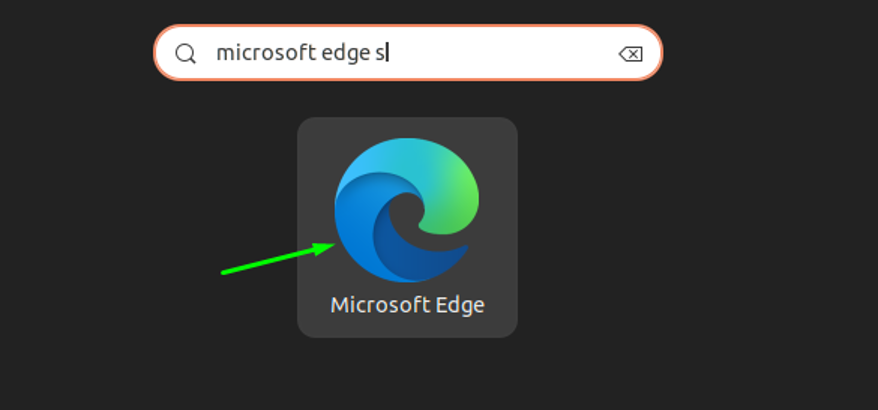

To check the Microsoft Edge Browser Stable version, use the following command.

Installing Microsoft Edge Browser Beta Version
The Microsoft Edge Browser Beta version is a mixture of stability and advanced features. It will be helpful for personal use, but it won’t be an ideal option for someone using it for important work. The beta version gets the update every 4 weeks.
To install the Beta version, you can use the below-given command.
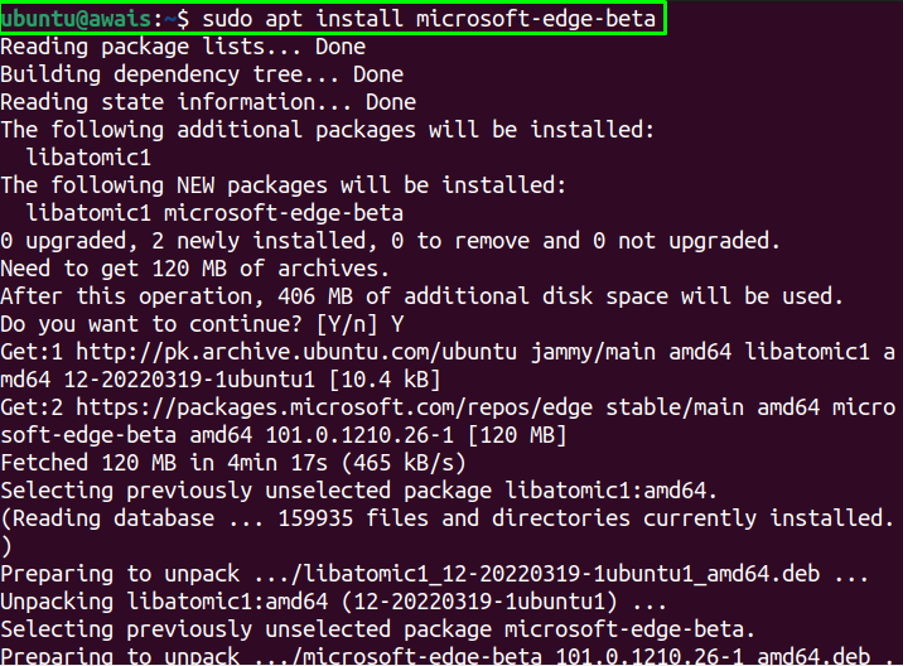
This installs the browser on Ubuntu 22.04. You can open the Microsoft Edge Beta version from the application search bar as shown below.
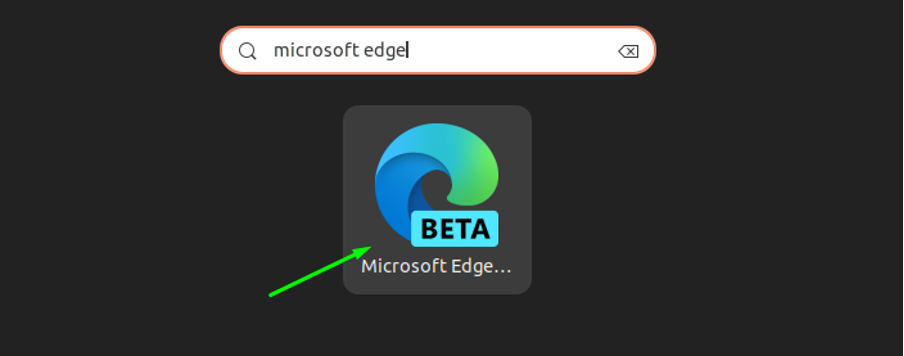
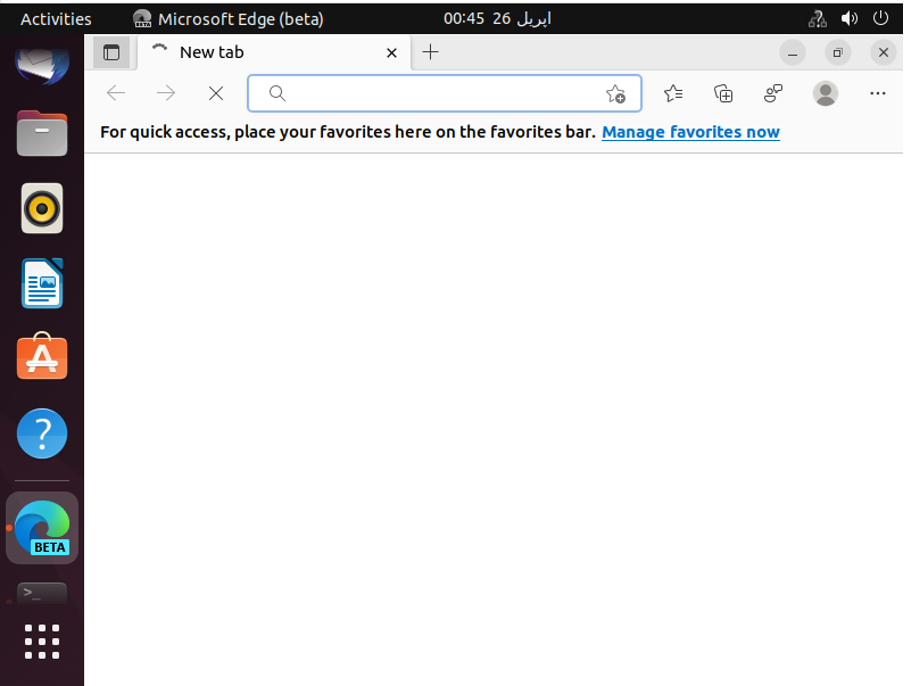
To check the Microsoft Edge Browser Beta version, use the following command.

Installing Microsoft Edge Browser Dev Version
The Microsoft Edge Browser Dev version is a good option for the users who want to indulge themselves in the development process as it gets updated every week, creating the opportunity for the developers to follow the change in the browser update.
To install Dev version, you can use the following installation command
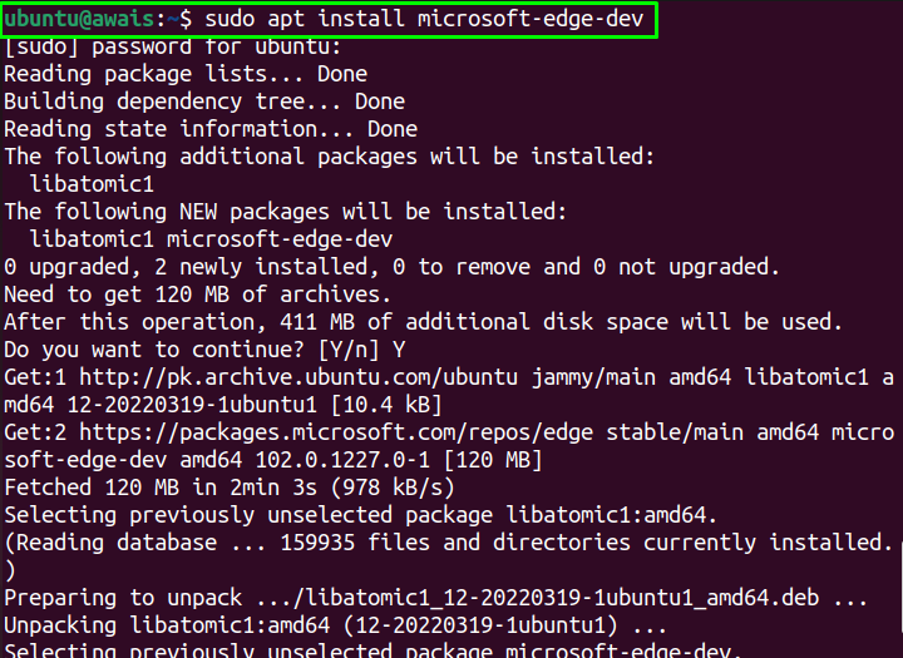
To run the Microsoft Edge Dev version, go to the application search option to find the browser version. Then click on the browser icon to run it.
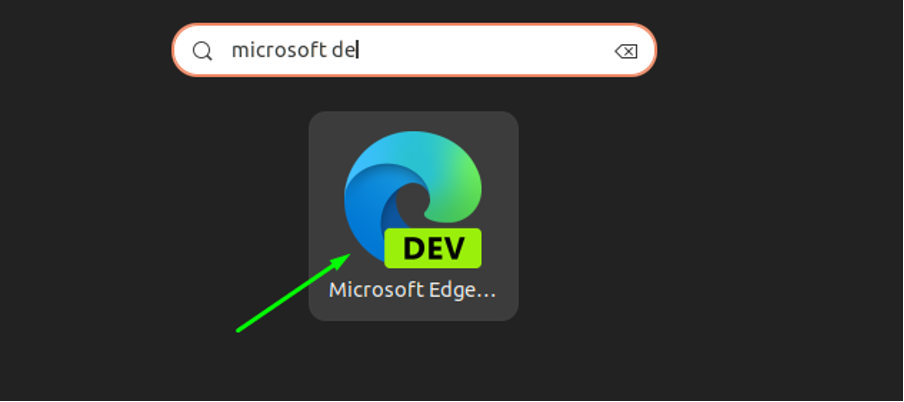
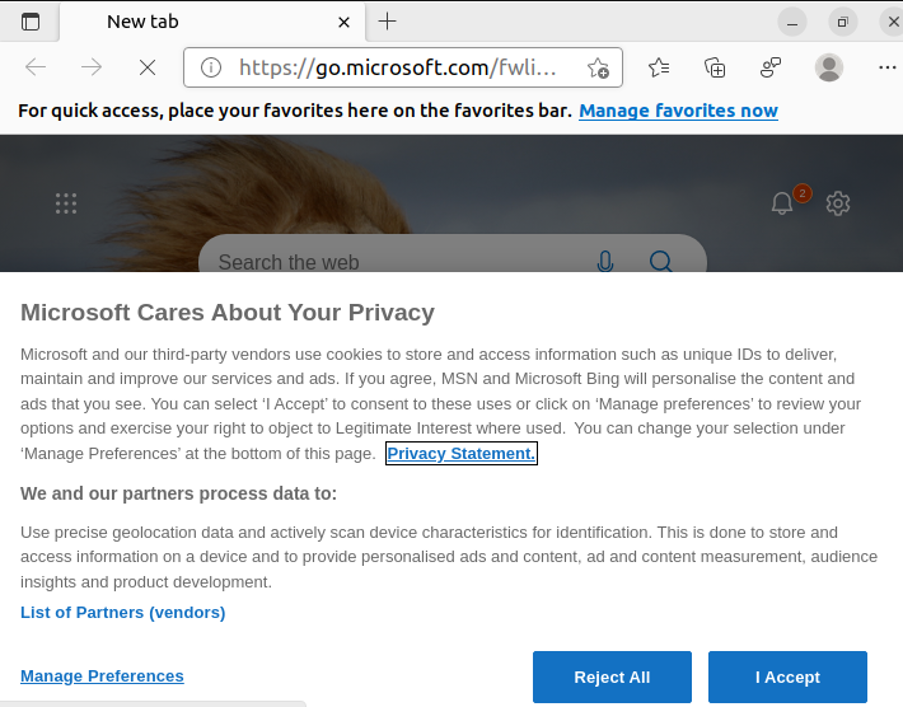
To check Microsoft Edge Dev version, the following command will be used.

Removing Microsoft Edge Browser from Ubuntu 22.04
If you are planning to remove Microsoft Edge Browser from Ubuntu 22.04, you can use the following script.
From the above script, replace the “browser name” with the version you want to remove.
Stable: microsoft-edge-stable
Beta: microsoft-edge-beta
Dev: microsoft-edge-dev
Final Thoughts
Microsoft Edge is a fast and powerful browser that can replace the default Firefox browser on Ubuntu 22.04. It has much-improved performance compared to others and is well-optimized for browsing on the Linux operating system. The above installation method will guide you to install different versions of the browser on Ubuntu 22.04 so that you may be able to pick the one for your system that well supports your needs.
from https://ift.tt/XrU7q3L




0 Comments