In this guide, we will discover the installation procedure of the Apache OpenSource on Ubuntu 22.04.
How to install Apache OpenOffice on Ubuntu 22.04 and Linux Mint 20
Both Ubuntu 22.04 and Linux Mint 20 are the Debian-based distributions, and in the same procedure, Apache OpenOffice can be installed on both distributions. We will use Ubuntu 22.04 to install Apache OpenOffice, and you can follow the same method to install it on Linux Mint 20.
Step 1: Install the Java package on Ubuntu 22.04
We have discussed above that Java is the dependency of Apache OpenOffice, so we will first install the Java package on Ubuntu using the command:

To confirm the installation of the Java, we will check its installed version:

Step 2: Download the Debian package of Apache OpenOffice
We will open the web browser and go to the official website of Apache OpenOffice:
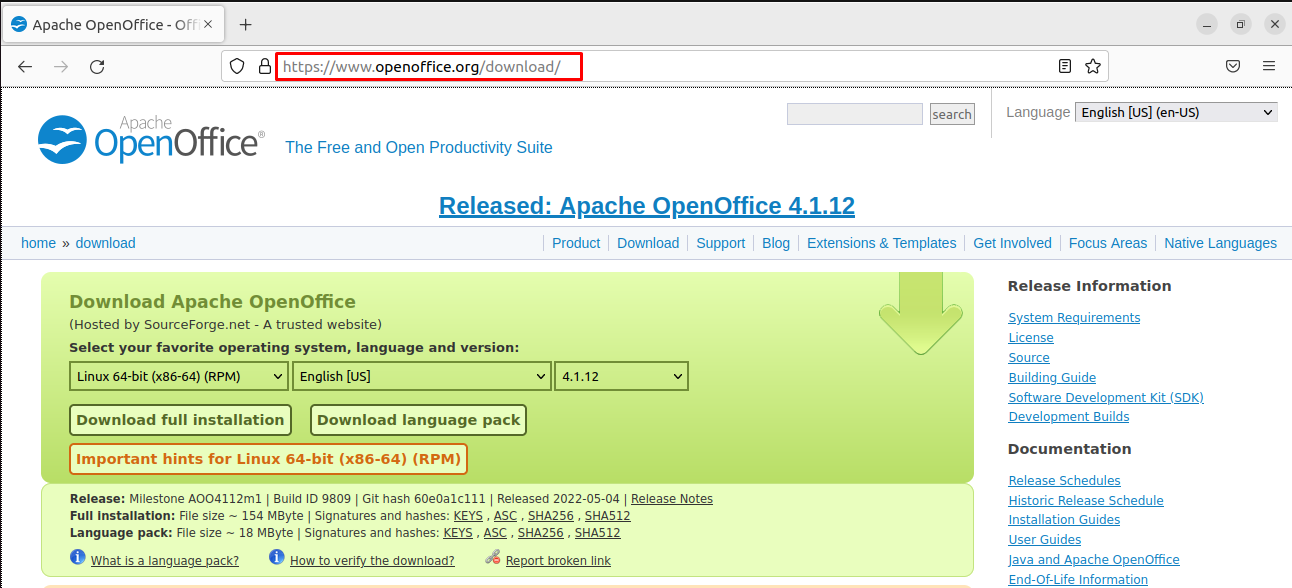
We will choose the “Linux 64-bit (x86-64) (DEB)” package, in “English (US)”, and the latest version “4.1.12”, then click on the “Download full installation” button:
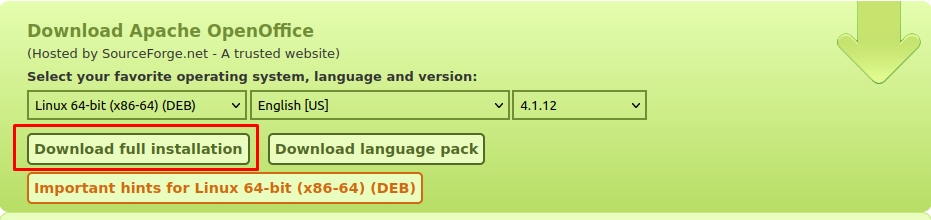
To confirm the download, we will navigate to the Downloads directory and list down the contents:

Step 3: Unzip the gz file to extract its contents
The downloaded file is zipped, so we will unzip the file by using the tar command:
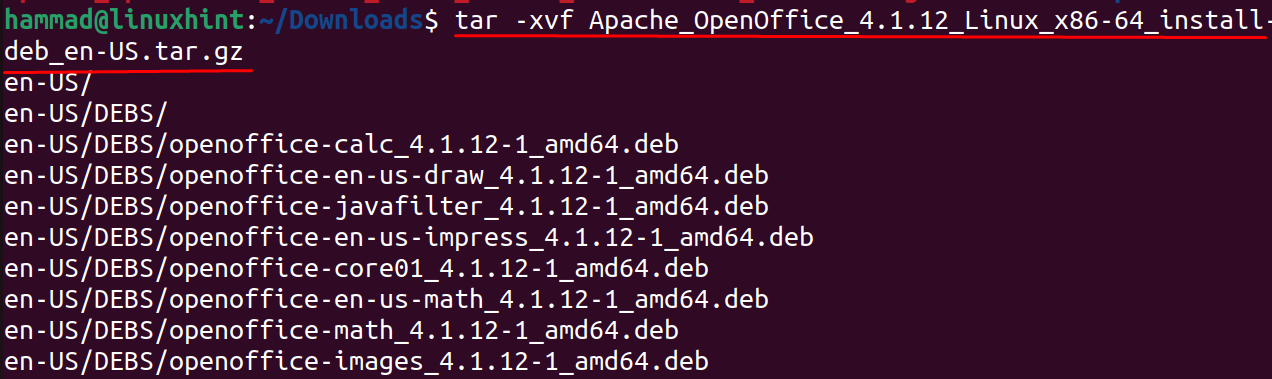
Confirm the files have been unzipped by displaying the contents of the Downloads directory:

Step 4: Navigate to the Deb folder
After unzipping the file, we will navigate to the deb folder for this, we will run the command:

Step 5: Install the deb package of Apache OpenOffice
To install the Apache OpenOffice’s Deb package, we will use the dpkg package manager with the “-i” flag:
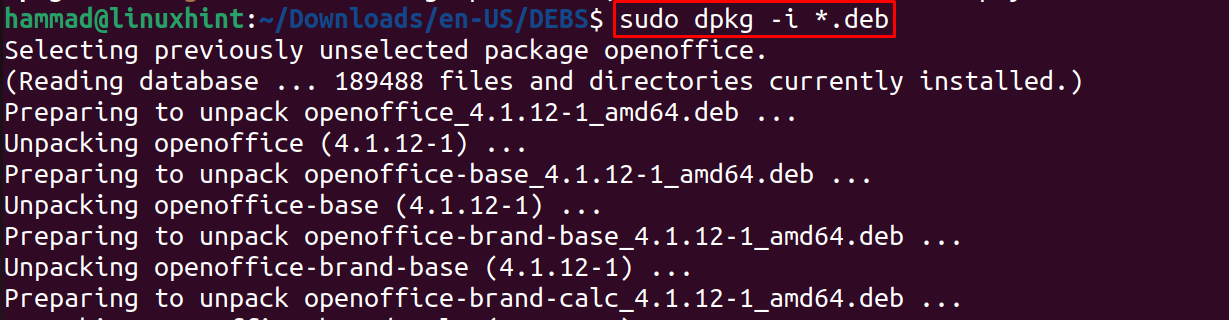
Step 6: Integrate all the packages
To integrate all the packages of Apache OpenOffice, we will navigate to desktop-integration with the cd command and install the required Debian packages:
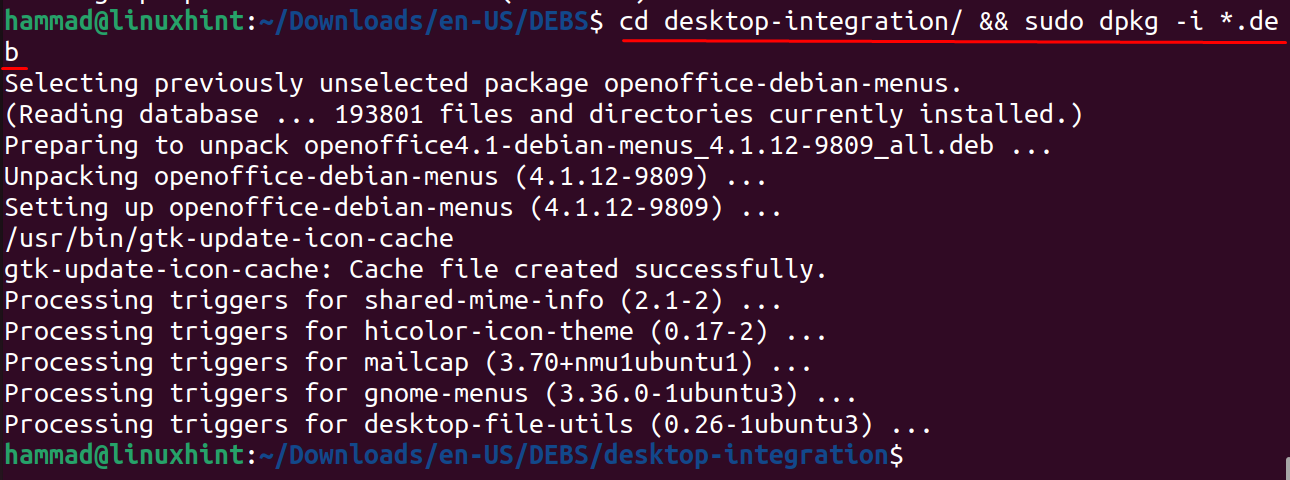
Step 7: Launch Apache OpenOffice on Ubuntu 22.04
The installation of Apache OpenOffice has been completed in the above command now we will launch it by using the command:

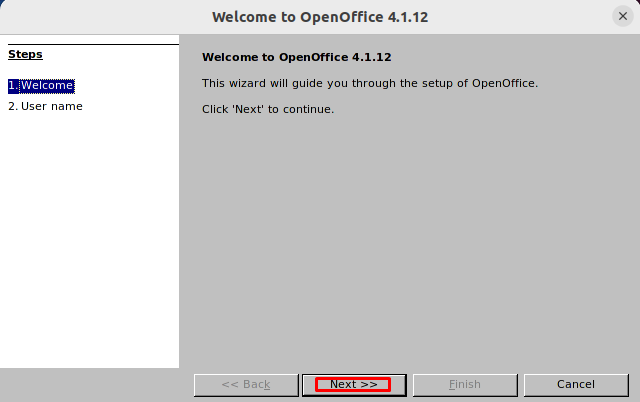
Click on the “Next >>” button and then write the user name, here we are assigning it a “LinuxHint” username and then click on the “Finish” button:
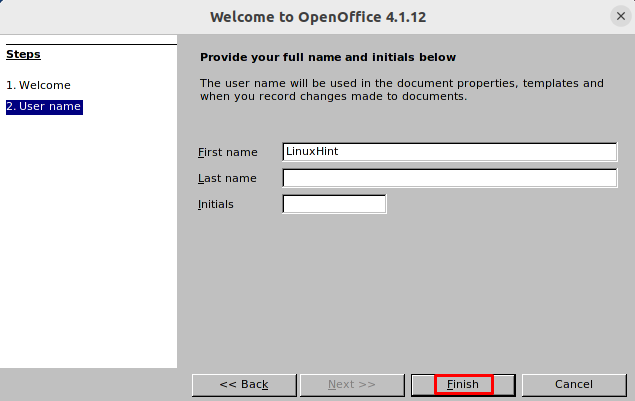
Once it is done, Apache OpenOffice has been launched:
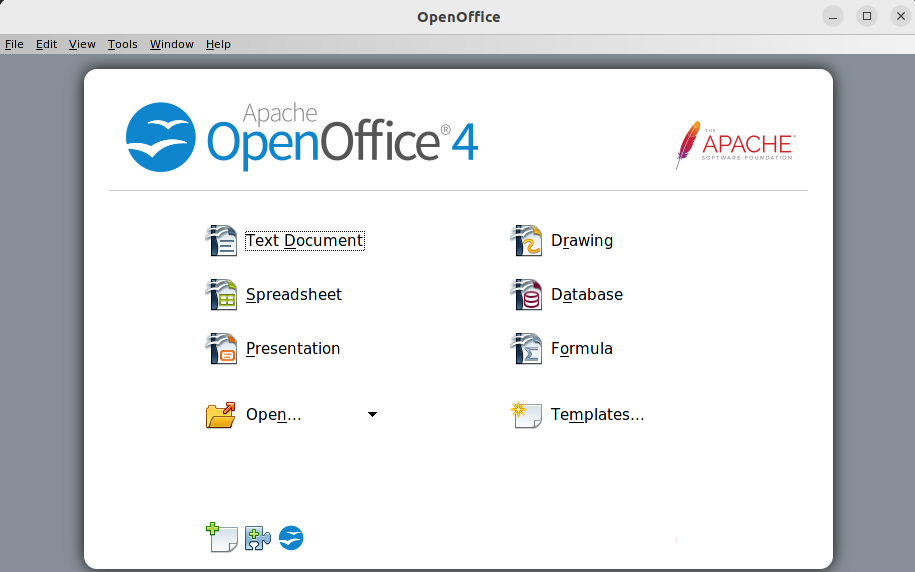
How to uninstall Apache OpenOffice on Ubuntu 22.04
To uninstall Apache OpenOffice from Ubuntu with all its configuration files, we will use the command:
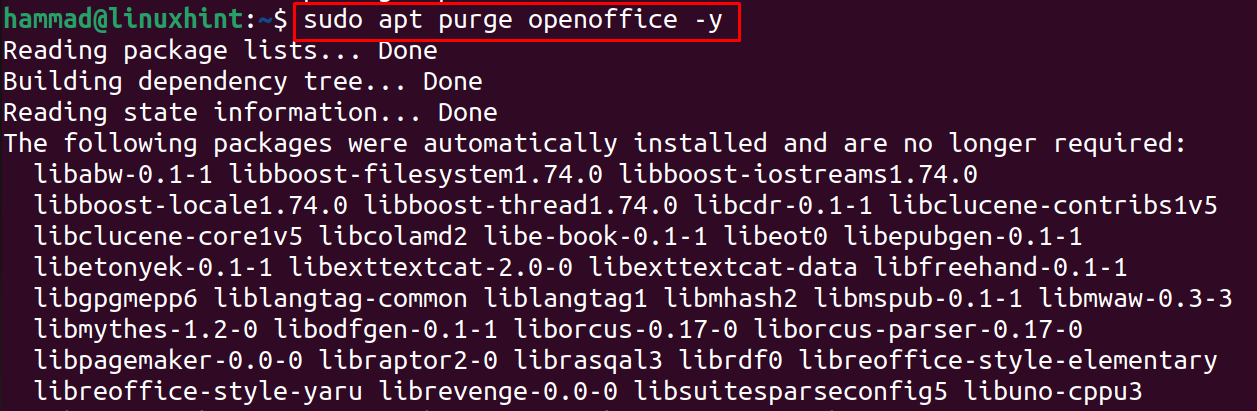
Conclusion
Apache OpenOffice is a complete Linux office suite that can be used for personal and business purposes to make documents, spreadsheets, presentations, and edit databases. In this guide, the installation procedure of Apache OpenOffice has been discussed by downloading its Debian package from the official website of Apache OpenOffice.
from https://ift.tt/UDWOqy7




0 Comments