Nvidia fused audio and video into their graphics cards so you can have the best of both worlds in a GPU. By integrating an internal audio card onto the GPUs that works as the sound controller to deliver stunningly clear audio, you would no longer need audio cables when connecting your computer to an HDTV or display monitor. The Nvidia High-Definition Audio’s internal codecs provide audio output through an HDMI connection. Having said that, it’s important to note that Nvidia HD Audio does not support analog audio; thus, you still need your computer’s sound card for your speakers, headphones, and similar analog devices.
Nvidia has embedded sound controllers and audio codecs, starting with their GT212 GPU. The codecs support audio formats in 32 kHz – 192 kHz, sample sizes of 16 bit – 24 bit, and speaker configurations from stereo to 7.1. 32 kHz, 88.2 kHz, 176.4 kHz formats, and sample size of 20 bit are, however, not supported since these are rarely used.[1] Nvidia digital audio is superior to analog audio and S/PDIF, surpassing S/PDIF’s support for compressed multi-channel 5.1. Nvidia HD Audio supports multiple audio channels and advanced audio formats used with Blu-ray movies and is compatible with Windows from XP to 10 and various Linux versions.
Setting up Nvidia Digital Audio in Windows
Setting up digital audio in Windows is pretty easy. You first need to install the HD Audio driver. The HD Audio driver is part of the GPU’s driver package, which you can download the driver from Nvidia’s website. Check which GPU you’re using and download the latest driver for it. Once you’ve downloaded the driver, simply follow through with the installation process. It is recommended to choose Custom Installation to ensure that the HD Audio Driver is checked before installing the driver.
Once you’re done installing, you can start configuring the digital audio settings from Nvidia Control Panel. To access the control panel, right-click on any free space on your computer’s desktop and select Nvidia Control Panel.
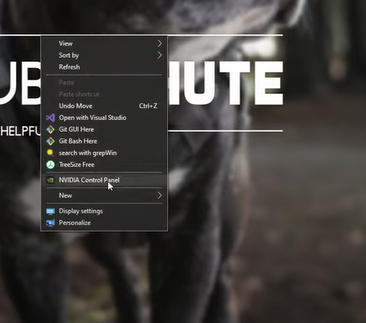
You will then see all the GPUs settings, which you can configure. To access the digital audio settings, go to the Display tree and click Setup digital audio. You will then see the GPUs (if you have multiple) with audio capability on the page and the types of supported connections: HDMI, DisplayPort, and DVI. For each connection, you can choose the device/s for your audio output from the drop-down options. Note that these devices will then be detected by Windows as sound devices and will appear under the Windows Sound panel later on. You may also choose Turn off audio if you want to use any other audio output. Once you’ve configured the digital audio settings, click Apply.
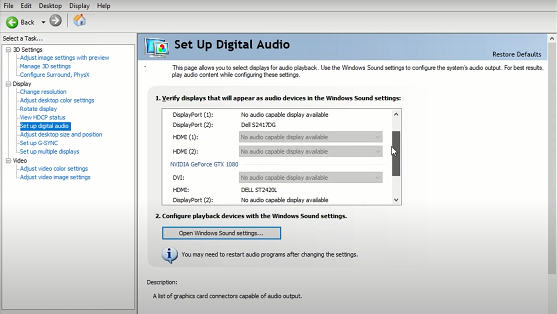
Configuring Digital Audio in Windows
After setting up digital audio from Nvidia’s Control Panel, the device you’ve selected should now appear on the Windows Sound panel. To access the Sound panel, right-click the Speaker icon on the bottom right corner of Windows Taskbar, select Playback devices, and find NVIDIA High-Definition Audio on the list of devices. If there’s no other audio device connected to your system, this will be assigned as the default audio device. Otherwise, select this option and set it as the default audio device. If you have an HDTV or monitor connected to your GPU, all you need now is to run an HDMI cable from your card to the device to have both quality video and audio output from your Nvidia GPU.
Troubleshooting Common Issues
After successfully setting up Nvidia HD Audio, some users encounter no sound coming out from the system or errors like the ‘Äudio not plugged-in’ pop-up. This is normally the case after the initial setup. It also happens that the audio just stops working for no obvious reason. There are various factors that may affect Nvidia HD Audio’s functionality. If you are experiencing problems with Nvidia HD Audio, you can try the following troubleshooting steps.
First, check external factors that may cause such issues. For one, audio receivers, KVMs, and HDMI switches can impede audio synchronization between the PC and the display/audio device it’s connected to. It is recommended to remove such devices when using Nvidia HD Audio. In addition, poor quality and long cables can also affect the sound quality, and Nvidia suggests using cables not longer than 12 ft to ensure superb HD audio.
On the software side, make sure you’ve installed the compatible driver for your GPU. An incorrect driver will definitely cause issues with your GPU. Also, check and install the updated drivers from Nvidia’s website from time to time. Newer drivers have enhancements that could improve Nvidia HD Audio and normally have fixes for errors encountered with the previous driver.
In some cases, the latest driver may unexpectedly contain bugs that cause errors. If the HD Audio stopped working after updating the driver, you could always roll back to the previously working driver. To do this, access Nvidia’s website to download and reinstall the previous driver. Choose Custom Installation and make sure to check the Perform a clean installation tick box to overwrite any previously installed driver. Another way to do this is through Windows Device Manager → Sound, video and game controllers. Right-click on the Nvidia HD audio device and click Properties, and the audio device’s Properties window will open. On the Driver tab, click Roll Back Driver to revert back to the previous driver. Alternatively, you may use Windows’ System Restore to undo the driver update.
If you have installed a working driver and the audio is still not working, enabled analog audio devices might just be the culprit. Disable other audio devices from the Sound panel and ensure that only the Nvidia Audio device is enabled.
Conclusion
To have the best of both video and audio in a single card, Nvidia has integrated sound controllers on their GPUs to pass the audio and video data through one connection. The easy-to-setup Nvidia HD Audio is rich with immersive sound quality surpassing that of analog audio. If you want a smooth audio experience while playing your favorite videos, Nvidia has got you covered with its integrated HD digital audio.
Sources:
- Nvidia.Nvidia Support.https://nvidia.custhelp.com/app/answers/detail/a_id/3646/~/nvidia-hd-audio-driver-supports-a-limited-number-of-audio-formats. September 29, 2021. Accessed November 24, 2021
from https://ift.tt/3q5Bpfb




0 Comments