VirtualBox is a graphical user interface (GUI) and command-line program for virtualizing servers, desktops, and embedded operating systems. A single VirtualBox host may run as many guest virtual machines as the host hardware allows.
VirtualBox has two types of users: hosts and guests. The host is where the VirtualBox software is kept, from whence the guests may be deployed. Any compatible operating system running as a virtual machine is referred to as a guest. VirtualBox hosts can run Linux, Windows, or macOS, while guests may run any Linux distribution, Solaris, macOS, BSD, IBM OS/2, or Windows. To run macOS or Windows as a virtual machine, you’ll need a licensed copy of the operating system.
Administrators can deploy hosts using ISO images or VDI/VMDK/VHD images when using VirtualBox as the host platform. When guests are deployed from an ISO image, the guest operating system is installed normally, but only as a virtual machine. It is possible to quickly deploy a virtual appliance using VDI/VMDK/VHD images without having to go through the procedures of installing the operating system as the guest. TurnKey Linux is an excellent source to get virtual appliances for VirtualBox.
The VirtualBox Extension Pack adds support for USB 2.0 and USB 3.0 devices, VirtualBox RDP, disc encryption, NVMe, and PXE boot for Intel GPUs to make VirtualBox even more desirable. The Guest Additions adds mouse pointer integration, shared folders (between guest and host), better video support, seamless windows, generic host/guest communication channels, time synchronization, shared clipboard, and automatic logins to the VirtualBox feature set.
What is Virtualisation?
Virtualization means providing a virtual version of hardware or software to another software. VirtualBox gives its guest OS a virtual replica of your CPU and memory. The same ideas apply to the Java Virtual Machine and the.NET CLR.
Specifically to OS Virtualization, there are many things that a Virtual Machine Monitor (VMM) does. It sits between the guest Operating System which is your normal working one. And the host Operating System which is present in the VirtualBox. The host Operating system sees the Virtual Box and guest Operating System combination as a normal process. If you would have read different OS concepts, then you would know that there is a process priority, virtual memory, segmentation, process management, etc.
Process Priority:
VMM handles these things for the OS. Virtual Machine Manager normally operates at the highest priority level in order to provide the best possible performance to the guest OS.
Process IDs:
VMM will map Guest OS’s virtual process IDs and the real Process IDs.
Memory Management:
One of the main concern is how memory is use by the guest Operating System. As I told above that Virtual machine manager sits between the host and guest, it plays an important role in memory management for guest OS. Guest OS usually would be unaware that it is running under a Virtual Machine Manager. So, as usual, it will create a Virtual Memory for every process, divide Physical Memory into frames, and do all the other usual work an OS would do with memory. Problems come when Guest OS’s process wants to access a part of memory. As said, Guest OS has no idea that a Virtual Machine Manager sits between itself and Host OS and CPU.
Hence, Virtual machine manager separates the notion of real and physical memory. Real memory is a level of memory that exists between virtual and physical memory. Guest OS maps virtual memory to real memory via its page table and Virtual machine manager page tables map the guests’ real memory to physical memory.
Virtual machine manager may also maintain a shadow page table. It translates straight from the virtual address space of the visitor to the hardware’s physical address space. Virtual machine manger also manages a real translation lookaside buffer and has a copy of the contents of the translation lookaside buffer of Guest OS. This will also virtualize the translation lookaside buffer .
I/O:
This is the most difficult part for the virtualization system because there is any number of devices and providing a virtualized copy of each device is difficult. For physical disks, Virtual Machine Managers create virtual disks for Guest OS and again it maintains a mapping of virtual tracks and sectors to physical ones.
Working of virtualbox
A short explanation of the x86 storage protection paradigm is required before detailing how VirtualBox works.
Hardware prerequiste for understanding VirtualBox
The Intel x86 architecture includes four layers of storage protection, referred to as rings, that range from 0, which is the most privileged, to 3 , which is the least privileged.Operating systems employ these rings to safeguard vital system memory from programming flaws in user programmes with fewer privileges. Of these four levels, ring 0 is special in that it allows the software to access real processor resources such as registers, page tables, and service interrupts. Most operating systems execute user programs in ring 3 and their kernel services in ring 0.
More about working of VirtualBox
For each virtual guest, VirtualBox launches a single process on the host operating system. Generally all of the guest user code natively executes in ring 3, exactly as it would be in the host. As a result, while executing in a guest virtual machine, user code will operate at native speed.
Host and guest
To protect the host from errors in the guest, the guest kernel code is not permitted to operate in ring 0, but rather in ring 1 if hardware virtualization is not supported, or in a VT-x ring 0 contexts if it is. This is problematic because the visitor might be running instructions that are only allowed in ring 0, while other instructions act differently in ring 1. The VirtualBox Virtual Machine Monitor (VMM) examines the ring 1 code and either replace difficult code routes with direct hypervisor calls or runs them in a safe emulation to keep the guest kernel running smoothly.
The VMM may not be able to figure out what the relocated ring 1 guest code is doing in some cases. VirtualBox uses a QEMU emulation in these scenarios to achieve the same broad aims. Running BIOS code, real-mode actions early during guest booting when the guest disables interrupts, or when an instruction is known to generate a trap that may need emulation are all examples of situations where emulation is required.
Because this emulation is slower than running guest code directly, the VMM contains a code scanner that is specific to each supported guest. As previously stated, this scanner will discover code routes and replace them with direct calls to the hypervisor, resulting in a more accurate and efficient operation. VirtualBox outperforms a traditional emulator or code recompiler as a result of this strategy. It can also operate a fully virtualized guest at approximately the same performance as one using Intel VT-x or AMD-V.
Device drivers may be executed in ring 1 on some operating systems, causing a clash with the relocated guest kernel code. Hardware virtualization are necessary for these sorts of visitors.
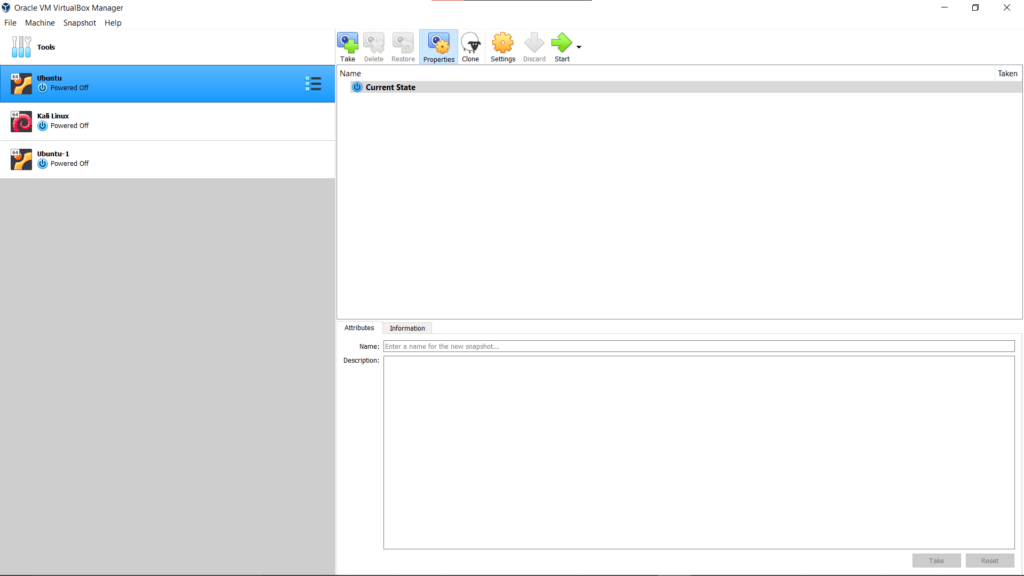
Benefits of Using a VirtualBox
Lower hardware costs
Many businesses do not make full use of their hardware resources. Rather than investing in a new server, businesses may create virtual servers.
Cost effective
Not only will your firm save money on the physical server hardware, electricity, and cooling of the consolidated servers, but you will also save time on the administration of physical servers.
Simple and easy to use
Machine Tools and Global Tools are the two sections of your settings, with the former being used to create, change, start, stop, and delete virtual machines. VMware, on the other hand, has a far more difficult user interface; menu items are titled using technical words that may appear gibberish to non-technical users.
Secured
VirtualBox is a safe tool that allows users to download and run an operating system as a virtual machine. Users may isolate their hardware using VirtualBox via complete virtualization, ensuring a better level of security from viruses operating in the guest OS.
Server consolidation
Virtualization can help you save money. In conventional settings, each server is typically dedicated to a single application. Virtualization allows you to combine all workloads on a single server, resulting in fewer physical devices.
The Difficulties of Using a VirtualBox
Virtual machines (VMs) offer several benefits, particularly when multiple operating systems operates on a single physical device. However, there are a few drawbacks to utilizing virtual machines:
When many virtual machines (VMs) operate on the same host computer, the performance of each might vary depending on the system’s workload.
When compared to actual devices, virtual machines are inefficient.
Virtualization licensing models are complicate. Due to the added hardware requirements, they might result in significant upfront investment expenses.
Security is becoming more of a worry as the frequency of breaches on VM and cloud deployments rises.
The infrastructure configuration for any virtualization system is complicate. To properly implement these solutions, small firms must recruit professionals.
When numerous users attempt to access the same or different VMs on the same physical host, data security risks arise.
Compatable hosts for using the Orcale virtualbox
Windows, Apple OS x and Linux OS which includes :
- Ubuntu 10.04 to 16.04
- Debian GNU/Linux 6.0 (“Squeeze”) and 8.0 (“Jessie”)
- Oracle Enterprise Linux 5, Oracle Linux 6 and 7
- RedHat Enterprise Linux 5, 6, and 7
- Gentoo Linux
- Fedora Core / Fedora 6 to 24
- openSUSE 11.4 to 13.2
Windows
- Vista SP1 and later (32-bit and 64-bit)
- Server 2008 (64-bit)
- Server 2008 R2 (64-bit)
- Windows 7 (32-bit and 64-bit)
- Windows 10 RTM build 10240 (32-bit and 64-bit)
- Server 2012 (64-bit)
- Windows 8 (32-bit and 64-bit)
- Server 2012 R2 (64-bit)
- 10.9 (Mavericks)
- Windows 8.1 (32-bit and 64-bit)
- 10.10 (Yosemite)
- 10.11 (El Capitan)
The link to download Orcale VM virtual box: Oracle VM VirtualBox.
The webpage will look something like this:
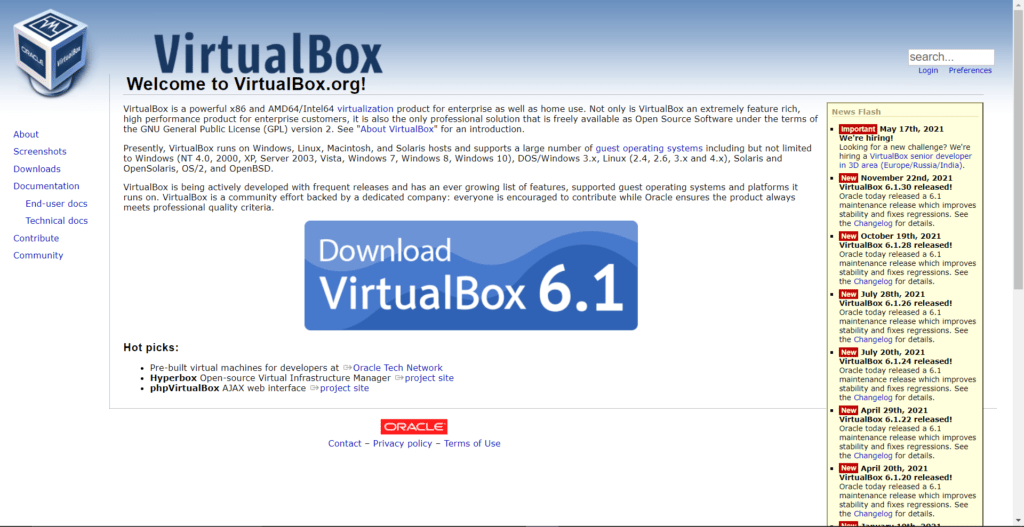
from https://ift.tt/3mxvVsH




0 Comments