Equalizer, as its name implies, equalizes sound frequency components and electronic signals. Typically, equalizers are for physical spaces such as theaters or spaces which are not acoustically built. So, to normalize or amplify the sound effect, these equalizers are used. When we talk about our phones, laptops, or cars at the lower level, they have the equalizers to create aesthetic sound in the surroundings. Moreover, equalizers are also used in recording rooms, studios, and radio stations to normalize the sound generated by various devices such as a microphone, speakers, and instruments like guitars. Sound equalizers in Windows 10 allow you to adjust the sound frequency response to multiple frequency conditions, such as Club, Pop, Soft, Reggae, and Rock.
In this article, we will explain the use of an equalizer in Windows 10 with the help of a built-in balance and the other third-party tools available.
How to Modify the Sound in Windows
Windows 10 comes with built-in sound adjustment features. You can access those features by following several steps:
Step 1
Right-click on the “Speakers” icon in the taskbar and navigate to “Sounds“:
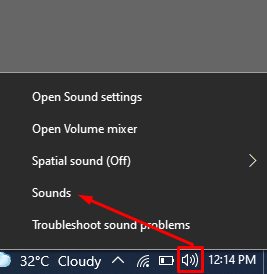
Step 2
The Sound window will be opened in front of you. Click on the “Playback” option available on the menu bar:
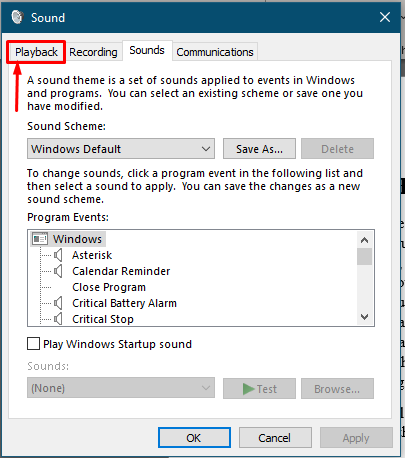
Step 3
After that, the next window will display the names of speakers available on your machine.
You have to identify the default speaker of your device, and it is usually named “Speakers“, as shown in the image below:
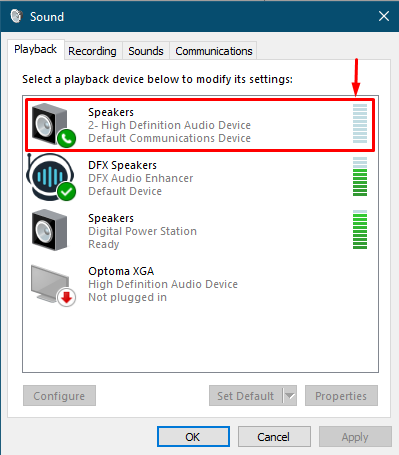
Right-click on the default speakers and open the “Properties“:
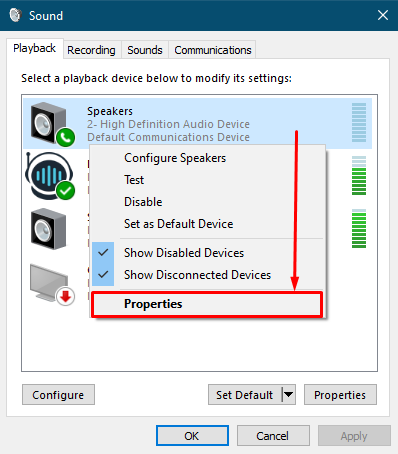
Step 4
Once you click on the “Properties“, you will notice five tabs on the menu bar. Now, move to the “Enhancements” tab:
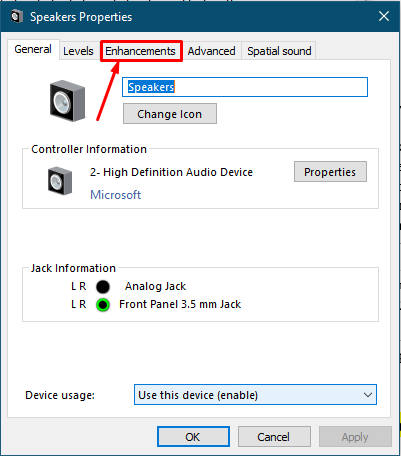
Step 5
This tab contains multiple sound adjustment options, as can be seen in the image below:
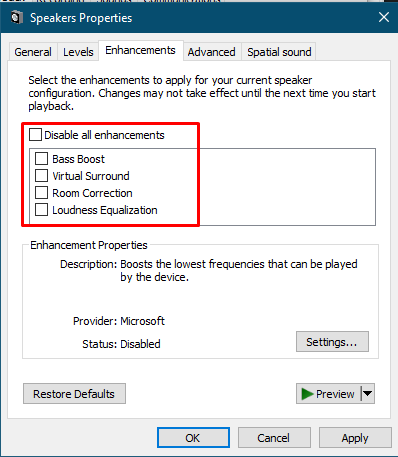
Bass Boost will allow you to select the bass level of your speakers. Moreover, you can change the bass level in “Settings“, and “Preview” gives you the test sound of the selected settings.
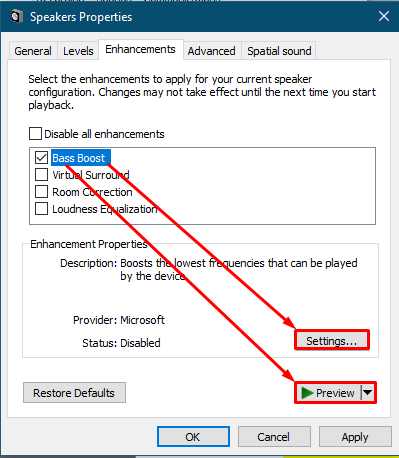
The default tuning of bass works well. However, if you want to alter the setting, you must have good quality speakers or headphones.
Also, the Enhancements tabs contain other properties such as:
Virtual Surround enables the speakers to create three-dimensional sound (3D). Its setting is preset by windows, and you cannot change furthermore:
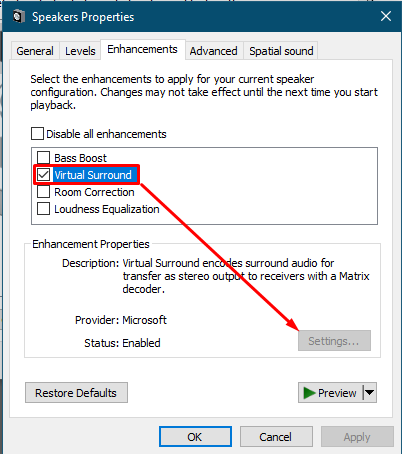
Room Correction calibrates the microphone according to space.
Note: the Room Correction and Virtual Surround cannot be enabled at the same time. You have to disable one of them to use the other.
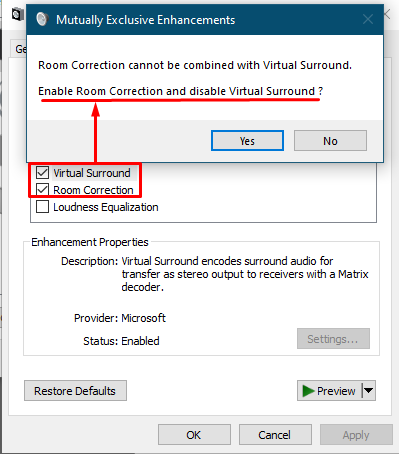
Once you enable the “Room Correction“, it automatically starts the calibration:
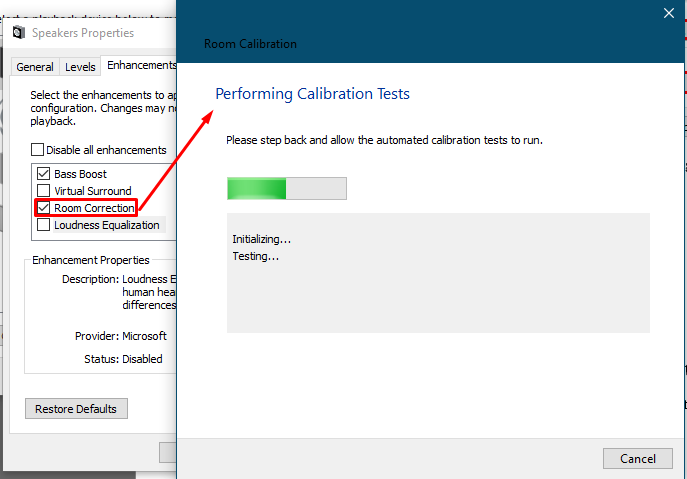
Loudness Equalization
This effect will equalize the Loudness. As you check the “Loudness Equalization“, click on “Settings“:
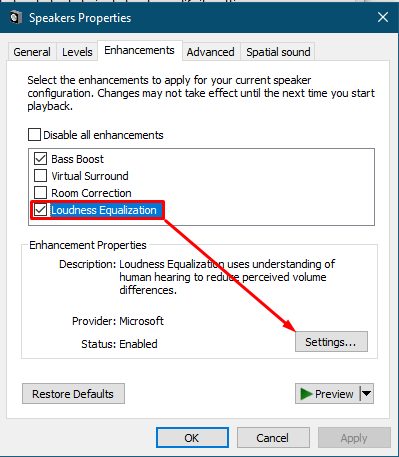
The adjustment bar will be displayed as shown in the image below. It is recommended to use the default settings. As you increase the bar, the speakers’ sound will be suppressed slightly.
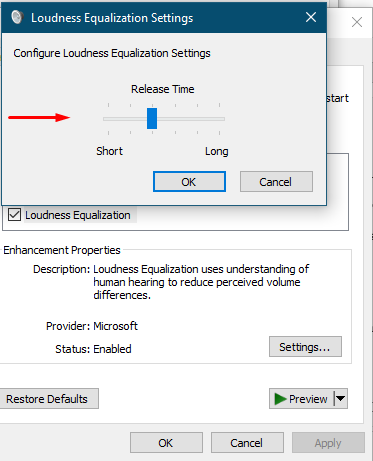
How to Modify the Sound in Windows 10 Using Third-Party Equalizers
Apart from the built-in Windows 10 equalizer, Windows 10 support third-party tools to equalize the sound effects. We have listed some equalizers that provide their support for Windows 10:
FxSound
This tool provides a virtual and easy interface to equalize various options. The free version allows you to use it for 7 days. After that, you have to purchase their premium version to access their services.
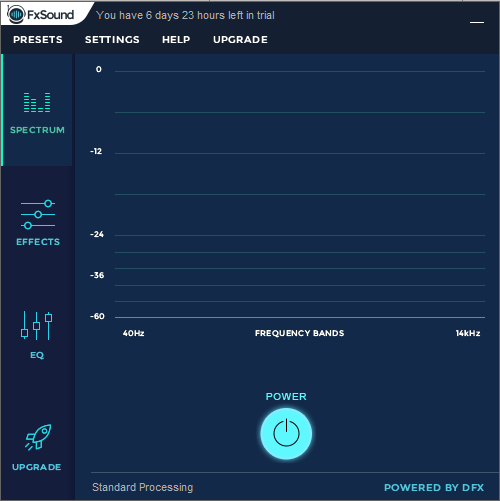
Every tool has some features which differentiate it from other tools. We have the following features of FxSound below:
SPECTRUM: It lies on the left side of the tool. This feature provides you the fluctuation of frequency when a sound is being played, as shown in the image below:
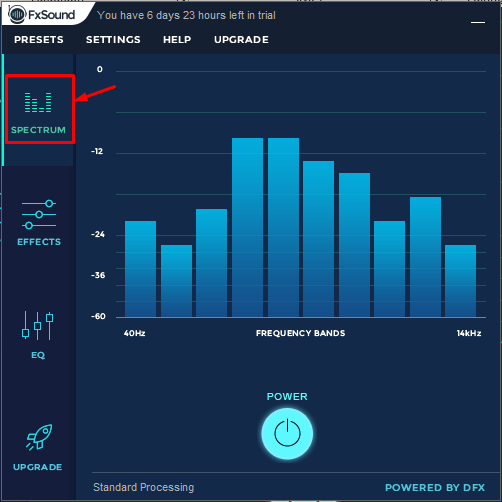
EFFECTS: It supports multiple effects, which you can adjust according to your preference. It displays the frequency fluctuation on run time as you change the value of any sound effect.
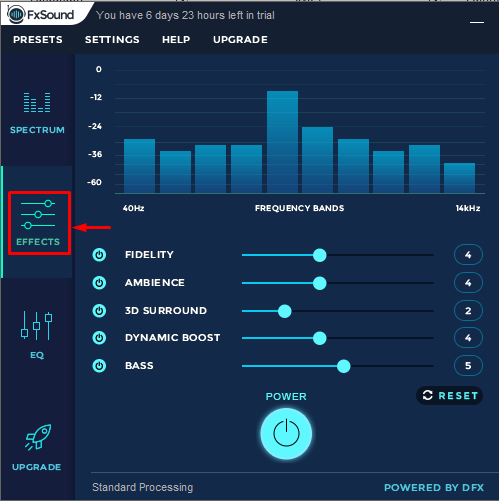
EQ: When you click on this feature, as found available below EFFECTS, it will show you the bars of frequency adjustment. You can adjust the frequency ad check the run-time effect of this frequency adjustment.
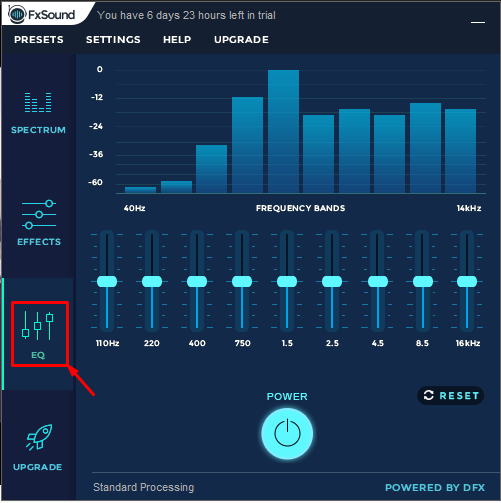
Bongiovi DPS
Another sound adjustment tool enables you to perform various sound-related actions such as:
OUTPUT: It gives you an option to select the output device out of three given options: “HEADPHONES“, “BUILT-IN SPEAKERS“, and “EXTERNAL SPEAKERS“.
CONTENT: You can choose the audio content from the two given options: “MUSIC” and “MOVIES“;
V3D: It allows you to create a 3D sound by turning “ON” the V3D option.
Moreover, you can adjust the BASS and TREBLE, as per your requirement.
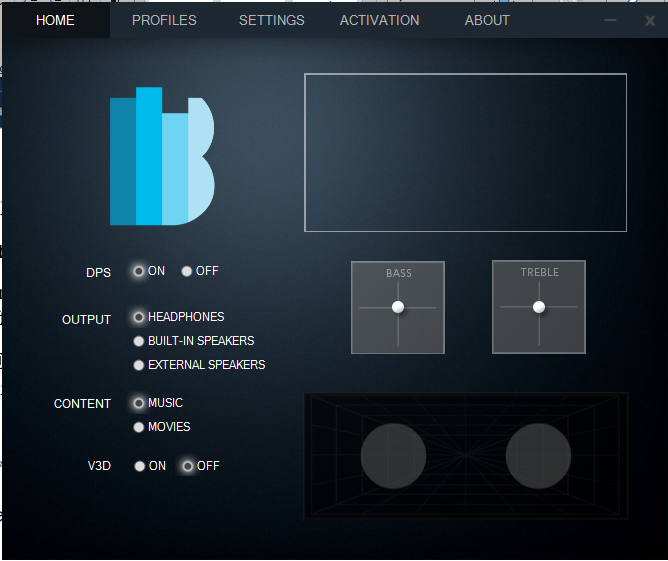
Conclusion
The term “equalization” has created a beneficial impact on sound quality and its acoustics. It is a widely used feature, especially where a large sound setup is to be established, such as in the music industry, seminars, and radio studios. However, it is also used in laptops or desktop PCs to enhance the sound quality of the speakers, such as built-in or external. In this guide, we have provided a detailed overview of speaker sound adjustment in Windows 10 and discussed some feature-rich third-party equalizers that can be used to adjust the sound of your system.
from https://ift.tt/3xWk1LM




0 Comments