What is an Animated GIF?
The GIF file format, pronounced gif or jif, was created for graphics, but nowadays, it is often utilized as basic Animated images. To understand its functionality, think of GIF as a short movie that plays in a loop. GIFs are not “videos,” so we call them “Animated images.” GIFs do not have any sound. Also, this file format was not intended for animations; it just happened that way.
Talking more about Animated GIFs, this file format is an effective and straightforward method of conveying a large amount of data. GIFs are now widely used on all social media sites. That’s why I believe that people are curious to use GIFs as Window wallpaper.
Let’s consider this scenario: You work on your computer for the majority of the day, it is guaranteed that your Windows wallpaper is something that catches your eye. If you are tired or bored of seeing the same Windows static wallpaper, here is something that will end this boredom: In this post, we will show you how to make Animated GIFs into Windows wallpaper.
Can we set an Animated GIF as Windows wallpaper?
Unfortunately, Animated GIFs are not supported as wallpapers in Windows. However, numerous third-party tools are used for safely customizing your Window wallpapers without spending money and sacrificing CPU resources.
Can we convert Animated GIFs to Windows wallpapers?
Yes, Of course! You can use various third-party software to convert animated GIFs to Windows wallpaper, including Bionix, Lively wallpaper, Plastuer, Stardock deskSpecs, etc.
How to convert Animated GIFs to wallpaper in Windows?
Let’s check out some details about the above-mentioned third-party software. So let’s head towards this journey!
Bionix
Price: Free
- Bionix is a freely available tool that is used for converting GIFS into Windows wallpaper.
- It provides you the facility to zoom in/out the animation.
- Using Bionix, You can make Animated GIFS to Windows wallpaper in few seconds.
- It allows you to paint the GIFs animation over or under the Window desktop icons.
- It is compatible with various versions of Windows, including versions 8 and 10.
- With all of these functionalities, this software still uses a low amount of RAM and CPU.
The next section of the article will demonstrate how to make an Animated GIF to Windows wallpaper using Bionix.
Making an Animated GIF to Windows wallpaper using Bionix
Step 1: Firstly, we have to download Bionix GIF wallpaper Animator from its official website.
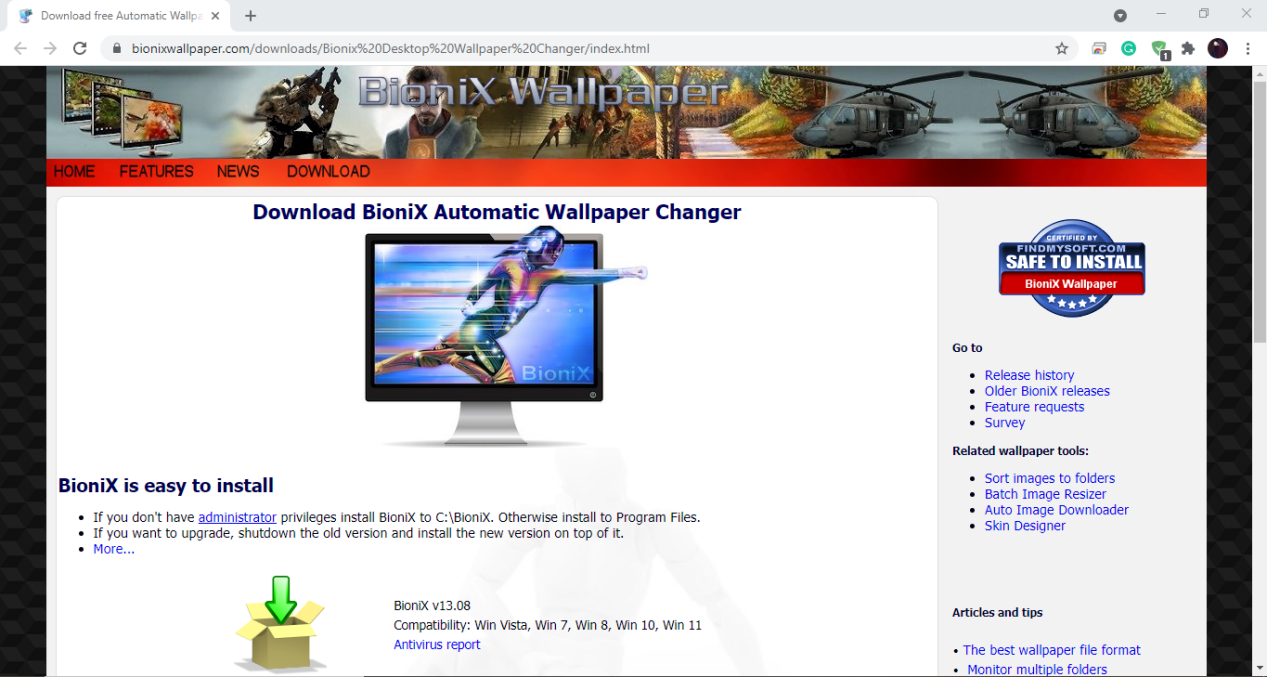
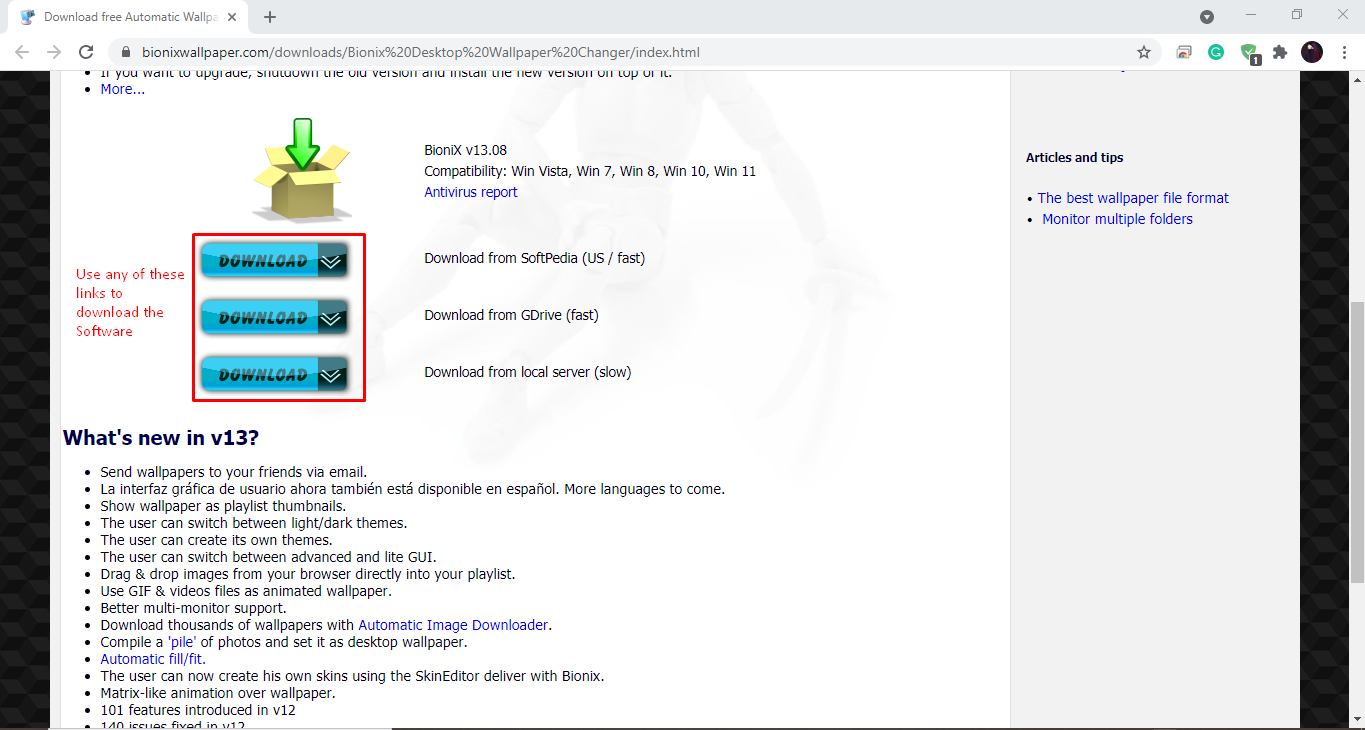
Step 2: Browse for the destination folder of Bionix installation and hit the “Install” button.
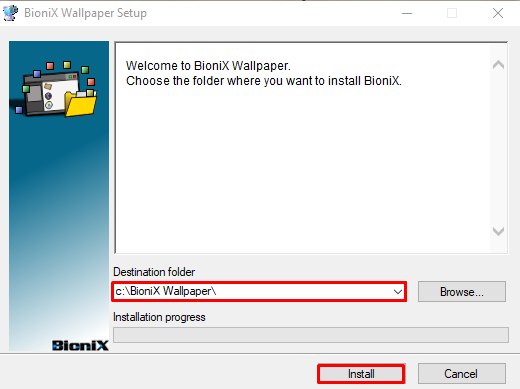
Step 3: Wait for a few seconds as the installation get complete.
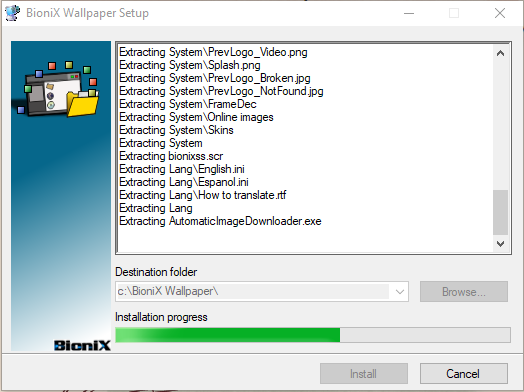
Step 4: Choose the “English” language and click “OK.”
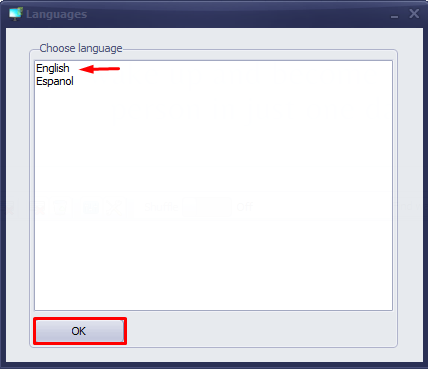
Step 5: You can also select the type of user interface of this Bionix wallpaper Changer application.
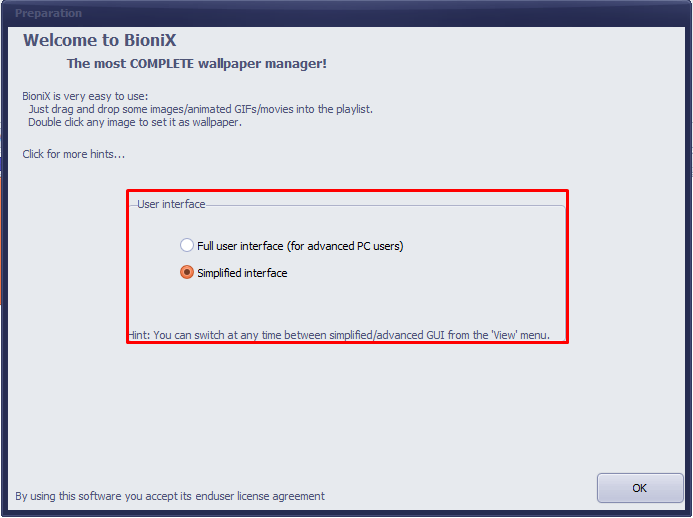
This is how the Bionix GIF wallpaper interface will look like:
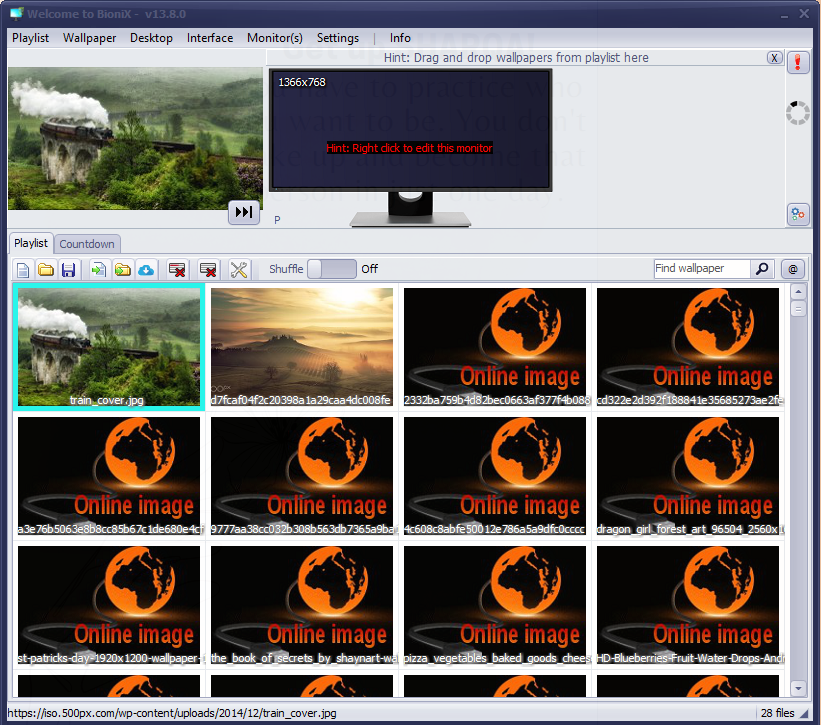
Step 6: You should have a bunch of your favorite GIFs, and then from that list, you can select one for making it a Windows wallpaper. In the other case, you can look for some great GIFs; Giphy is one of the best online GIFS providers.
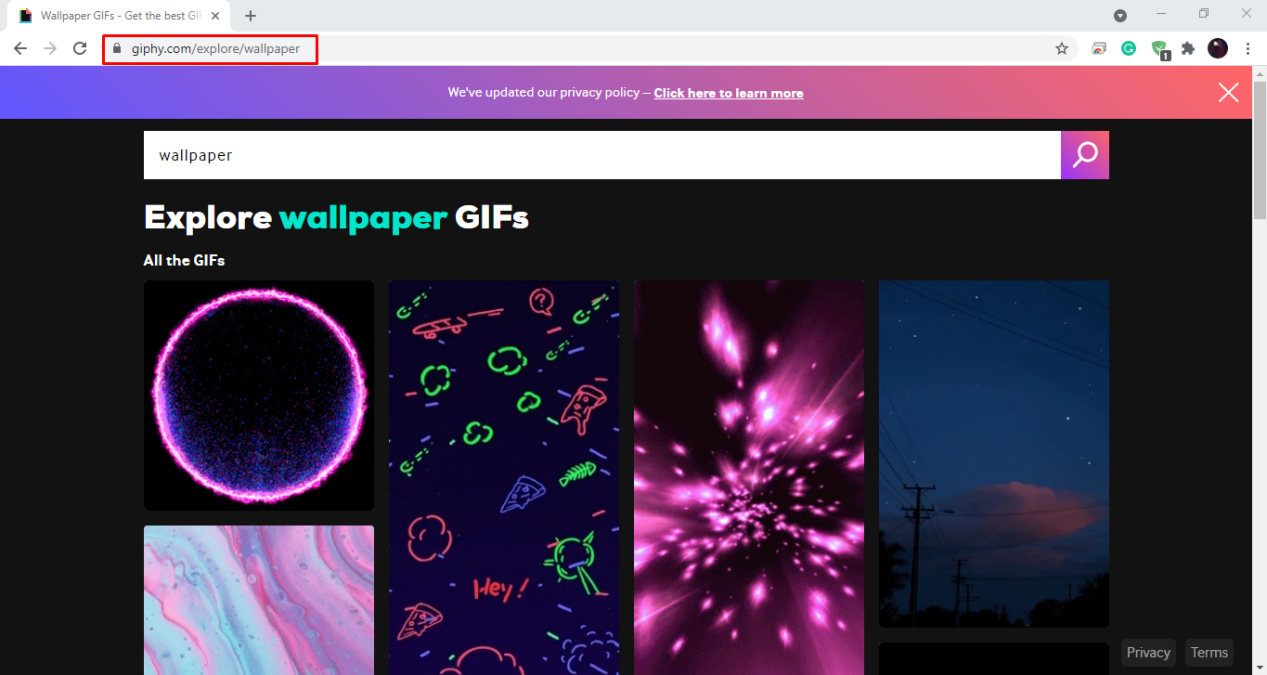
On this website, I am going to search for the Animated cartoon I like the most. After that, I will download some of these GIFs to use in the Bionix application.
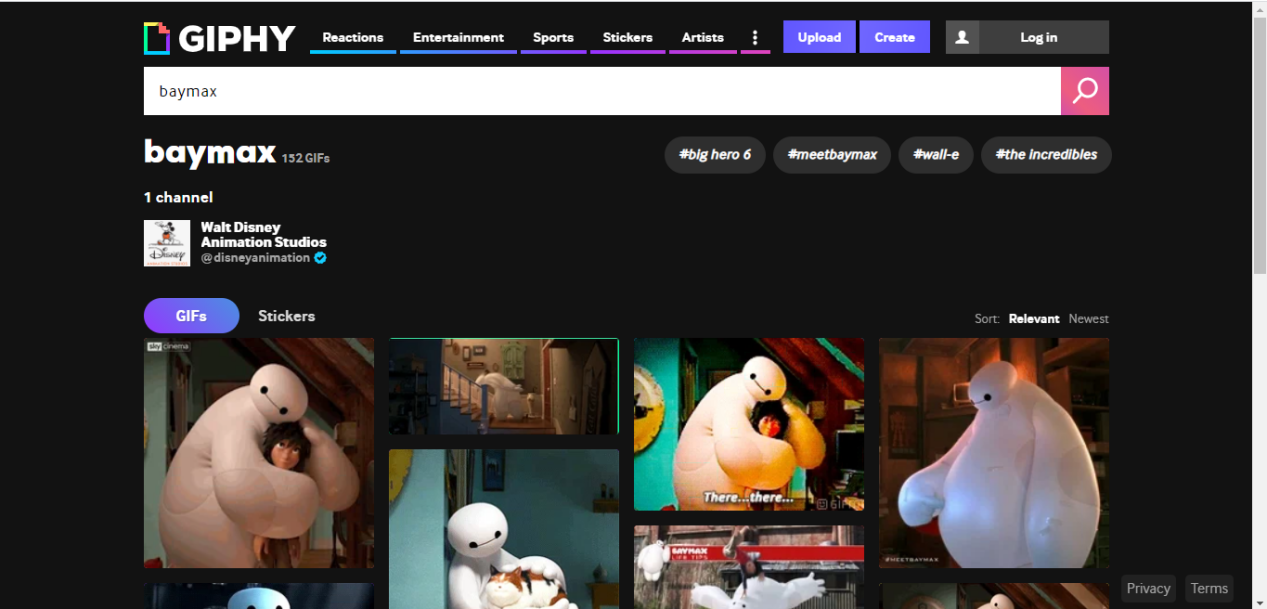
Step 7: Now, it is time to add the downloaded GIFs to Bionix. You can also add the GIF file manually or by utilizing the drag and drop option:
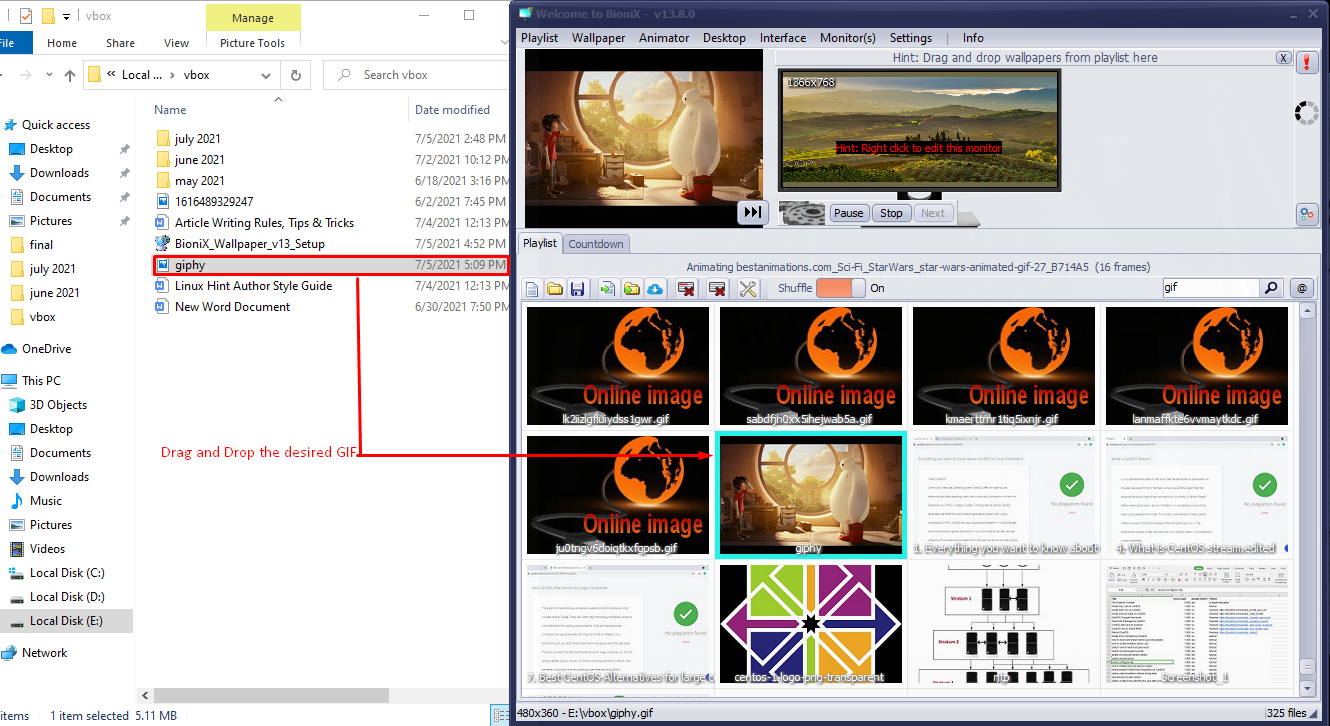
Here we go!
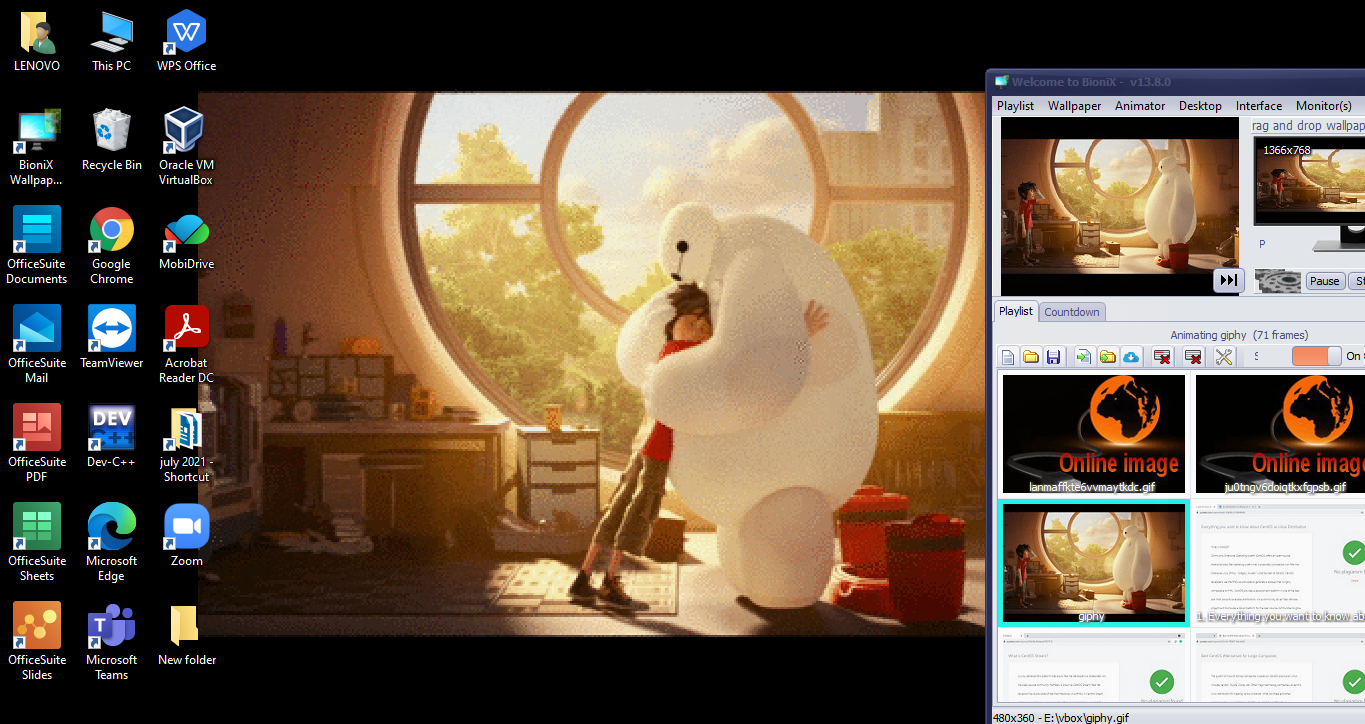
Lively Wallpaper
Price: Free
- Lively wallpaper is a freely available, open-source desktop tool that can instantly transform the appearance of your Windows desktop by using a stunning animated GIF wallpaper while no compromise on system performance.
- It has a variety of tools for generating a completely new animated desktop background.
- This application has built-in support for importing video files, making it possible to create your eye-catching animated wallpapers.
- No additional workload is going to be placed on your system hardware.
Now, we look at the procedure to utilize Lively wallpaper for making an animated GIF to Windows wallpaper.
Making an Animated GIF to Windows wallpaper using Lively wallpaper
Step 1: First of all, you should download the Lively wallpaper.
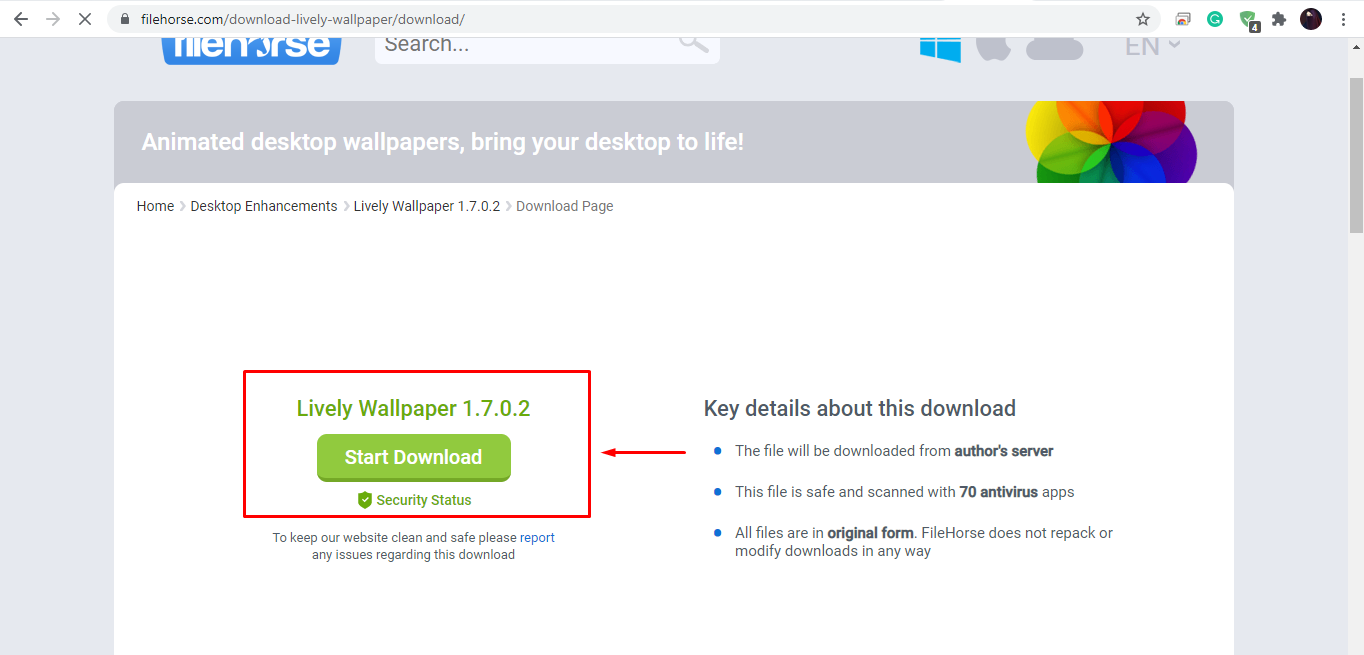
Step 2: Now install Lively wallpaper on your system.
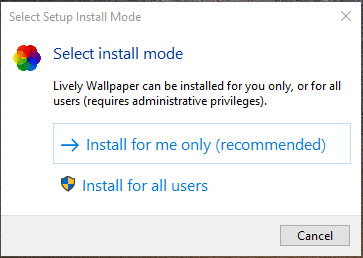
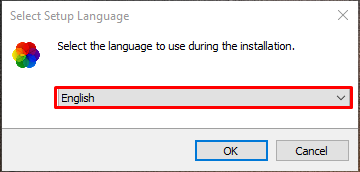
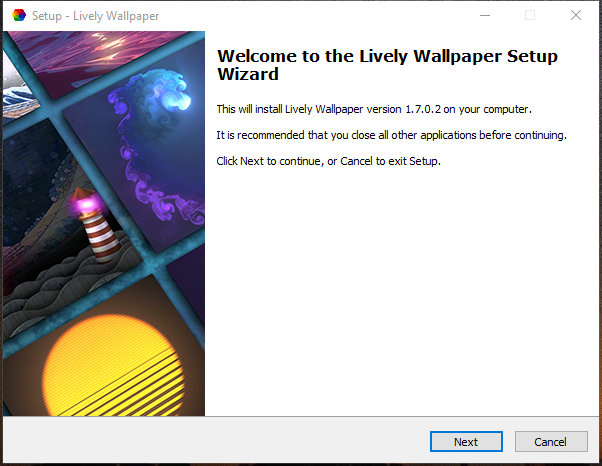
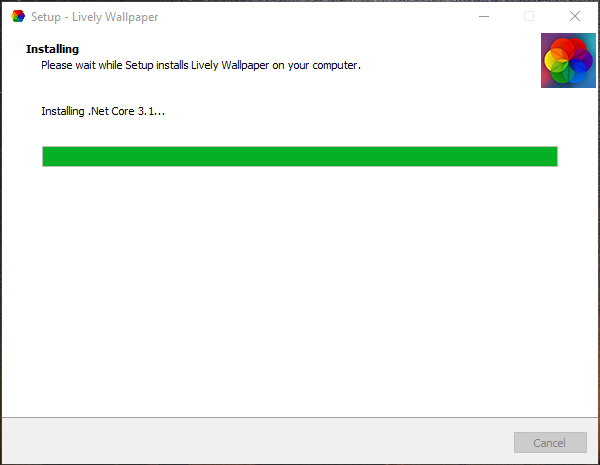
Step 3: Open up the downloaded Lively Wallpaper application.
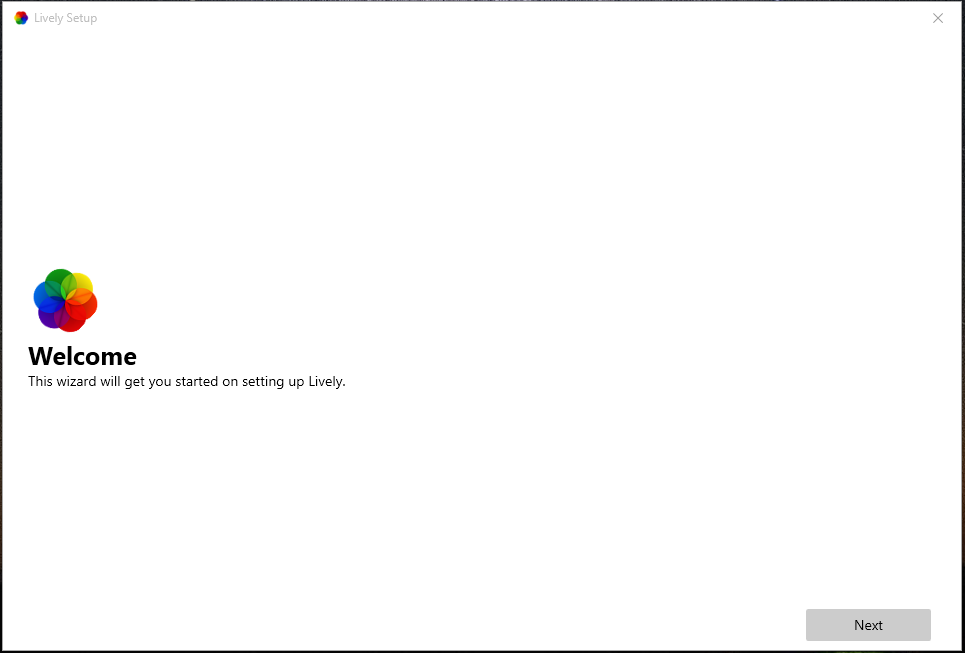
Step 4: This is how the interface of Lively wallpaper will look like:
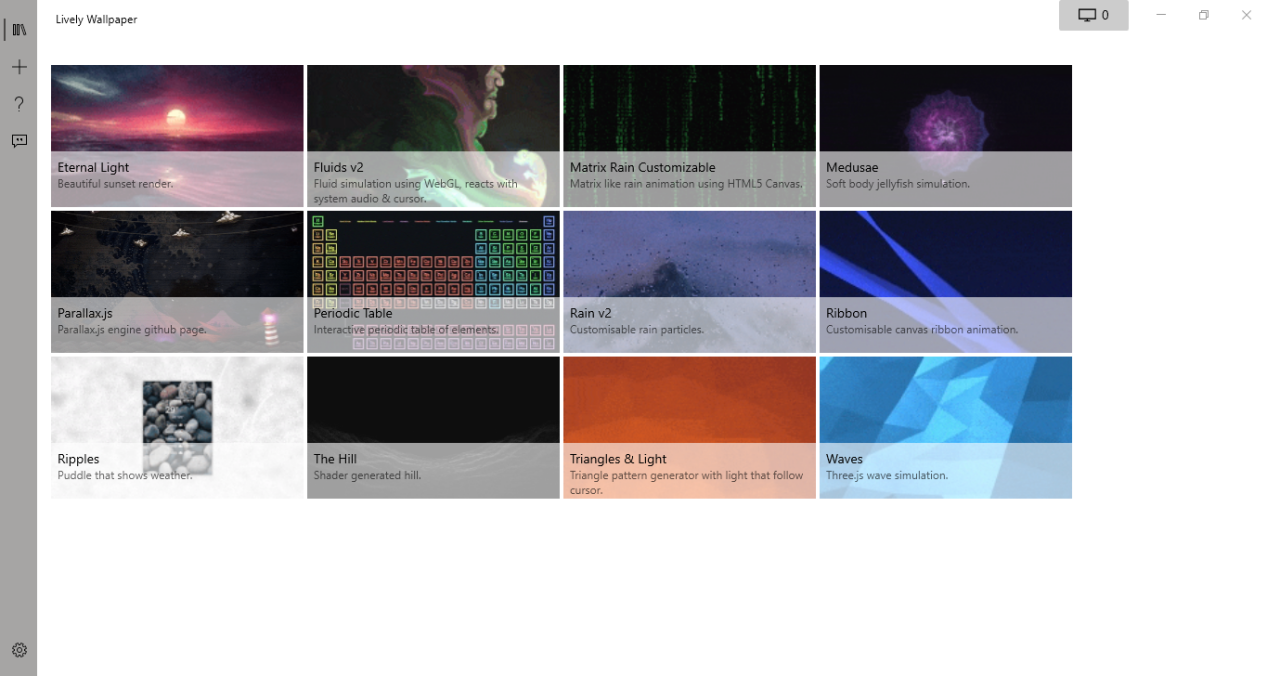
I have selected the “Eternal Light” animated GIF as Windows Wallpaper:

Step 5: You can also add your favorite GIF from your system file or using a URL.
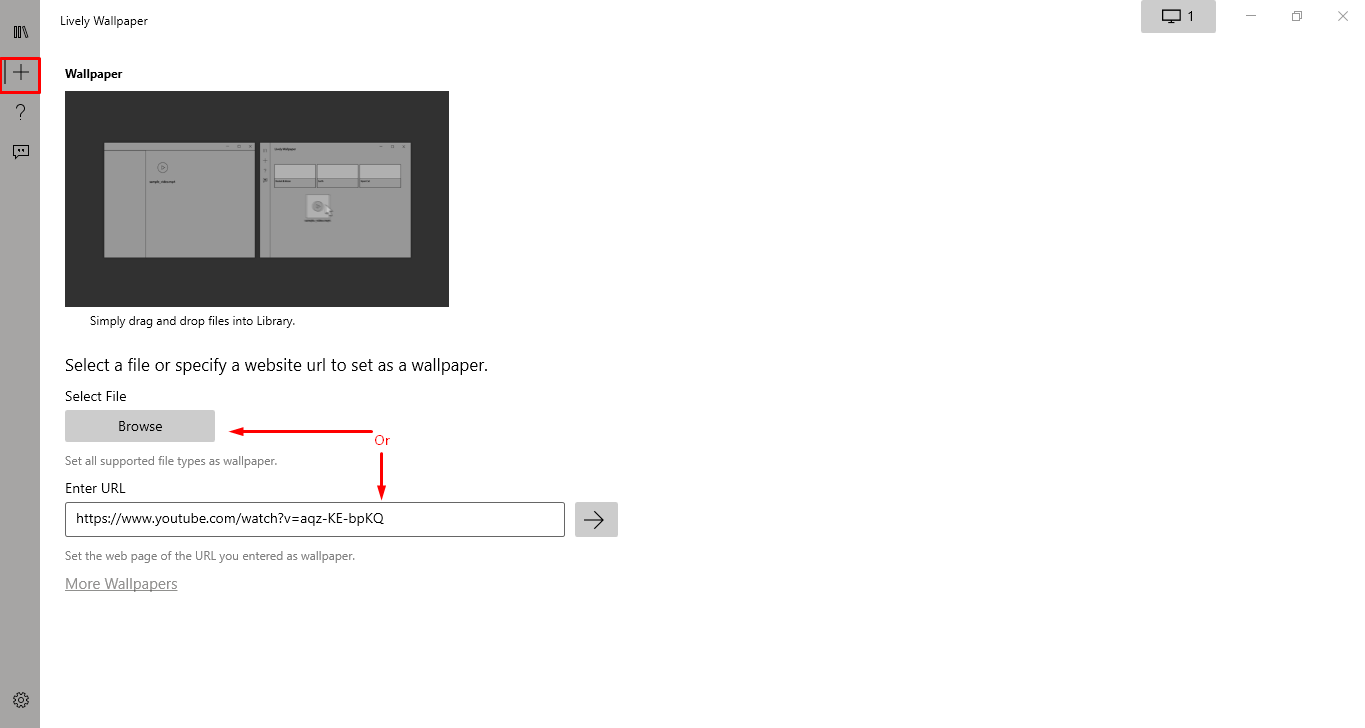
Step 6: I have added my most favorite GIF to the application.
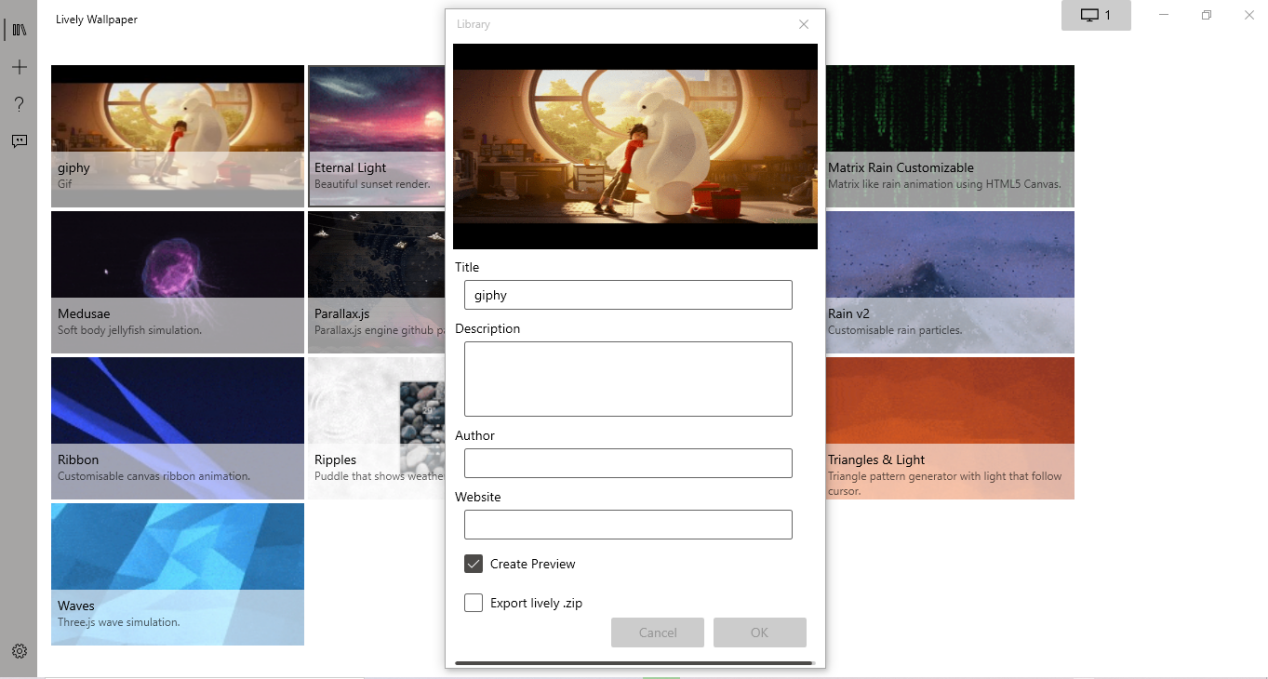
Step 7: Now, simply click on the uploaded GIF, and your Animated GIF will be as Windows wallpaper in a few seconds.

Using Lively Wallpaper, we have successfully set an animated GIF as Windows wallpaper.

Plastuer
Price: Paid (Starting with 5$)
- Plastuer is a useful application designed to convert GIFs into windows wallpapers.
- It acts as your assistant when it comes to handling GIFs on screens.
- It is a paid software with a starting cost of 5$ to as much as you wish to pay for the Plastuer’s extra features.
- It also has the functionality to detect the screen resolution linked to your computer, letting you display different GIFs on different screens.
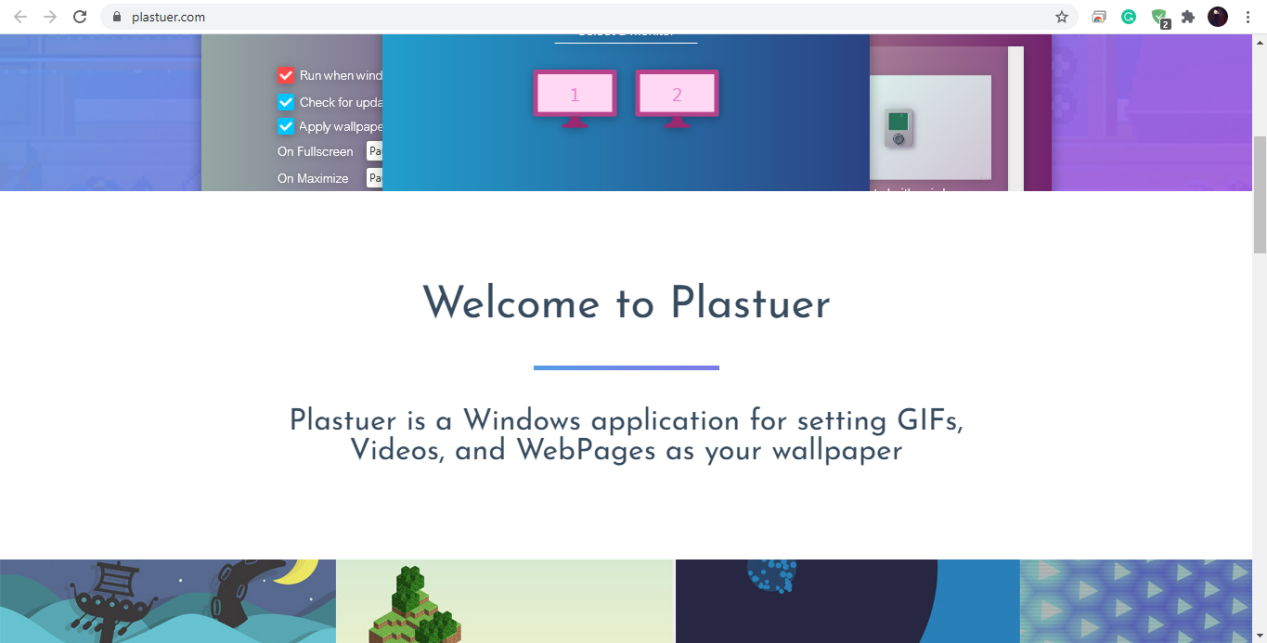
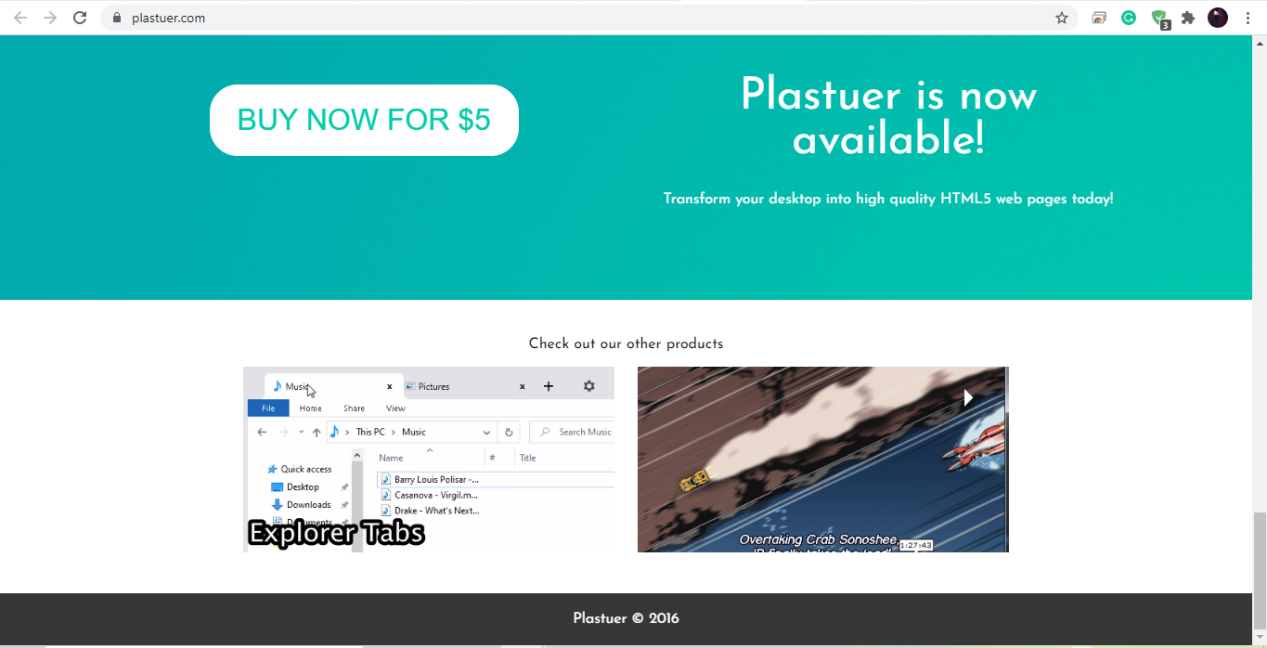
Stardock DeskSpecs
Price: 10$ with a free 30-day trial
- Stardock DeskSpecs is another feature-rich tool, which is why it requires you to pay for its usage. In comparison with other GIF conversion tools, Stardock DeskSpecs stands out in terms of performance and results.
- It is less resource-intensive.
- It cost $10, and you have a 30-day free trial to decide to pay for its enhanced features. Isn’t it a decent deal?
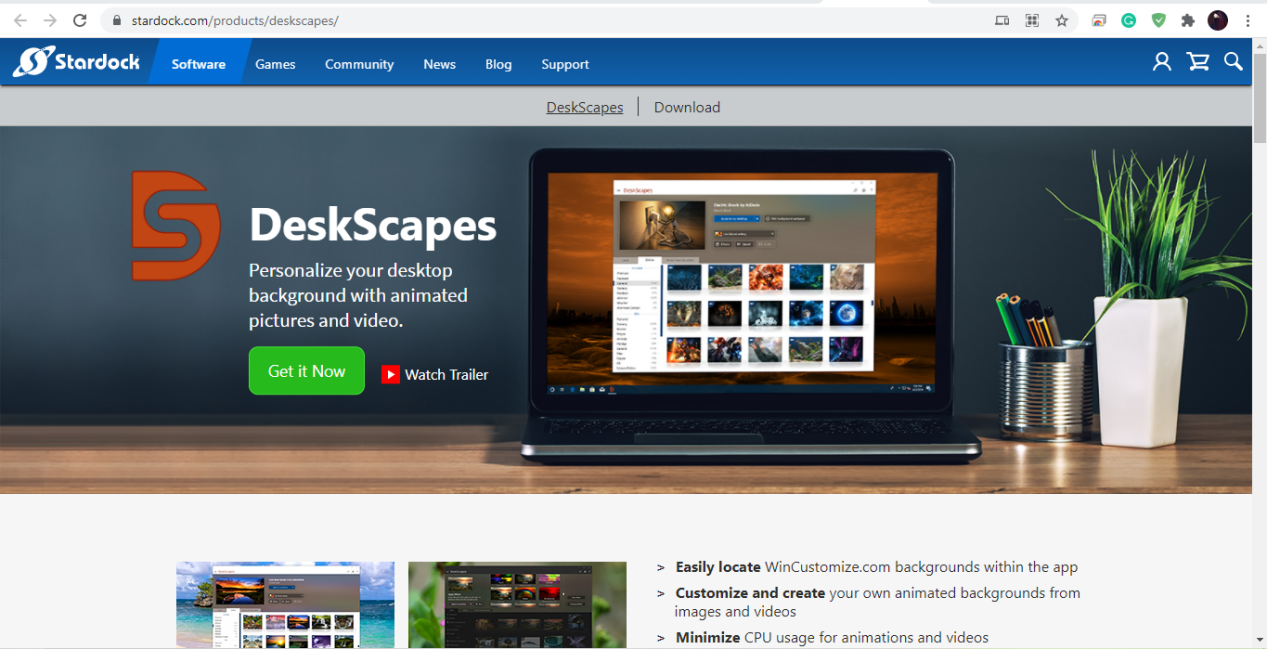
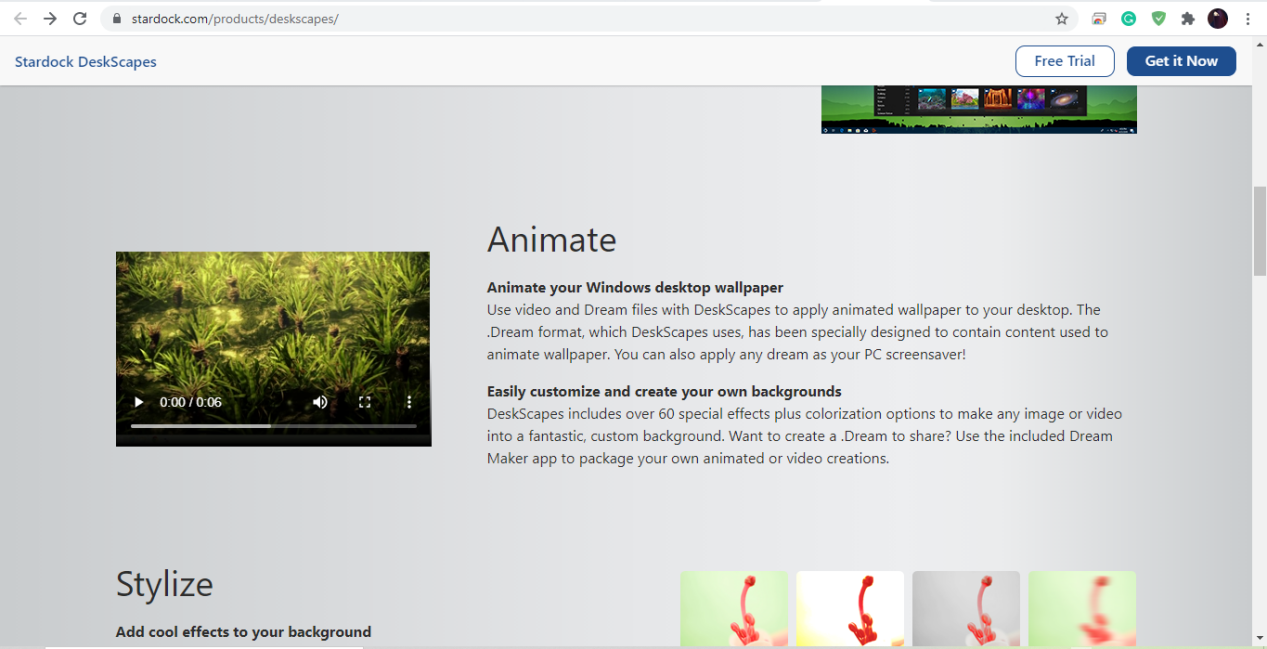
Conclusion
When you switch on your computer, the first thing you see is your desktop wallpaper, which can set your mood for the rest of the day. Depending on your mood, you may want to put a GIF as your wallpaper, which can be anything like your favorite scene from the movie. However, you can’t use an animated GIF as wallpaper in Windows. In this article, we guided you on how to make Animated GIFs to Windows wallpaper. Among several available tools, we recommend “Bionix” and “Lively wallpaper” as both are freely available utilities, letting you set your favorite GIF as your Windows wallpaper in just one click.
from https://ift.tt/3fS7raj




0 Comments