Null Device – ‘/dev/null’
All Linux-based systems have a feature called virtual devices. These virtual devices interact like actual files in the operating system. The working of such virtual devices is similar to real devices; they are used to write and read data. The main difference between the two is that the data for the virtual devices are supplied by the operating system.
/dev/null is a null device–a special type of virtual device. It is present in every Linux system, and the purpose of this device is to discard anything sent to it and read the End of File (EOF). Most virtual devices are used to read data; however, /dev/null is unique since it is used to suppress any data written to it. In simple words, it acts as a black hole for any data that is written to it in Linux operating systems.
Now, let us take a look at the remaining parts of the 2 > /dev/null command
File descriptor – ‘2’
Every command execution in Linux generates three associated files: standard input, standard output, and standard error files. The Linux operating system refers to each of these files with a unique non-negative integer.
- ‘0’ for standard input
- ‘1’ for standard output
- ‘2’ for standard error
The technical terms for standard input, standard output, and standard error streams are stdin, stdout, and stderr, respectively.
We know that the number ‘2’ in the command ‘2>/dev/null’ refers to the standard error (stderr) stream.
File redirection operator – ‘>’
The ‘>’ symbol is known as the file redirection operator. Its purpose is to direct what is to its left to the commands on the right side. In simpler words, any string of data to the left will be directed to the right side of the operator.
So far, we have understood the purpose behind each component of the 2>/dev/null command. It sends the error stream to /dev/null, which discards it. In other words, this command is used to discard and suppress error outputs. However, if you are an experienced Linux veteran, you can look at the contents of the /dev/null file by running the following command in the terminal:
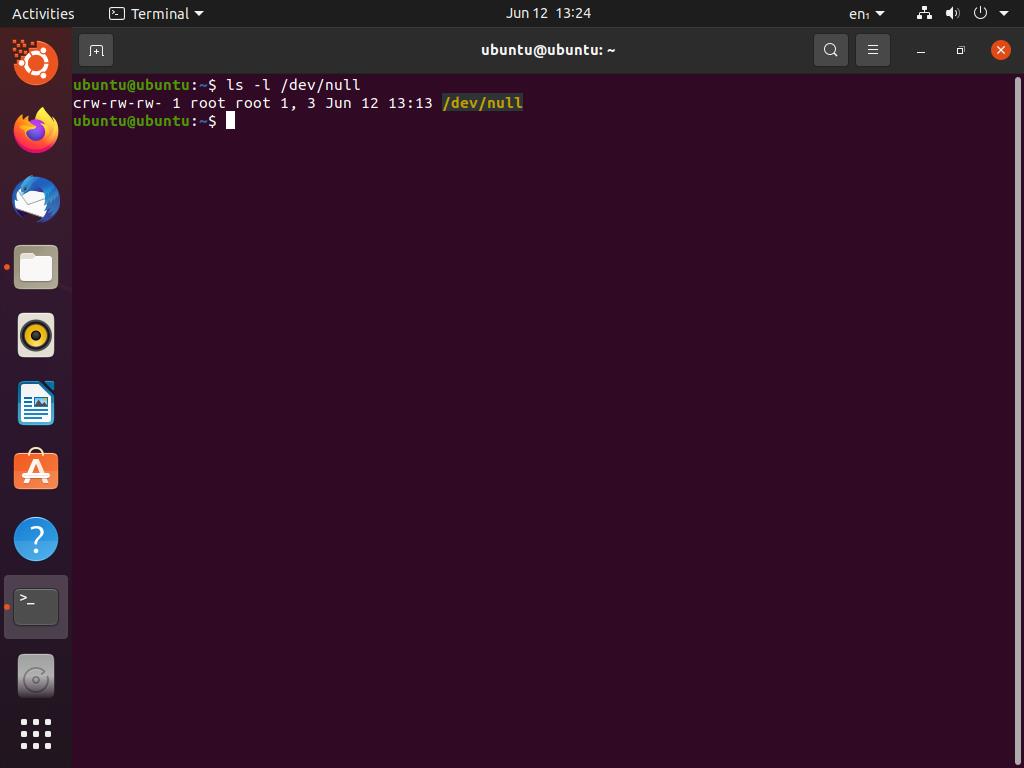
This command is typically used in scenarios where we need to filter output based on errors or when we want to discard any output associated with erroneous descriptions. Moving forward, we will be looking at examples of its usage on a Ubuntu system.
Using 2>/dev/null
Since we know that the command 2>/dev/null is used to discard errors, it will always be used in conjunction with other commands. We will see a similar approach in the following examples. You can open the terminal either by accessing it through the applications menu or using the keyboard shortcut Ctrl + Alt + T.
In the first example, we will be conducting a search in the /sys/ directory for a random string (helloworld in this case). The command for searching is grep, and its argument will be the search string. Enter the following command to search for your string.

This search command is bound to display numerous errors since it is being used without root access. We will send its error stream to /dev/null by using the command 2>/dev/null to discard these errors.

We can see that the output of the command is much neater and simpler than the last one. The reason is that the errors are being discarded by using 2> /dev/null, and since the grep command was unable to find any file matching our string ‘helloworld’, it doesn’t show any output.
To understand the usage of /dev/null better, we will be looking at the following example of pinging any website (google.com in our case). You can ping google.com by executing the following command:

If we wish to exclude all the failed pings, we can use the 2>/dev/null command:
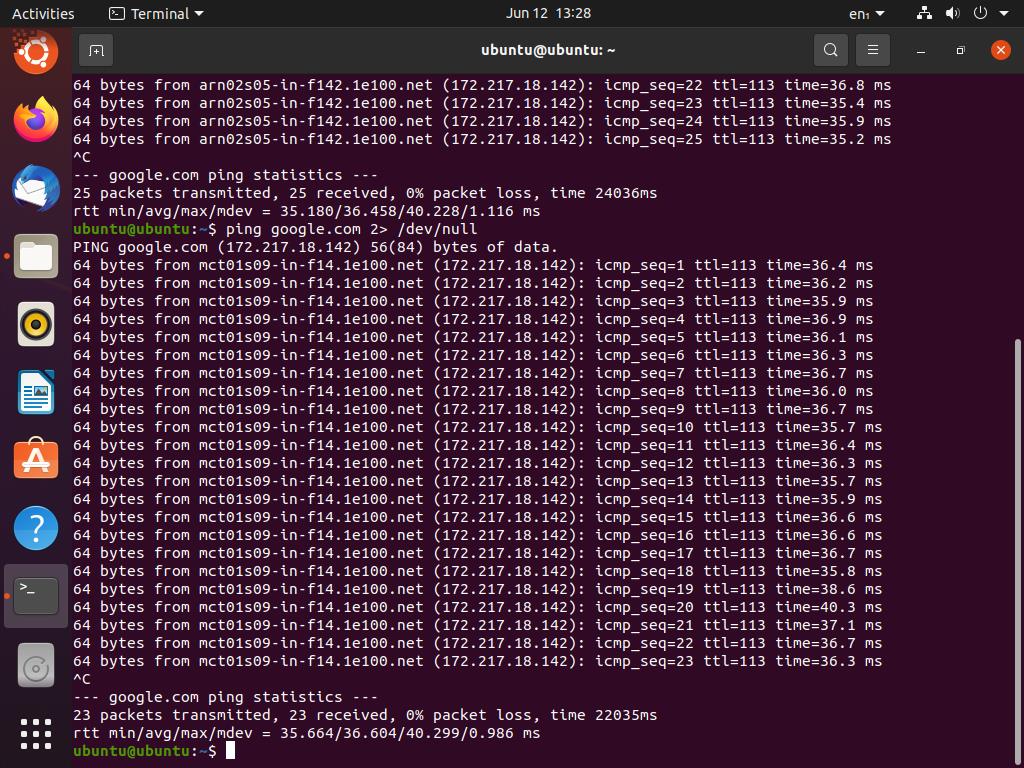
In this case, the standard error stream (which shows the failed pings to google.com) is sent to the virtual device /dev/null that discards them.
However, if we wish to see only the failed pings, we can execute the following command:
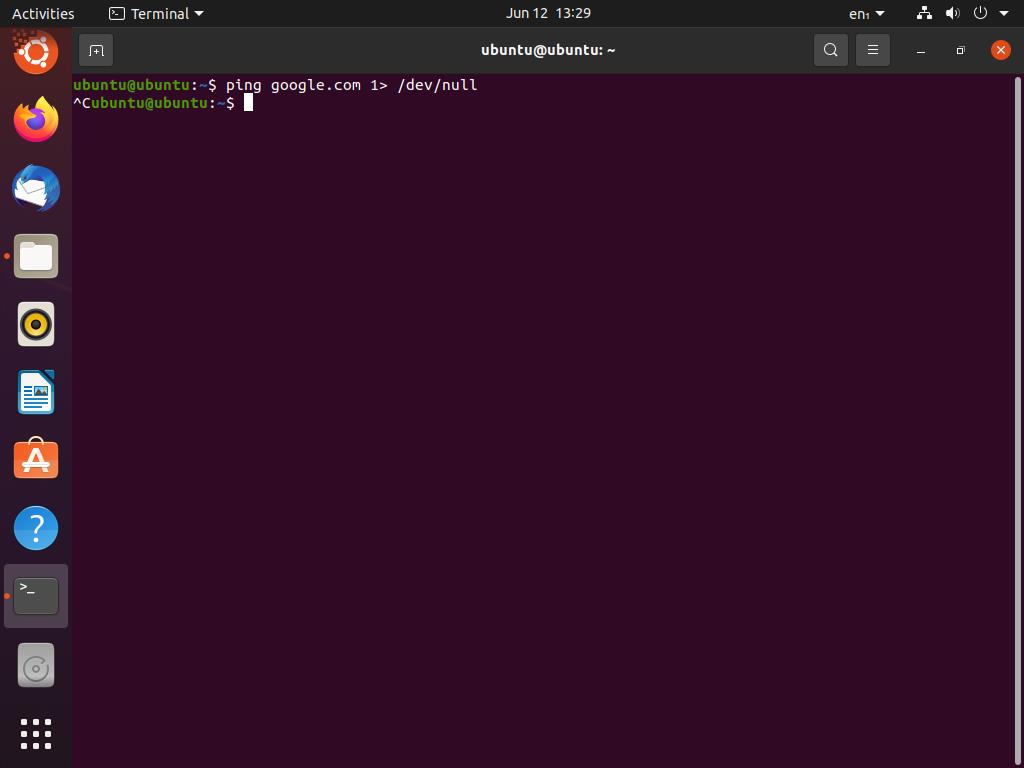
Here, we send the standard output stream (stdout) to the /dev/null device that discards it. Consequently, we are only left with the pings that failed to reach the google.com server. However, in our case, there were no failed pings. We can also direct stdout and stderr to different locations. This is helpful if we want to discard output and store errors in a log or vice versa. You can run the following command to store the failed pings in an error log while discarding the standard output of the ping command:
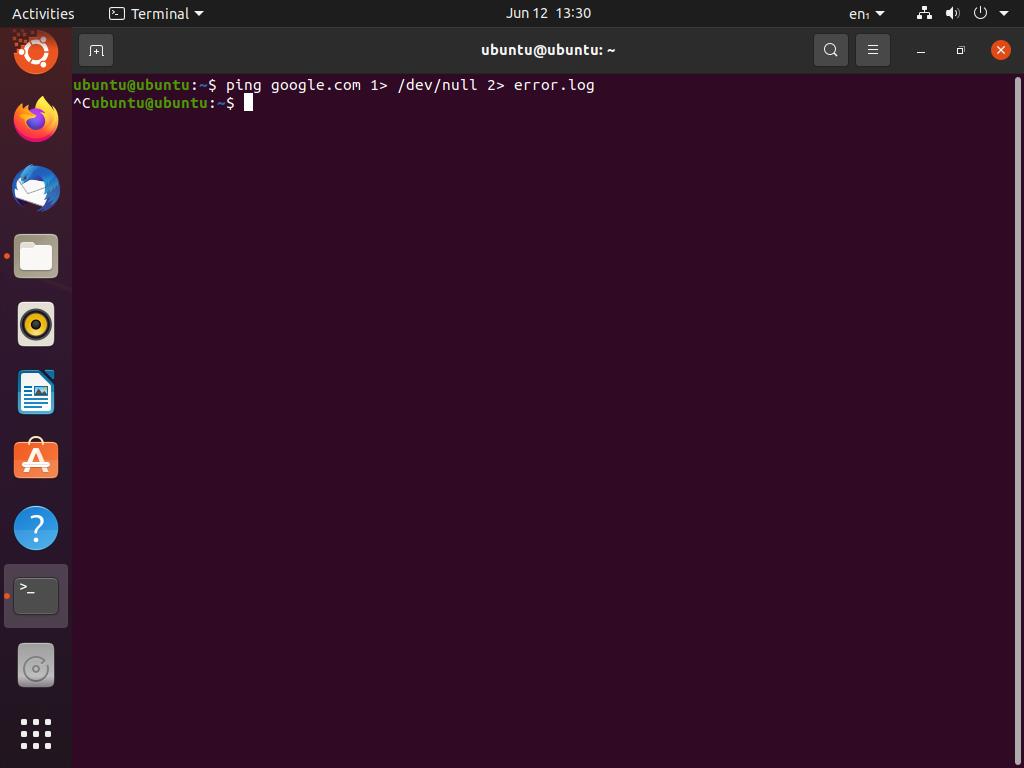
On occasions, you might want to suppress all output of a command (including standard output and standard errors). We can achieve this by using the /dev/null device in a slightly different manner. You can type the following command to suppress all output:
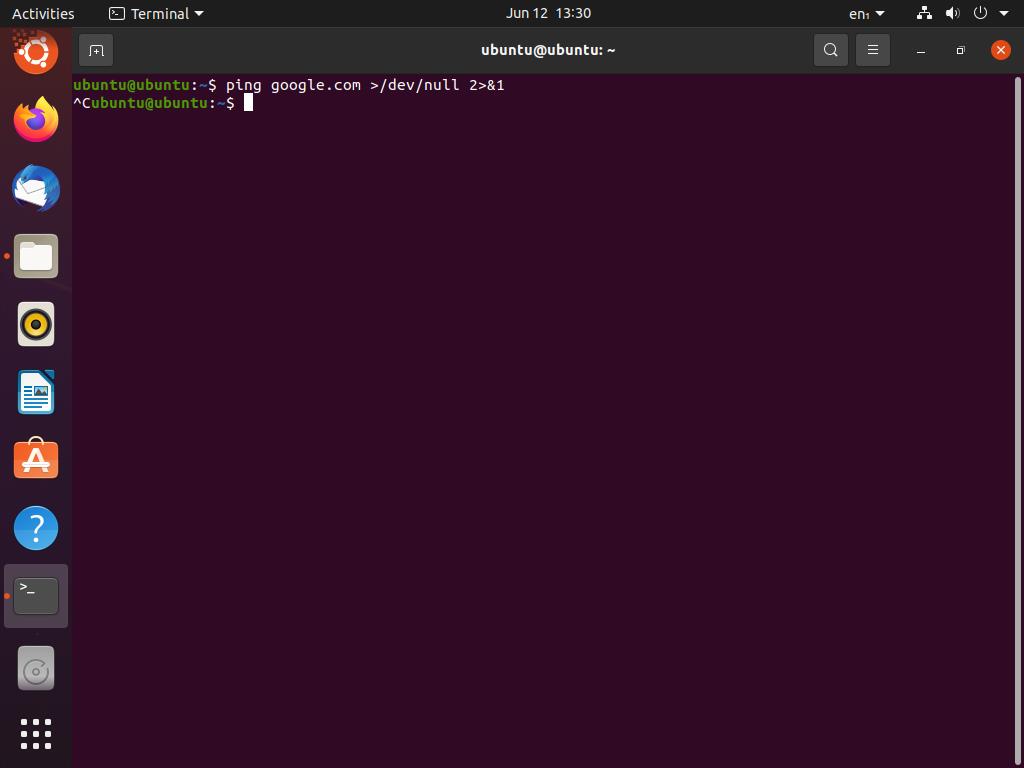
Note that the order of commands here is very important. After executing the ping command, ‘>/dev/null’ tells the system to suppress the output, and ‘2>&1’ directs the standard error stream to standard output. In this way, all output of the command is discarded.
Conclusion
We have dissected the 2>/dev/null command and simple examples in this article, and hopefully, now you understand what each bit of it does. However, this is just the tip of the iceberg; null devices are used in a multitude of ways in bash programming. Some of the more advanced uses include checking file existence, automating package installations, and avoiding scripts from running into unwanted exceptions.
from Linux Hint https://ift.tt/3kj43Za




0 Comments