Create a file for checking:
You can use any existing file or create a new file to test the example code shown in this tutorial. A new text file named clients.txt has been created with the following content to use later in the next part of the tutorial.
ID Name Email
01 Jony Liver jony@gmail.com
02 Manik Hossain manik@gmail.com
03 Neha Akter neha@gmail.com
04 Janatul Ferdous jannat@gmail.com
05 Helal Uddin helal@gmail.com
Example-1: Check the file is opened or not by using IOError
IOError generates when the open() function is called to open a file that has been opened before. Create a python file with the following script to check a file is opened or not by using try-except block. Here, any existing filename will be taken as input and opened for reading. Next, the open() function is called again to open the same file that will raise an IOError and print the error message.
filename = input("Enter any existing filename:\n")
# Open the file for the first time using open() function
fileHandler = open(filename, "r")
# Try to open the file same file again
try:
with open("filename", "r") as file:
# Print the success message
print("File has opened for reading.")
# Raise error if the file is opened before
except IOError:
print("File has opened already.")
Output:
The following output will appear after executing the above script. Here, clients.txt exists in the current location, and the error message, “File has opened already,” has printed for the IOError exception.
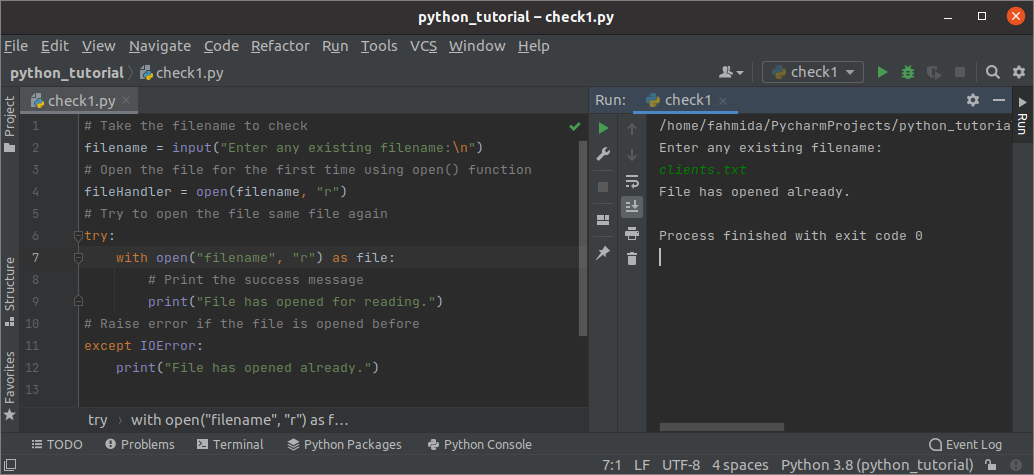
Example-2: Check the file is closed or not by using the closed property.
The value of the closed property will be true if any file is closed. Create a python file with the following script to check a file is closed or not that exists in the current location. The previous example script will generate an error if the filename taken from the user does not exist in the current location. This problem has solved in this example. The os module is used here to check the existence of the filename that will be taken from the user. The check_closed() function has defined to check the file is closed or not that will be called if the file exists.
import os
# Drfine function check the file is closed or not
def check_closed():
if fileHandler.closed == False:
# Print the success message
print("File has opened for reading.")
else:
# Print the error message
print("File has closed.")
# Take the filename to check
filename = input("Enter any existing filename:\n")
# Check the file exist or not
if os.path.exists(filename):
# Open the file for reading
fileHandler = open(filename, "r")
# Call the function
check_closed()
else:
# Print message if the file does not exist
print("File does not exist.")
Output:
The following output will appear after executing the above script. Here, clients.txt exists in the current location, and the success message, “File has opened for reading,” has printed because the value of the closed property returned False.
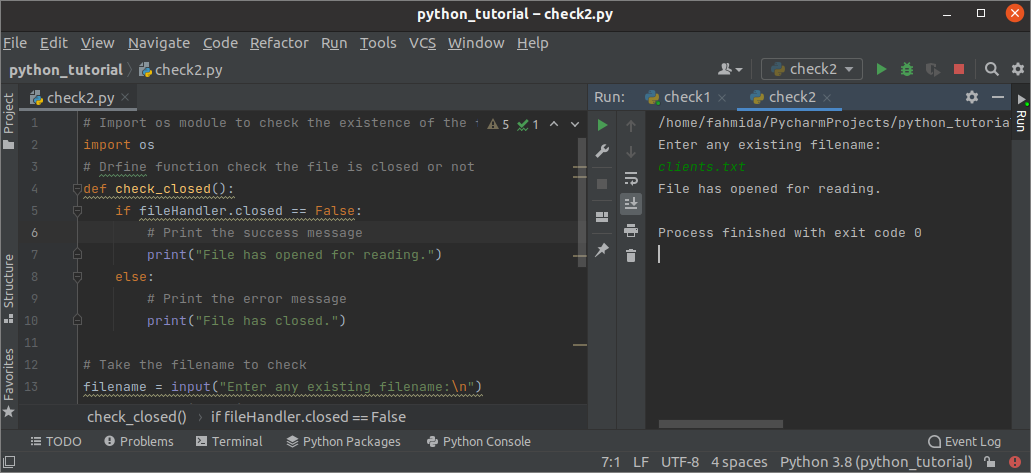
Example-3: Check the file is opened or not by using OSError
The OSError generates when the rename() function is called more than one time for a file that is opened already. Create a python file with the following script to check a file is opened or closed by using OSError. The os module has been used in the script to check the file’s existence and rename the file. When the rename() function is called for the second time, OSError will be generated, and the custom error message will be printed.
import os
# Set the existing filename
filename = 'clients.txt'
# Set the new filename
newname = 'customers.txt'
# Check the file exist or not
if os.path.exists(filename):
try:
# Call the rename function for the first time
os.rename(filename, newname)
# Call the rename function for the second time
os.rename(filename, newname)
# Raise error if the file has opened
except OSError:
print("File is still opened.")
else:
# Print message if the file does not exist
print("File does not exist.")
Output:
The following output will appear after executing the above script. Here, clients.txt exists in the current location, and the error message, “File is still opened,” has printed because the OSError exception has generated when the second rename() function has been executed.
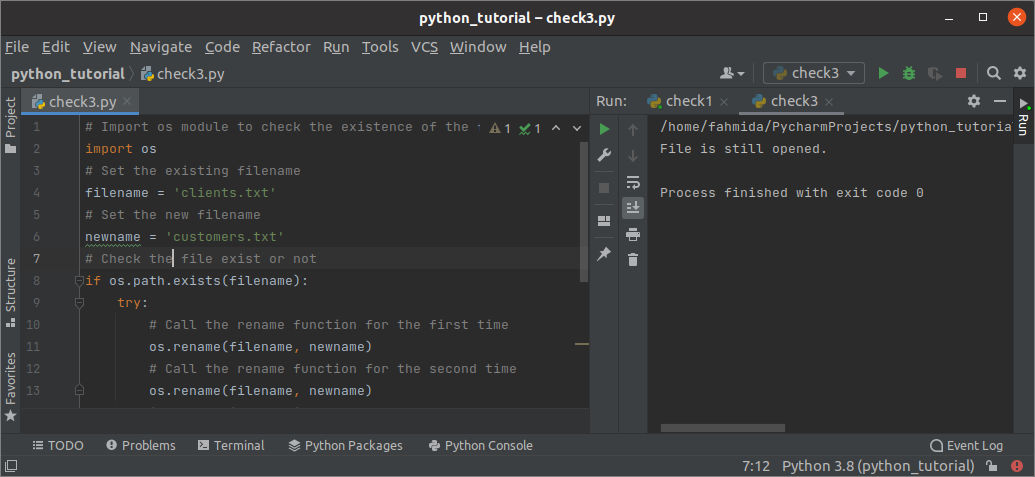
Conclusion:
When we need to work with the same file multiple times in a script, it is essential to know whether the file is opened or closed. It is better to call the close() function to close the file after completing the file operation. The error occurs when a file is opened for the second time in the same script without closing it. Different solutions to this problem have been shown in this tutorial by using simple examples to help the python users.
from Linux Hint https://ift.tt/3xGCa0Y




0 Comments