Linux is an open-source operating system. Unlike Windows and macOS, it is not limited to desktops; it is used on servers, mobile phones, gaming consoles, smart appliances, and embedded systems. Linux was developed and released in 1991 by Linus Torvalds, who started this project as a hobby. Upon release, Linux got unprecedented support from the open-source community. Soon after, the Linux kernel release community started the development on it. Software systems, window systems, and desktop environments were integrated into the newly created Linux kernel.
Linux is also known as a Unix-like operating system because it was developed by keeping Unix standards in mind. Many Linux features are similar to Unix, like a directory system, multitasking, and multi-user operations. Still, the characteristic that distinguishes both operating systems is that Unix is a proprietary operating system while Linux is free. Apart from being open-source, Linux comes with other advantages as well, such as:
- Linux is quite flexible when it comes to customization
- It is secure and less vulnerable to malware
- It is lightweight and stable
- It gets timely updates
- Large supporting community
- Easy to grasp for beginners
- It comes with a different graphical user interface
The most basic way to interact with the Linux kernel is the command-line interface (CLI). The command-line interface is a front-end window to take commands by the user to perform a specific task. A task can be creating a directory, file, inserting data, removing a file or directory, etc. The shell processes the commands entered by the user in the CLI. Linux has different shells, such as Bourne Shell, C Shell, Z Shell, Korn Shell, and Bourne Again Shell, which is also known as Bash. All of the mentioned shells have their own capabilities, but one of the most widely used shells is Bash.
Bash shell comes out of the box with many Linux distributions and contains features of many other shells, as well. Bash is much more efficient when it comes to performing an operation via command. If you want to perform a task that requires the execution of multiple commands with some logic, then there is an entire programming language called Bash Scripting.
3. Applications of Loops in Programming
4. Advantages of Loops in Programming
6.1 Implementation of for loop in Bash
- 6.1.1 Bash for loop Iterating Through a List of Strings
- 6.1.2 Bash for loop Iterating Through a List of Numbers
- 6.1.3 Bash for loop Iterating Through a Range of Items
- 6.1.4 Bash for loop Iterating Through an Array
- 6.1.5 Bash for loop in C Like Syntax
- 6.1.6 Bash for loop Infinite Loop
- 6.1.7 Bash Nested for loop
6.2 Implementation of while loop in Bash
- 6.2.1 Bash while loop to Print Numbers
- 6.2.2 Bash infinite while loop
- 6.2.3 Bash while loop With Multiple Conditions
6.3 Implementation of until loop in Bash
- 8.1 Example 1: Changing the Extension of the Files Using Bash Loops
- 8.2 Example 2: Modifying the File Names Using Bash Loops
- 8.3 Example 3: Reading a File Using Bash Loops
- 8.4 Example 4: Finding a File Using Bash Loops
- 8.5 Example 5: Creating a Simple Counter Using Bash Loops
- 8.6 Example 6: Checking Internet Connection Using Bash Loops
- 8.7 Example 7: A Simple Calculator With Bash Loops
- 8.8 Example 8: Finding Average Using Bash Loops
1 What Is Bash Scripting?
A script is something that tells the system what specific operation it should perform. Similarly, Bash scripts command Bash shell that what it should do. A simple text file carrying the strings of Bash commands is called a Bash script file. Bash script executes commands in a similar way the shell executes, but you can apply logical operations to perform a specific function. The programming language used in Bash is called Bash programming language.
Bash programming language is similar to any other programming language where you can assign variables, apply conditional statements, loops and arrays. You can perform any task from basic level to complex programs with hundreds of instructions in Bash scripting. To understand Bash scripting, let’s create a simple HelloWorld script:
echo "Welcome to Bash Scripting"
In the above script, “#!” is known as “shebang” or “hashbang,” and “/bin/bash” is the path to the interpreter. The “echo” command displays the output on screen; the above script is printing a string. Bash script can be written in any editor; Linux comes with default editors such as nano, vim, etc. After typing the script save the file with the “.sh” extension, e.g., “helloworld.sh”. To execute a Bash script in CLI, use the “bash” command:
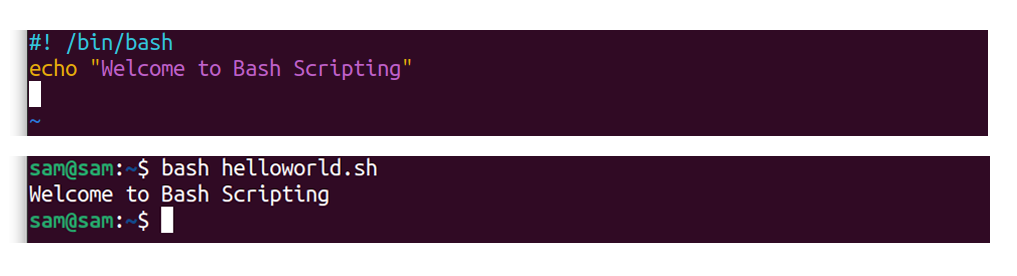
The above command executes the Bash script and prints the string as shown in the output image. Likewise, you can perform any logical operation using conditional statements or execute instructions repeatedly; loops can be implemented. This write-up is about Bash loops. Loops are used to run some particular lines of code repeatedly. The following segment will thoroughly cover the Bash loops:
2 What Are Bash Loops?
Loops are one of the fundamental programming structures utilized in executing a sequence of instructions repeatedly until a specific condition is met. Programmers use loops in various ways, such as iterating through the values of an array, repeating functions, adding numbers, and creating counters.
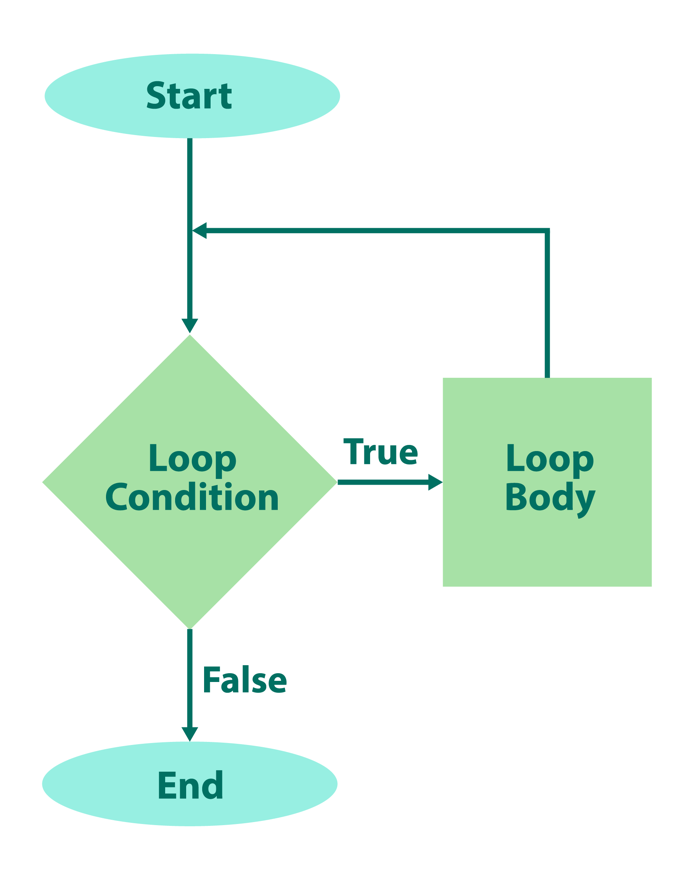
Loop checks a set of instructions in the loop body until the loop condition is satisfied, as demonstrated in the above image.
3 Applications of Loops in Programming:
Loops can be used for many purposes in programming, the primary usage of loops is mentioned below:
- In algorithms to search for specific information
- In gaming to create game loops
- Creating counters that can be helpful for automation
- To repeat specific functions
- Solving complex mathematical problems
Loops are also useful to iterate through the arrays as well.
4 Advantages of Loops in Programming:
Loops in programming have various advantages:
- Loops can perform a task repeatedly without making any mistakes (assuming the instructions are correct)
- Loops allow to perform any number of instructions repeatedly
- Loops simplify the complex codes and make them efficient
- They prevent writing the same code again and again
- Loops can also be used in the data structure to iterate through the arrays
5 Types of Loops in Bash:
In Bash, there are three primary loop types:
- : for loop
- : while loop
- : until loop
5.1 Bash for loop Syntax:
The basic Bash for loop iterates through the elements list and executes the mentioned instruction or commands in the loop body.
The syntax of bash for loop is:
do
[commands]
done

The list can be an array, sequence of numbers or strings, or output of a command. The basic bash for loop can also be assigned using C language structure:
do
[commands]
done
The “initialization” runs only once, then “condition” is checked. If it is true, the commands in the body will execute and keep on executing until the condition evaluates as false.
5.2 Bash while loop Syntax:
The Bash while loop executes the set of statements or specific commands an unknown number of times until the specified condition marked as false:
do
[commands]
done
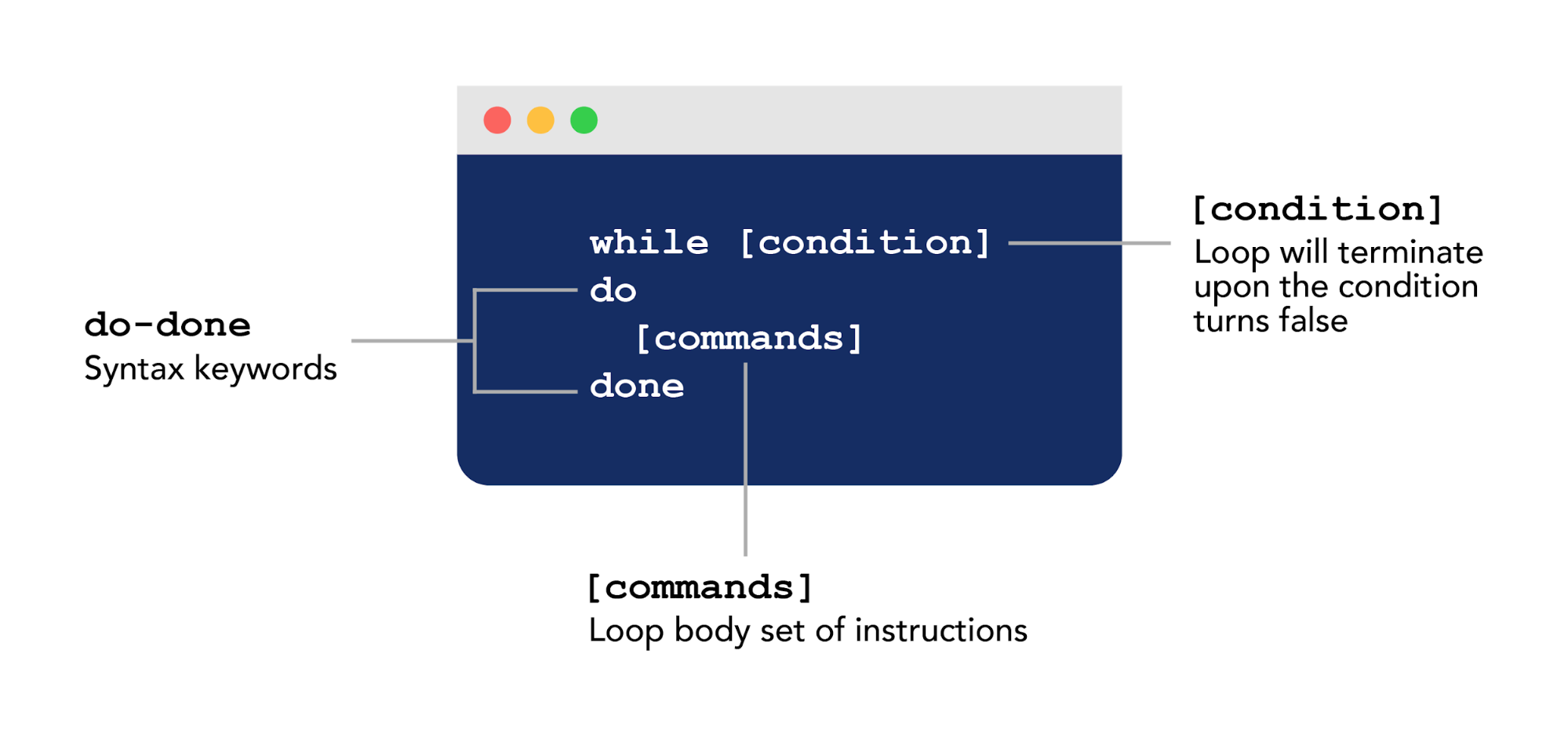
The condition is evaluated before the execution of the command. If the condition is true, the command will execute; if the condition turns false, the loop will be terminated.
5.3 Bash until loop Syntax:
The Bash until loop executes the set of statements or commands an infinite number of times until the specified condition is marked as true:
do
[commands]
done
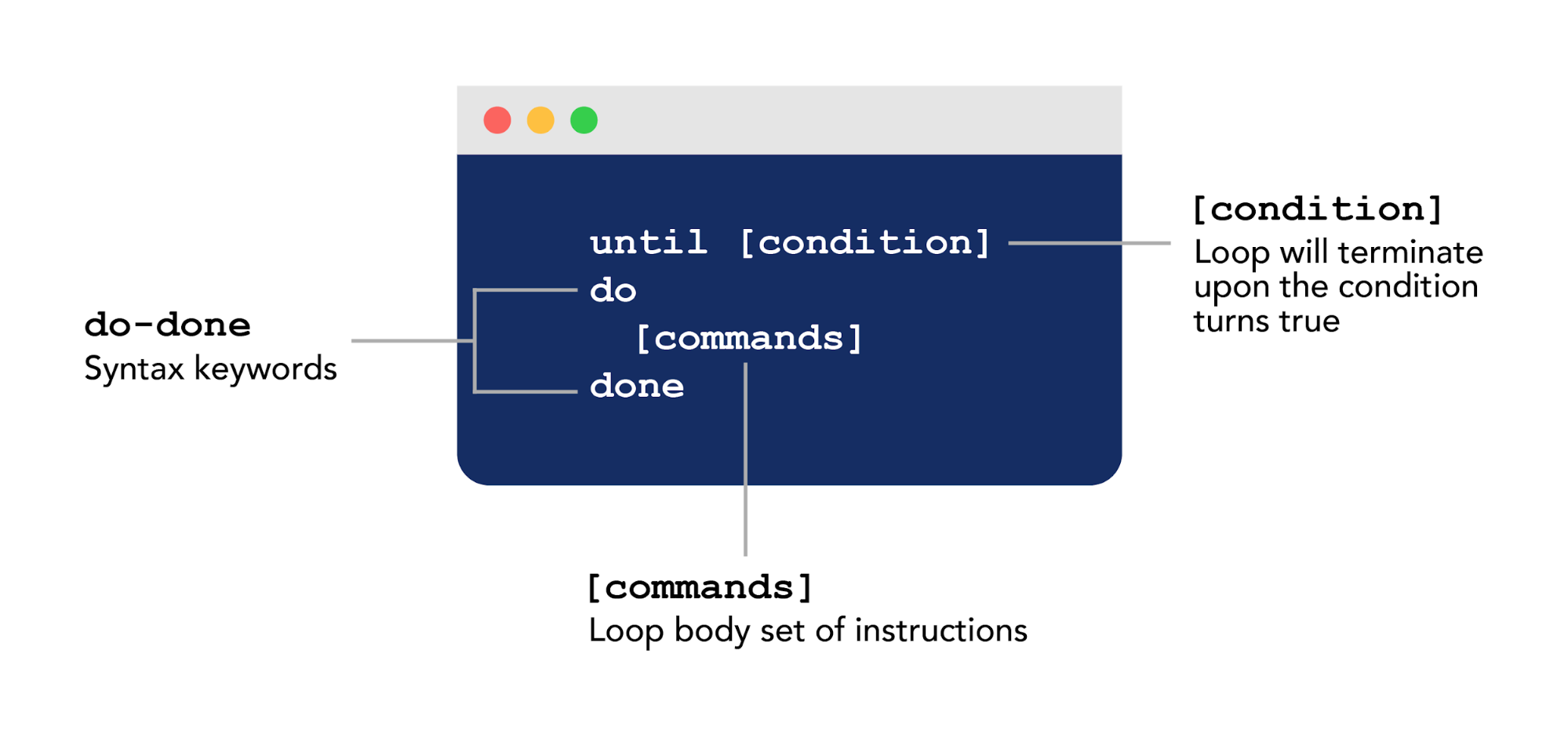
Similar to the while loop, the condition is checked before the execution of the command; if the condition is false, the set of statements will execute. If the condition turns true, the loop will terminate.
6. Using Loops in Bash:
As mentioned above, Bash has three main types of loops, and the usage of each type depends upon the task a user wants to perform. Let’s dive into the detail of how various types of loops are assigned and manipulated in Bash.
6.1 Implementation of for loop in Bash:
The following section is focusing on how to implement Bash for loops in Bash scripting. In Bash for loop is used to go over a list of objects,
6.1.1 Bash for loop Iterating Through a List of Strings:
The basic Bash for loop goes over a list of elements, array, or can be used to execute a set of instructions in the loop body repeatedly. The following example is an implementation of for loop that is going over a list of string elements:
for items in saturday sunday monday tuesday wednesday
do
echo "The item in the list is:" $items
done
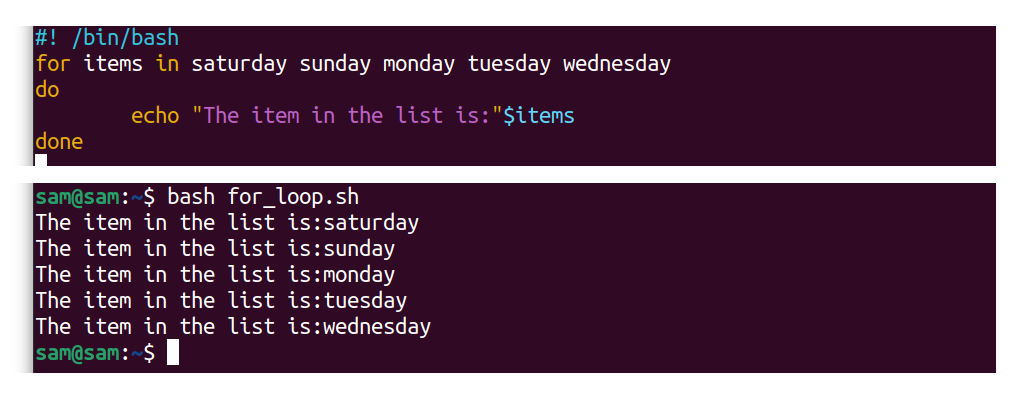
6.1.2 Bash for loop Iterating Through a List of Numbers:
To iterate through the list of numbers:
for items in 1 2 3 4 5
do
echo "The item in the list is:" $items
done
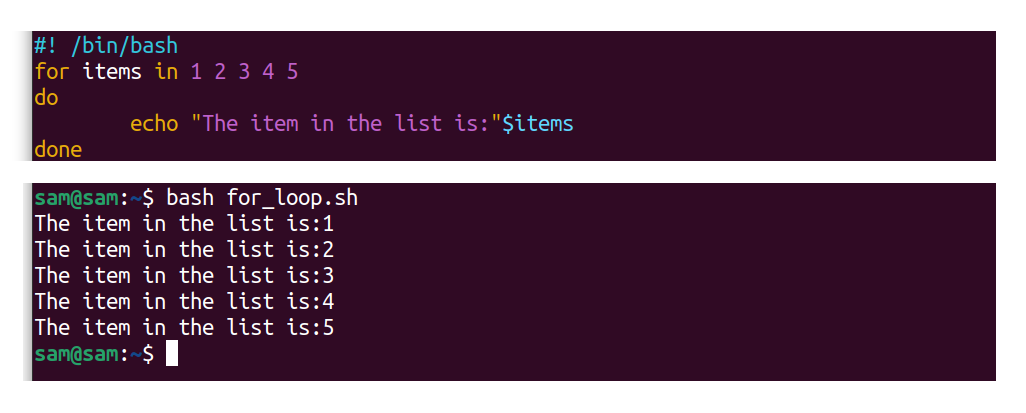
6.1.3 Bash for loop Iterating Through a Range of Items:
In Bash, sequence expression is used to print a sequence of numbers. Sequence expression also supports range. The for loop can also be applied to go over the sequence expression range. For example:
for items in {1..5}
do
echo "The item in the list is:" $items
done
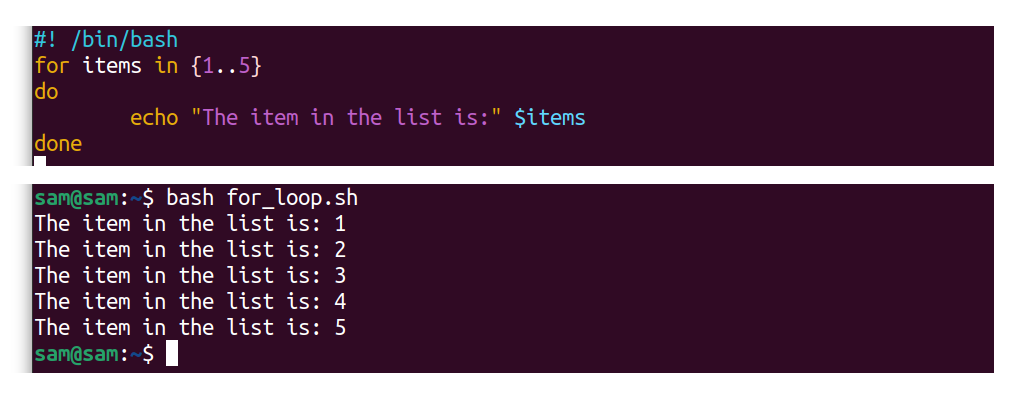
The expression “{1..5}” is a representation of numbers from 1 to 5. The sequence can also be defined with a specific increment, the expression to follow would be “{Start…End…Increment}”:
for items in {1..10..2}
do
echo "The item in the list is:" $items
done
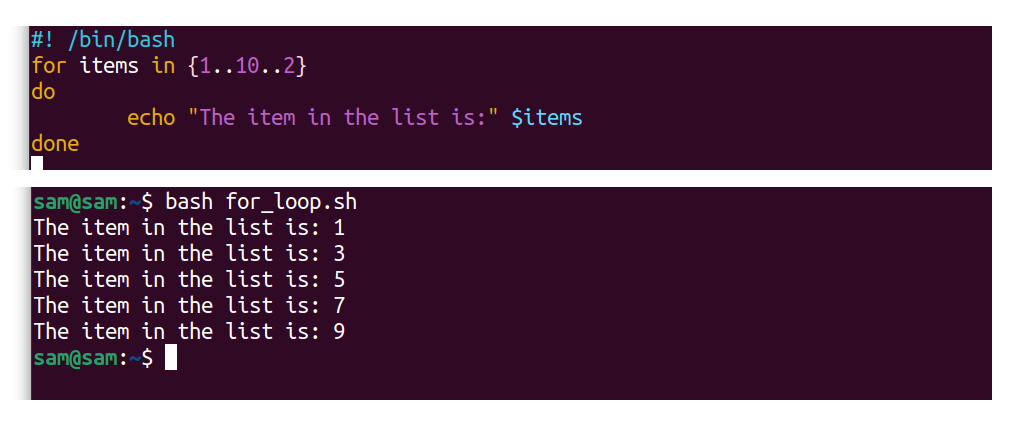
6.1.4 Bash for loop iterating Through an Array:
Loops are commonly used in iterating through an array. Let’s understand it through an example:
my_array=(jan feb mar apr may jun)
for items in ${my_array[@]}
do
echo "Items in the array:" $items
done
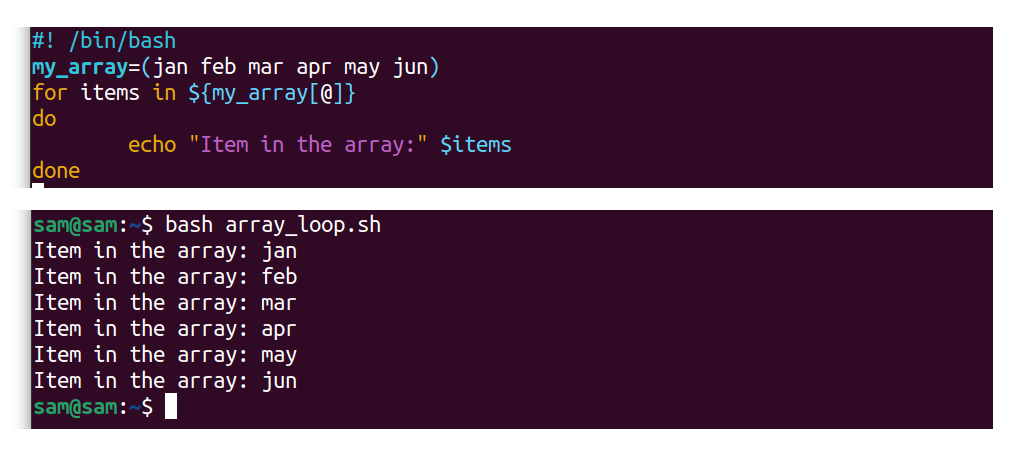
6.1.5 Bash for loop in C Like Syntax:
As mentioned above, the Bash also supports for loop in the C language style. The following example demonstrates how to use C-style for loop used in Bash:
for((items=1 ; items<=10 ; i++))
do
echo "Number:" $items
done

The C-style loop structure is widely used, easy to remember and implement. Because many modern programming languages support similar loop syntax, the above loop structure will print numbers from 1 to 10.
6.1.6 Bash for loop Infinite Loop:
The infinite loop has various uses in programming. The following example is showing the implementation of infinite loop using bash for loop:
count=0
for (( ; ; ))
do
sleep 2
echo $count
echo "Press CTRL+C to stop the execution of the code"
((count++))
done
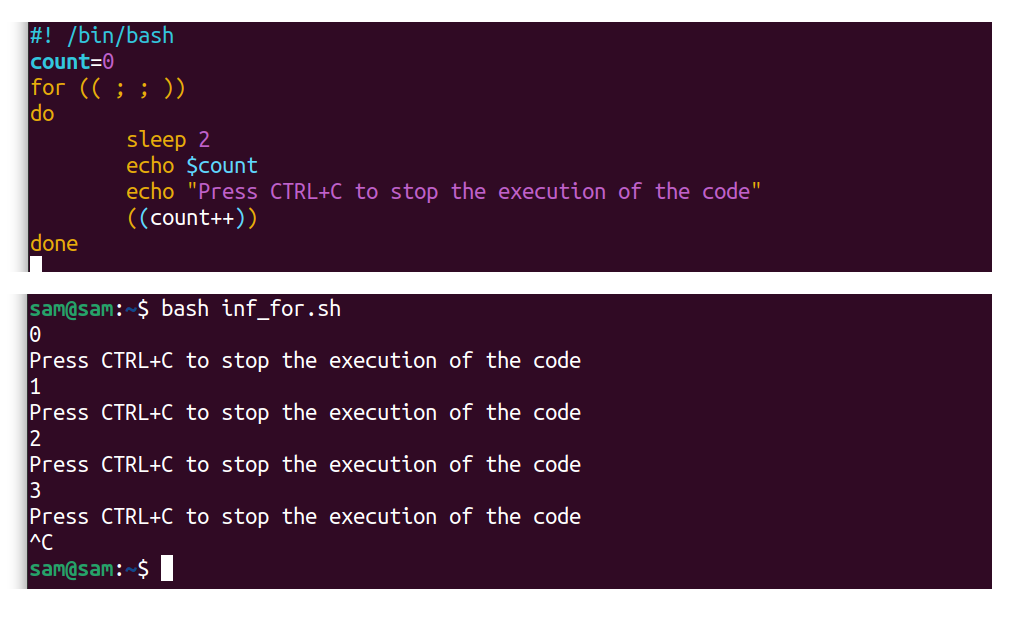
6.1.7 Bash Nested for loop:
Nested loops mean the loop structure within another looping structure; the first loop will be called the outer loop, while the loop inside the outer loop will be called the inner loop. Each outer loop iteration will run all the inner loop iterations. The for loop in Bash can also be implemented in the nested format:
for items1 in jan feb mar
do
for items2 in apr may jun
do
echo "$items1 : $items2"
done
done
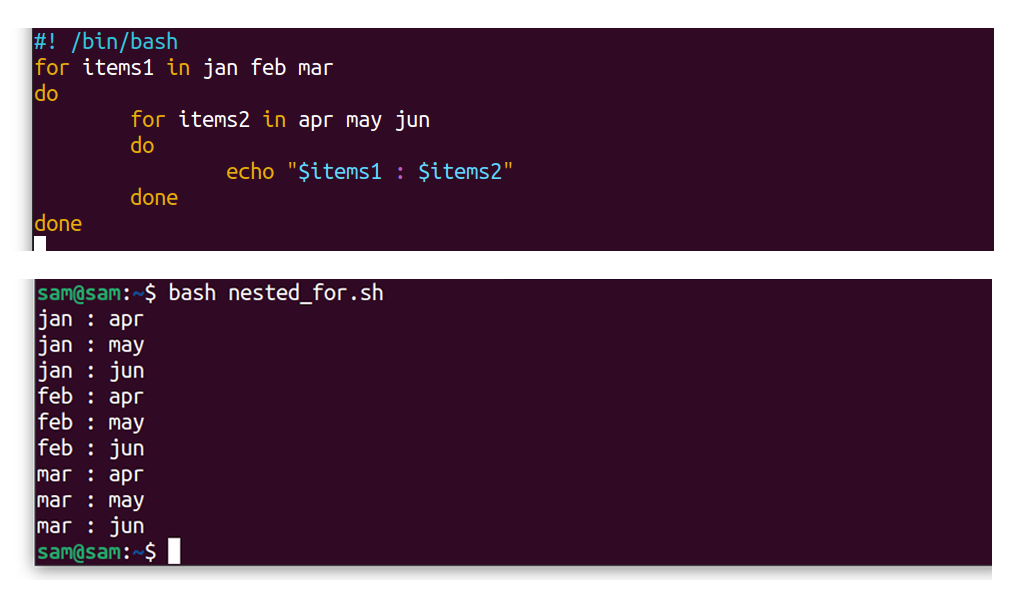
6.2 Implementation of while loop in Bash:
The key difference between Bash for loop and while loop is that while loop is used when the number of integrations is unknown. Let’s learn how while loop is assigned and implemented in Bash scripting:
6.2.1 Bash while loop to Print Numbers:
The following example will display numbers from 1 to 10:
x=0
while [ $x -le 10 ]
do
echo "The numbers is:" $x
((x++))
done

6.2.2 Bash Infinite while Loop:
The infinite loop continuously executes and never terminates. Infinite loop is used to check the inputs from the users and respond accordingly. The most common example is the game loop, where a player controls a character and the loops prints response of every move:
count=0
while :
do
sleep 2
echo "Counter= " $count
echo "Press CTRL+C to stop the execution of the code"
((count++))
done
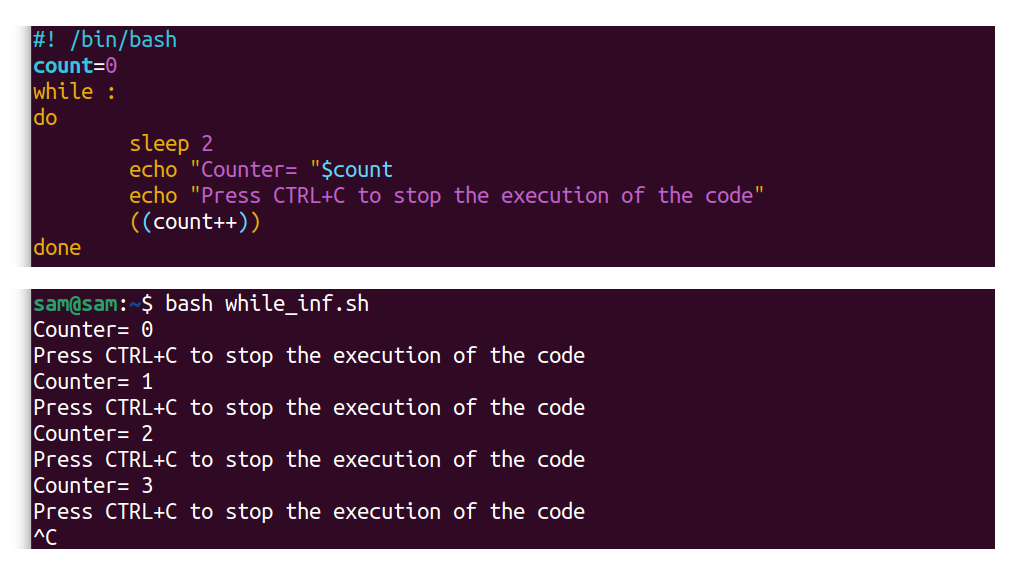
The above code will print counter value and “Hello ! Press CTRL+C to exit the infinite loop” after 1 second and repeatedly print it every second. The “sleep” command adds delay to the execution of the program. The colon “:” after “while” is the null command. The other way to assign infinite while loop:
count=0
while true
do
sleep 2
echo "Counter="$count
echo "Press CTRL+C to stop the execution of the code"
((count++))
done
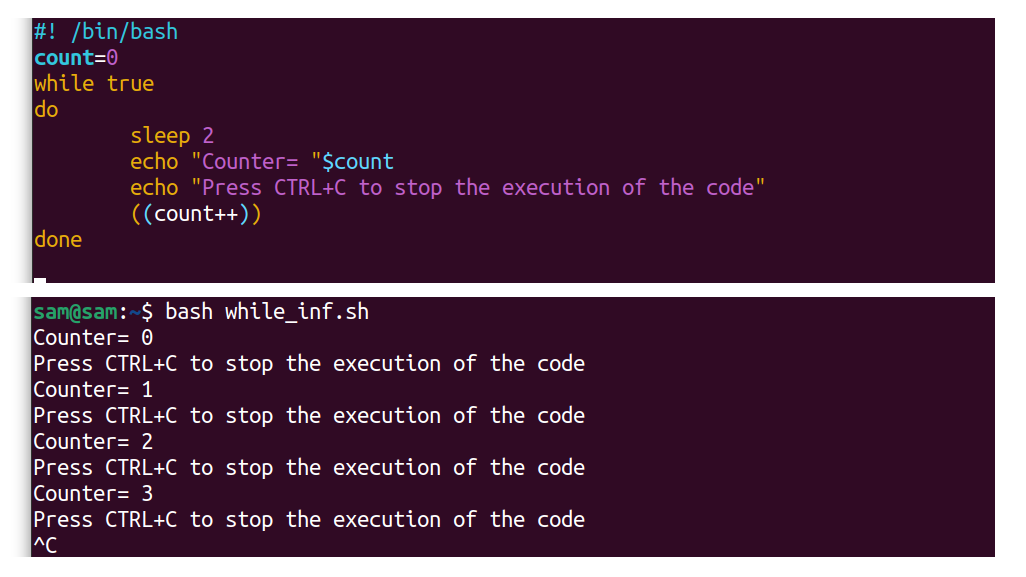
6.2.3 Bash while loop With Multiple Conditions:
The following example is demonstrating how multiple conditions are used with Bash while loop:
num1=1
num2=5
while [[ $num1 -lt $num2 || $num1 == $num2 ]]
do
echo "The number is:"$num1
((num1++))
done
echo "Done !"
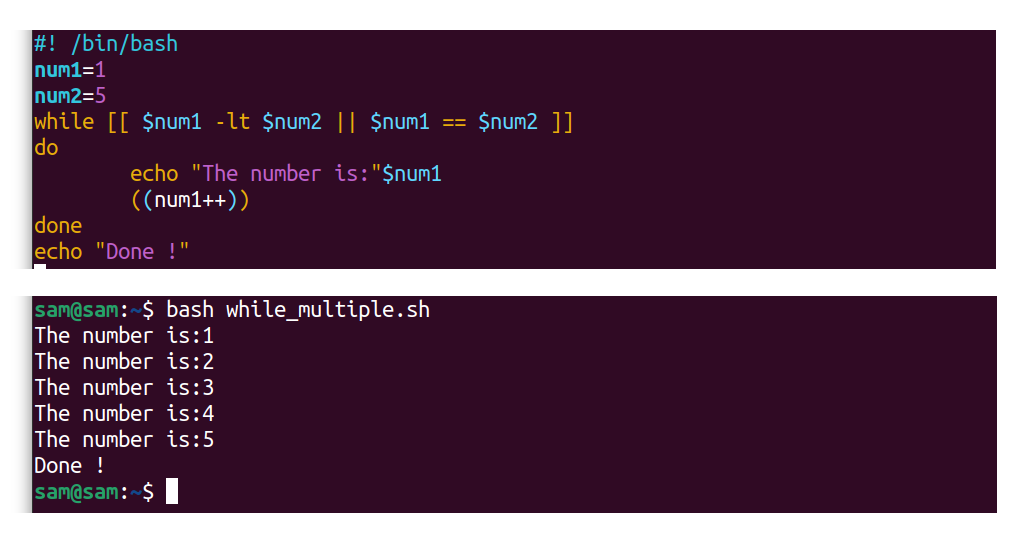
It can be seen that while loop is evaluating two conditions with OR operator “||”. OR operator is a Boolean operator that outputs true if any of the conditions is true.
6.3 Implementation of until loop in Bash:
The until loop is similar to the while loop, but it loops till the specified condition evaluates as true. Let’s understand how to implement until loop in Bash:
6.3.1 Bash until loop to Printing Numbers:
The following example of until loop is printing numbers in the output from 0 to 10:
x=0
until [ $x -gt 10 ]
do
echo "The numbers is:" $x
((x++))
done
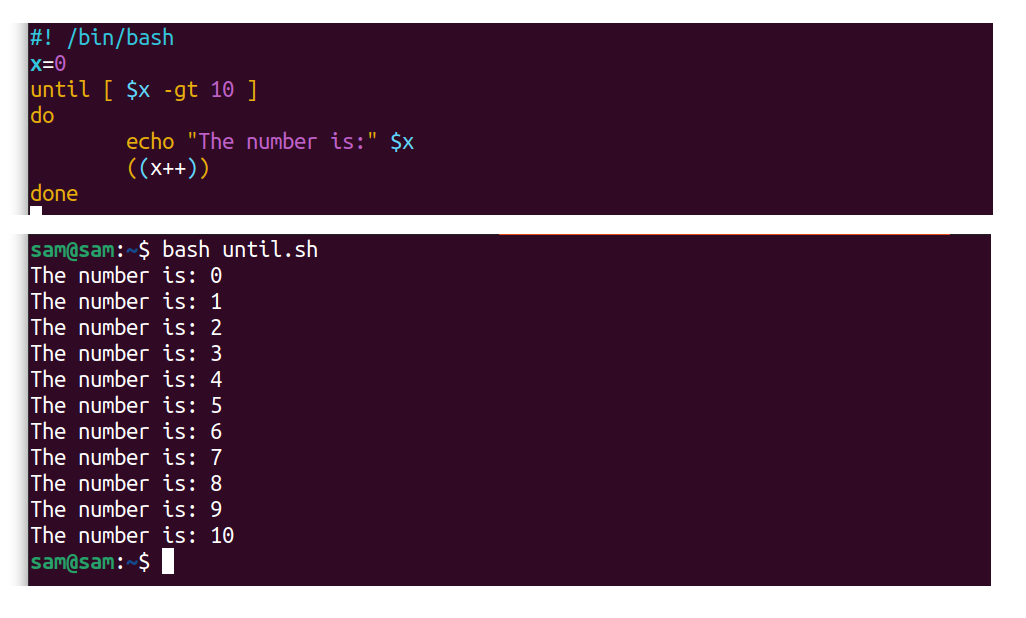
6.3.2 Bash Infinite until loop in Bash:
The infinite loop using until loop operator is mentioned below:
x=0
until false
do
echo "Counter:" $x
((x++))
sleep 1
echo "Press CTRL+C to end the loop"
done

7. Loop Control Statements:
The loops are designed to loop continuously until a specific condition is met, but there are statements through which loop flow can be controlled.
- The break statement
- The continue statement
7.1 The break Statement:
The break keyword ends the loop, no matter what kind of loop construct is used, and runs the instruction of the code outside the loop body:

Let’s understand the break statement through a Bash example:
for items in jan feb mar apr may jun jul
do
if [[ "$item" == "may" ]]
then
break
fi
echo "Items are:" $items
done
echo "Loop Terminated"
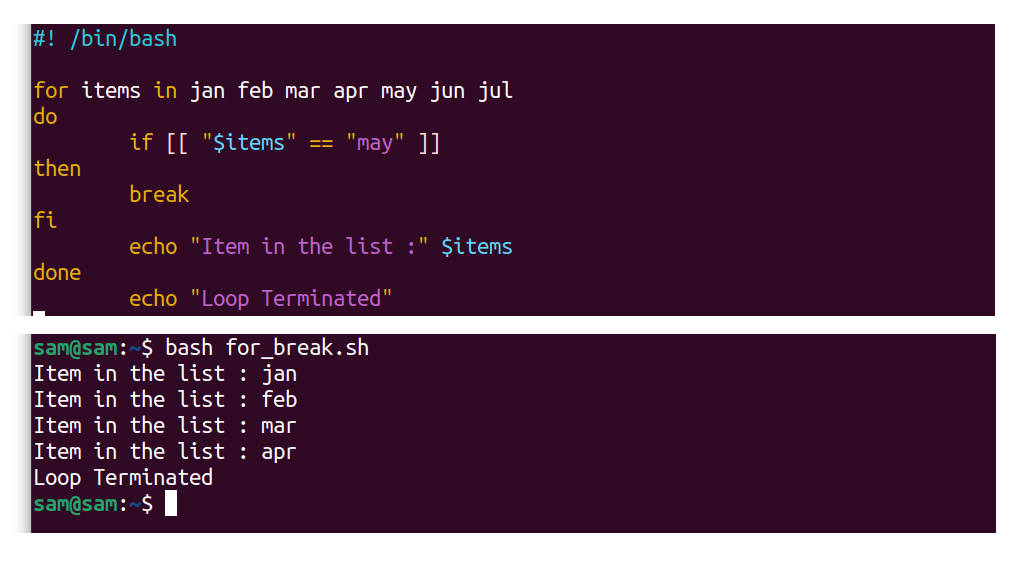
Similarly, break statement can also be used in a while loop:
x=0
while [ $x -lt 10 ]
do
echo "The number is:" $x
((x++))
if [[ "$x" == "7" ]]
then
break
fi
done
echo "Loop Terminated"
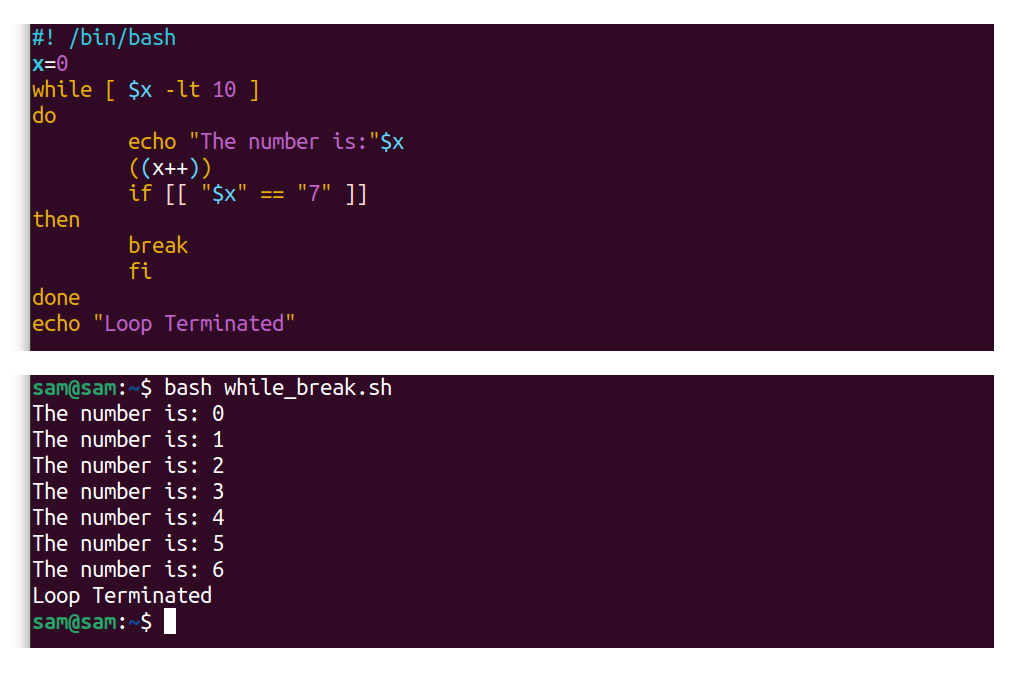
The example of an until-break statement is mentioned below:
x=0
until false
do
((x++))
if [[ $x -eq 5 ]]
then
break
fi
echo "Values are:" $x
done
echo "Loop Terminated"

When the value of increment (“x”) equals 5, the break statement will terminate the loop, and the statements outside the loop body will execute.
7.2 The continue Statement:
The continue statement ends the loop’s current operation, returns to the original loop condition, and executes the next iteration.
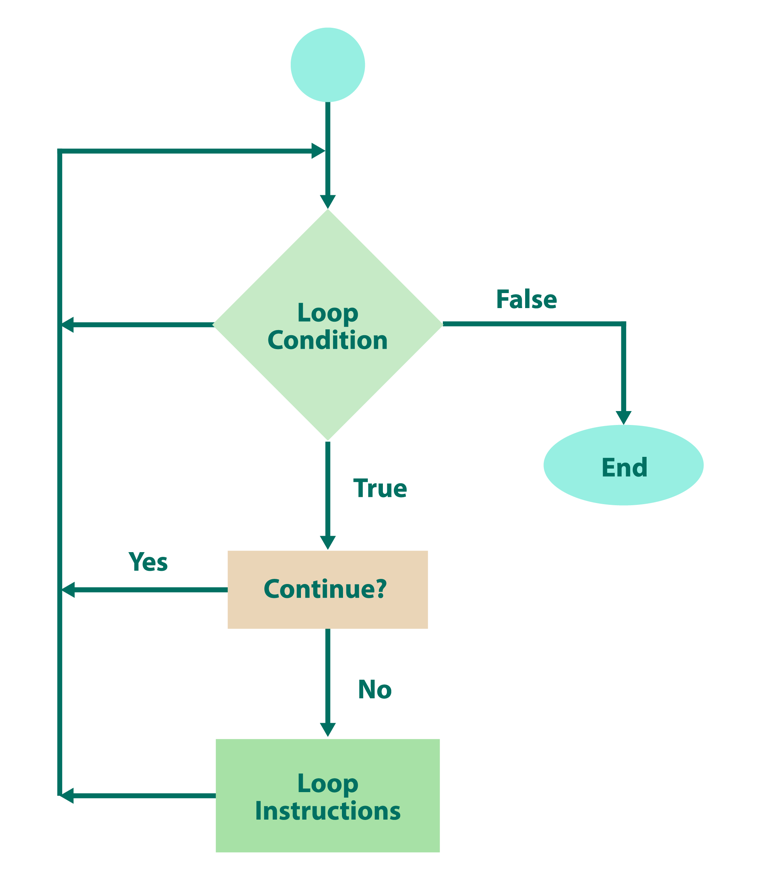
Let’s understand the continue control statement through an example:
for items in jan feb mar apr may jun jul
do
if [[ “$item” == “may” ]]
then
continue
fi
echo “Item in the list:” $items
done
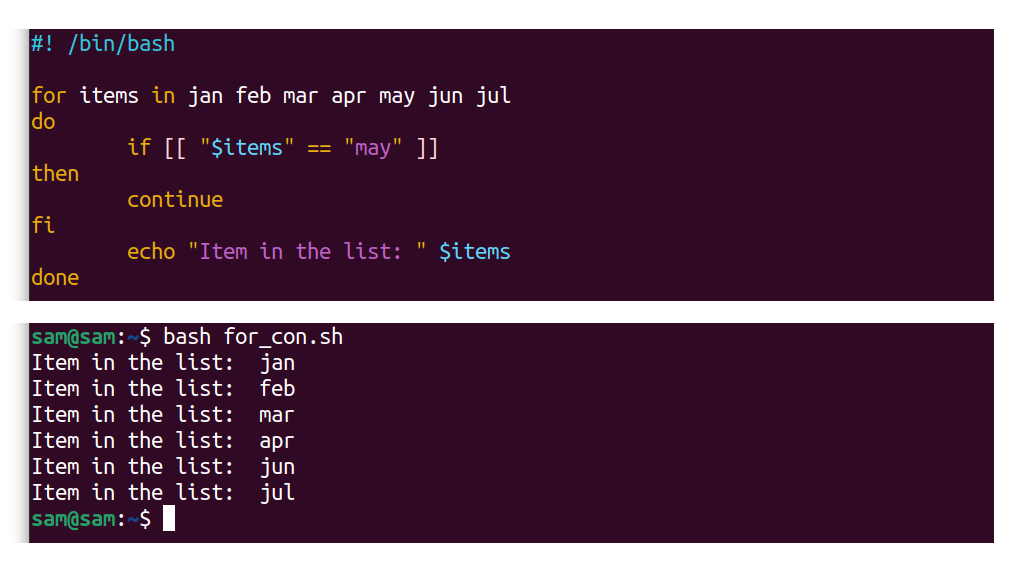
The for loop will iterate through the list of months and stops when the value becomes “may“. A new iteration will start, and the instructions under the continue statement will not execute. It can be seen in the output image as well that the “may” is missing from the list because the continue statement skipped the execution of “echo” when the “items” variable becomes equal to the “may” string.
Like for loop the “continue” statement can also be implemented in a while loop:
x=0
while[ $x -lt 10 ]
do
((x++))
if[[ "$x" -lt "5" ]]
then
continue
fi
echo “The number is:” $x
done

The above code will print numbers from 1 to 10 and skip 5, as demonstrated in the output image. An example of implementation of “continue” statement with until loop is mentioned below:
x=0
until [ $x == 10 ]
do
((x++))
if [[ $x -eq 5 ]]
then
continue
fi
echo “Number is:” $x
done

8. Examples of Bash Loops:
Loop structures have various implementations in Bash. This section will focus on more advanced Bash examples where loops are implemented.
8.1 Example 1: Changing the Extension of the Files Using Bash Loops:
The following example is taking file extension from the user; the script will collect all the files of the extension given by the user and save them in a file “file_list”. The for loop is going over the list of the files. Whereas the “cp” command will create the copy of the file with the “.bak” extension in the current directory.
echo "Enter the file extension"
read ext
echo "Enter the conversion extension"
read cov
ls *.$ext>files
for i in `cat files`
do
cp "$i" "$i".$cov
done
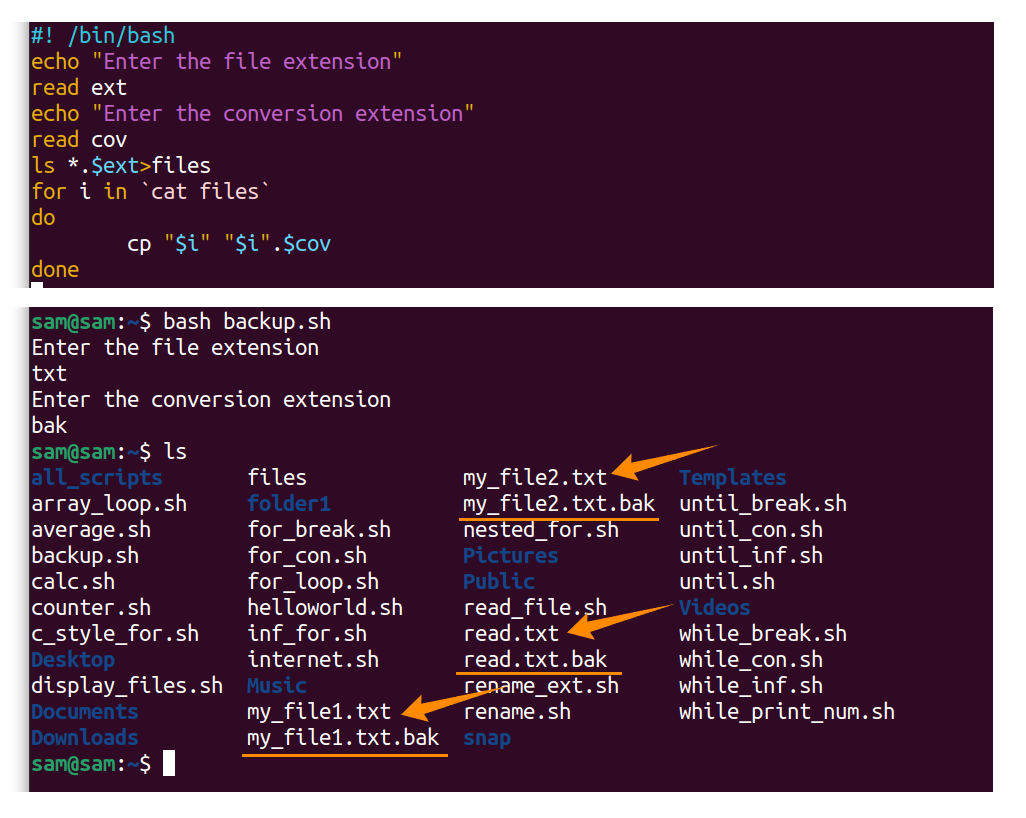
Let’s enhance the above code:
echo "Enter the directory name"
read dir
echo "Enter the file name extension to be converted"
read f_ext
echo "Enter the file extension to be converted"
read cov
for file in $dir/*$f_ext
do
mv -- "$file" "${file%$f_ext}$cov"
done
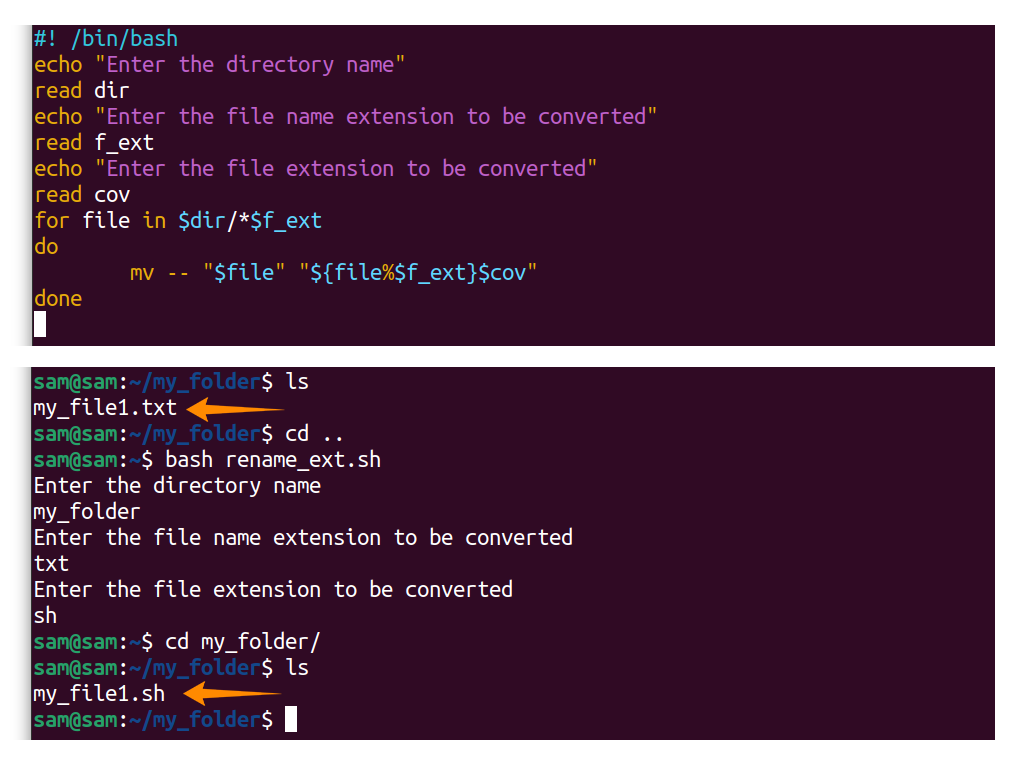
Now, the code is taking the directory name that contains the file, file name extensions to be converted, and the extension name to convert the files in the directory. A user can get any file and convert those files into the desired extension.
8.2 Example 2: Modifying the File Names Using Bash Loops:
The space in the files or directory can create issues while running commands that contain paths. The command-line interface does not recognize space in files or folders name, as demonstrated in the following image:

You either have to use quotes or escape sequences. But luckily, we can create a Bash script that can add underscore “_” or dash “-” to fill the space of the file names and directories.
echo "Enter the folder name"
read folder
cd $folder
for files in *\ *
do
mv "$files" "${files// /_}"
done
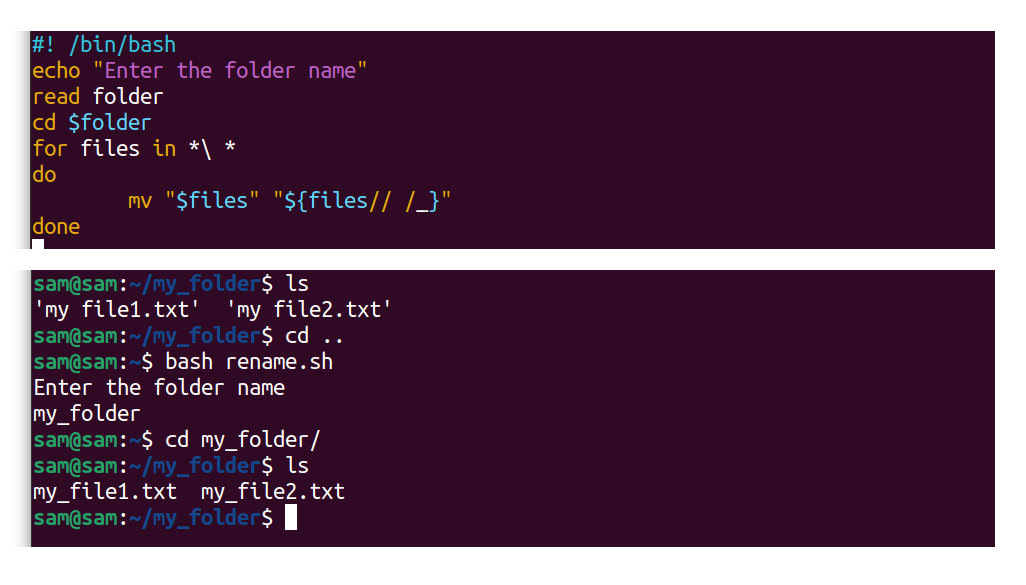
The above code is taking the folder name as input which is “my_folder”, and it contains the files with space in their names as demonstrated in the above output image. The script will replace space by underscore “_” in the file names present in the directory mentioned by the user.
8.3 Example 3: Reading a File Using Bash Loops:
A file can also be read using the loop structure:
echo "Enter the file name"
read file
while true
read -r l
do
echo $l
done < "$file"
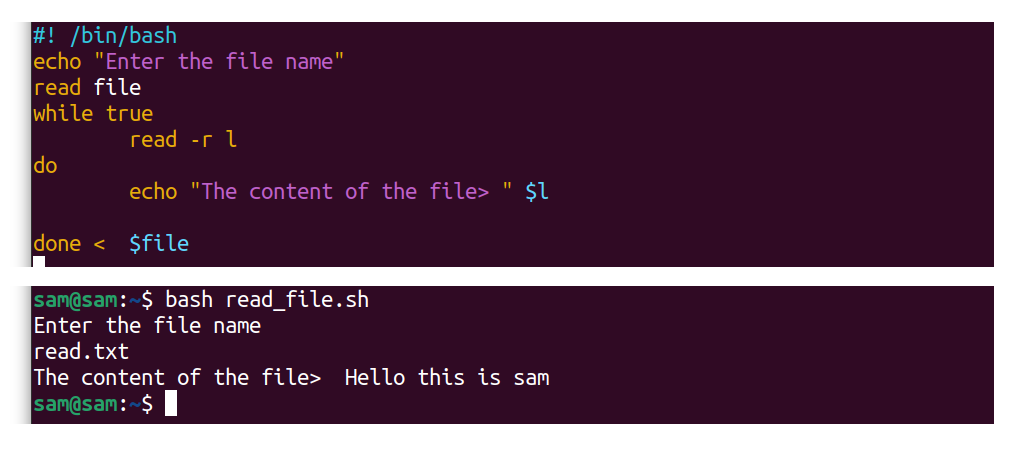
The above code is taking the text file name as an input from the user and printing its content.
8.4 Example 4: Finding a File Using Bash Loops:
The following example finds the files by the extension user gives:
echo "Enter the file name extension"
read ext
IFS=$'\n'
for file in $(find -name "*$ext")
do
echo $file
done
unset IFS
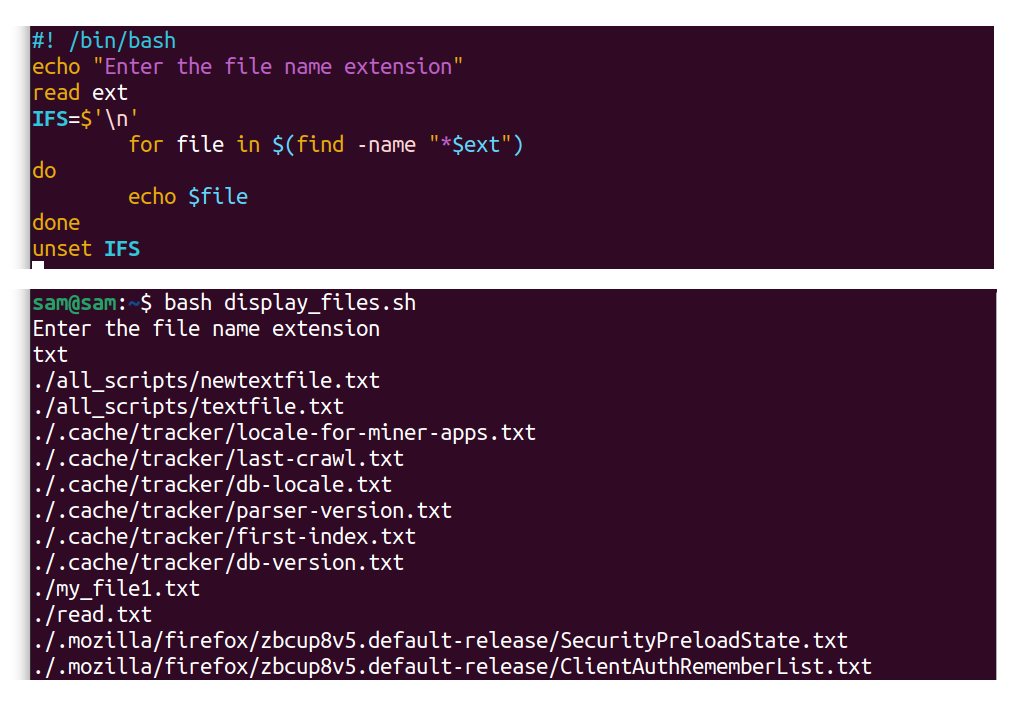
The IFS is a special shell variable, an internal field separator used to find word boundaries. A user can mention any file type extension such as “.txt”, “.sh”, or “.png”, the code will find all the files of that extension and display them in the terminal.
8.5 Example 5: Creating a Simple Counter Using Bash Loops:
This example will count down from a number entered by the user:
echo "Enter a number"
read counter
while [ $counter -gt 0 ]
do
sleep 1
echo $counter
((counter--))
done
echo "done"
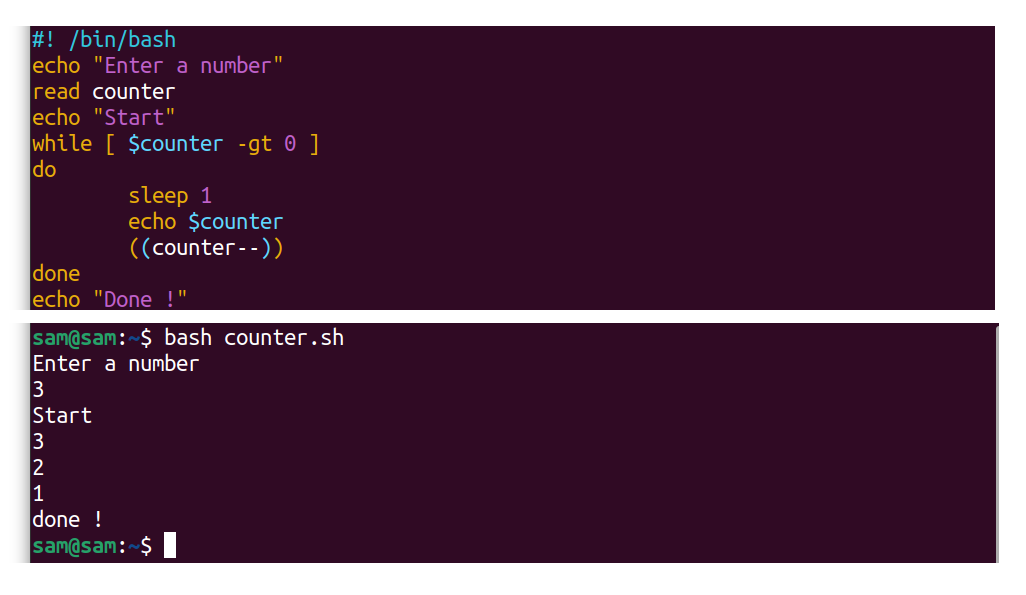
The above code is getting a number from the user, and the counter goes down by one every second.
8.6 Example 6: Checking Internet Connection Using Bash Loops:
The loop structure can also be used to check the internet connection using the “ping” command:
counter=5
while [[ $counter -ne 0 ]]
do
ping -c 2 www.google.com
check=$?
if [[ $check -eq 0 ]]
then
echo "___________________"
echo "Internet is working"
echo "___________________"
exit 0
fi
((counter--))
done
echo "________________"
echo "Internet is down"
echo "________________"

The above code will ping to check the status of the Google website. The “-c” flag is used for counting. The value of option “-c” is 2, which means the “ping” will send the requests twice. If the exit code “$?” is 0, the ping command is getting acknowledgment, and the internet is working. The ping will check the status five times. If it does not get any acknowledgment, the “Internet is down” error will be displayed.
8.7 Example 7: A Simple Calculator With Bash Loops:
The following example is taking two numbers from the user and asking for the operation to perform. The following Bash script is performing addition, subtraction, multiplication, and division:
echo "Enter number 1"
read num1
echo "Enter number 2"
read num2
while true
do
echo "Select the operation number"
echo "1 Sum + : 2 Difference - : 3 Multiplication * : 4 Division \ : 5 Quit"
read operator
if [[ "$operator" -eq "1" ]]
then
((output=num1+num2))
elif [[ "$operator" -eq "2" ]]
then
((output=num1-num2))
elif [[ "$operator" -eq "3" ]]
then
((output=num1*num2))
elif [[ "$operator" -eq "4" ]]
then
((output=num1/num2))
elif [[ "operator" -eq "5" ]]
then
exit 0
fi
echo "The result is" $output
done
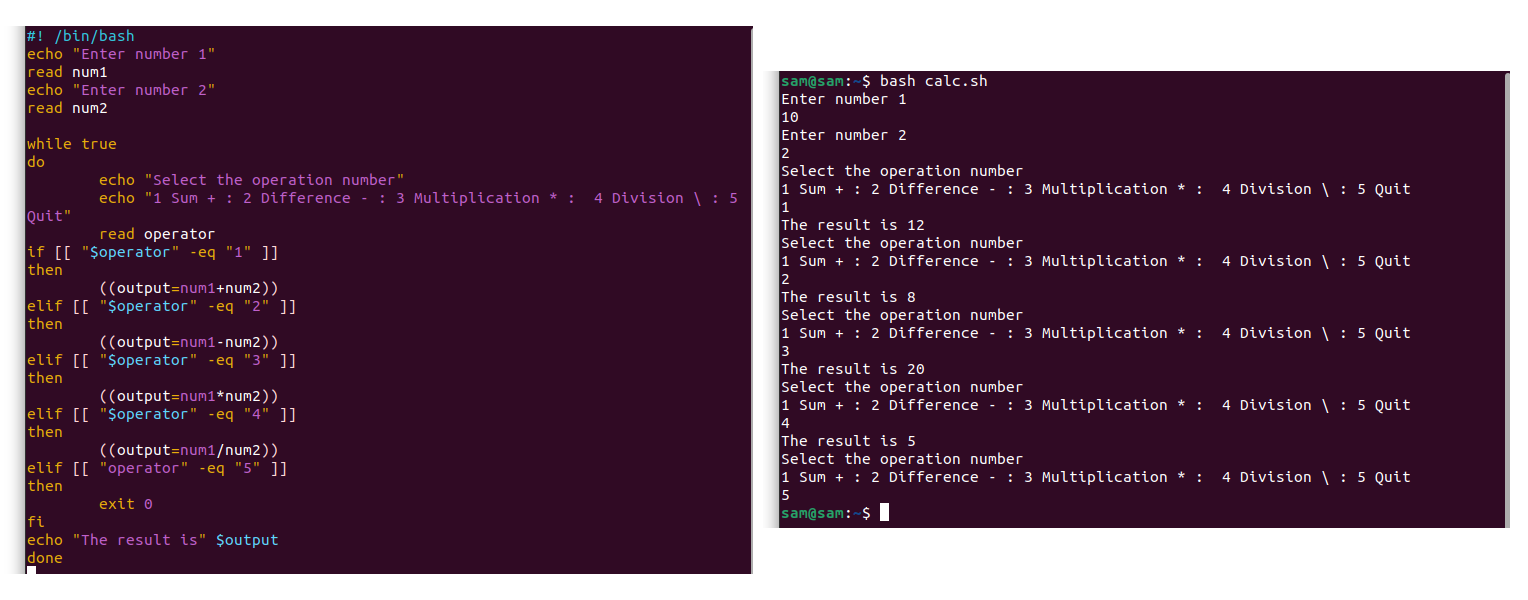
The calculator will keep on performing functions until the user gives the command to end the infinite while loop.
8.8 Example 8: Finding Average Using Bash Loops:
The following example will take numbers as input from the user and calculates the average:
while true; do
echo -n "Enter a number from 0 to 100 and press a/A to get the average: "
read e_num
if (("$e_num" "100"))
then
echo " !Invalid Entry! Enter number from 0 to 100"
elif (("$e_num" == "a")) || (("$e_num" == "A"))
then
echo "Average is: $avg%"
break
else
sum=$[$sum + $e_num]
num=$[$num + 1]
avg=$[$sum / $num]
fi
done
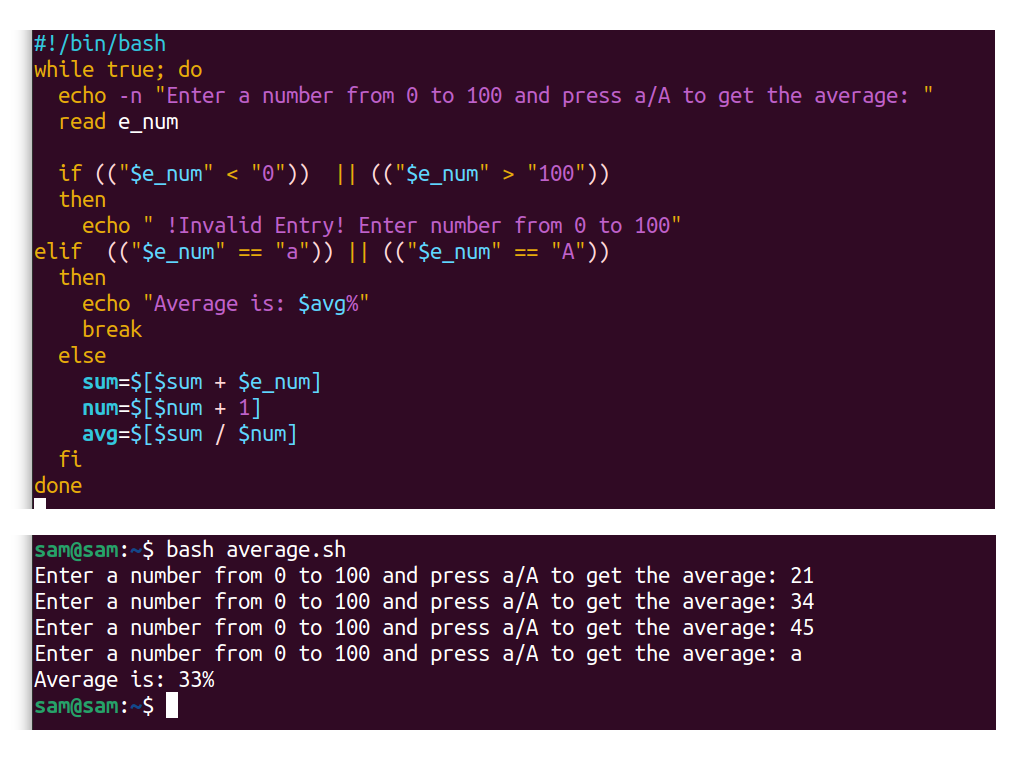
The above code is getting numbers from the user from 0 to 100. If the entered number is not 0 or greater than 100, the user will get an error message upon entering the desired number. Press a/A to get the average in the output.
9. Conclusion:
The loop constructs are the key constructs of programming and are quite handy for programmers especially in automating repetitive operations. Loops are used to execute instructions repeatedly till the loop evaluates a particular test statement. Loops have various uses in programming, such as creating algorithms, automating, creating game loops, etc. Bash offers three types of loop structures: for loop, while loop, and until loop. The controlled approach can also classify loops; while loops and until loops are controlled loops because the test condition is checked before the in-loop instructions are executed. The Bash for loop can be initialized in two distinct ways, in typical Bash format and C language syntax style. Basic for loop is simply used to iterate through the list of the elements or arrays. In the for loop implementation, we already know the iteration count, whereas while loops are used when the number of iterations is unknown. The while loop continues to loop as long as the defined check statement is true. It is important to note that if no condition is specified, then the loop will be termed as an infinite loop. The infinite loop keeps on executing the in-loop instructions as long as it is not interrupted.
Next comes the loop-controlled statements, the break, and the continue statement. The break statement is used to terminate the loop and runs the statements outside the loop body. However, the continue statement functions in the opposite manner of the break statement. Instead of ending the loop, the continue statement forces the loop for the new iteration and skips the remaining instructions of the loop body.
All the Bash loop structures can also be used in a nested way. Nested loops mean loops inside other loops, and they are extremely useful in iterating through two different arrays. The final section of the write-up covers some basic and advanced examples of the implementation of Bash loops, though there are tons of ways to use Bash loops in Bash scripting.
Loops are a compelling programming structure and hold various benefits; they simplify the complex codes and make them more efficient. If you want to execute specific commands, you don’t need to type them; loops are designed to perform such tasks.
from Linux Hint https://ift.tt/3zcuvHT




0 Comments