Syntax
Cut [option] … [filename]..
To get the version of cut in Linux, we can use the below mention methods.
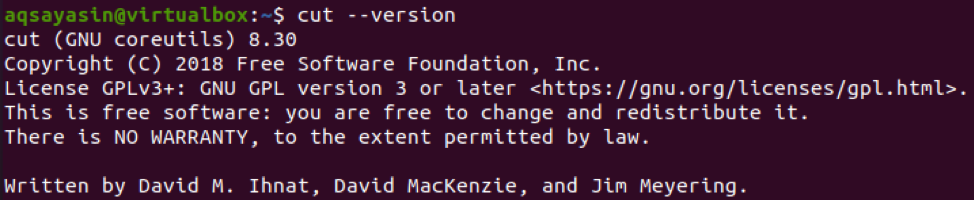
Extracts Bytes from the Text
To extract bytes from the file or a single string, we will use the ‘-b’ option in the command with a number or list of numbers that are separated by commas in the command. The string is introduced before the pipe and this pipe will make that string as an input for the cut function described after the pipe. Consider a string of alphabets. And we want to fetch a single letter that is present on a specific byte that is 12.

From the output, you can see that character ‘l’ is present on the 12th byte of a string. Now, we will provide more than one byte on the same string. This list will be defined with separation of commas. Let’s have a look.

Extracts Bytes from the File
List without ranges
To extract a portion of text from a particular file, we will apply the same method of using –b in the command. A list will be added just like the above example. Consider a file named tool.txt.
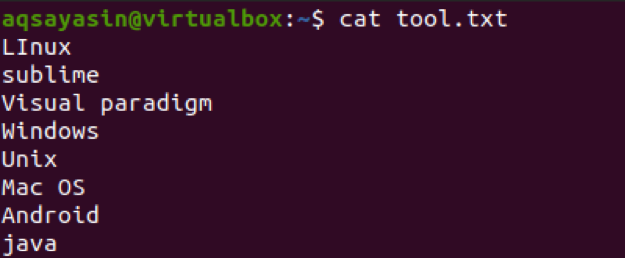
Now, we will apply a command to fetch characters on the first three bytes from the text in the file. This extraction will be done on each line of the file.

The output reveals that the first three characters will be shown in the output. Whereas, others are deducted.
List with ranges
The range of bytes is introduced by using a hyphen (-) between two bytes. It is necessary to provide numbers in the command either in the form of range or without because if the number is missing, then the system will show an error. Consider the same file. Here, we have applied two ranges separated by commas.
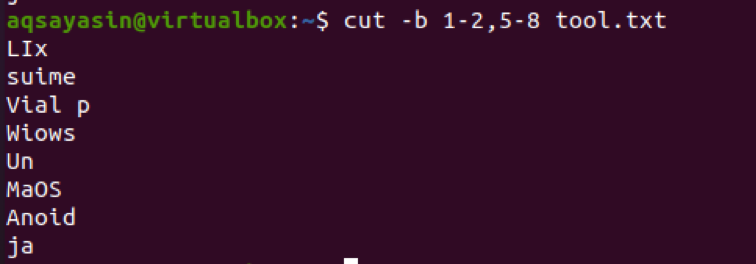
From the output, we can see that the words from range 1-2 and 5-8 are present. If we want to get output from the first byte till the end, then 1- is used. By default, the first to last byte of a line is shown as output.
If we use 4- instead of 1-, then it will show the output starting from the 4th byte to the last byte of a line in a file.
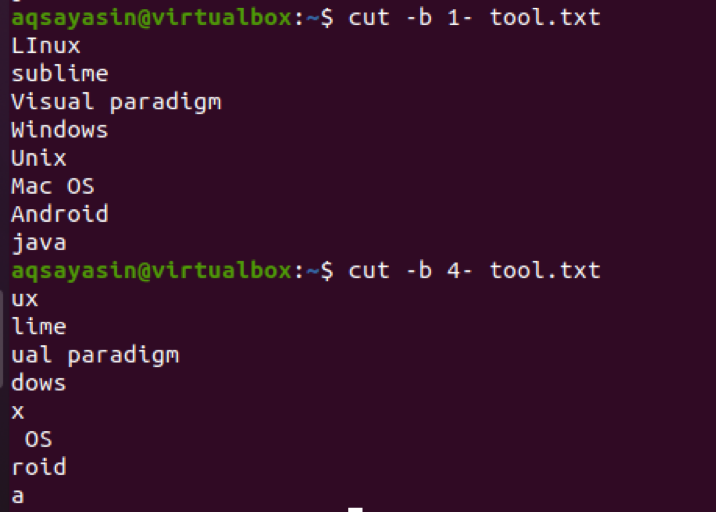
It is visible now that in some strings, at the 4th bit, there is a space between characters. This space is also extracted. For instance, Mac OS has space at the 4th byte, so it is also counted.
Extract Text by Using Columns
To extract the characters from the text, we use –c in the command. It also contains either a range of numbers or a list that is separated by commas like in the bytes procedure. Spaces between the words are treated as characters. Consider the same above file to elaborate on the example.
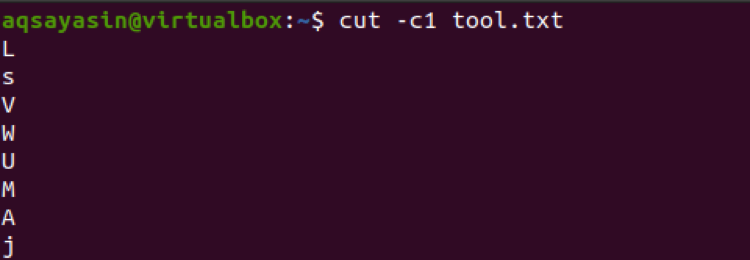
Moving forward, here a list of numbers is used with three numbers. So, these three numbers will be extracted from all the lines in a file.
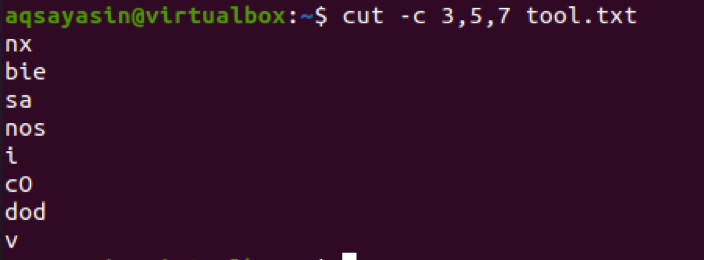
We will also consider another example for this purpose having a single number. Let’s have a file named cutfile2.txt.
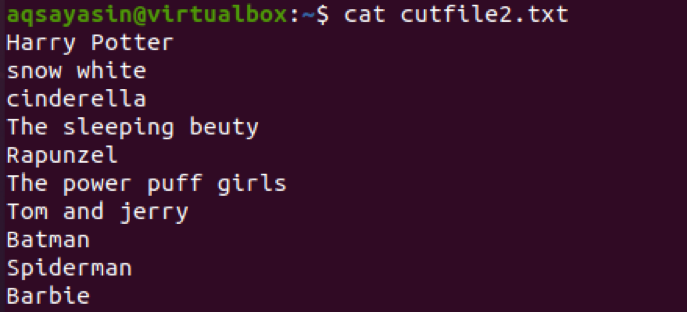
In this file, we will apply the command to cut and extract the words starting from the start till the number that is 5th.
From the output, you can view that the first 5 characters are selected. In the 4th line, you will notice that the space between the two words is also counted.
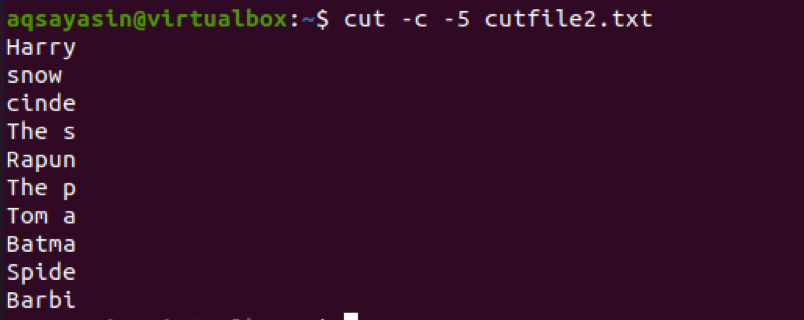
Extract Text by Using Field
Cut command provides the output in a limit. It is useful for the fixed length of a line in a file. Whereas, some lines in the files don’t contain fixed lines. To make it precisely relevant, we will use fields instead of columns. While using –f, ranges are not defined. As a default, a tab is used by cut as a field delimiter. But to add other delimiters we use -d in the command.
Syntax
By using –d and then delimiter then we add –f and the number in the command. Now, consider the given example. If –d is used then space will be considered as a delimiter. The words before space will be printed. You can see the output by using these lines of command. In the below example, there is a string and we want to cut the word ‘cut’ here. As it is after space, we will define the space delimiter and the field number that is 2. Here we go with the command.

Now, we will apply this field-delimiter concept on a file.
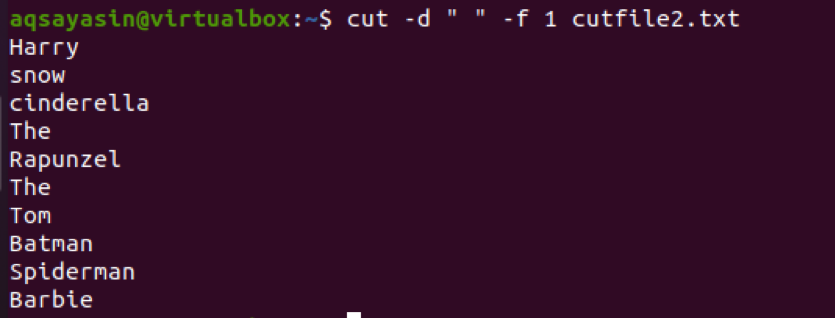
Now, consider another example in which we will use ‘:’ as a delimiter in the command. The input is introduced with a directory.
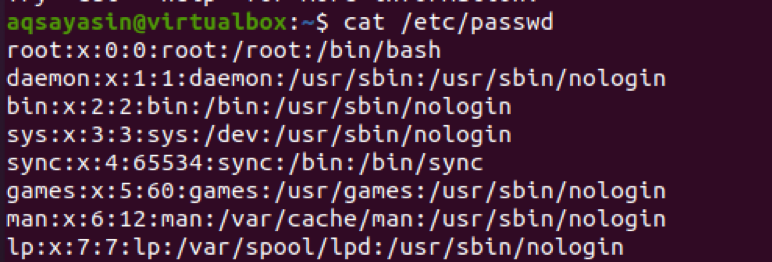
Apply the delimiter command with –f and the number.
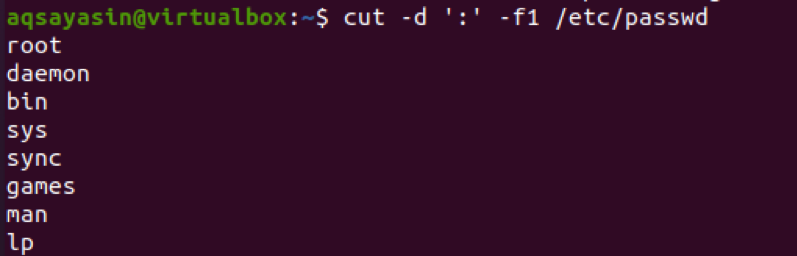
From the output, you will see that the text before the colon is displayed as a resultant.
An – -output-delimiter
In the cut command, the input delimiter is the exactly same as the output delimiter. But to customize it, we will use a keyword of – – output-delimiter with adding field number. Consider a file cutfile1.txt.

Here, we want to add the ‘$$’ sign between each word of the first sentence. So, we will add fields from 1 to 7. As 7 words are present in the first line.

From the output, it is clear that where the space was present it is now replaced with the double dollar sign we have written in the command. If we apply the same command on the same file, only the fields are changed we enter only starting and ending words. You will see that the delimiter”@” will be only present between these two words instead of appearing in between each word of a line in the file.

Use of –Complement in Cut Command
–complement can be used with other options as well like –c and –f. As the name indicates, the output is a complement of the input. Consider an example in which we have used 5 numbers to cut the column.
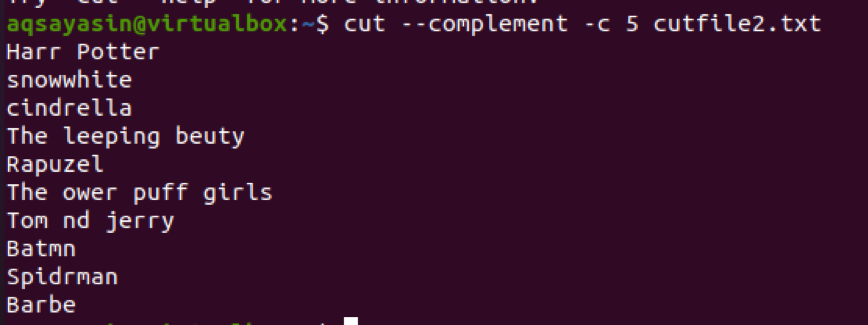
Conclusion
The specific part of the text can be extracted by using bytes, columns, and fields in the cut command. Each option has different beneficiary things that differentiate it from others. In this article, we have tried to explained the uses of the cut command with examples.
from Linux Hint https://ift.tt/3e3wjei




0 Comments