The BIOS of your UEFI-supported motherboard is also called the UEFI firmware of the motherboard. There are times when you will need to update the BIOS/UEFI Firmware of your motherboard. You may have different reasons for that. For example, your motherboard manufacturer may have released new features or bug fixes for your motherboard that are important for you. Or, you may want to replace the processor of your motherboard with a later generation one, and for that, a BIOS/UEFI Firmware update of the motherboard is required. Or, you may just want to keep the BIOS/UEFI Firmware of your motherboard up to date.
Whatever the case may be, if you’re thinking of updating the BIOS/UEFI Firmware of your motherboard, this article should assist you on your job. So, let’s get started.
Table of Contents:
- Precaution for BIOS/UEFI Firmware Update
- Finding the Manufacturer and Model Number of your Motherboard
- Downloading the BIOS for your Motherboard
- Updating the BIOS of your Motherboard
- Conclusion
Precaution for BIOS/UEFI Firmware Update:
Before you update the BIOS/UEFI Firmware of your motherboard, I recommend using a good UPS. If the power goes out for some reason while the BIOS/UEFI Firmware update is in progress, it may kill your motherboard or make it very hard to fix. I am pretty sure this is not what you want. Better safe than never.
Also, a BIOS/UEFI Firmware update will erase the custom configurations that you’ve made on your motherboard and reset everything to factory defaults. So, you will have to reconfigure the BIOS/UEFI firmware of your motherboard. Just keep that in mind, so you don’t freak out when all of your overclock settings are gone.
Finding the Manufacturer and Model Number of your Motherboard:
You need to download an updated version of the BIOS/UEFI Firmware of your motherboard from the official website of the motherboard manufacturer. For that, you need to know the manufacturer and the model number of your motherboard.
You can find this information in different ways:
- If you can open your computer’s case, you will find the manufacturer and model number of your motherboard printed on the motherboard of your computer.

Figure 1: Manufacturer and model number printed on the motherboard (source: https://ift.tt/3wNuGZp)
- You can also press the <F2> or <Delete> button of your keyboard just after powering on your computer to access the BIOS/UEFI Firmware of your motherboard, and you should find the manufacturer and model number of your motherboard there.
I am using an ASRock B450M Pro4 motherboard on my computer, as you can see from the BIOS/UEFI Firmware of my motherboard in the image below.
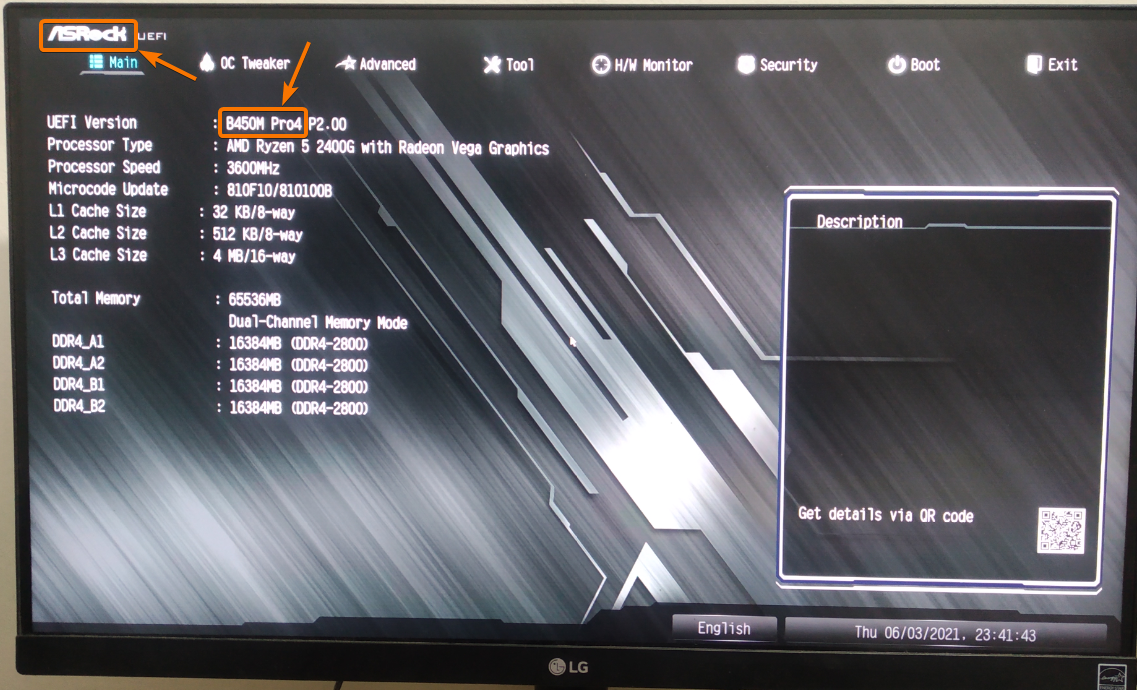
Figure 2: Manufacturer and model number of the motherboard in the BIOS of the motherboard.
Downloading the BIOS/UEFI Firmware for your Motherboard:
Once you know the manufacturer and model number of your motherboard, you have to visit the official website of the motherboard manufacturer and navigate to the product page of your motherboard. Then, download a version of the BIOS/UEFI firmware for your motherboard that you would like to install from there.
A simple Google search will make finding the official product page of your motherboard easy for you. Just search in the following format:
In my case,
AsRock B450M Pro4
Usually, the first link is the correct one to visit.
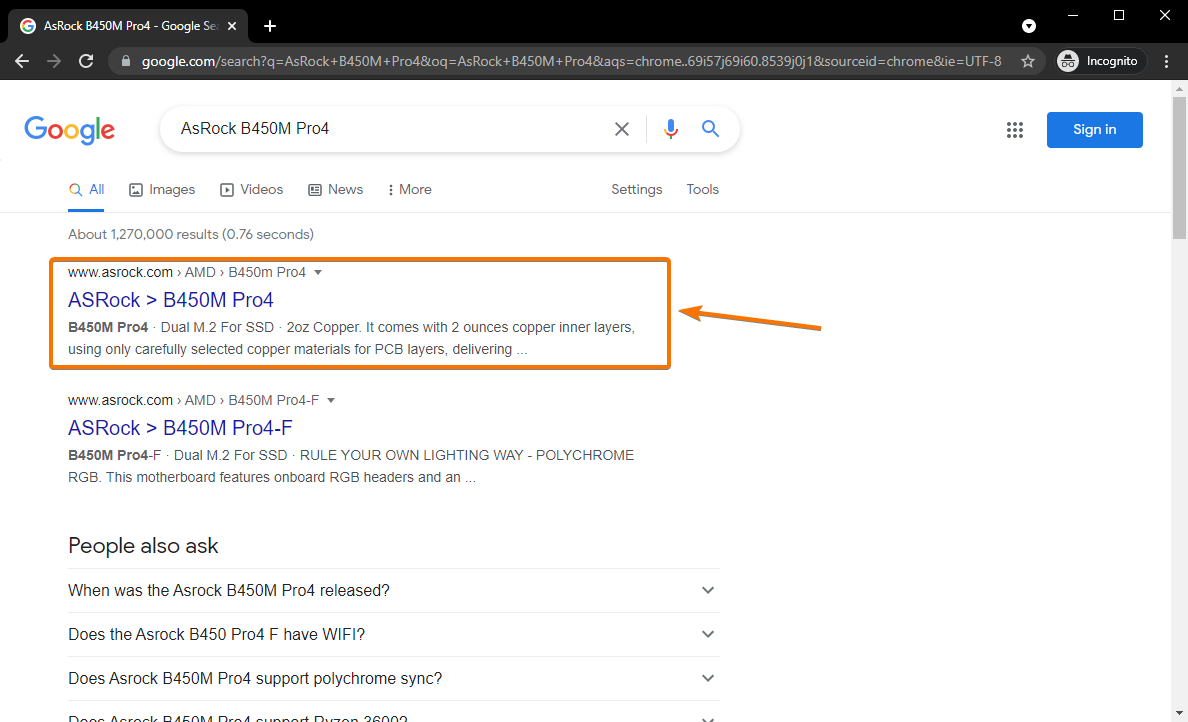
The official product page of your motherboard should look something like this.
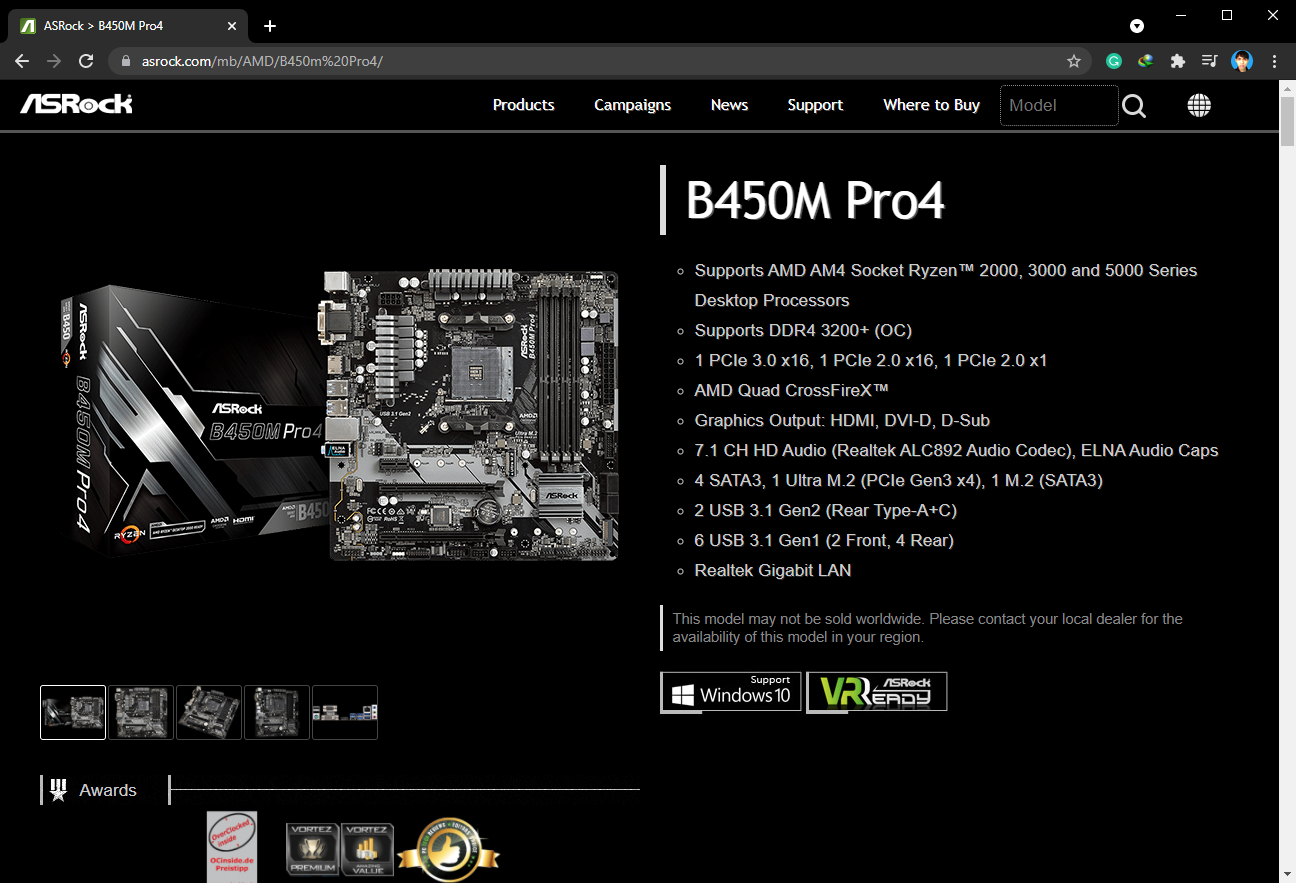
The BIOS/UEFI Firmware downloads should be available in the Support > BIOS section of the official product page of your motherboard.
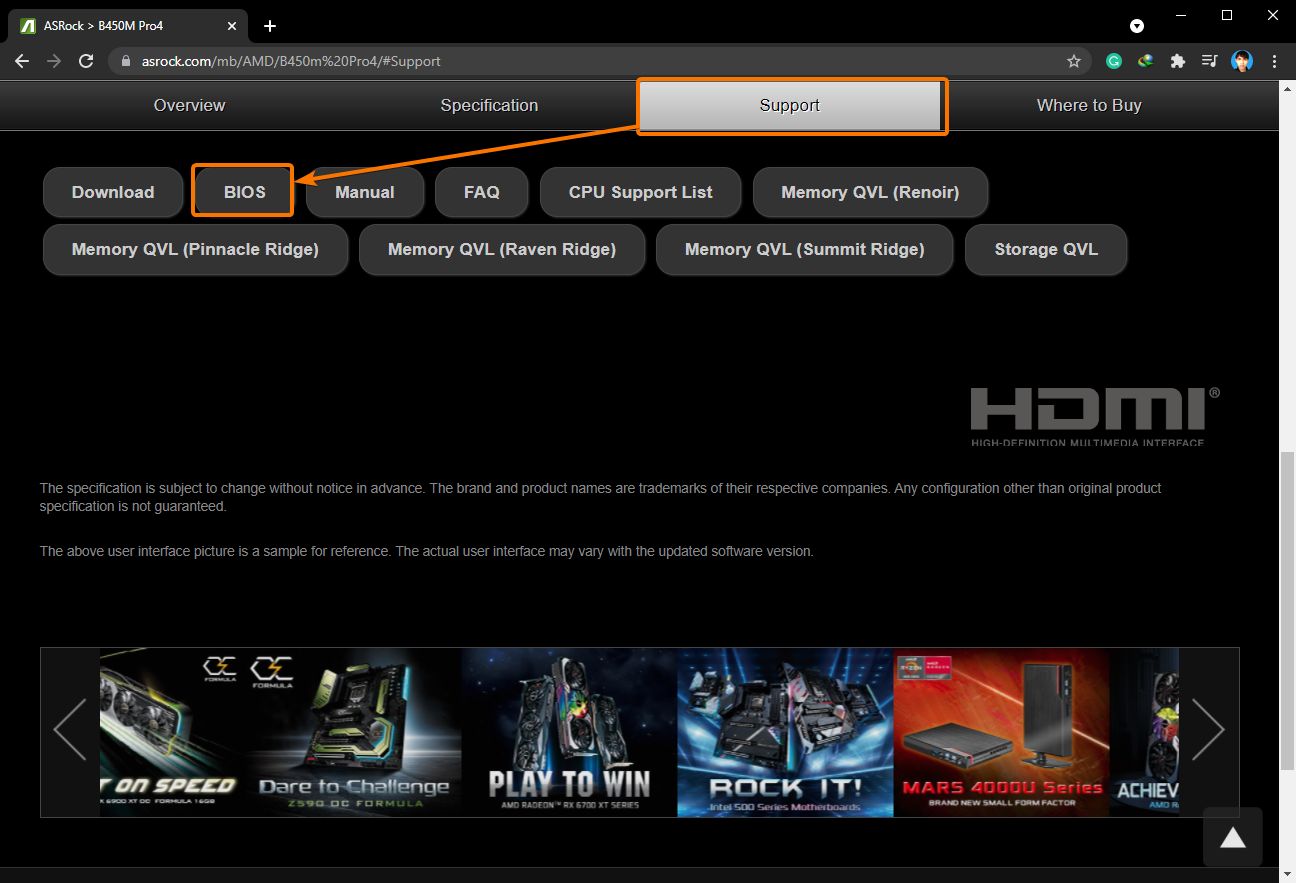
All the BIOS/UEFI Firmware updates should be listed, as you can see in the screenshot below.
Download the one that you want to update from here.
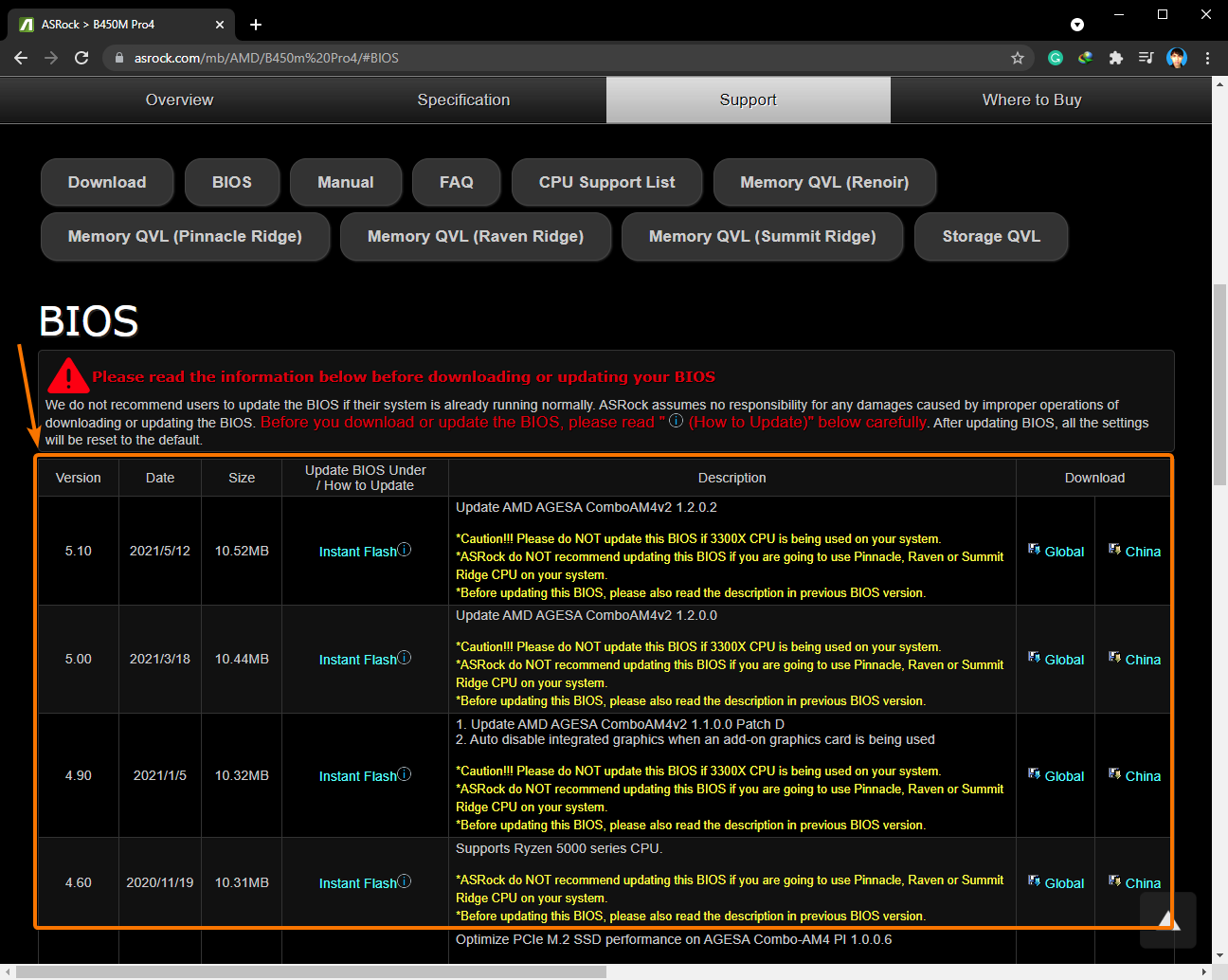
I have downloaded the latest version of the BIOS/UEFI Firmware for my AsRock B450M Pro4 motherboard.
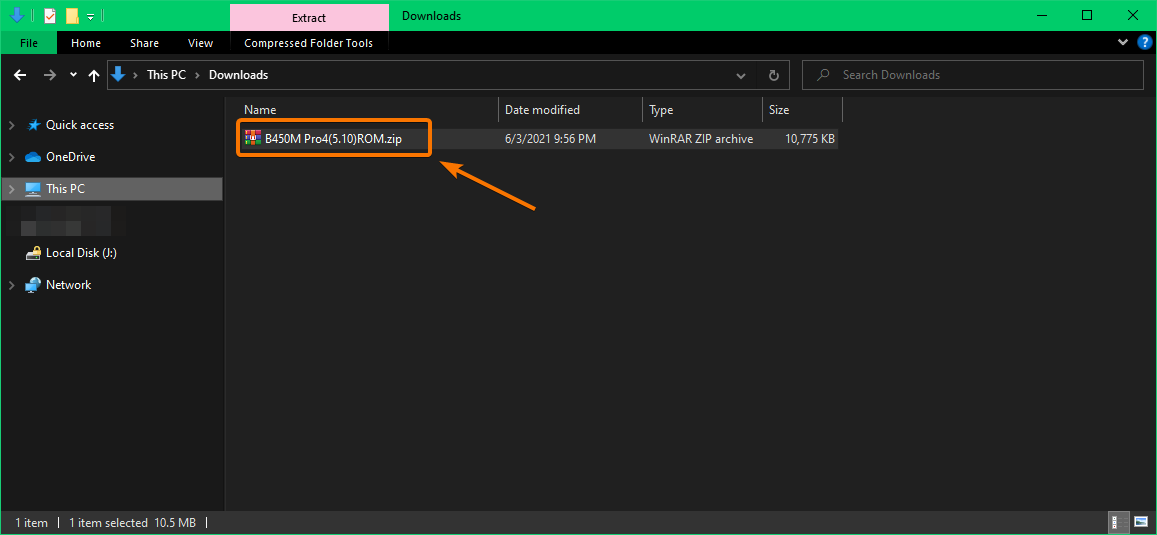
Copy the BIOS/UEFI Firmware file on a USB thumb drive.
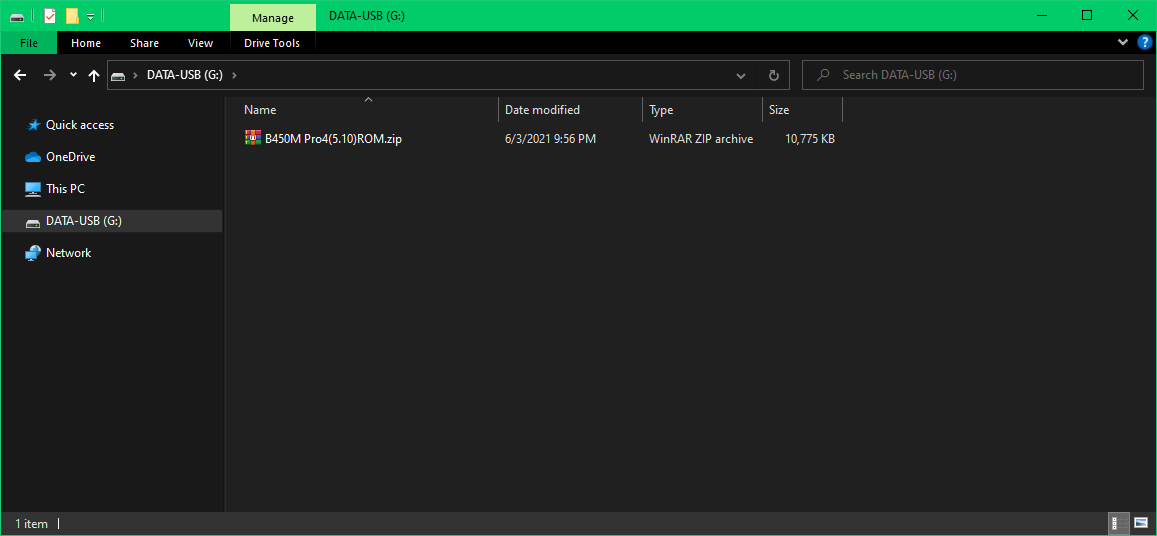
If the BIOS/UEFI Firmware is compressed (as in my case), you will have to decompress it.
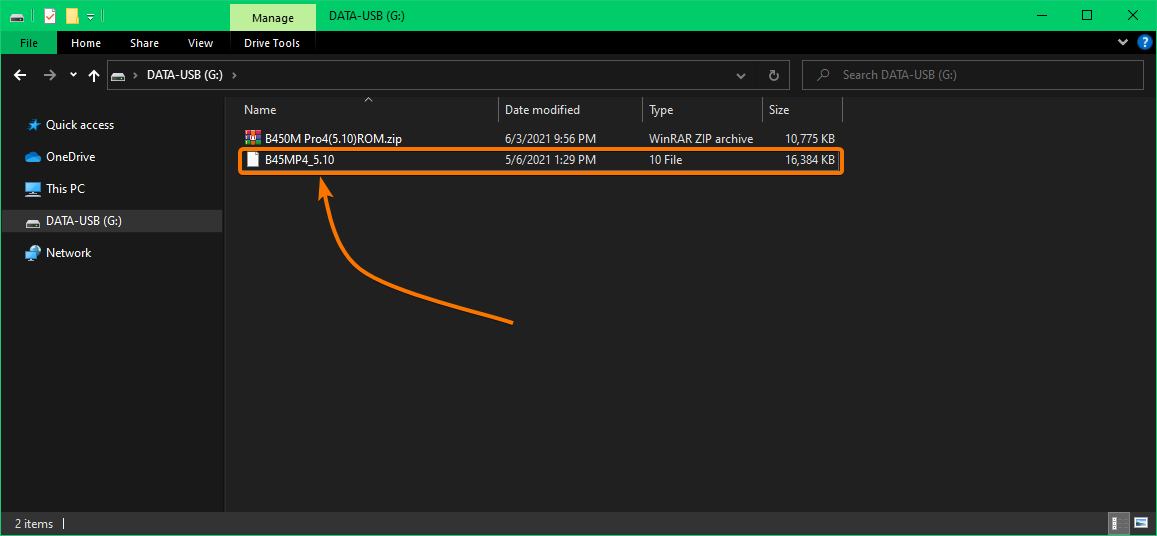
Updating the BIOS of your Motherboard:
Once you’ve copied the BIOS/UEFI Firmware update file on a USB thumb drive, restart your computer and press <F2> or <Delete> to access the BIOS/UEFI Firmware of your motherboard.
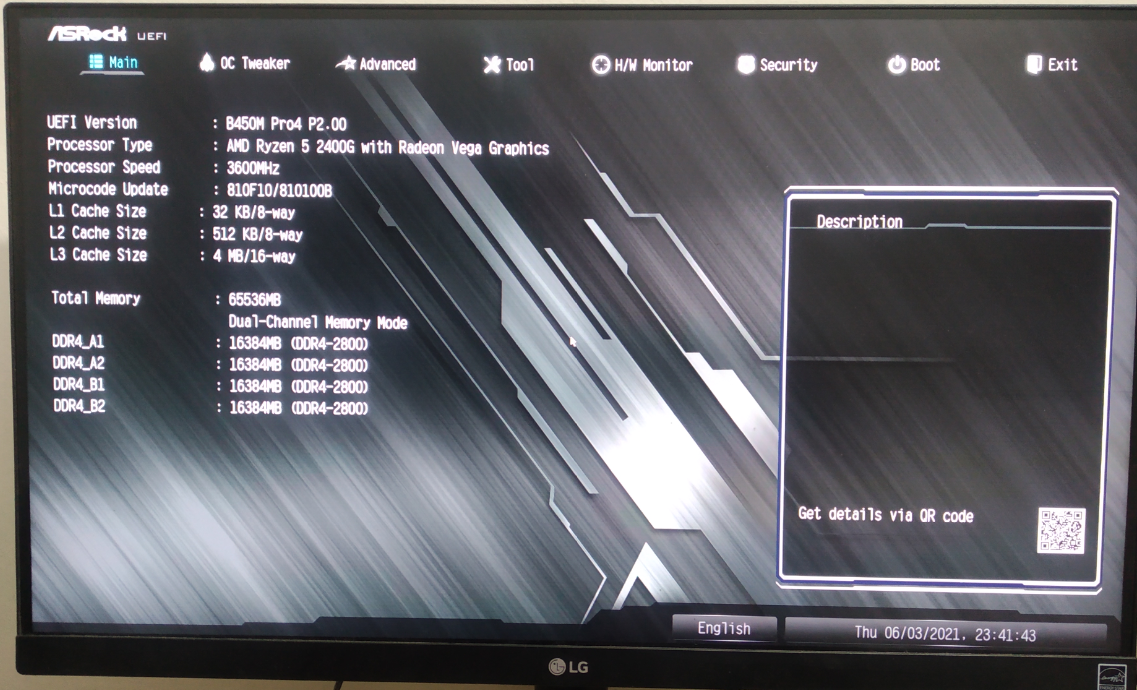
You should find the current BIOS/UEFI Firmware version of your motherboard here.
In this case, the motherboard of my computer AsRock B450M Pro4, is using the BIOS/UEFI Firmware version the P2.00.

To update your motherboard’s BIOS/UEFI Firmware, you will have to go to a different section of your motherboard’s BIOS/UEFI firmware (currently installed) depending on the motherboard you’re using.
In my case, I had to go to the Tool tab. I have a UEFI Update Utility section, as you can see in the image below. AsRock B450M Pro4 – the motherboard I am using supports BIOS/UEFI Firmware update methods.
- Instant Flash: Update your motherboard’s BIOS/UEFI Firmware using a USB thumb drive. The USB thumb drive should be formatted as FAT-32, FAT-16, or FAT-12. The BIOS/UEFI Firmware update file should be placed at the root of your USB thumb drive.
- Internet Flash: The motherboard will automatically download the latest BIOS/UEFI Firmware update from the official website of your motherboard manufacturer and install it on your motherboard.
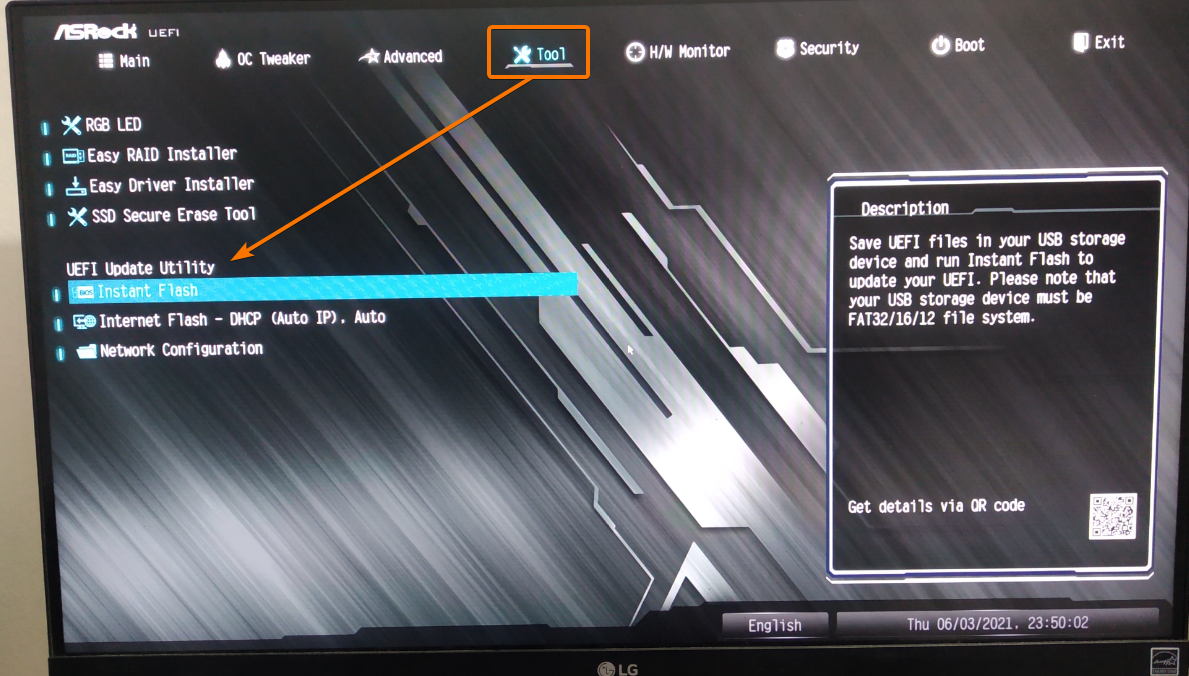
I WILL SELECT INSTANT FLASH AND PRESS < ENTER> as I want to update the BIOS/UEFI Firmware from a USB thumb drive, I will select Instant Flash and press <Enter>.
The BIOS/UEFI Firmware (currently installed) of your motherboard will scan the USB thumb drive and list the BIOS/UEFI Firmware files that it has found.
Select the BIOS/UEFI Firmware update file that you’ve downloaded and click on Update.

Click on Yes.
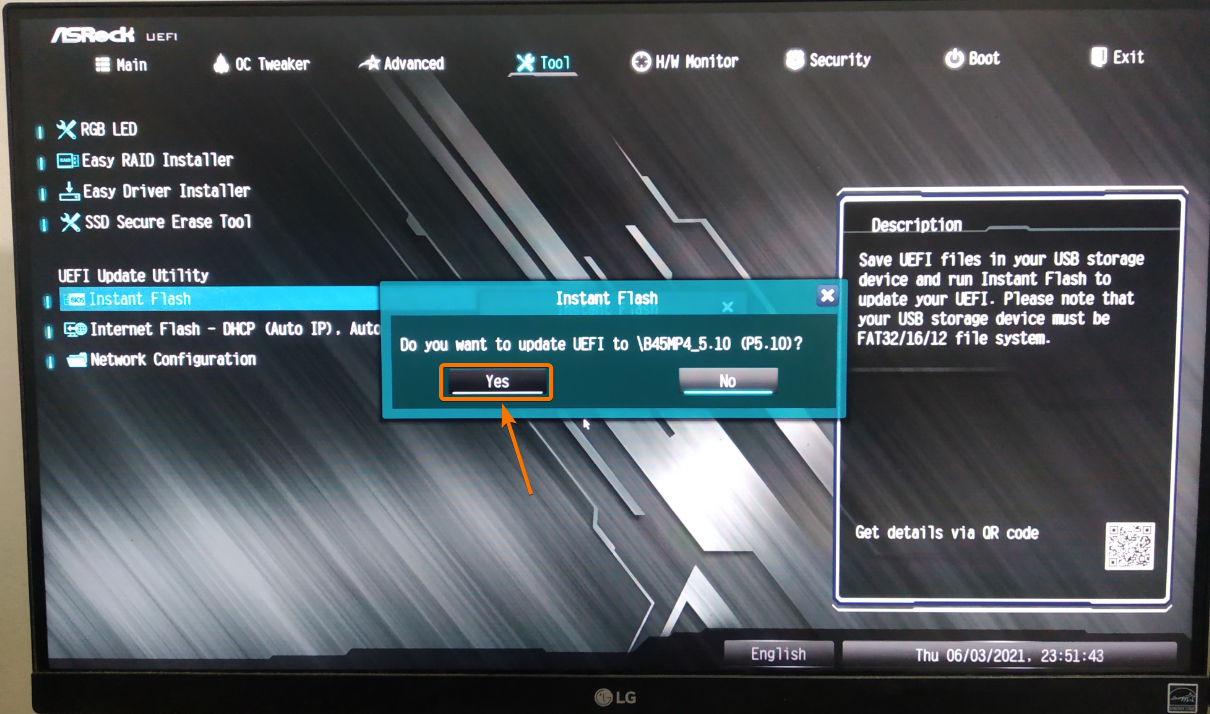
The BIOS/UEFI Firmware update should start. It may take a few minutes to complete. Please wait patiently and do not turn off the power till the update finishes.
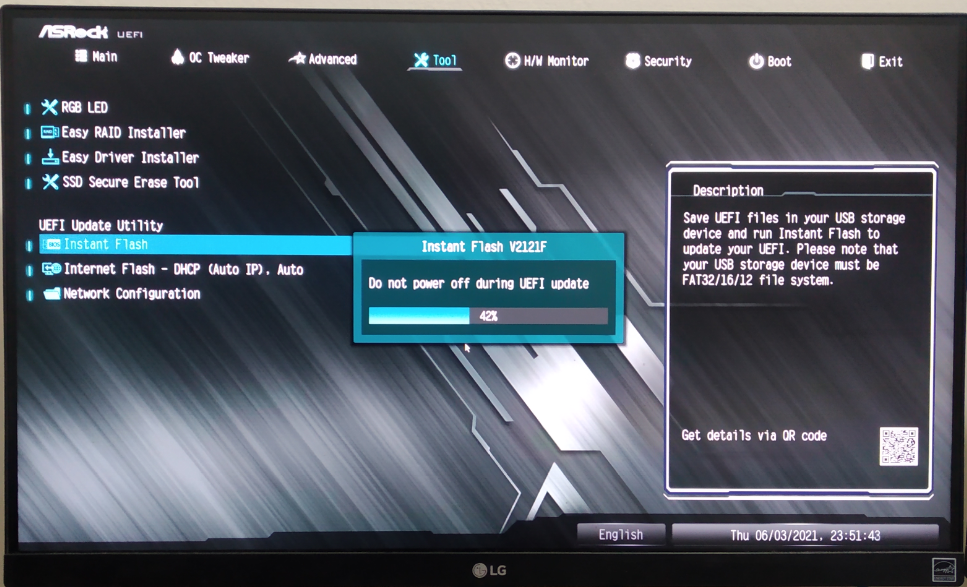
Once the BIOS/UEFI Firmware is updated, press <Enter>. Your computer should restart.

The next time you go to the BIOS of your computer, you should see that the BIOS/UEFI Firmware of your motherboard is updated.

Conclusion:
This article shows you how to download the BIOS/UEFI Firmware update for your motherboard and update your motherboard’s BIOS/UEFI Firmware using a USB thumb drive. I have used an ASRock B450M Pro4 motherboard for demonstration. If you own a different motherboard from a different manufacturer, you can still get some information from this article that may help. With a few adjustments here and there, you may be able to update the BIOS/UEFI Firmware of your motherboard.
from Linux Hint https://ift.tt/3gQi9iF




0 Comments