
What Is Chromecast?
Google made its entry in streaming media means by mid-2013 by launching Chromecast. And since then, it has always pleased the users.
Google Chromecast is an ice-hockey puck-shaped streaming device that fits into modern TVs with an HDMI(High-Definition Multimedia Interface) port.

When plugged into the HDMI port of the television, Chromecast allows you to stream or cast multimedia from a computer or your mobile phone to your TV.
You will need a healthy Wi-Fi connection to set up Chromecast. The First-generation Chromecast was a normal flash drive-shaped dongle, whereas an HDMI cable powers the latest third-generation Chromecast. The third generation of Chromecast is loaded with features, including 1080P content streaming.
While you stream or mirror cast content to your TV, your mobile or tab(Host) acts as a controller. Chromecast has a huge list of applications from where you can stream the shows or specific web pages. Major applications include Youtube, HULU, Netflix, Xfinity, HBO Max, and google play store apps. However, there is no particular list of streaming services on Chromecast.
Buy Chrome Cast Third Generation
Tech Specs Of Chromecast
Here is a table depicting the tech specs of Google Chromecast.
| Color | Charcoal |
| Weight | 1.41oz |
| Resolution | 1080p, 60FPS |
| Power | 5V, 1A power supply |
| Connections | HDMI, Micro-USB |
| Supported OS | Android, iOS, MAC |
| Wireless | Wi-Fi 802.11ac (2.4 GHz/5 GHz) |
How To Completely Set Up Chromecast To Your TV?
Setting up Chromecast is not a difficult task. But before I guide you in setting up Chromecast for the first time, let us know compatible specs for the devices. Here we go:
General Requirements For Setting Up Chromecast
- Your TV must have an HDMI port to plug in the Chromecast.
- A healthy Wi-Fi connection is required for the connection. Also, your television and casting device should share the same Wi-Fi(wireless network).
- You need to check out if your favorite applications are accessible in your region and you the subscription. Avoid the use of VPN to clear the confusion.
- The streaming performance totally depends upon the device used and the quality of the internet connection.
Steps To Set-Up Chromecast With TV
- Plug-in Chromecast device to your television and power supply into an open wall socket.
- Visit the setup link for Chromecast.
- After you see the Chromecast welcome page, note the “Chromecast device number.”
- Now download the google home app and follow the requested prompts on the app. Don’t forget to turn on the Bluetooth of your device.
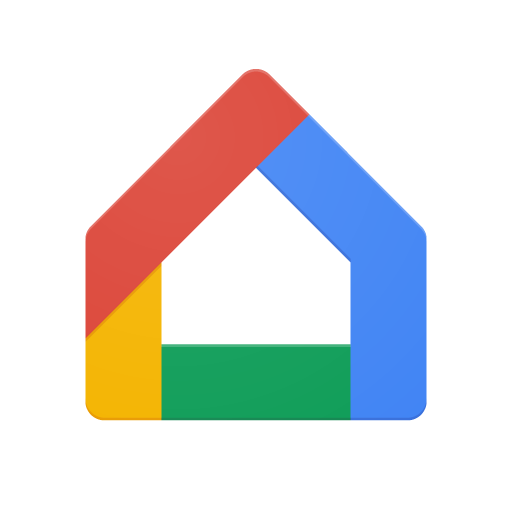
- Now select the device with the same number you noticed on the welcome screen of your TV.
- Confirm another code on your television as shown on the google home app.

- Now you will see the option of “Choose your Wi-Fi network.” You have to connect both the devices with the same Wi-Fi network.
- You have successfully configured your Chromecast with your TV and mobile as you see “Almost Done” on your display.
How To Cast Favorite Shows On TV Using Chromecast?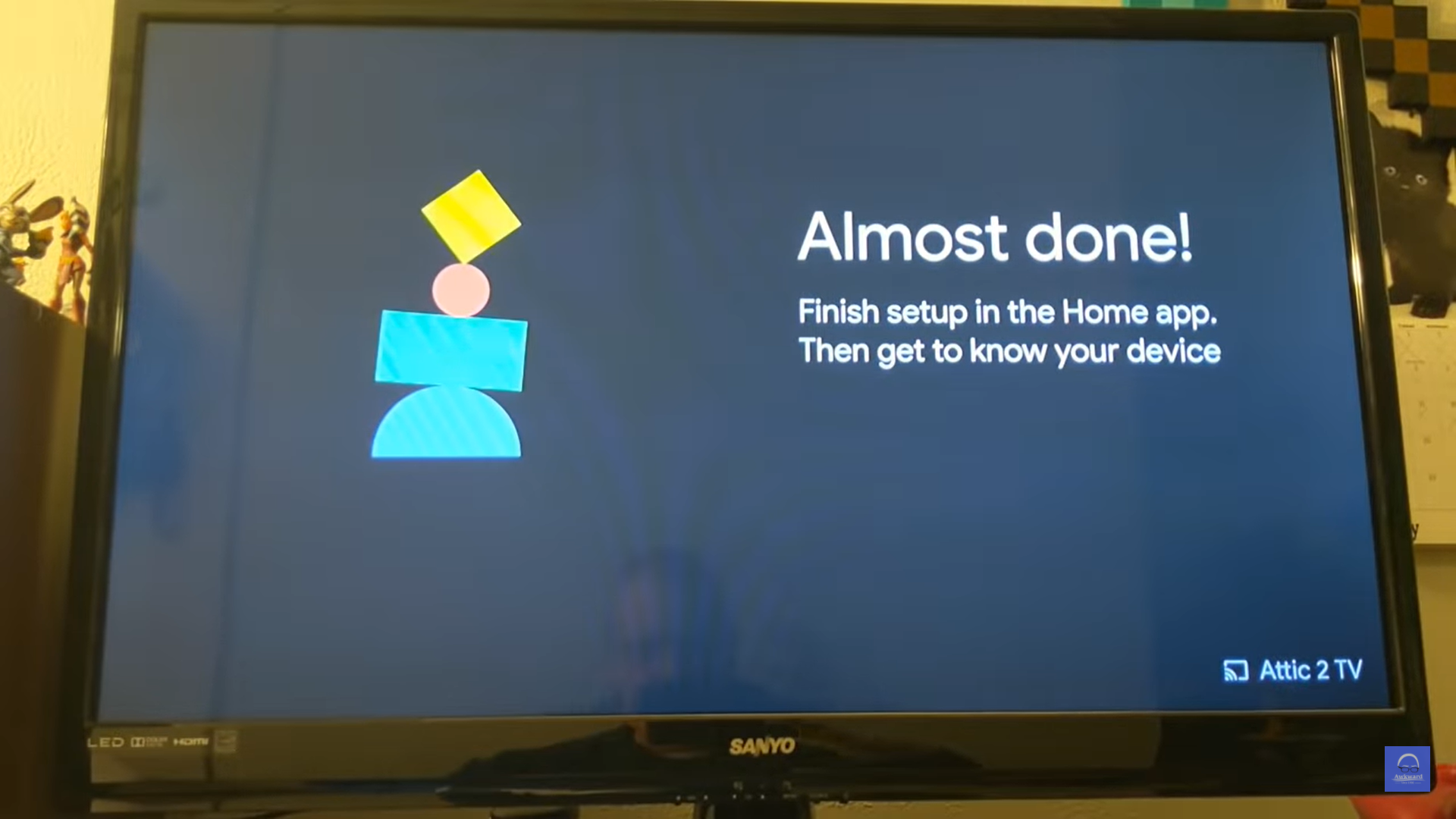
The lengthy job has already been done. Open an app that has Chromecast enabled. You will cast a button (small rectangular icon) on your parent device display. Tap on the button, and your device will start connecting. Once connected, the cast icon will turn blue. You can enjoy your favorite shows at your ease now.
Working Of Google Chromecast
Chromecast actually acts as a bridge between your TV and the parent device. This statement might be partially true. As user just instructs Chromecast from the parent device to stream a particular show. And Chromecast streams the preferred shows making use of its own internet connection.
If you intend to use Chromecast to mirror cast your parent device, your device display cannot be locked or left to sleep. Recent updates in Chromecast also save your personalized settings for your comfort.
What Is Google TV And Chromecast With Google TV?
Google TV is often confused as a replacement for Android TV, but it is not like that. Google TV is basically a software utility running on the base of Android TV. It was introduced to avoid the trouble caused by searching for streaming services on a cluttered homepage. We can say it an optimized version of Android TV. An interface for android TV powered by google utilities such as Google Assistant, Machine Learning, and Google Knowledge Graph.
Many TV brands such as SONY and TCL will offer Google TV on their new series.
Chromecast With Google TV

As told above, Google TV is an optimized version of Android TV; Chromecast with Google TV has made streaming much more fun. It makes you feel like Fire Stick. The major you will see here is the change in the interface. This Chromecast with Google TV comes with more than 6000 preloaded Android TV applications ready to use.
And YES, it comes with a fully functional remote control to get rid of your parent device and control your stream using it. Additionally, Google TV comes with 4k video quality with Dolby vision which is better than Chromecast’s 1080p resolution.
The Conclusion
I hope you enjoyed reading the article. Chromecast and Google TV with Chromecast are both satisfactory devices and services provided by Google. If I use Chromecast third generation, I think of getting a Chromecast with google TV due to the interface and remote. Do share this article with your friends searching for information on Chromecast.
Signing OFF…
from Linux Hint https://ift.tt/3fMQNrV




0 Comments