Installation of Mono
To install Mono on Debian 10, you just need to follow the following 5 steps and have Mono installed on your system.
- Install the package
- Import GPG repository key
- Addition of Mono Repository
- Installation of mono
- Verification of Mono Version
Step:1 Install the package
First of all, we have to install some necessary packages on Debian, but before installing the essential packages, it is better to update and upgrade the system’s packages.
To update the APT cache repository, type the command given below:

After updating the APT repository cache, upgrade the pre-installed packages as well using the command given below:
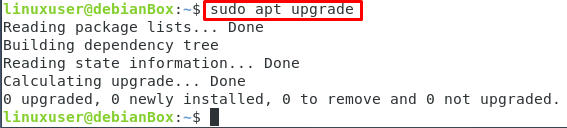
Alight! Once you have updated and upgraded the system, you need to install some essential packages by using the command given below:
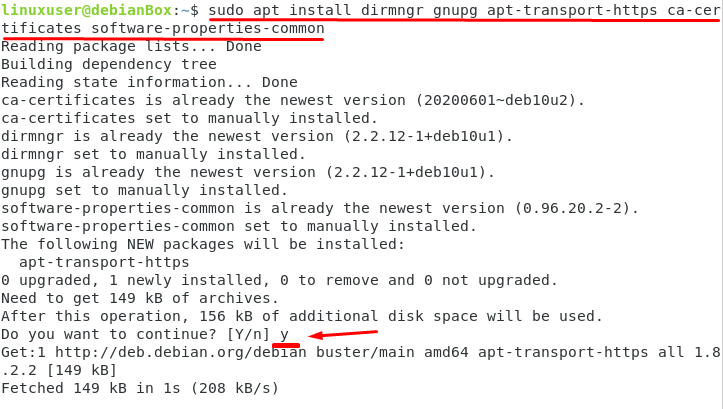
After a few moments, the essential required packages will be downloaded. The Debian system will be ready for importing and adding the GPG repository keys of Mono in the Debian system’s sources list.
Step:2 Import GPG Repository Key
After adding the package repository, you have to import the GPG repository key from the official website of Mono using the command given below:
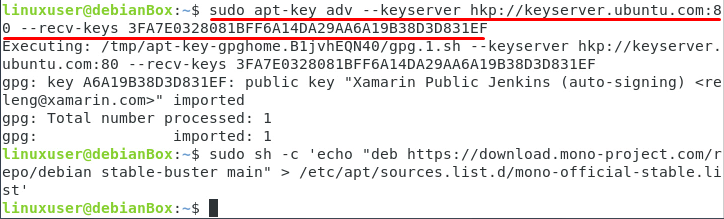
Once the repository’s key is imported, add it into the sources list of the Debian 10 Operating system.
Step:3 Addition of Mono Repository
Let’s add mono repository to our system:
Step:4 Installation of Mono
As all the dependencies have been installed and the APT repository is updated, now to install the Mono, we just have to update the packages list once again, and we can do so by typing the command given below in the terminal:
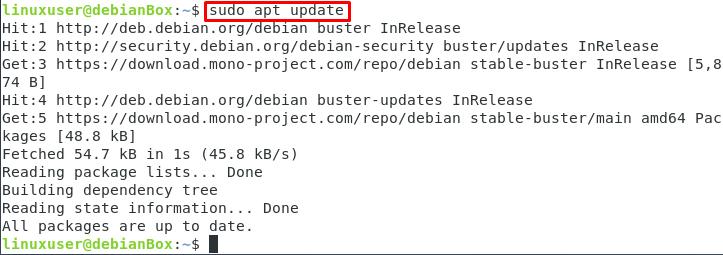
And now, we are all set to run the installation command of mono-complete. Simply type the command given below in the terminal of Debian 10, and the installation will begin:

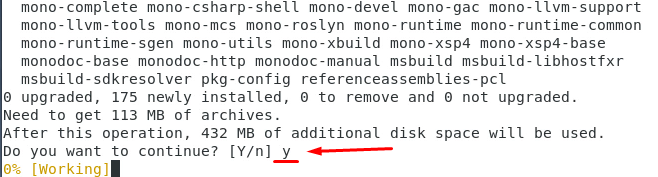
The mono-complete package installation will start when you type ‘Y’ and hit ‘Enter‘ when prompted to ask for the additional packages to install that you will need, like: Runtime Development Tools and Libraries.
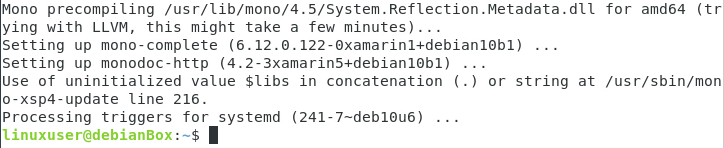
Step:5 Verification of Mono Version:
Now after following all the above steps, we can verify the installation of the mono version by typing the below-given command in the terminal window:
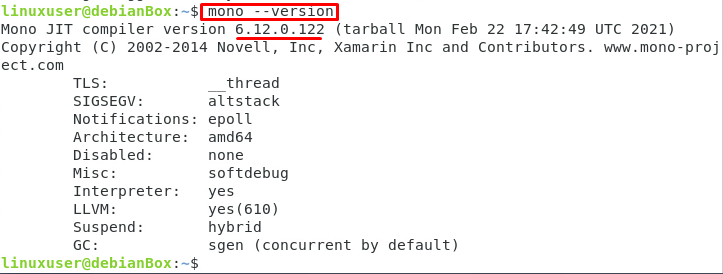
The above command will definitely show the output of the installed mono version, which is essentially 6.12.0.122. The version of Mono may differ at the time of your downloading and installation of mono.
Alright, now you have successfully installed Mono on Debian 10, and now you can do whatever you want to do related to the development of applications.
Conclusion
In this post, we have learned about the Mono and its installation process. Mono will help developers to develop applications and their development tools. We have explained each step in detail for you to get a better understanding of each step and install it really well.
from Linux Hint https://ift.tt/3dJvwQ8





0 Comments