This short manual will show you how to get all system information through the Uname command.
Syntax:
Options:
There are several ways to filter out the details you want.
1. -a option:
Use -a option with uname command to display all possible information about your current running system.

2. -s option:
We can use the –s option to display currently using kernel name and information.

3. –v option:
The–v option prints the Kernel version on the command line:

4. –r option:
Use –r option to display the kernel release details.

5. –m option:
Use –m option to see the currently running machine hardware name.

If the output value is x86 64, it means that you are using the 64-bit operating system. Moreover, the i686 value refers to the 32-bit operating system.
6. –n option:
The –n parameter with the uname command is used to display the network node hostname.

7. -p option:
Use –p parameter with uname; it will give current processor information.

8. –i option:
The –i option gets the current hardware system information and prints it on the command-line:

9. –o option:
The –o option with the uname command is used to print the operating system name.

10. –version option:
Use –version parameter with uname to get uname version details as follows:
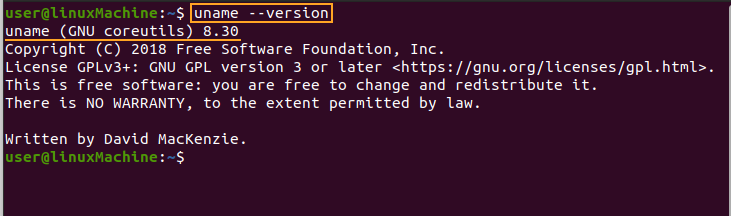
11. Help option:
The –help shows us all possible commands and their usage.
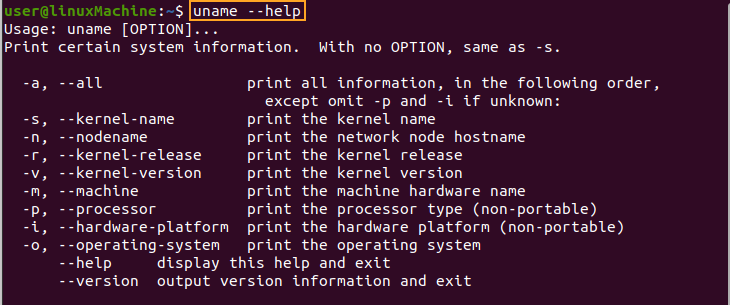
Conclusion:
The uname command is a very efficient command through which we can get all possible information about the operating system, hardware, kernel, and processor information. To figure out why a piece of software is not performing as expected, you’ll need to know the kernel version, operating system, and basic hardware details.
from Linux Hint https://ift.tt/3tRQX6x




0 Comments