Thunderbird is a flexible, functional email client available for Linux. It is a multiple-platform, free framework for managing email, news feeds, chat, and calendaring clients. Thunderbird is also easy to set up and customize. One of the key principles of Thunderbird is to promote open standards. This article shows you how to install Thunderbird on Ubuntu 20.04.
Installation Process
Either of the following methods can be used to install Thunderbird on Ubuntu 20.04:
- Using the Ubuntu Software Center
- Using the Terminal
Method 1: Install Thunderbird Using the Ubuntu Software Center
The Ubuntu Software Center is the official application store of Ubuntu. Using the Ubuntu Software Center, you can purchase, install, or remove various applications.
Open the ‘Application’ menu and type ‘Thunderbird’ in the search bar. Then, select the Thunderbird application from the results.
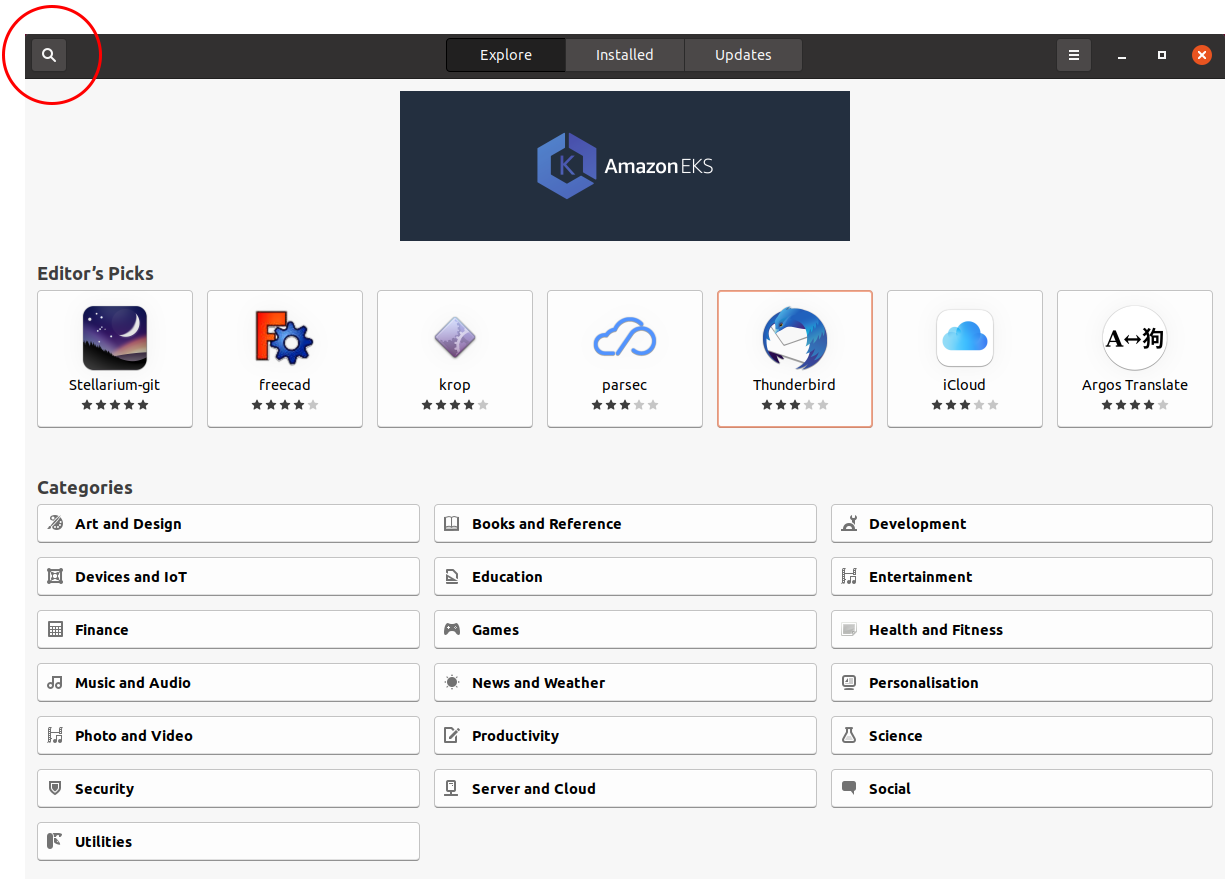
A window will open, showing all the information regarding the Thunderbird application. Click ‘Install’ to install Thunderbird.
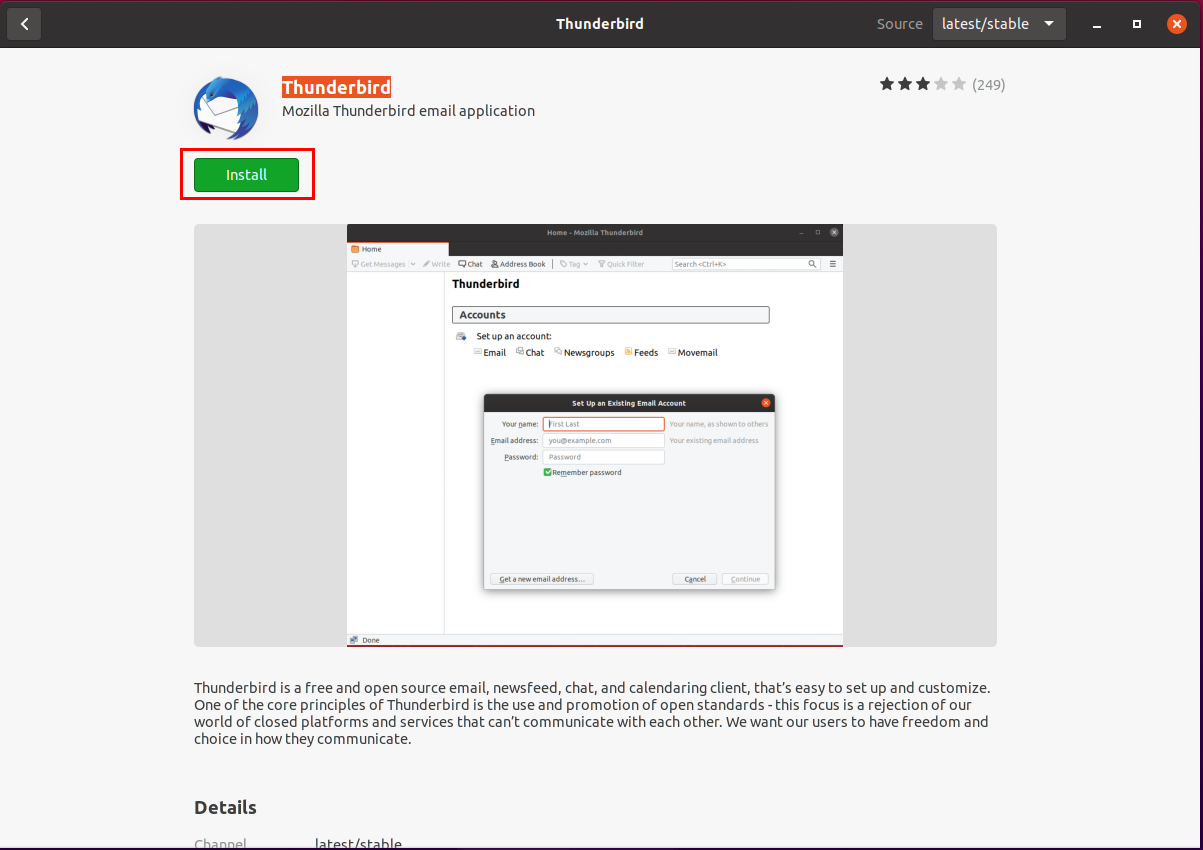
After Thunderbird has been installed, you can search for the Thunderbird application in the ‘Applications’ menu.
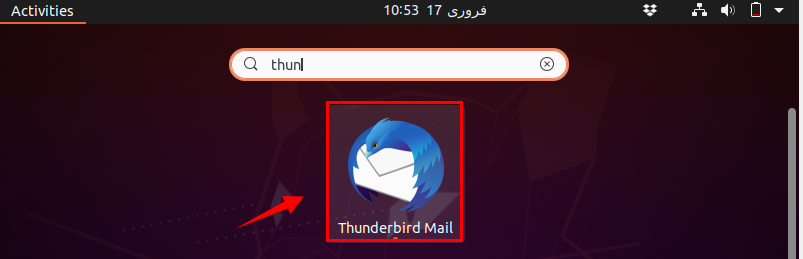
When you run the Thunderbird application, the dashboard screen will open. On this screen, you will be asked to input some user information. Enter your email and password, and click ‘Continue.’
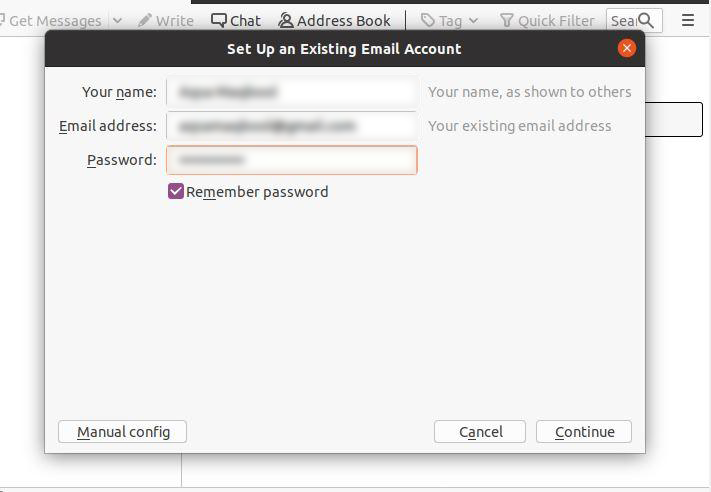
Thunderbird will authenticate your email and ask you to select either IMAP or POP3. Pick the option of your choice and click ‘Done.’
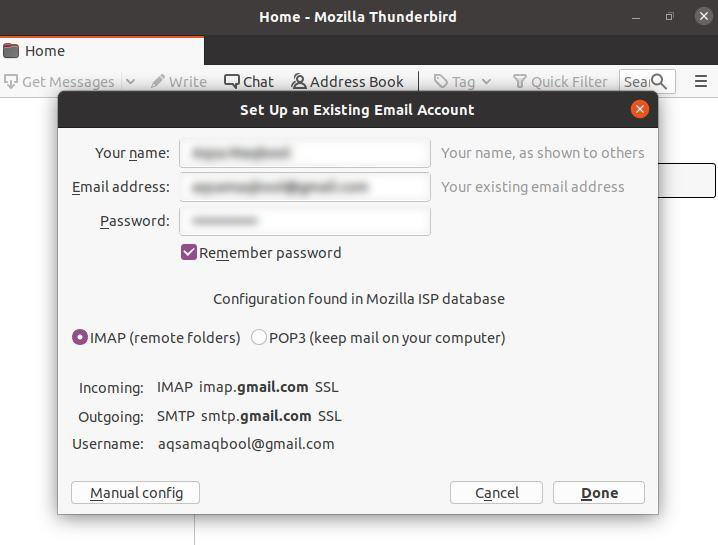
Your account will now be added to Thunderbird. Now, you can gain access to Thunderbird through the Provider.
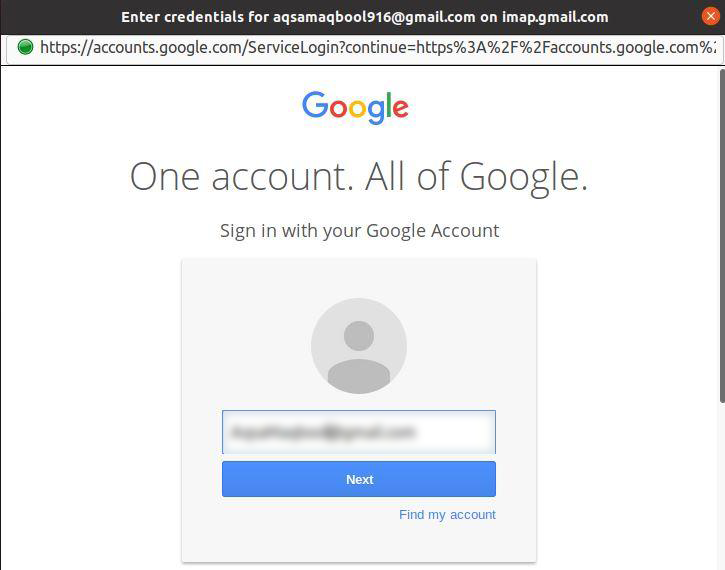
Once you give permission, Thunderbird will synchronize all your emails.
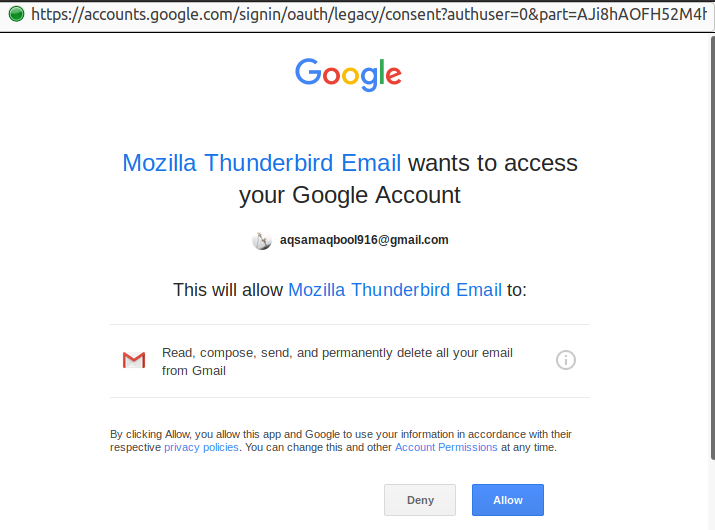
Method 2: Install Thunderbird Using the Terminal
Fire up the terminal or use the CTRL+ALT+T shortcut to open the terminal. Then, type the command below to install Thunderbird:
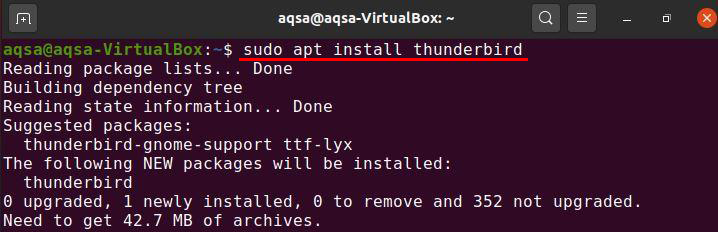
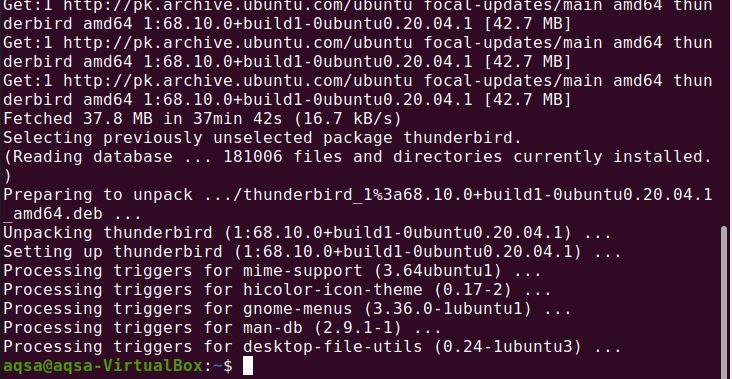
Thunderbird should now be installed successfully on your Ubuntu 20.04 system.
Uninstalling Thunderbird from Ubuntu 20.04
You can uninstall or remove Thunderbird from your system using the following command:
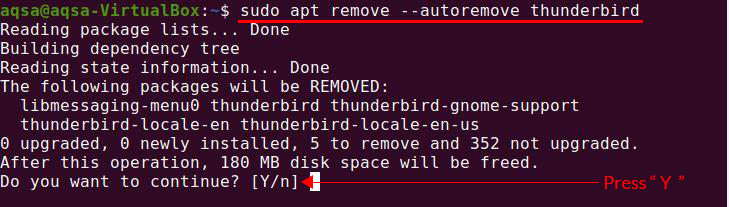
When you press “Y,” the uninstallation process will begin.
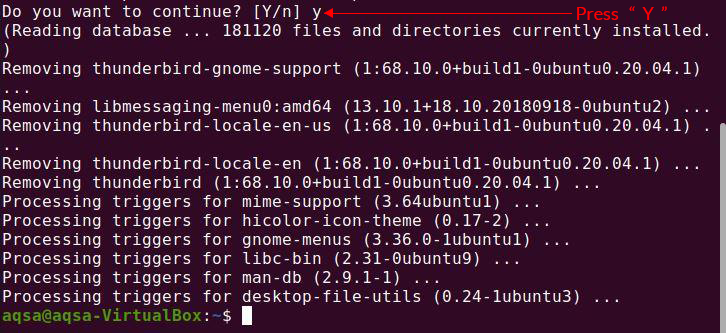
Conclusion
Thunderbird is a multi-platform, free framework used for managing email, news feeds, chat, and calendaring clients. This application is easy to set up and customize. It is an efficient platform to connect with different people. This article showed you how to install Thunderbird on your Ubuntu 20.04 system.
from Linux Hint https://ift.tt/3qZGggw




0 Comments