Chromium is an open-source, multi-platform web browser that is launched and managed by Google. Chromium is a fast, stable, and secure web browser.
Many other browsers, such as Edge and Opera, are even based on Chromium code.
Chromium and Chrome sound similar, but there is a small difference between the two browsers. Chrome is not open-source and contains many proprietary features that belong exclusively to Google. If Chrome is known as the supreme leader of web browsers, Chromium holds the major parts of browsers together.
This article shows you how to install Chromium on Ubuntu 20.04 (LTS) and 20.10.
There are various methods that you can use to install Chromium, but this article will discuss the two most easy and straight-forward approaches:
- Using the Ubuntu Software Center
- Using the Terminal
The following sections show you how to install Chromium using each of these two methods.
Method 1: Install Chromium Using the Ubuntu Software Center
Open the Ubuntu Software Center from the Application menu by clicking the icon. You can also find the Ubuntu Software Center by searching for it in the search bar.
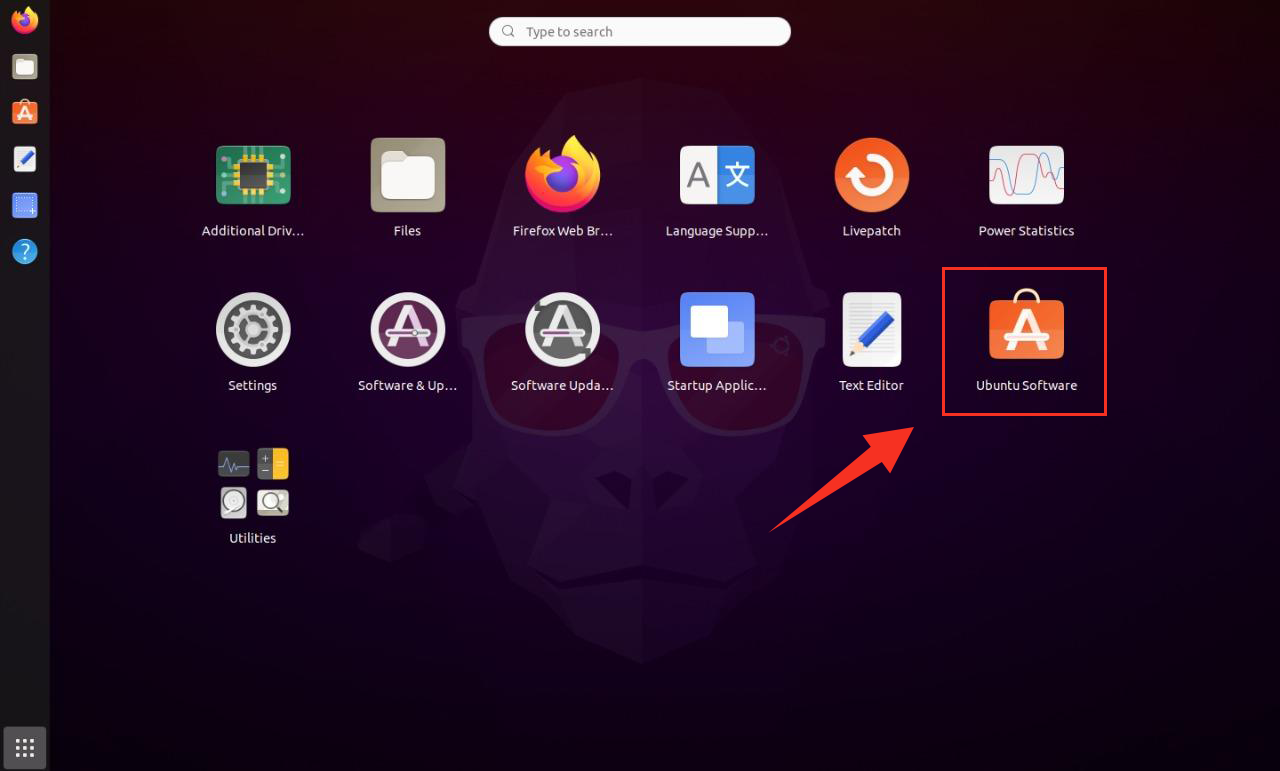
After you click on the icon, the Ubuntu Software Center dashboard screen will appear.
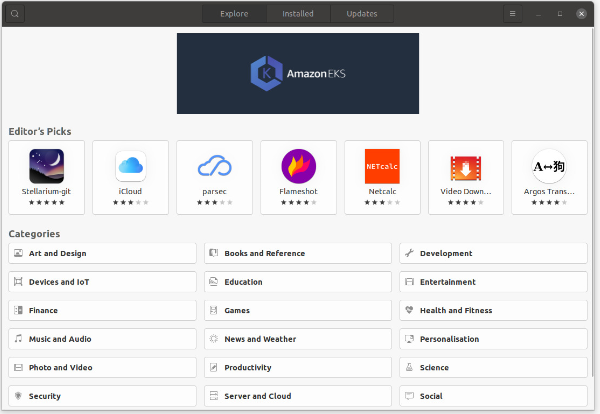
Click the magnifying glass to search. Type Chromium in the search bar, and you will get the Chromium Browser here.
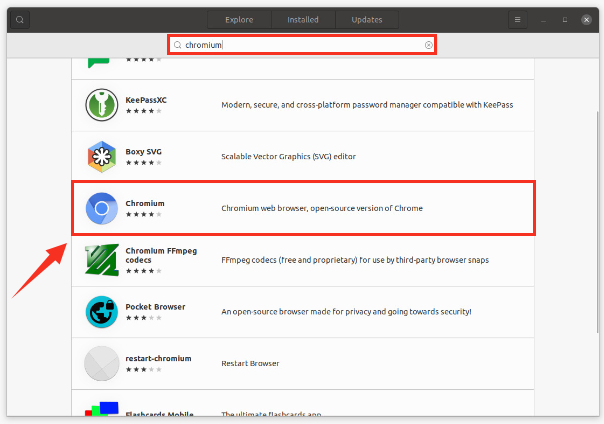
Click the Install button to start the installation process, which will take a few minutes.
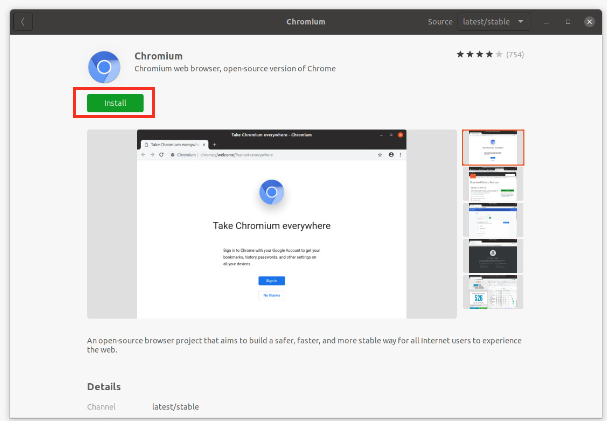
After completing this process, the Chromium browser will open on your screen, as follows:
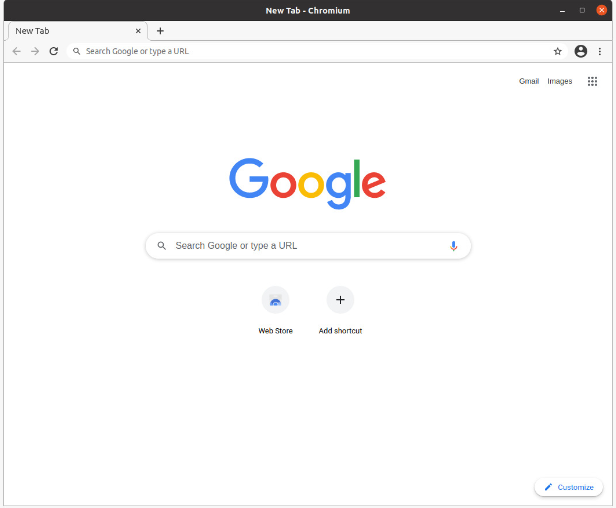
Method 2: Install Chromium Using the Terminal
The second approach to getting the Chromium Browser on Ubuntu 20.04 requires you to use the terminal.
Open the terminal and issue the following command:
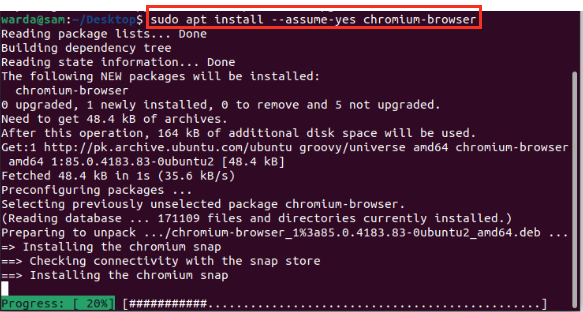
Now, it can be viewed in the Applications menu. You may begin using the Chromium web browser at any time.
Uninstalling the Chromium Web Browser from Ubuntu 20.04
If you installed the Chromium browser using the Software Center, then follow the steps listed below to uninstall Chromium from your Ubuntu 20.04 system:
- Open the Software Center. A screen will appear.
- Select the Installed tab. A list of installed applications will appear on the screen.
- Find the Chromium browser in the list of installed applications and click on the list item.
The following screen will appear. Click the Remove button to delete/uninstall Chromium from your Ubuntu 20.04 system.

However, if you are using the Terminal approach, issue the following command to uninstall the Chromium web browser from your Ubuntu 20.04 system:
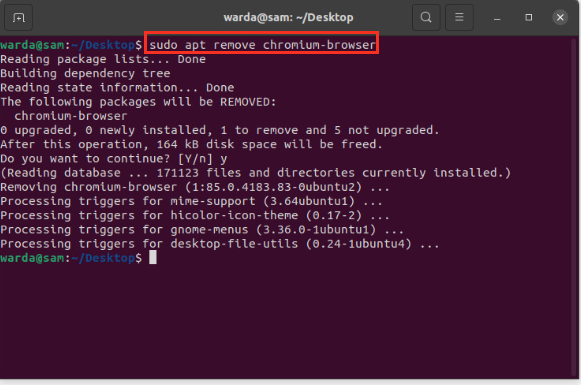
Conclusion
Chromium is a reliable, stable, open-source browser, which makes it different from other browsers. This guide showed you how to install the Chromium browser on Ubuntu using two different methods. The first method installs the browser through the Software Center, and the second method achieves this outcome using the terminal. Moreover, the process of removing the Chromium browser from Ubuntu devices was also discussed.
from Linux Hint https://ift.tt/3csMOz6




0 Comments