Features
- Tinyproxy is easy to configure and modify.
- A small memory footprint means it occupies a very little amount of space on operating systems. Its memory footprint is almost about 2MB.
- The anonymous mode allows authorization of individual HTTP headers that should be allowed and those which should not be.
- Access control by blocking an unauthorized user.
- Filtering allows the user to block or allow a certain domain by creating a blacklist and whitelist.
- Privacy features control both incoming and outgoing data from the HTTPS/HTTP servers.
Install TinyProxy
Update system packages by typing the following command.
ubuntu@ubuntu:~$ sudo apt-get upgrade -y
Once the update completes, Install Tinyproxy by typing this command.
Tinyproxy will be installed. To start and check the status of Tinyproxy, type these commands.
ubuntu@ubuntu:~$ sudo systemctl tinyproxy status
Configure Web Browser
To make your Tinyproxy work, you have to change some settings in your web browser. To do so, go into your web browser network settings and click on the manual proxy configuration, and in the HTTP proxy bar, write your public IP_Address on which you want to run the Tinyproxy. And the port number (by default tinyproxy port no. is 8888).
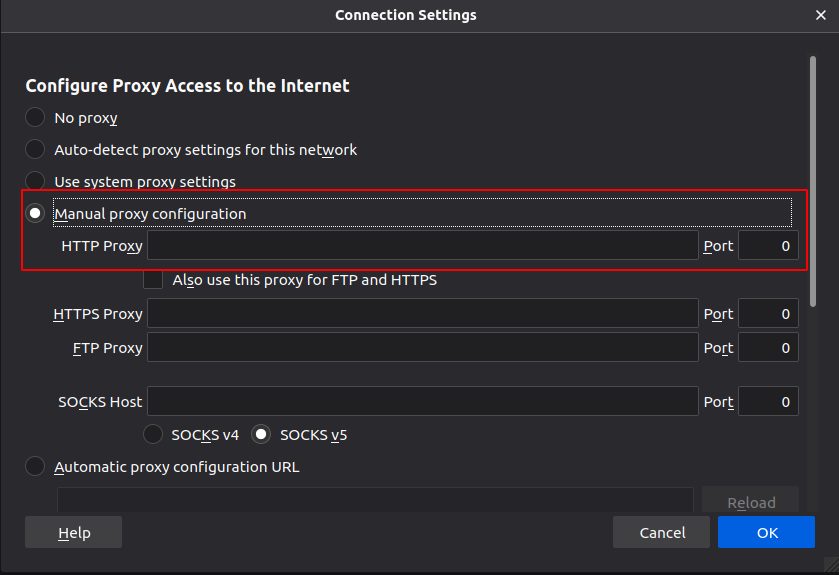
You can also use foxyproxy to configure your web browser. It is a proxy management tool that is much better than the limited ability of firefox proxy configuration. It is an extension for the Firefox and Chrome web browsers and can be downloaded from their stores.
Tinyproxy Configuration
The Tinyproxy configuration file is located in the following path “etc/tinyproxy/tinyproxy.conf”.
To access it, type the following command.
To make changes in the Tinyproxy configuration file, open it using vim.
Go to the line Allow 127.0.0.1 and change it with your public IP Address.
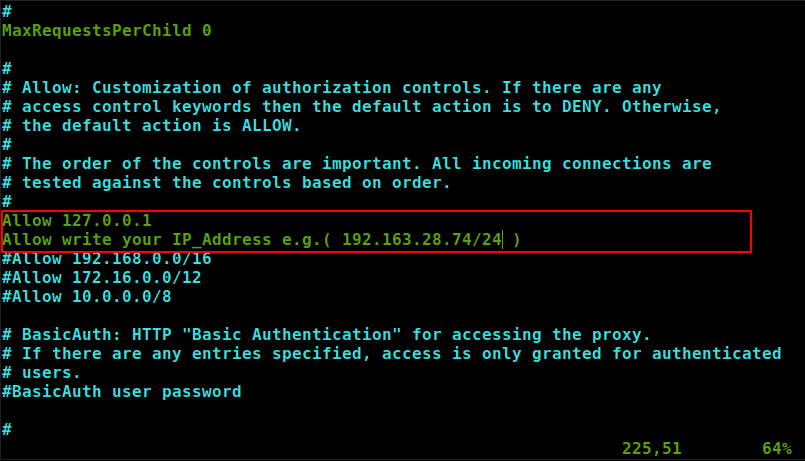
Now go to line #Listen 192.168.0.1 . Comment out this line and write your IP_Address in it.
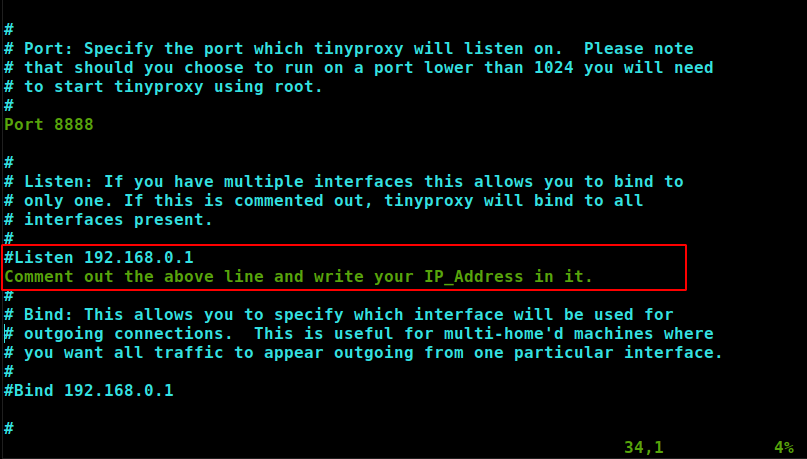
Allow and Block Range of User IPs
Tinyproxy allows you to add or block a user IP or a range of IPs from using tinyproxy. To allow or block user IP, go to the line Allow 127.0.0.1, and below this line, add the IP addresses you want Allow [IP_Address]. For allowing a range of IP address just below the line Allow 192.168.0.0 add a line
For blocking a user IP or range of IPs, just comment out the IP_Address you want to block. In tinyproxy, by default, all the IPs are blocked.
Authorization
In tinyproxy, you can setup authorization so that only those users can access the tinyproxy who are authorized. For setting up the authorization credentials, go to the line #BasicAuth user password. Uncomment this line and write your password at the end of this line.
Adding Filter
You can also add a traffic filter by blocking websites using tinyproxy. Follow the instructions for adding traffic filters.
Go to the line Filter “/etc/tinyproxy/filter”. Comment out this line. You can put the filter on URL or domains. Also, below this line, comment out another line, “FilterExtanded On”. And “FilterDefaultDeny Yes”.
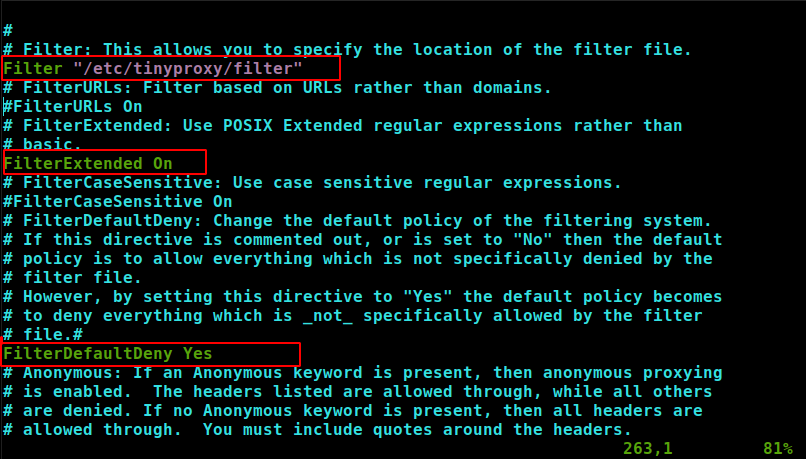
Save the changes and add domains of the websites you want to block in the filter file. You can access the filter file in the “/etc/tinyproxy/filter” path. So open it using vim.
Add the domains line by line. You can add any and as many domains as you want to block.
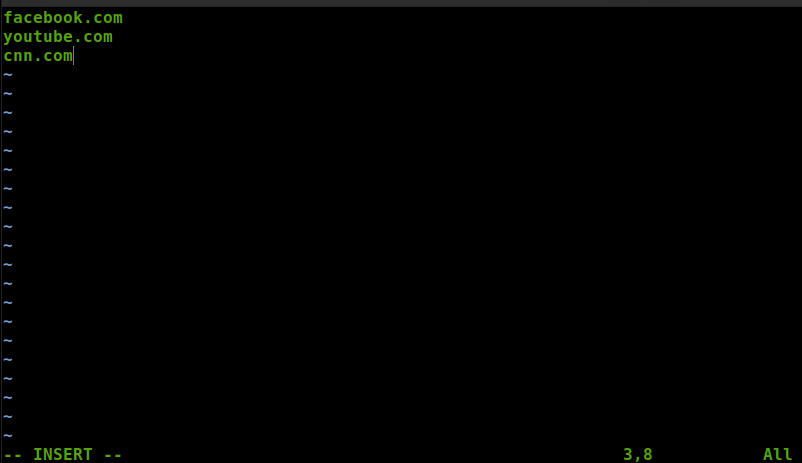
Any time you make any changes in the filter list or tinyproxy configuration file, you must restart the tinyproxy service. To restart the tinyproxy service type command.
Now allow the firewall by typing the command.
Regulate TinyProxy Using Cron Job
If you want to schedule the timing of your tinyproxy, like when you want to start, restart or stop the tinyproxy. You can do it with a special feature of the Linux cron job. It follows this pattern time (minute, hour, day of the month, month, day of the week) path command. To edit the cron job type command crontab -e
To schedule the starting time of tinyproxy, type the following commands.
To schedule the stopping time of tinyproxy, type the following commands.
This means the tinyproxy service will automatically start at 6 am and stop at 11 pm every day.
Conclusion
Tinyproxy is a useful and easy tool to set the HTTP/HTTPS Proxy. It is for small servers, but if you want to have a proxy server running for larger networks, you might need to go to the squid proxy. We have shared only some tips here, but they are good enough. Using this simple guide on how to install, configure, and use tinyproxy, you will be able to set up your tinyproxy.
from Linux Hint https://ift.tt/3aP92eY




0 Comments