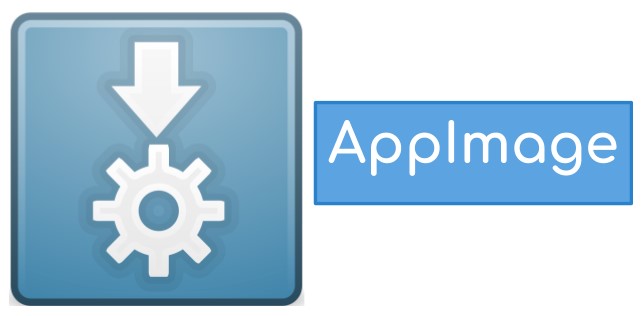
As its name defines, AppImage works as a compressed image, including all libraries and dependencies required for running any software in Linux. Before explaining how to use AppImage in Linux, let’s discuss the significant features of AppImage:
- It is compatible with different Linux distributions.
- It doesn’t require the root permission for installing it.
- It is portable and runs on a live disk.
- Users can uninstall software by deleting an AppImage file.
How To Use AppImage in Linux
Now, we will give complete information about AppImage from installation to using it in a Linux system.
There are various software compatible in AppImage format such as Krita, OpenShot, GIMP, Scribus, etc. Go through GitHub because there is a vast list of applications available for AppImage.
If you want to use the command line for downloading AppImage, then open the Linux terminal and use the following command:
AppImage doesn’t have the execution permission by default, so it must have permission for the appropriate usage.
If you want to go for a graphical way, click on the .appimage file and choose properties. Now, go in the Permissions tab, then check the box of “Allow executing file as a program.”
If you want to use the command line, then open the Linux terminal and execute the following permission for granting permissions:
For running AppImage, you can double click on it or execute the following command in the terminal:
In case you need to uninstall AppImage from the system, then open the Linux terminal and execute the below command:
For updating AppImage, you can go on the official website and check for updates because this application does not support automatic updates.
Issues while Using AppImage in Linux
Sometimes poorly packaged AppImage may result in improper working or execution issues; in these cases, you can use this command line in the Linux terminal:
/tmp/.mount_compreWhr2rq/check: line 3: xterm: command not found
Traceback (most recent call last):
File "compress-pdf_Qt.py", line 5, in
from PyQt5 import QtCore, QtGui, QtWidgets
ModuleNotFoundError: No module named 'PyQt5'
In case you get a pop message to install the desktop file, and by selecting yes, AppImage will be integrated with the Linux system. It means Unity can search AppImage, and you can find it in the menu and lock it to the Launcher.
Remember that AppImage will create additional files after integration, but you can delete it or leave it as it is because it will not affect AppImage.
You are required to download or place the AppImage will in a separate directory to eliminate issues and manage these files easily.
In case you have selected the file, integration and moved the AppImage file to another system, it will show errors while launching AppImage, or integration will usually not work.
Some software can manually check the latest updates, but AppImage doesn’t have this feature. There is a specific command line for the update, but it depends upon the software developer to provide this option to a software user. Hence a user needs to check the updates regularly for the appropriate working of the software.
Conclusion
This article consists of all of the required information on how to use AppImage on Linux. So, as we have described, AppImage is a great tool that works as a multifaceted software package for Linux. It allows application developers to deploy Linux distribution-agnostic binary software, also known as upstream packaging. We hope you got complete details on AppImage. Let us know in the comment section if you have any queries.
from Linux Hint https://ift.tt/2LDZYzc




0 Comments