This article provides a guide for installing JetBrains IntelliJ IDE on your Debian 10 system.
Prerequisites
To install JetBrains IntelliJ IDE on your Debian 10 system, you will need privileged access to run the sudo command or log in as a root user.
Installing IntelliJ IDE in Debian 10
IntelliJ IDEA can be installed in Debian 10 using either of the following two methods:
- Install IntelliJ IDEA Using Snap
- Install IntelliJ IDEA Using the Official Package
Install IntelliJ IDEA Using Snap
Using this method, you can install IntelliJ IDEA through the snap package manager on your system. If it is not already installed on your system, issue the following command to install snapd:
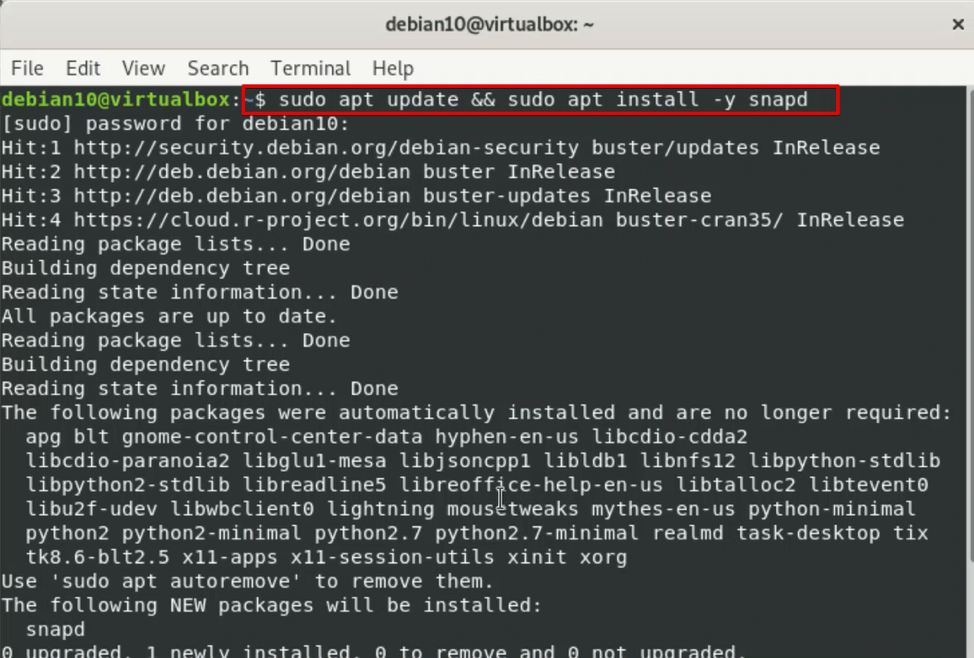
Start the snapd Service
Enter the following command to start the snapd service on your system:
$ systemctl status snapd.service
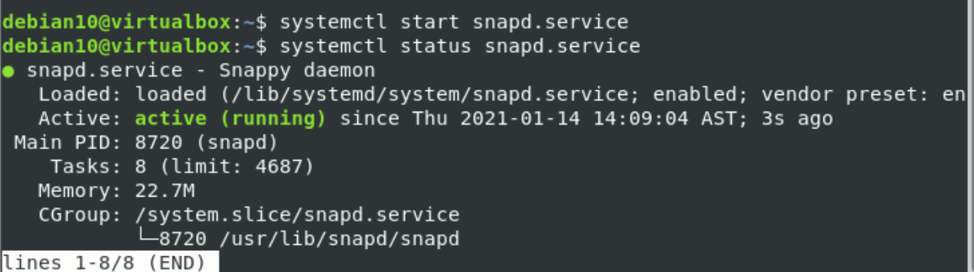
Use the following command to install the IntelliJ IDEA community edition through the snap.

Depending upon your Internet speed, the installation will take some time to complete.
Launch IntelliJ IDEA
You can launch the IntelliJ IDEA application via the application search bar. Click the Activities section present in the top-left corner of your Debian 10 system, and type ‘IntelliJ IDEA’ in the search bar. The IntelliJ IDEA icon will appear in the search result. Click the icon to launch this program.
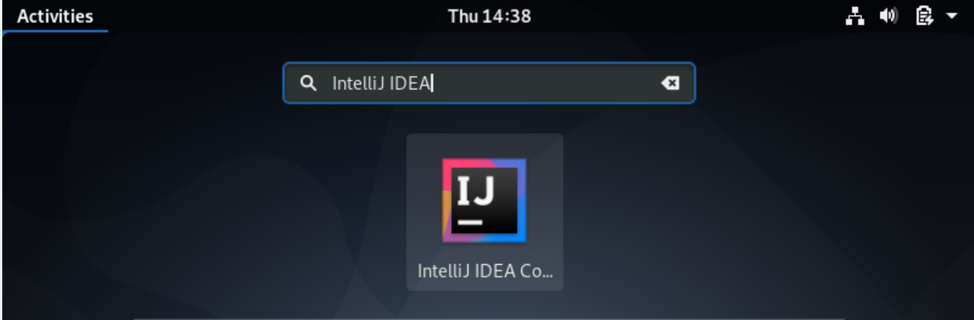
Select the checkbox to accept the terms of the User Agreement and click Continue to proceed.
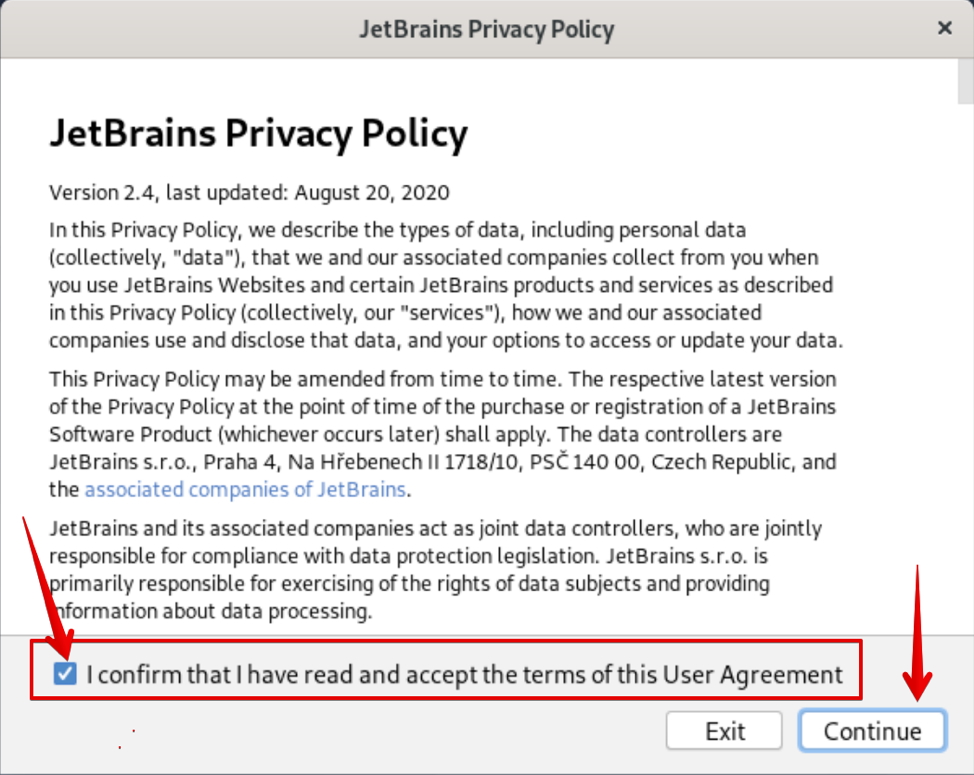
In the setup wizard, you will decide whether to enable the data sharing policy with anonymous users.
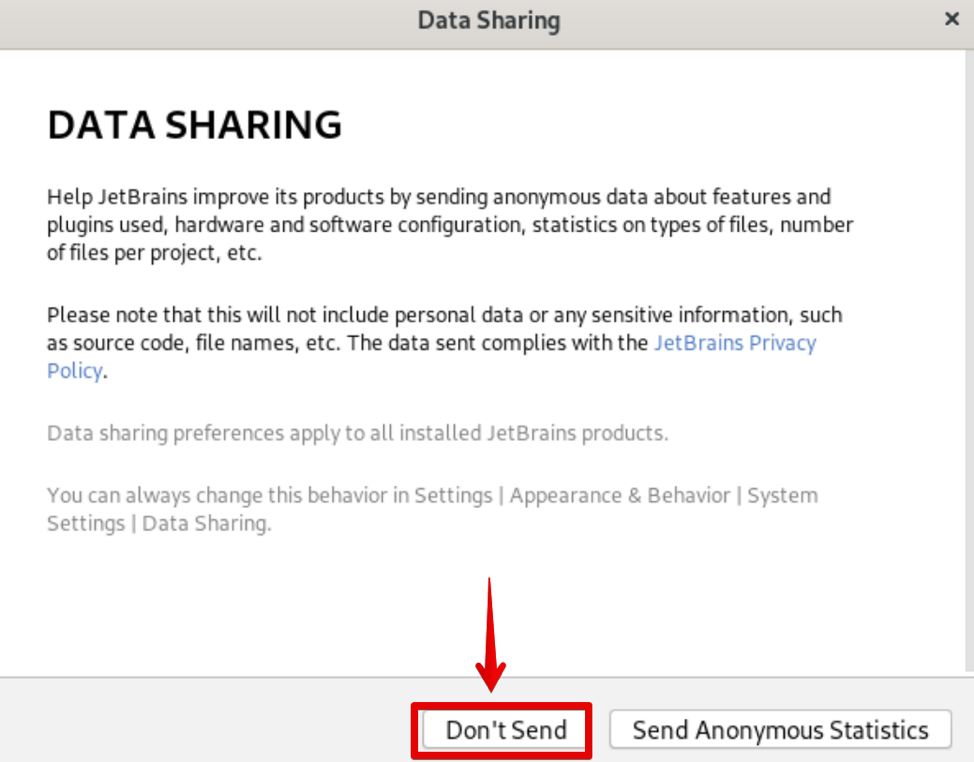
In the next step, you will see that IntelliJ IDEA has been launched on your system.
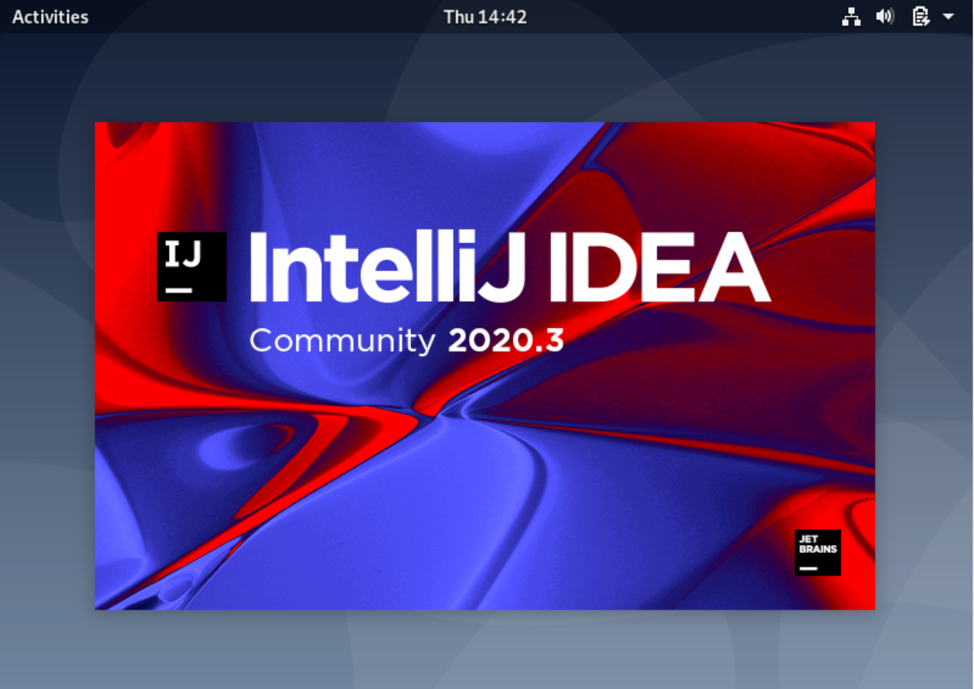
Some plugins are enabled by default. Here, you can disable the unnecessary tools or plugins, according to your needs and requirements.
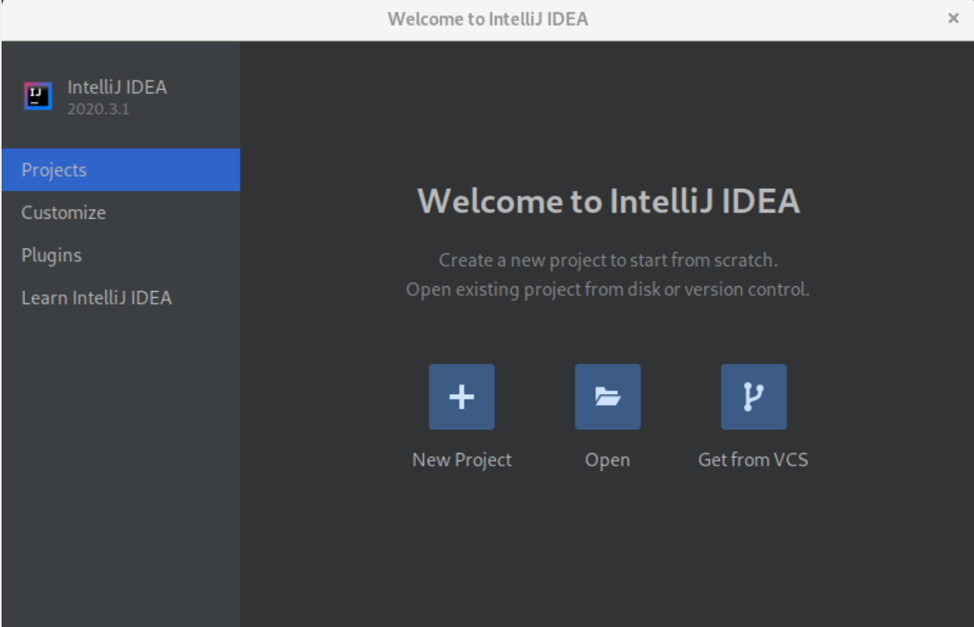
Remove IntelliJ IDEA
To uninstall the IntelliJ IDEA from your Debian system using the snap package manager, issue the following command:

Install IntelliJ IDEA Using the Official Package
You can download IntelliJ IDEA from its official package repository using the wget command. Issue the following command to download the latest release of IntelliJ IDEA:
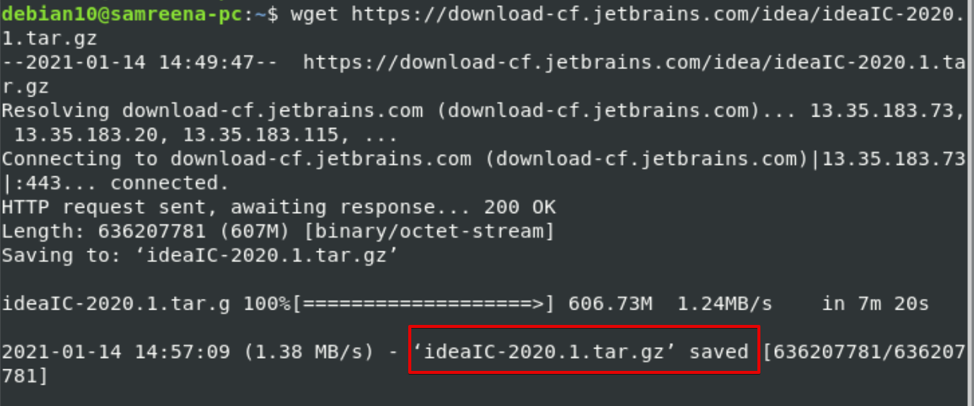
The downloaded file will save in the compressed .tar format. To extract the .tar file, issue the following command:
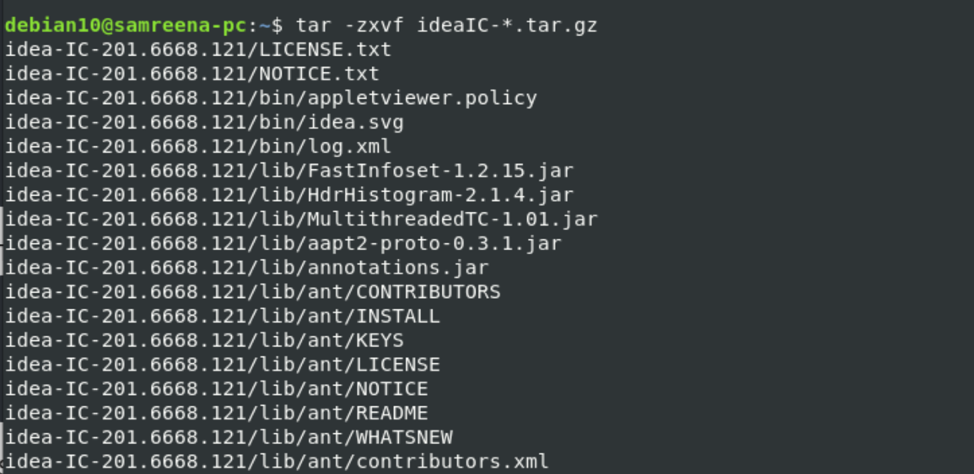
Now, create a new directory and add some permissions to it. Navigate to the directory, and run the following command:

After entering the above command, you will see the following welcome screen appear:
Conclusion
This article showed you how to install IntelliJ IDEA installation on your Debian 10 system. We showed you how to install this application using two different methods, including the snap package and the official package. Please give us your opinion in case of any problems.
from Linux Hint https://ift.tt/2MlkEwL




0 Comments