Oculus Quest vs. Oculus Quest 2
The Oculus Quest 2 is the latest version of the original Oculus Quest. The new version is lighter in weight and much finer, faster, and stronger than the previous one. The Oculus Quest 2 is 50% higher in pixel resolution than the original. The Oculus Quest 2 costs $299 USD and is $100 cheaper than the previous version. The Oculus Quest 2 is white, while the previous version was black. The Oculus Quest 2 is also capable of connecting with your PC through Oculus Link. A Facebook account is a requirement for using the Oculus Quest 2, while in the older model, this was not mandatory. The battery capacity of both headsets is almost the same, i.e., 2-3 hours, and it is a major drawback of Oculus Quest 2 that it has not improved its battery capacity while other controllers have doubled their battery timings. Apart from that, the Oculus Quest 2 is overall a great improvement from its predecessor.
Specifications
Oculus Quest 2 weighs 503 grams. It is available in only two storage capacities that are 64 and 256 GB. The display is IPS LCD. Its resolution is 1832×1920 per eye. Screen refreshing speed is 72 and 90 Hz. Its chipset is Qualcomm Snapdragon XR2. It has 6GB of RAM. IPD is adjustable with three settings. Audio is built-in in the side straps of the headset.
Packaging
The box is amazingly compact, makes it easier to comprehend what you are going to unwrap. The front cover of the box comprises the image of this headset with controllers while on the back cover, images of games are printed. On the top left corner, its storage capacity is written. A disclaimer is written on the box that it cannot be used without having a Facebook account.
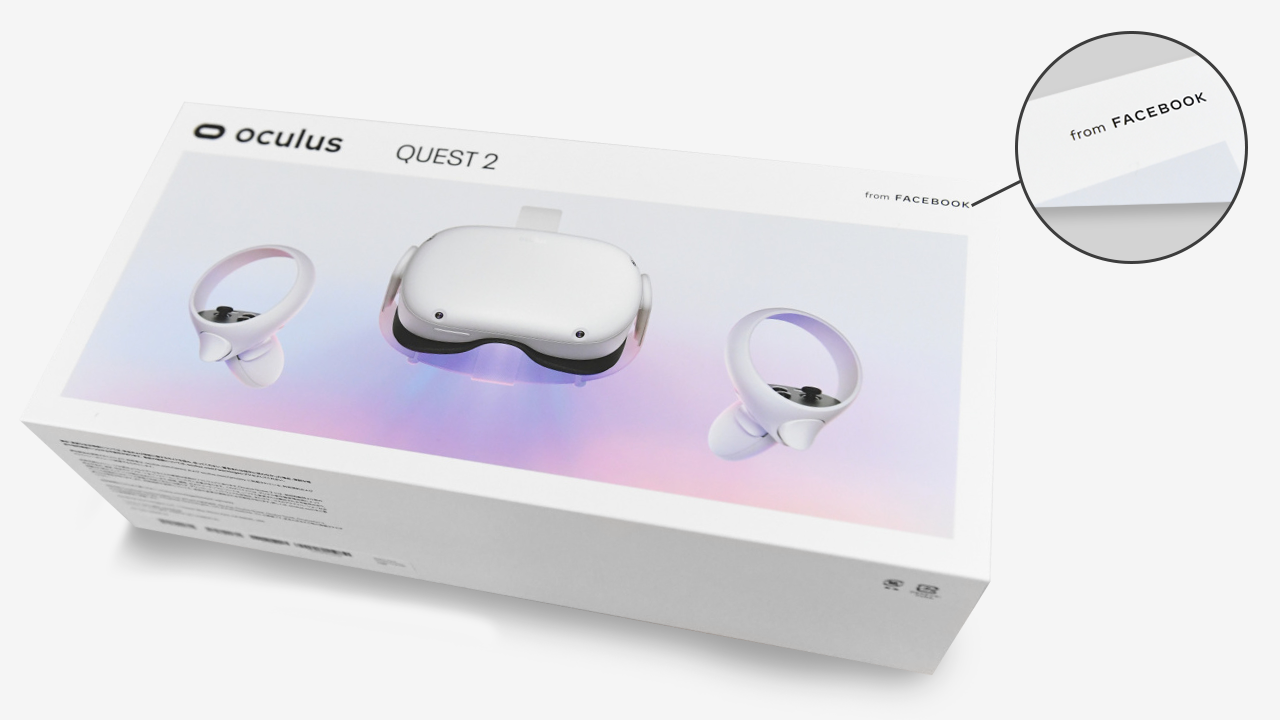
Games
The Oculus Quest 2 comes with six great virtual reality games, so you can enjoy the immersive experience right after setting it up with no delay. The included games are:
- Star Wars
- The Climb 2
- Jurassic World: Aftermath
- Horizon
- Population One
- Beat Saber
Unboxing Oculus Quest 2
When you open the box, the first thing you will notice is the minimalist design of the interior of the package. In the center, there will be a white headset. The headset features four cameras for tracking. You will also notice speakers on the inside of the side strap holders. There are two motion controllers on each side of the headset, and both come with AA batteries. There will be a warranty and safety guide documents box at the top of the headset. In the same box, you will find a charger and the charging cable underneath the documents.
When you pick up the headset, you will have a glasses spacer under it. This spacer helps users with glasses so that they can fit it in the headset by adding space to the headset to make room for the glasses.
For a great experience, please ensure that your headset is completely charged before running the setup. Install the Oculus application to set up your Oculus Quest 2. You can get the app from the Google Play Store or the Apple App Store. When you downloaded the application, just open it up and you will get the sign-in screen. You will need to sign in using your Facebook account or create an account if you do not already have one. The games and applications you install will be connected to your Facebook account. In this manner, your purchases will be protected.
How to Use the Oculus Quest 2
To use the Oculus Quest 2, proceed according to the following instructions:
Charging
First, charge your headset with a charging cable and turn the switch on. The indication of the green light will inform you that the headset is completely charged.
Adjustment of Lenses
The lenses need to be adjusted manually by moving them to the left and right. Fix the lenses into a location that makes a clear image for you. There are three IPD options in the new Oculus Quest: 58 mm, 63 mm, and 68 mm.
Adjustment of Headset
First, you should adjust the side straps, then wear the headset and adjust the top strap. You can also balance the angle of the headset against your face. Ensure that these straps are comfortable, that the headset is fixed on your face and head, and that it is not applying too much weight or force to your face and head.
VR Profile Set-up
Setting up your VR profile is a distinctive way to communicate via VR. Upload a VR profile picture and create a login ID. Now, you can send friend requests to your friends and acquaintances on Facebook through your Oculus device. You can associate in VR with the people you know from Facebook. You can compete with each other, mess around together, and much more.
Adjust Personal Settings
After that, you should adjust the personal settings for your account. Select the payment method and generate a password. You will use this password whenever you need to buy a game or application in the Oculus store.
Bluetooth Pairing
Ensure that the headset is switched on and near your mobile device, then connect the Oculus Quest headset with the phone app. Verify this with your phone and switch the Bluetooth on. If the Oculus application does not show a pair-up option, then go to the Oculus applications, gadgets/devices, search for new headsets, and pair-up with your phone.
After that, a five-digit passcode will appear. Enter the five-digit passcode, and the headset will start to pair with the application. Refrain from shutting off the application or turning off your phone until the headset is completely set up in the VR. When the headset is paired up with the application, study the instructions for the help and safety measures. Your mobile device is only required for setup; once it is done, everything can be managed from the headset itself.
Start Playing!
Now, your VR setup is nearly complete. Turn on your headset and adhere to the guidelines. To update your device, keep your Oculus application open, link your headset to the Internet, and your headset will upgrade to the most recent software. So, your Oculus Quest 2 device is now ready to use!
Conclusion
The Oculus Quest 2 is a modern, standalone headset that provides many features to enjoy VR technology. You can watch movies or play games on it. The Oculus Quest 2 is a much more powerful, lighter, and comfier device as compared to its predecessor. Because of the Facebook connection, the Oculus Quest 2 even helps you to socialize with other people.
The Quest 2 is quite user-friendly and is one of the best headsets out there. Because of its high-resolution displays, the Quest 2 provides an even more realistic view of the VR environment so that players can become more immersed in the virtual world and enjoy it to its fullest. The Oculus Quest 2 has addressed many issues that users were facing in the older model. It is undoubtedly an improved device and is still relatively inexpensive for your budget. The Oculus Quest 2 is definitely a worthy upgrade and is certainly worth considering if you are an avid VR player.
from Linux Hint https://ift.tt/37dpdRi




0 Comments