Before the advent of email, there was a heavy reliance on postal services which involved a lot of delay and uncertainty. With the introduction of email, the communication sector has undergone a huge change as now people can easily communicate with one another with just a click of a button. Emails have also become highly important in the business sector as many companies talk with their clients through this source of medium. Being cheap, fast, highly efficient as well as the most flexible and best source for communication in a professional manner, emails have greatly revolutionized the communication sector.
With emails having such a huge role in today’s market, it is, therefore, important to choose an email client that offers the best features and is easy to use. One great alternative is Mailspring, a cross-platform desktop email client, which will also be the topic of our discussion in this article.
What is Mailspring
Mailspring is a free desktop email client, available for Windows, Mac OS, and Linux. It has been derived from the Nylas mail client whose support has already ended. Mailspring is a powerful email client, taking the best features of Nylas and merging some of its own to produce a high-quality application that is leaner, has fewer dependencies, eats less memory, and has a significantly much better performance. Having features like offline search, templates, link tracing, setting up multiple accounts, etc. is a clear indication of its powerful and immense quality. It also consists of a Pro Version which adds even more features into the already feature-rich application.
Installing Mailspring Icon Theme
There are two major ways by which Mailspring can be installed on Ubuntu. Let us take a look at both of them
1) Installing Mailspring using Snap
Mailspring can easily be installed by using a Snap of it. Snaps are compressed form of applications which already contain all the dependencies inside of it. They are quite advantageous in the sense that you can install applications with a single command and these can be run in any Linux distribution. To install Mailspring from Snapcraft, run the following command into the terminal:
2) Installing Mailspring using Debian File
For users that are not comfortable with the terminal, they can also use the Debian file to install Mailspring on their systems. To download the Debian file, go to the official website of Mailspring and click on the Download button found in the top right-hand side of the screen.

After clicking on Download, you will be directed to a screen having several platform options. Click on the Linux (64bit .deb) file found under the Linux section.
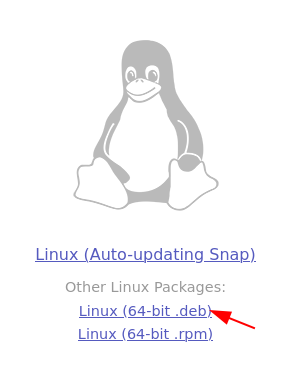
After downloading the Debian file, open the directory where you downloaded the file and double click on it. It will then open up the Ubuntu Software screen where you would be able to see the Install button. Simply click on it to install Mailspring on your Ubuntu system.
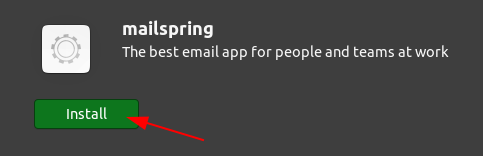
Using Mailspring on Ubuntu
After installing Mailspring, you can find it in the list of your installed applications.
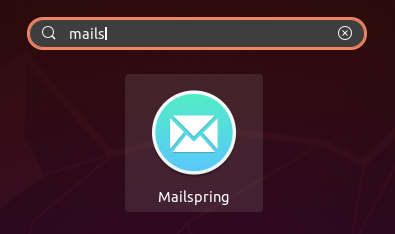
Upon opening up Mailspring, you will see the following screen appear. Click on Get Started to move ahead.
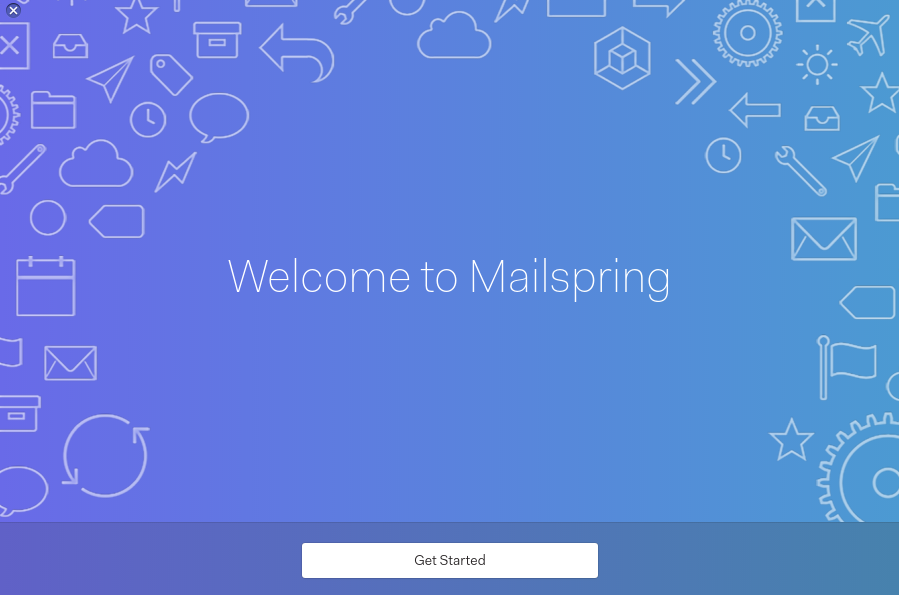
It will then give you a little introduction to its features. Do read these as it will give you a better idea of what Mailspring offers. Once you’re done, keep on clicking next till it asks you to Create a Mailspring ID.
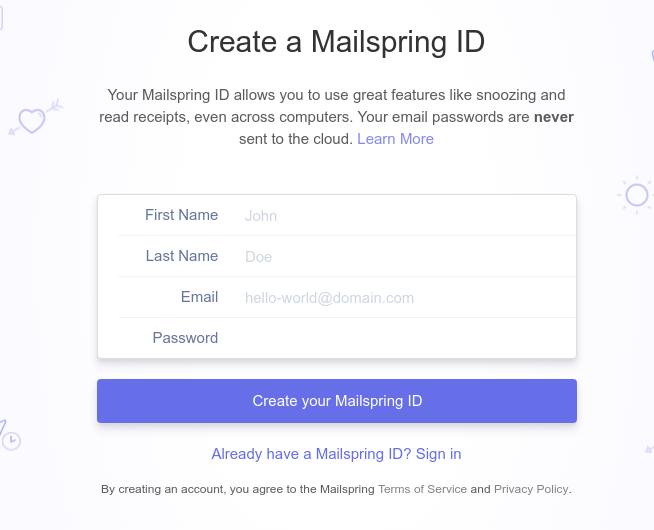
Over here, create your ID if you don’t have one otherwise simply sign in with your existing ID. After creating your ID, it will then ask you to Connect your email accounts to Mailspring. You can choose any option from the numerous ones given.
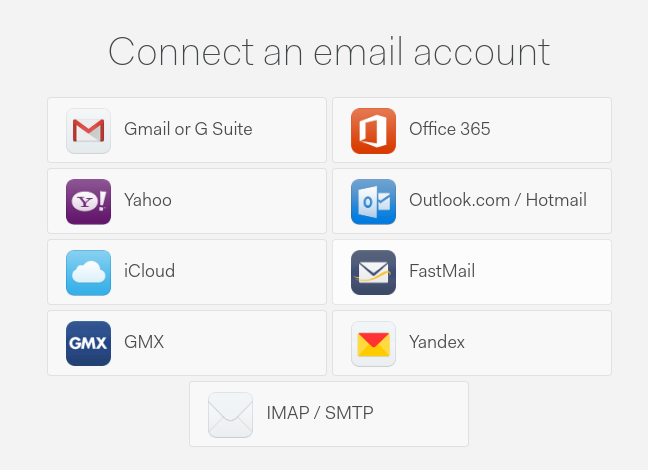
After you’ve connected your email, it will then ask you to choose the panel layout that is to your liking.
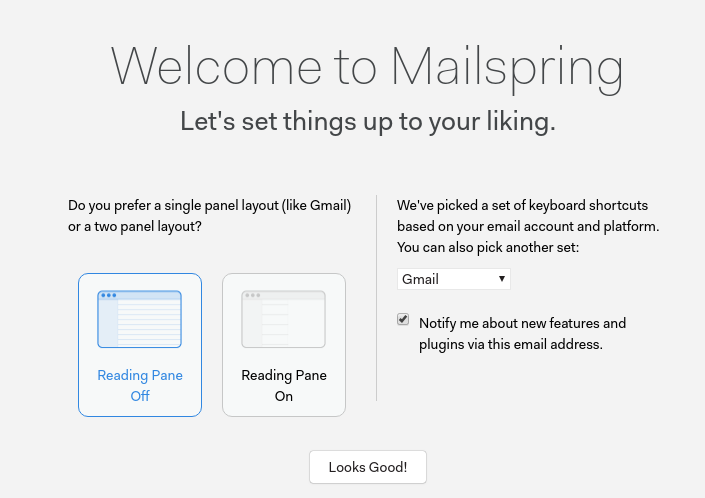
If you’re interested, Mailspring also comes with a Pro Version which is only $8/month.
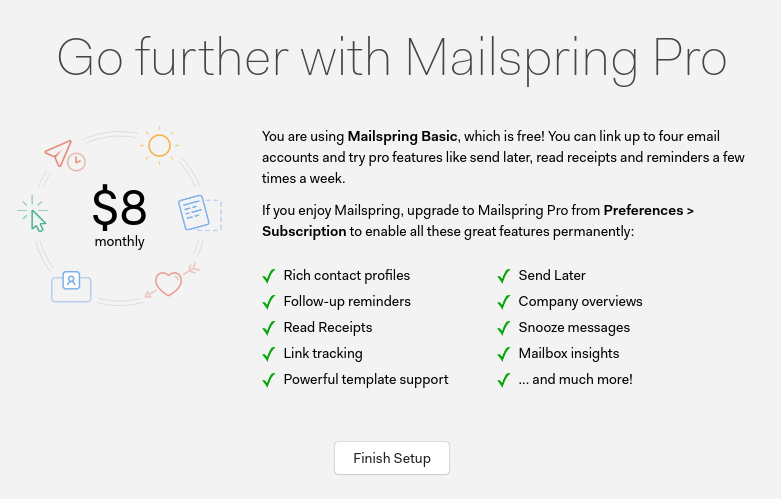
As seen in the image above, click on Finish Setup to complete setting up your email account on Mailspring. After setting up, it will open up all your emails inside a single unified inbox. All emails from all your email accounts will be available in this command center.
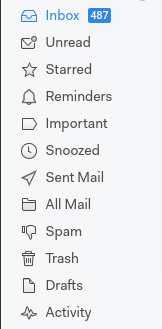
Mailspring also comes with a powerful search feature that allows users to search for their emails using names, subject lines, labels, folders, message contents, and even supports the use of AND and OR operators.
Search Feature:
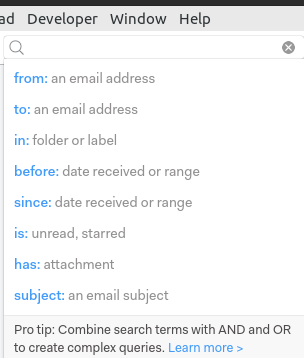
And/OR Operator:
![]()
Mailspring also comes along with amazing features like scheduling messages to send later as well as live tracking and read receipts. The latter will send you a notification once your email has been clicked open or read.
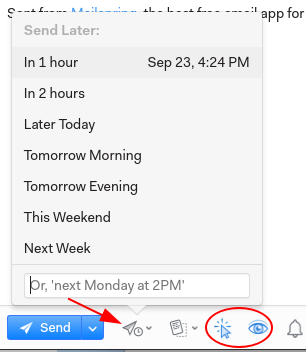
As seen in the image above, you can set up emails to be sent at specific times using the icon being pointed by the arrow. The icons enclosed inside the circle are for reading enabling read receipts and live tracking on. You’ll be notified if the person opens your email.
Mailspring also allows you to change your themes, install plugins, add signatures and so much more.
Why Mailspring?
Mailspring is an extremely powerful email client that is bundled with numerous features, each of which offers excellent functionalities. For people whose work revolves around sending and receiving emails, Mailspring is a must-have application to have in your Ubuntu systems.
from Linux Hint https://ift.tt/3j2pQzS




0 Comments