VLC in Debian
Performing any system change in Debian requires access to the root account. To gain sudo privileges for a different account, check out our article: How to Add Users to Sudoers in Debian 10.
If you have root access or sudo privileges, there are multiple ways to install the VLC media player. The default Debian repo hosts the latest version of VLC. Alternatively, you can grab VLC from the Snapcraft store or FlatHub.
If you are feeling adventurous, then you can also build and install VLC from the source. This is a relatively complex process that comes with its perks. For general users, this method is likely unnecessary.
Installing VLC in Debian
The following sections cover the various methods you can use to install VLC media player in Debian.
Install VLC from Debian repo
This is the default method for installing VLC in Debian. All you need to do is tell APT to install VLC. This will automatically download and install the necessary packages. When updates become available, APT will automatically update the program to the latest version.
Fire up a terminal, log in as root user (or run commands with sudo), and run the following command.
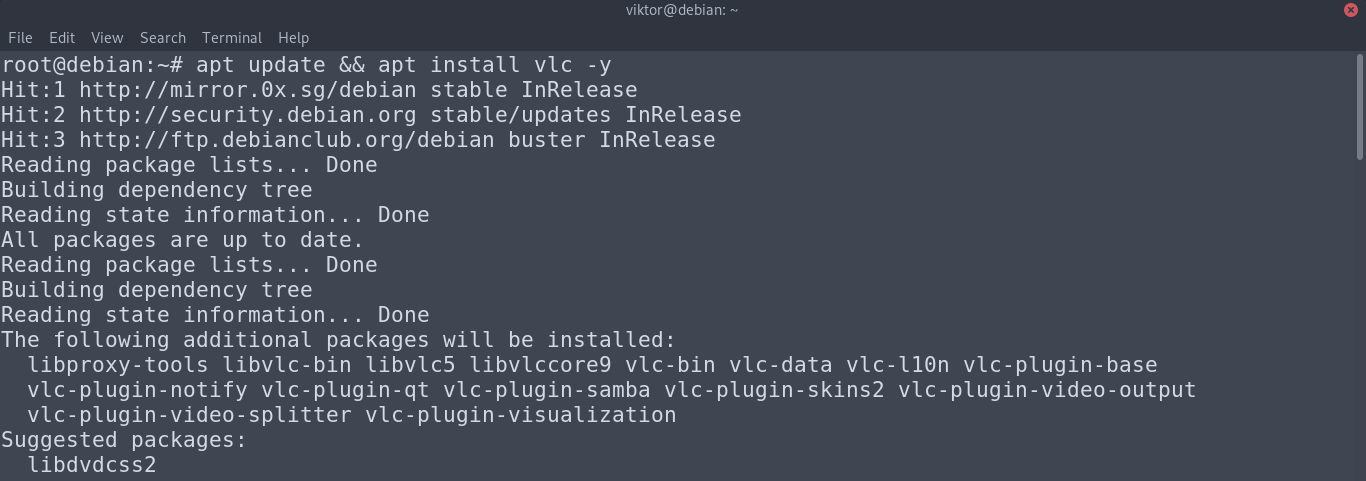
Install VLC from Snapcraft Store
Snaps are universal Linux packages that include all the necessary parts of an app so that it can be run on any Linux distro. Because of the versatility that this package offers, snap is available on most popular Linux distros, including Debian.
To enjoy snap packages, it is required to have the snap package manager, snappy. In the case of Debian, snappy does not come pre-installed. So, we will install snappy first. All the following commands must be run as root user (or with sudo privileges).
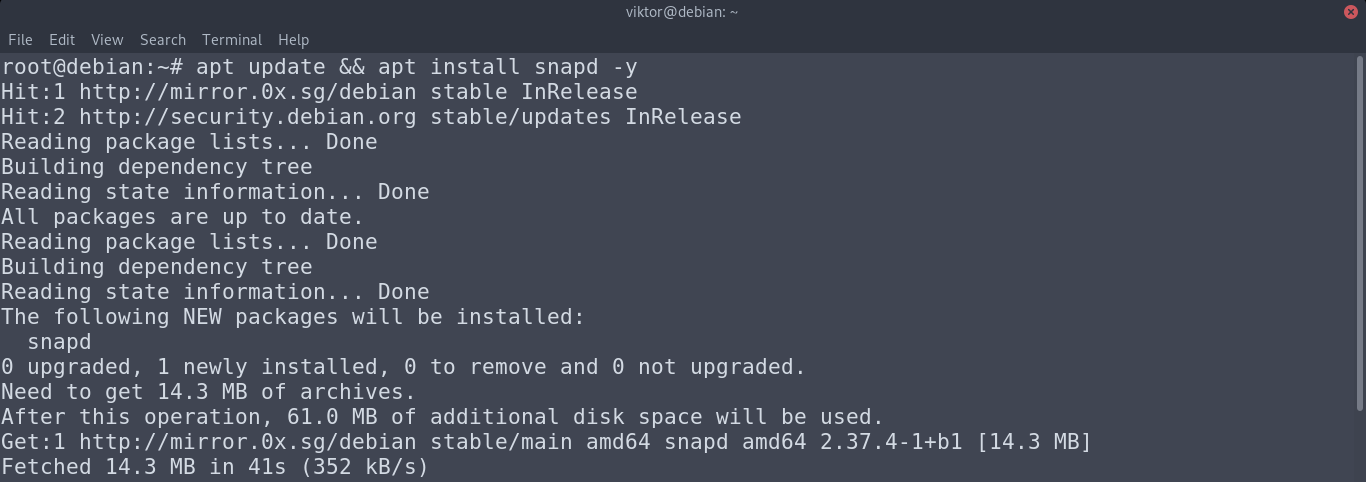
Now, install the core snap packages. This includes the necessary components of the snap feature.

Restart the snap service to put the changes into effect.

Finally, install the VLC snap. The following command will grab the snap package from the Snapcraft store and install it. Check out VLC at Snapcraft.

Install VLC from FlatHub
Like snap, flatpak is another type of universal Linux package. As long as your distro has the flatpak package manager installed, it can run any flatpak package.
Flatpak does not come pre-installed in Debian. So, we will perform a quick install of flatpack. Fire up a terminal, log in as root user (or run with sudo), and run the commands.
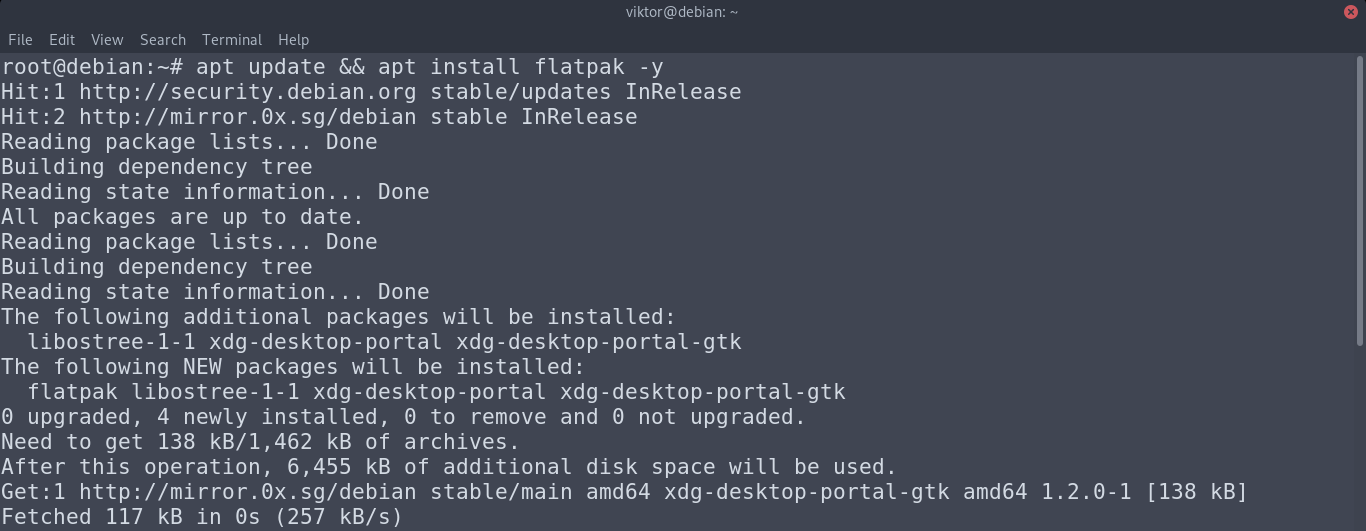
If you are using the GNOME desktop, then it is recommended to install the following package. This package is the Flatpak plugin for GNOME Software. This gives you the option to manage Flatpak packages directly from the UI.
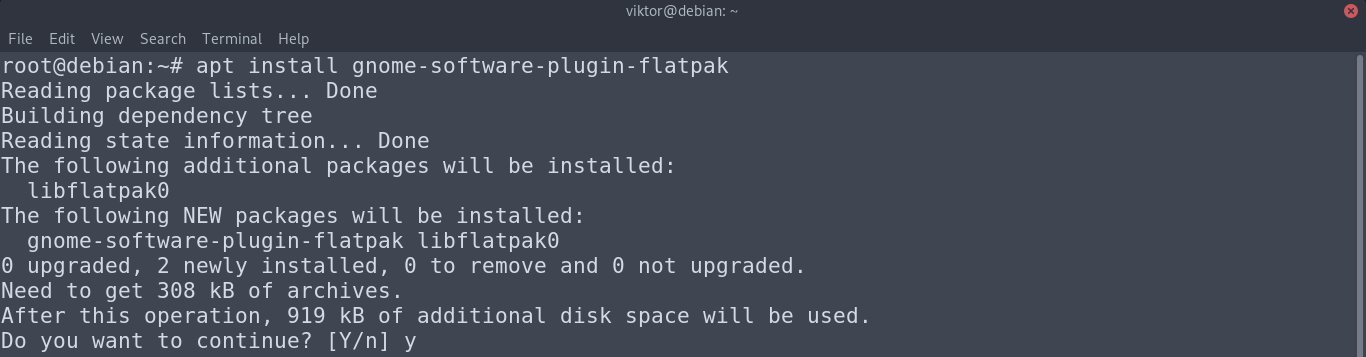
The next step is to add the FlatHub repository. Think of the repository as the official flatpak app store.

Finally, install the VLC flatpak. Check out VLC at FlatHub.
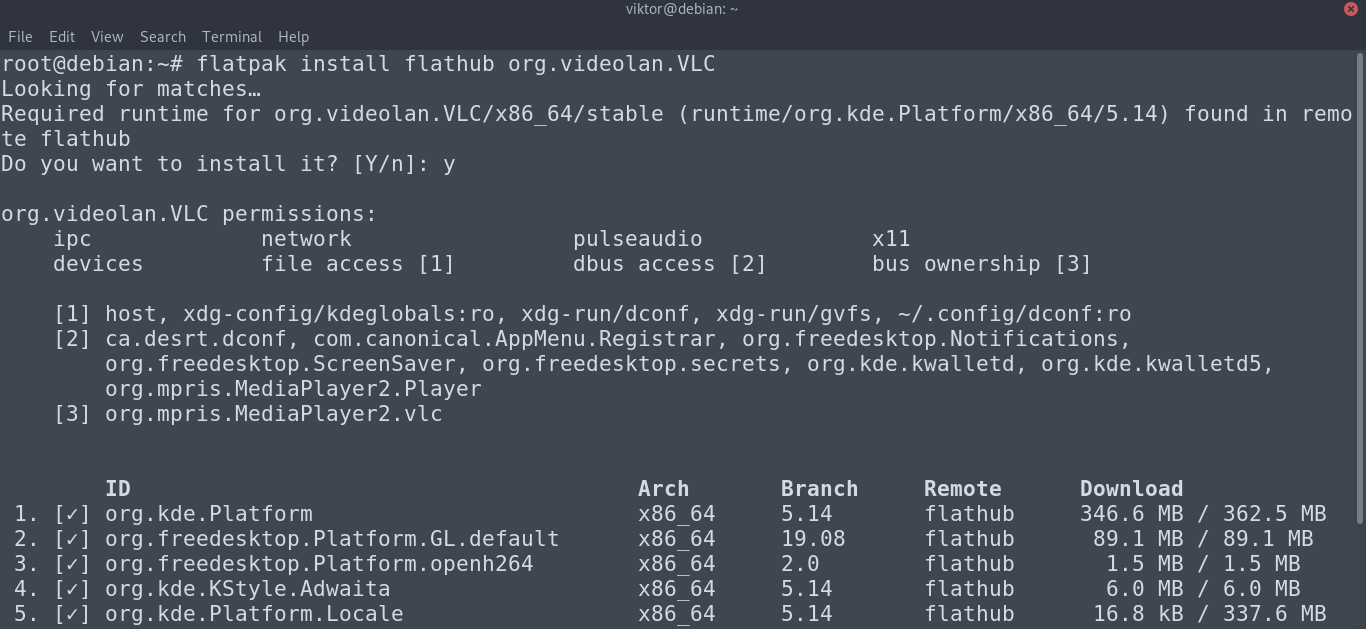
Install VLC from Source
VLC is an open-source software. While grabbing the pre-built packages is the most convenient way to download and install VLC, it is also possible to build VLC from source. This is a relatively complex process. If you intend to use VLC for general purposes only, then it is recommended to follow the other methods mentioned in the guide.
First, we will prepare the system environment. Compiling VLC requires a C11 compiler, along with development headers and a toolchain. For grabbing source code from Git, you need the Git client. If you are using Git source code, then it is also required to have the GNU build system installed. You can install all of these with a single command, as shown:
libtool automake autopoint gettext
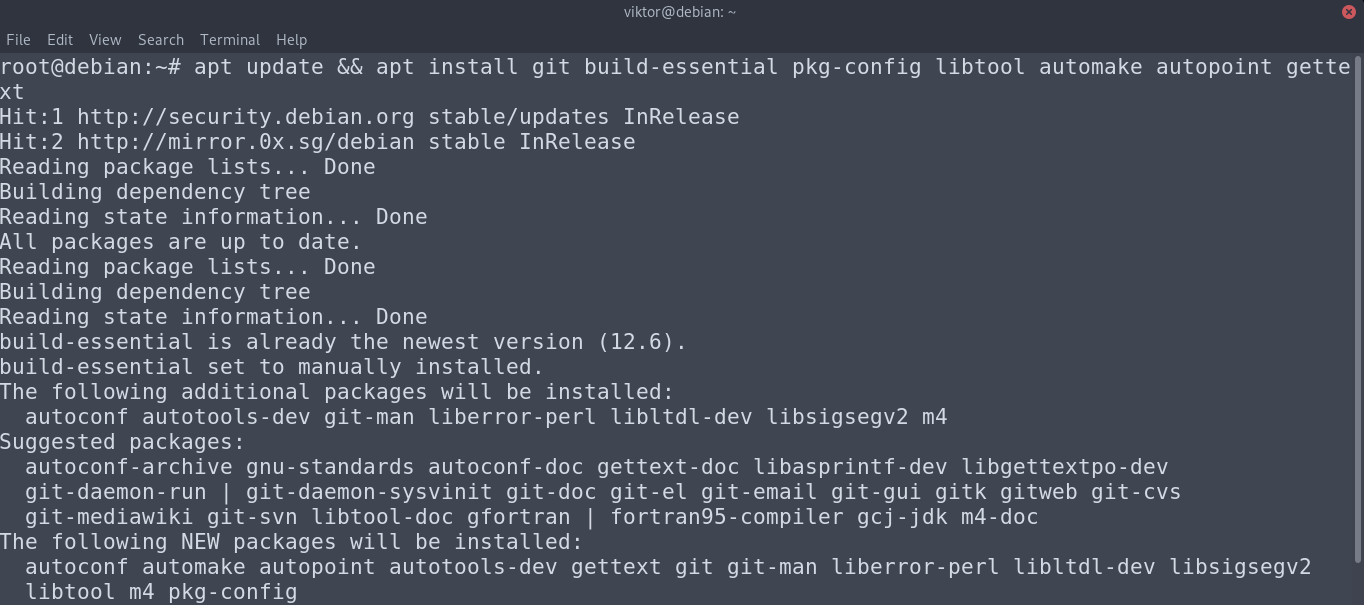
The next step is grabbing the source code. To grab the source code from VideoLAN Git, run the following commands.
$ ./bootstrap
Alternatively, you can also use the official source code release. If you are following this method, then there is no need to run the bootstrap script. At the time of writing this article, the latest available version is VLC v3.0.11.
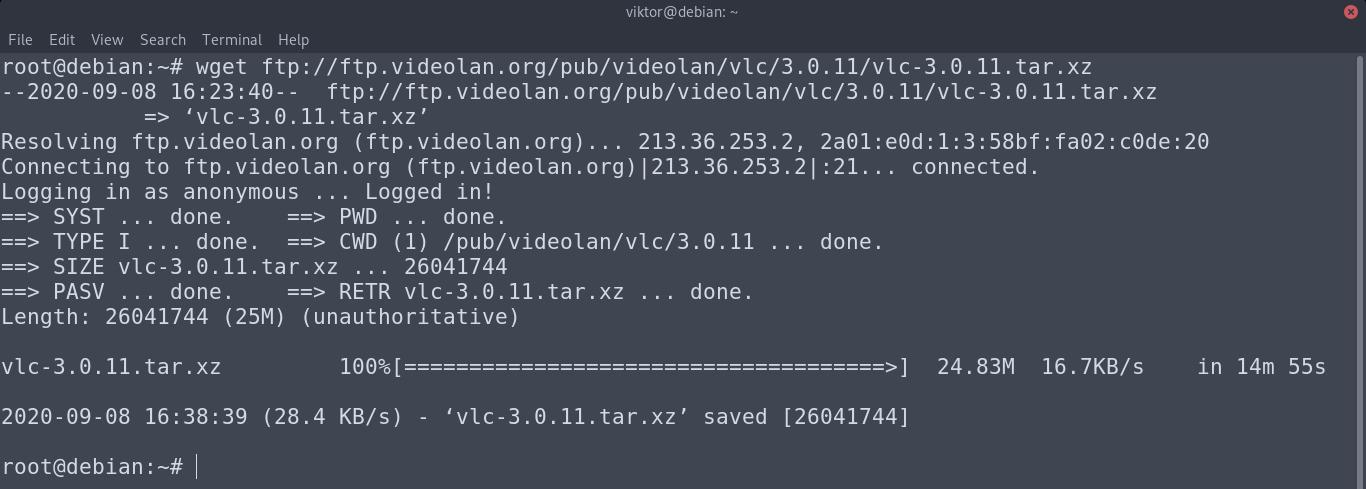

Now, you need the necessary dependencies for building VLC. Run the following APT command to grab all the necessary packages. For this command to work, you must have the source code repo enabled.
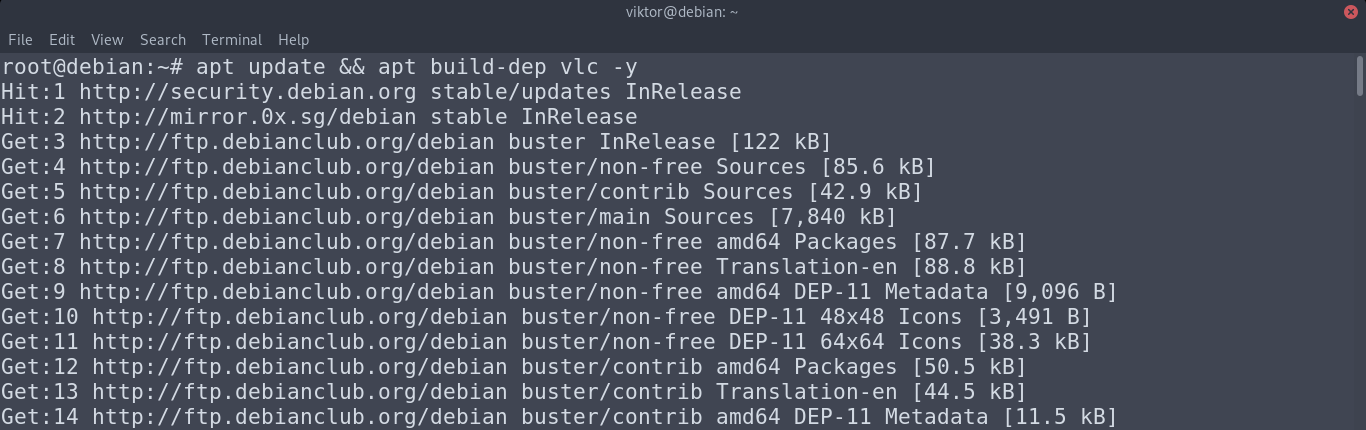
Now, we have finally arrived at the VLC compilation stage. Run the configuration script shown below:

This is the final step. Run the make command to start compiling the code.
Alternatively, you can run the compile script that comes with the source code. This will do the same thing as the make command. The difference is, the output will be more colorful.
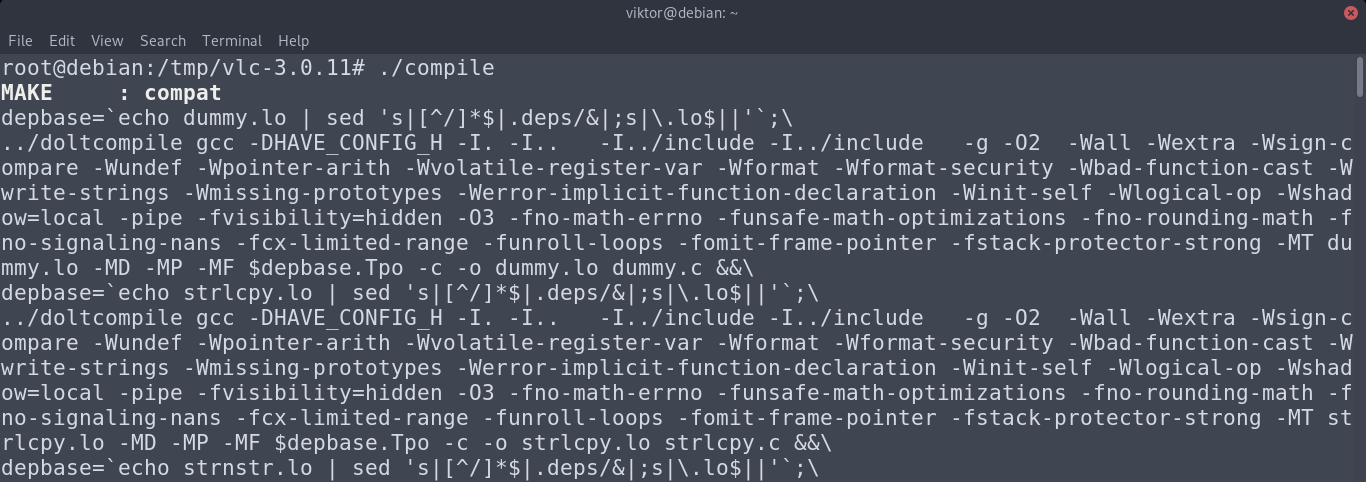
Finally, install VLC with the following code:
Using VLC
VLC is surprisingly simple yet sophisticated to use for all the features it offers. Launch VLC.
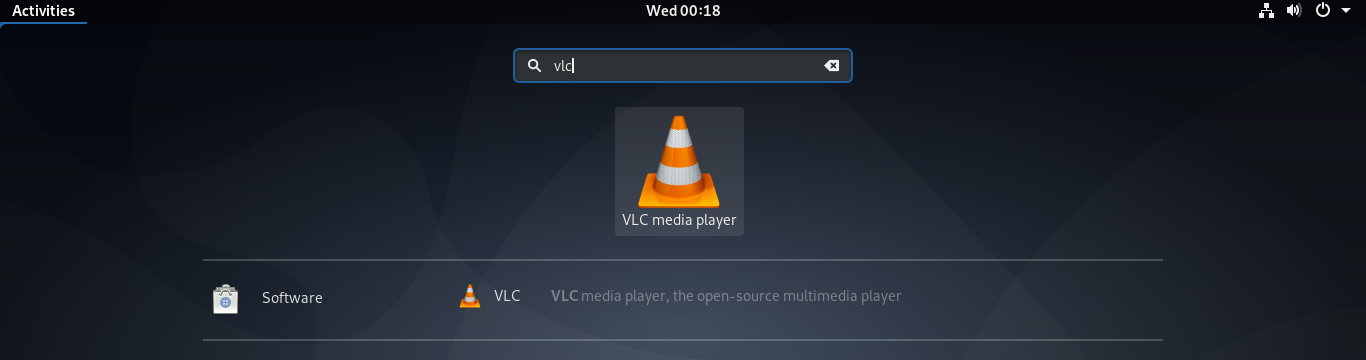
If it is running for the first time, VLC will ask whether you would like to enable grabbing information about the media files you play from third-party. I recommend turning this option off.
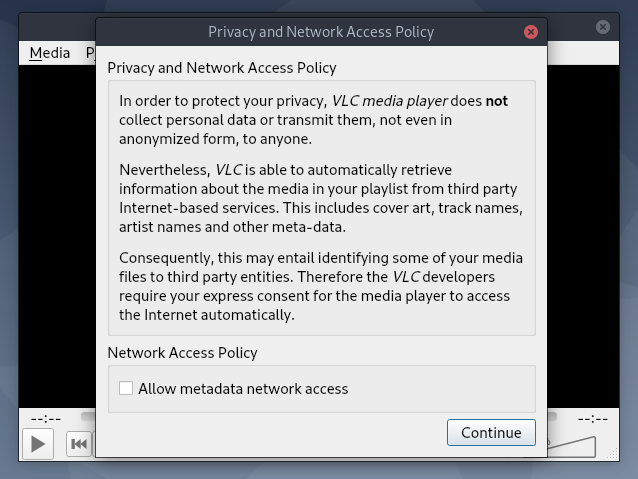
VLC is now ready to go! Drag and drop your desired media files to the player.
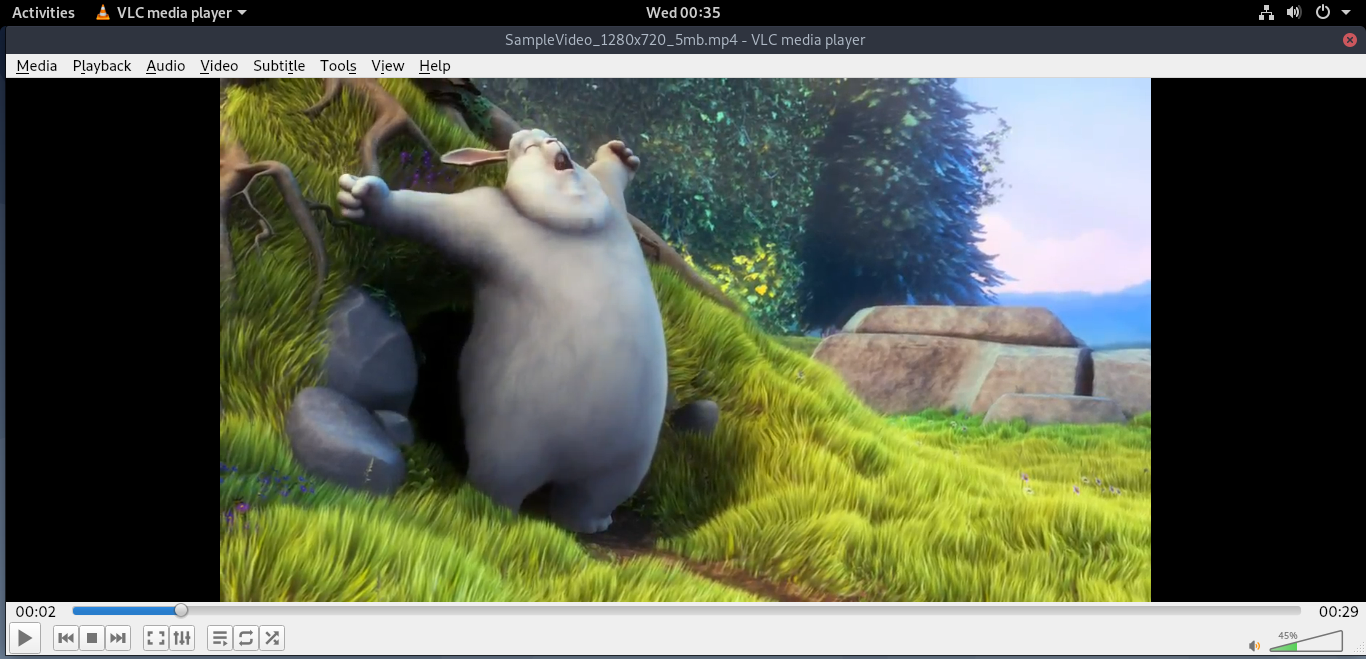
VLC allows you to modify its behavior to whatever you like. To change the settings, go to Tools >> Preferences.]
If you need a command-line in the media player, VLC has got you covered. Launch VLC in CLI by entering the following:
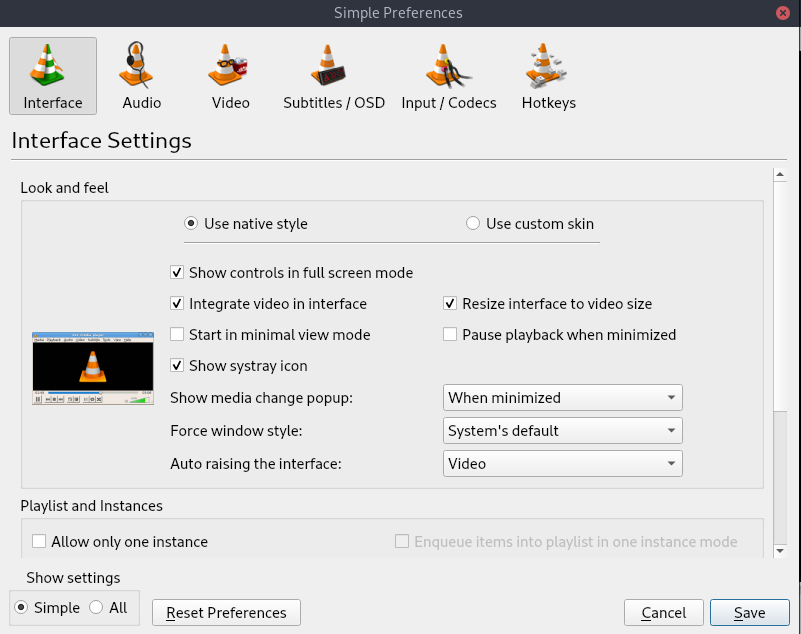
Check out how to play MP3 files from the command line here.
Final Thoughts
VLC is a rich media player that can meet nearly all multimedia needs of everyday life. This article showed you multiple methods for installing the VLC media player. Follow whichever method suits you the best.
Happy computing!
from Linux Hint https://ift.tt/30j7ynk




0 Comments