This article will show you how to install Skype in Linux Mint 20 via the command-line interface. We will cover all the possible methods through which to install Skype on your system. All the steps in this article were performed using the Linux Mint 20 operating system.
There are three possible methods you can use to install Skype in Linux Mint 20:
- Using the .deb package
- Using the apt repository
- Using the snap
Method 1: Install Skype Using the .deb package
First, open the command-line terminal application in your Linux Mint 20 distro. To do so, click on the Linux Mint menu icon in the left-bottom corner and click the terminal application, as follows:
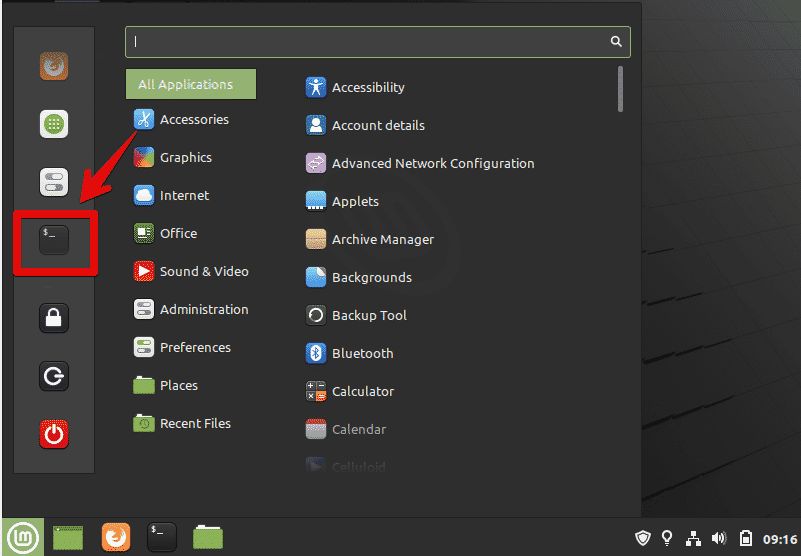
To install the latest Skype release onto your system, you will need to download the .deb package via the official download link by using the wget command. But first, update the apt repository and install the wget command on your Linux Mint 20 system by running the following commands:
$ sudo apt install -y wget

Next, download the latest Skype release from the official Skype repository. To do so, run the following command:
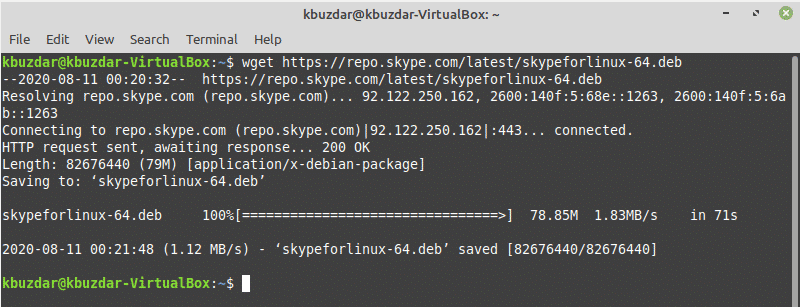
Once the download is complete, install the downloaded .deb Skype package by entering the following command in the terminal:
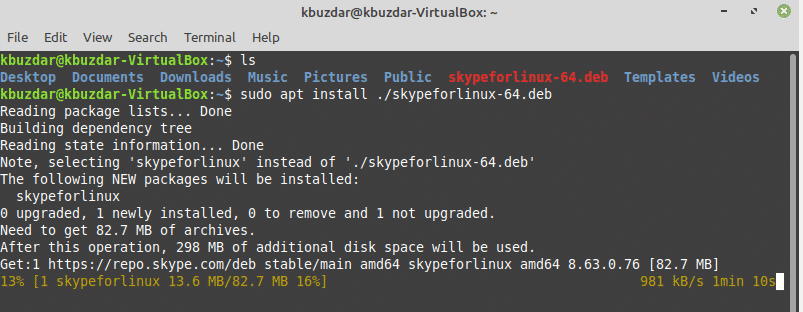
Method 2: Install Skype Using the apt Repository
In Linux Mint 20, you can directly access the Skype client using the package server. Linux Mint also supports the Ubuntu package repository. So, you can directly install Skype onto your Linux Mint system by using the apt package manager.
First, refresh the apt cache, and then install all available updates by entering the following command:

Skype is available in the apt repository. The package is named ‘skypeforlinux.’ Using the apt package manager, the following command will install Skype onto your system:
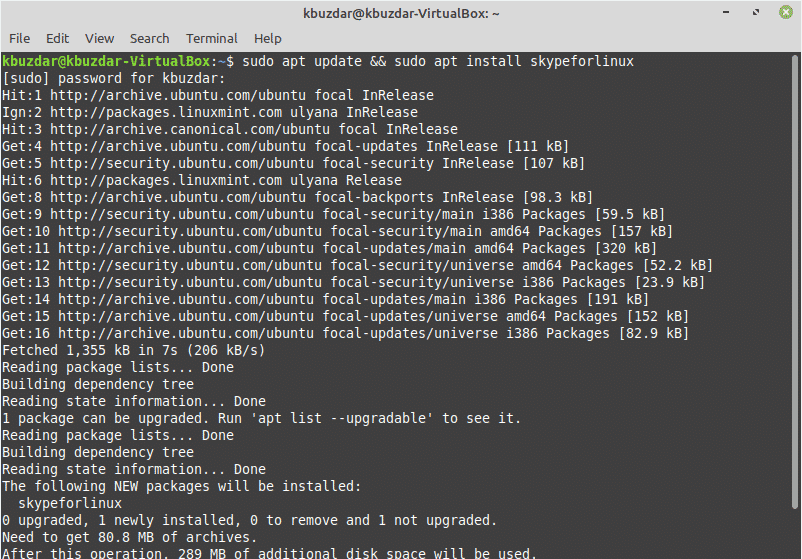
Method 3: Install Skype Using Snap
The Snap packages application is available on every type of Linux system, cloud, or server. Snap is easier to install and create, safe for execution, and automatically updates or refreshes the applications.
On Linux Mint 20 OS, it does not allow you to install the snap application directly. First, you will need to disable or remove the snap.pref package from your system by using the following command, and then you can install the snapd application on your system.
$ sudo apt update
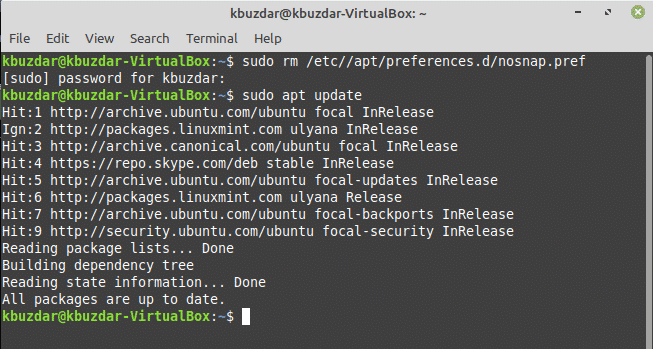
To install the snapd application, open the terminal and run the following command to install snapd on your Linux Mint 20 distribution:
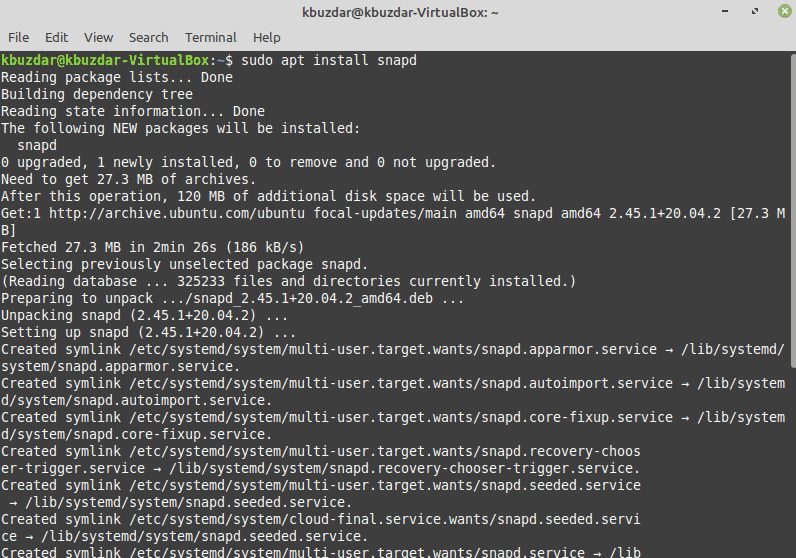
Once the snapd application is installed, you can now install the Skype snap onto your Linux Mint 20 distro using the following command:

You can also list the snap packages using the following command:
Once the installation of Skype is completed, you can launch the program by typing ‘skype’ in the terminal, or by using the application launcher bar, as follows:

Click the menu icon and search ‘Skype’ in the search bar, then click on the Skype icon, as follows:
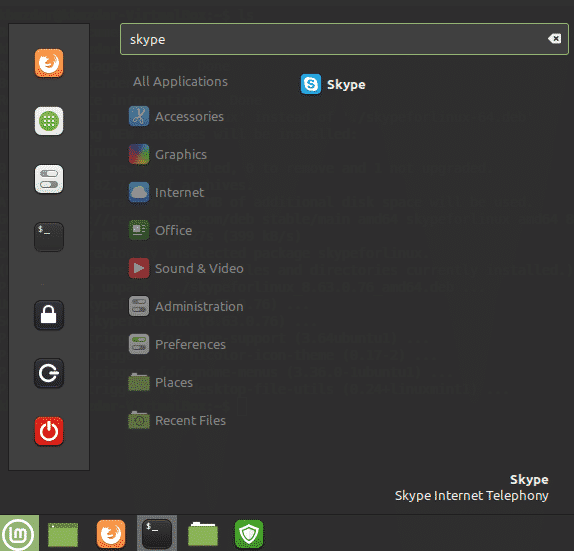
Remove Skype from Linux Mint 20 Using Snap
You can also uninstall or remove the Skype application using the snap by running the following command:

To update Skype, issue the following command:
Conclusion
Congratulations! Skype is now installed on your Linux Mint 20 distro.
This article showed you how to install Skype onto your Linux Mint 20 distro using three different methods. You also learned how to install Skype using the command-line application. Skype offers a great communication service at no cost. Skype also comes with a lot of useful features, such as end-to-end encryption, decentralized communication, and much more. Skype is available for Ubuntu, but it can also run on Linux Mint 20. You can explore more features offered by Skype once you download and install the application. Enjoy!
from Linux Hint https://ift.tt/2Z8eDqj




0 Comments