In this guide, you will learn how to Upgrade Linux Mint 19.3 to the latest version which is Linux Mint 20. Codenamed Ulyana, Linux Mint 20 was released on June 27, 2020.
Linux Mint 20 is a long-term release (LTS) version that will enjoy support up to 2025. It is based on Ubuntu 20.04 LTS and packs with numerous improvements and enhancements such as :
- Warpinator – A new file-sharing tool for sharing files with the LAN.
- Improved Support for NVIDIA Optimus.
- New themes and polished icons.
- Revamped system tray.
- Fractional scaling to support connection to high-resolution displays.
- A superb collection of 4K background images.
Let’s now see how you can upgrade from Linux Mint 19.3 to Linux Mint 20 and enjoy the latest features and enhancements.
Step 1) Back up your files
Before you get started with upgrading your system, it’s highly recommended that you backup all your files and folders so that you will be in a safe place should the upgrade fail. Additionally, you can backup and restore the entire system using the TimeShift utility. Once you have backed up all your files, you can safely proceed to upgrade your system.
Step 2) Edit the Repository Lists File
The next step is to modify the official package repositories list file which, by default, contains the entries shown below:
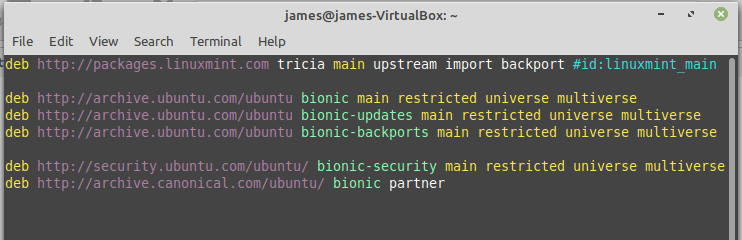
You need to replace ‘tricia‘ with ‘ulyana‘ and all instances of ‘bionic‘ with ‘focal‘.
To achieve this, edit the file with your preferred text editor as shown
$ sudo vim /etc/apt/sources.list.d/official-packages-repositories.list
This is what you should have now.
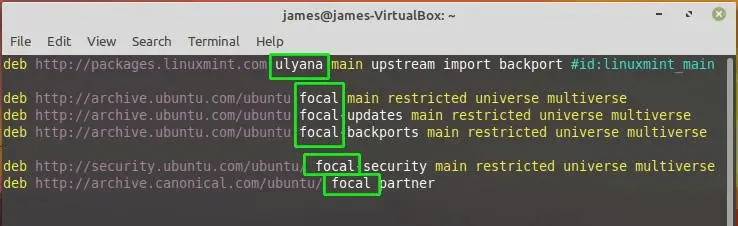
Save and exit the file.
Step 3) Update & Upgrade the system
For the system to sync with and use the new repository an update of the package lists is required. Additionally, you need to upgrade the entire system’s packages to their latest versions. This can be achieved by running two commands in one line as shown:
$ sudo apt update -y && sudo apt upgrade -y
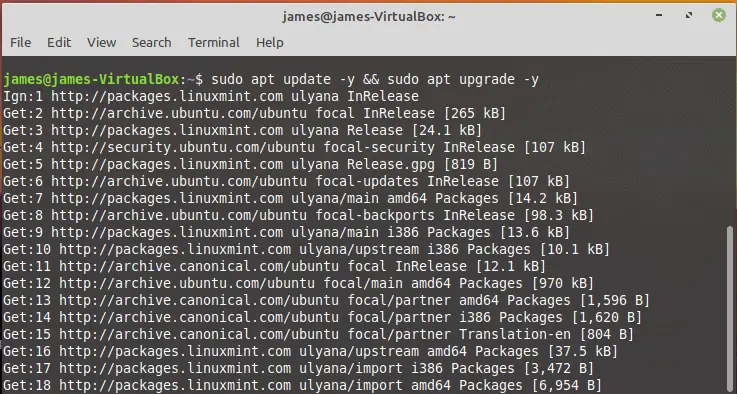
This procedure takes quite a while. In my case, this took close to 2 hours, probably because my internet connection wasn’t quite fast. I believe the upgrade should be faster with blazing fast internet speeds.
Once the upgrade is done, perform an OS upgrade from Mint 19.3 to Mint 20 by running the command:
$ sudo apt dist-upgrade
This will upgrade the entire system to a new version.
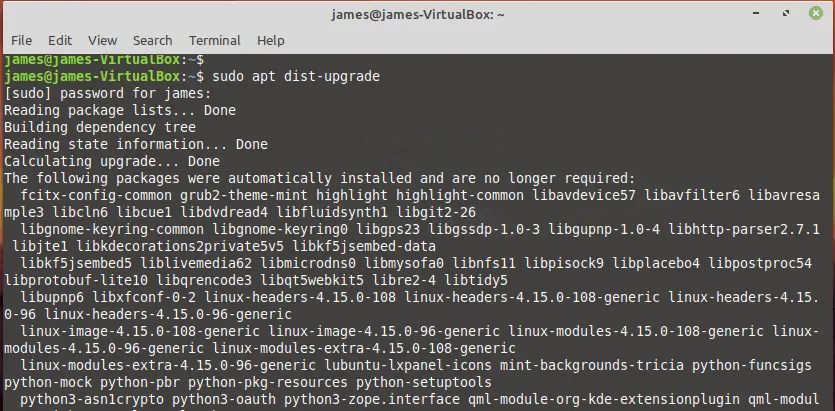
Again, this takes a while depending on your bandwidth speeds. It took about an hour or thereabouts in my case.
Once the upgrade is complete, reboot the system for the changes to take effect.
$ sudo reboot
And voila! The welcome screen will immediately confirm that you are now running on.
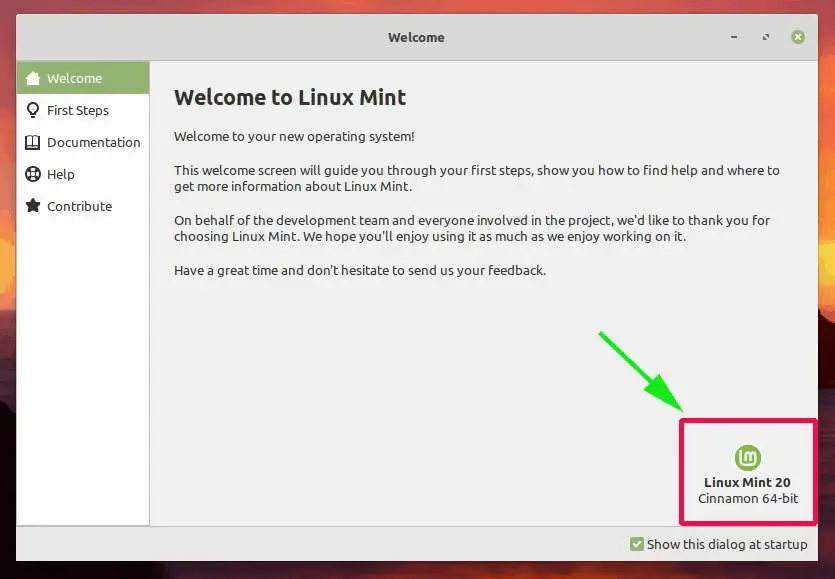
To verify this, open your terminal and run the command below
$ cat /etc/os-release
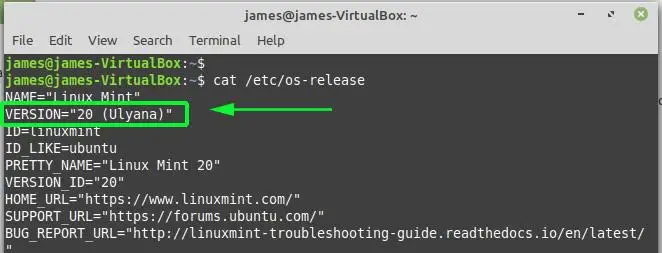
You can also confirm this using the neofetch utility. If Neofetch isn’t installed, you can install it using the command:
$ sudo apt install neofetch -y
On your terminal run the neofetch command as shown
$ neofetch
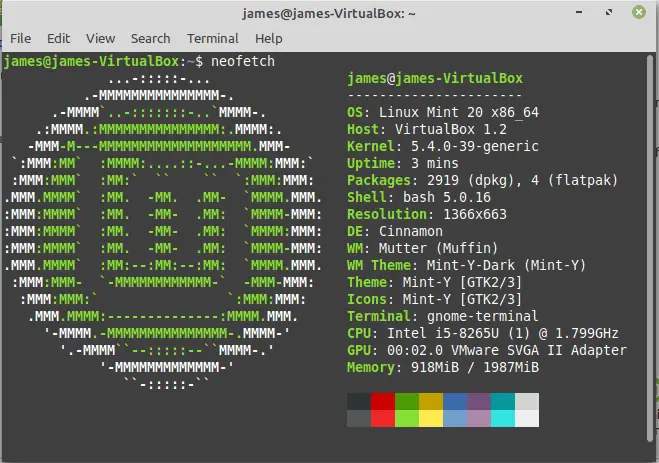
If you have come this far, you have successfully upgrade Linux Mint 19.3, Tricia, to Linux Mint 20 Ulyana! You can enjoy the look and feel and tons of enhancements and improvements that come with the new release.
from Linuxtechi https://ift.tt/2ZoL8jq




0 Comments