Ingress is one of the important concepts in Kubernetes, which allows external users to access containerized application using FQDN (fully qualified domain name). Though Ingress is not enabled and installed by default in Kubernetes cluster. We must enable to this core concept using third party ingress controllers like Nginx, Traefik, HAProxy and Istio etc.
In this tutorial we will demonstrate how we can enable and use NGINX Ingress controller in Kubernetes Cluster.
As above picture, external users are accessing applications using NGINX Ingress Controller via FQDN and internal ingress controller routes the request to service and then service routes the request to backend end points or pods.
Enable NGINX Ingress Controller in Minikube
Minikube is a single node Kubernetes cluster, we can easily enable nginx ingress controller in minikube by running “minikube addons” command.
Run below command to verify the status of ingress controller,
# minikube addons list
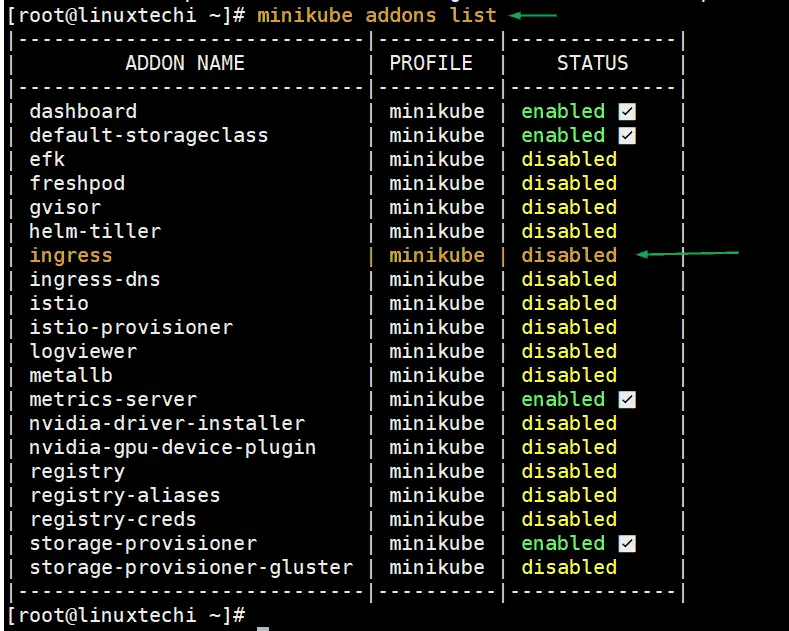
Run following minikube command to enable ingress controller,
[root@linuxtechi ~]# minikube addons enable ingress * The 'ingress' addon is enabled [root@linuxtechi ~]#
If we re-run “minikube addons list” command, this time we must see the status of ingress is enabled.
Run following kubectl command to verify whether ingress controller’s pod is running or not.
[root@linuxtechi ~]# kubectl get pods --all-namespaces | grep -i nginx-controller kube-system ingress-nginx-controller-7bb4c67d67-gkjj5 1/1 Running 0 20m [root@linuxtechi ~]#
Above output confirms that nginx-controller has been enabled and started its pod successfully under kube-system namespace.
Setup NGINX Ingress Controller in multi-node Kubernetes cluster
Note: I am assuming Kubernetes cluster is up and running.
Go to master node or control plane node and execute following kubectl command,
$ kubectl apply -f https://raw.githubusercontent.com/kubernetes/ingress-nginx/master/deploy/static/provider/baremetal/deploy.yaml
We will get the following output,

Run following kubectl command to verify the status of nginx-ingress controller pods,
pkumar@k8s-master:~$ kubectl get pods -n ingress-nginx -l app.kubernetes.io/name=ingress-nginx NAME READY STATUS RESTARTS AGE ingress-nginx-admission-create-v7ftn 0/1 Completed 0 6m12s ingress-nginx-admission-patch-njdnf 0/1 Completed 0 6m12s ingress-nginx-controller-75f84dfcd7-p5dct 1/1 Running 0 6m23s pkumar@k8s-master:~$
Perfect, above output confirms that NGINX Ingress Controller has been deployed successfully and it’s pod is currently running.
Test Ingress Controller
To test Ingress controller, we will create two applications based on httpd and nginx container and will expose these applications via their respective services and then will create ingress resource which will allow external users to access these applications using their respective urls.
Deploy httpd based deployment and its service with NodePort type listening on the port 80, Create the following yaml file which includes deployment and service section,
[root@linuxtechi ~]# vi httpd-deployment.yaml
apiVersion: apps/v1
kind: Deployment
metadata:
name: httpd-deployment
spec:
replicas: 1
selector:
matchLabels:
run: httpd-deployment
template:
metadata:
labels:
run: httpd-deployment
spec:
containers:
- image: httpd
name: httpd-webserver
---
apiVersion: v1
kind: Service
metadata:
name: httpd-service
spec:
type: NodePort
selector:
run: httpd-deployment
ports:
- port: 80
Save and close the file.
Run kubectl command to deploy above httpd based deployment and its service,
[root@linuxtechi ~]# kubectl create -f httpd-deployment.yaml deployment.apps/httpd-deployment created service/httpd-service created [root@linuxtechi ~]#
Deploy our next NGINX based deployment and its service with NodePort as its type and port as 80, Content of yaml file listed below,
[root@linuxtechi ~]# vi nginx-deployment.yaml
apiVersion: apps/v1
kind: Deployment
metadata:
name: nginx-deployment
spec:
replicas: 1
selector:
matchLabels:
run: nginx-deployment
template:
metadata:
labels:
run: nginx-deployment
spec:
containers:
- image: nginx
name: nginx-webserver
---
apiVersion: v1
kind: Service
metadata:
name: nginx-service
spec:
type: NodePort
selector:
run: nginx-deployment
ports:
- port: 80
Save and exit the file
Now run following kubectl command to deploy above nginx based deployment and its service,
[root@linuxtechi ~]# kubectl create -f nginx-deployment.yaml deployment.apps/nginx-deployment created service/nginx-service created [root@linuxtechi ~]#
Run below command to verify the status of both deployments and their services
[root@linuxtechi ~]# kubectl get deployments.apps httpd-deployment NAME READY UP-TO-DATE AVAILABLE AGE httpd-deployment 1/1 1 1 19m [root@linuxtechi ~]# [root@linuxtechi ~]# kubectl get deployments.apps nginx-deployment NAME READY UP-TO-DATE AVAILABLE AGE nginx-deployment 1/1 1 1 24m [root@linuxtechi ~]# [root@linuxtechi ~]# kubectl get service nginx-service httpd-service NAME TYPE CLUSTER-IP EXTERNAL-IP PORT(S) AGE nginx-service NodePort 10.103.75.91 <none> 80:30042/TCP 78m httpd-service NodePort 10.98.6.131 <none> 80:31770/TCP 73m [root@linuxtechi ~]#
Create and Deploy Ingress Resource
Create the following ingress resource yaml file which will route the request to the respective service based url or path. In our example we be using url or fqdn.
[root@linuxtechi ~]# vim myweb-ingress.yaml
apiVersion: networking.k8s.io/v1beta1
kind: Ingress
metadata:
name: name-based-virtualhost-ingress
spec:
rules:
- host: httpd.example.com
http:
paths:
- backend:
serviceName: httpd-service
servicePort: 80
- host: nginx.example.com
http:
paths:
- backend:
serviceName: nginx-service
servicePort: 80
save and close the file.
Execute beneath kubectl command to create above ingress resource,
[root@linuxtechi ~]# kubectl create -f myweb-ingress.yaml ingress.networking.k8s.io/name-based-virtualhost-ingress created [root@linuxtechi ~]#
Run following to verify the status of above created ingress resource
[root@linuxtechi ~]# kubectl get ingress name-based-virtualhost-ingress [root@linuxtechi ~]# kubectl describe ingress name-based-virtualhost-ingress

Perfect, above output confirms that ingress resources have been created successfully.
Before accessing these urls from outside of the cluster please make sure to add the following entries in hosts file of your system from where you intended to access these.
192.168.1.190 httpd.example.com 192.168.1.190 nginx.example.com
Now try to access these URLs from web browser, type
https://ift.tt/31TbMUw
https://ift.tt/2BFjs27
Great, above confirms that we have successfully deployed and setup nginx ingress controller in Kubernetes. Please do share your valuable feedback and comments.
from Linuxtechi https://ift.tt/2AIPxFI



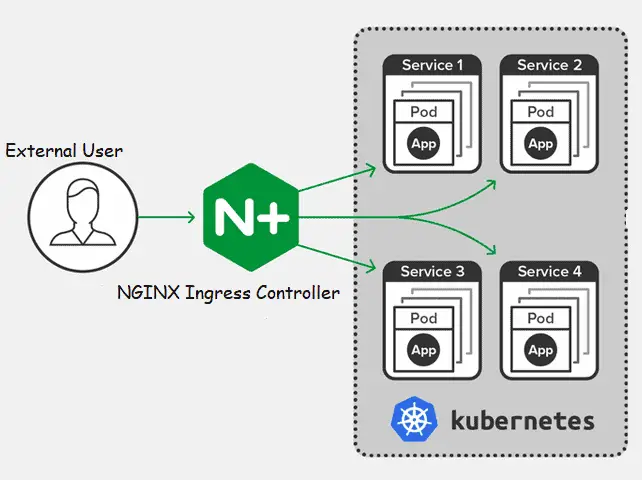



0 Comments