About DRM
Digital Rights Management (DRM) provides software and hardware level tools to protect digital content and facilitates its control, use, and distribution. DRM can be forced in many forms, and vendors may lock content if certain conditions about user authentication, presence of certain hardware components or software libraries are not met. DRM can also be used as an anti-tamper mechanism to prevent and block unauthorized modification of software or hardware.
About Widevine DRM
Widevine is a DRM solution by Google that allows the delivery of secure and encrypted digital video content. It is widely used by streaming content providers to enable the distribution of encrypted videos on desktop and mobile operating systems. Any Widevine compatible system will have a Content Decryption Module provided by Widevine, mainly used for decryption of content.
Check Installed Widevine Libraries on Your System
Widevine libraries must be present and supported by browsers installed on your Ubuntu system. You can verify if Widevine libraries are duly installed on your system or not by running the two commands mentioned below:
$ locate libwidevinecdm.so
You should get some output similar to this:
/home/<your_username>/.mozilla/firefox/1xd643wk.default-release/gmp-widevinecdm/
4.10.1582.2/libwidevinecdm.so
/opt/google/chrome/WidevineCdm/_platform_specific/linux_x64/libwidevinecdm.so
The presence of the word “libwidevinecdm.so” in the output above confirms the availability of widevine libraries. If you have installed these browsers and apps from official sources or from your distribution’s officially supported repositories, it is almost guaranteed that you will get Widevine libraries installed on your system.
Enable Widevine DRM on Firefox
Type in “about:addons” in the Firefox URL address bar and hit <ENTER> key. Make sure that “Widevine Content Decryption Module” is set to “Always Activate”. You can do so by clicking on the three-dot button, as shown in the screenshot below:
You may need to restart Firefox after activating the Widevine addon.
Enable Widevine DRM on Chrome
Widevine DRM is always turned on in Chrome and cannot be disabled. The presence of the Widevine library under the Chrome installation directory is a confirmation that the DRM is already enabled in the browser. However, you can manually check for Widevine DRM in Chrome by entering URL “chrome://components”.
Fix for Unrecognized Video Format
Sometimes you may get video format errors in browsers while playing a Widevine DRM protected stream even after ensuring that Widevine is properly enabled. This may be due to limited codecs support on your system. To fix this on Ubuntu, install full codecs set by running the command below:
Conclusion
Widevine DRM is now used by almost all major streaming content providers. Unfortunately, Linux is rarely a priority for these providers. Even though you may have Widevine configured correctly on your system, streams from some content providers may not play at all or play in standard definition. Some streaming services providers also use multiple DRMs, and if even one of them is not configured properly or missing, your audio and video consumption experience may become sub-par.
from Linux Hint https://ift.tt/2X3B5zY



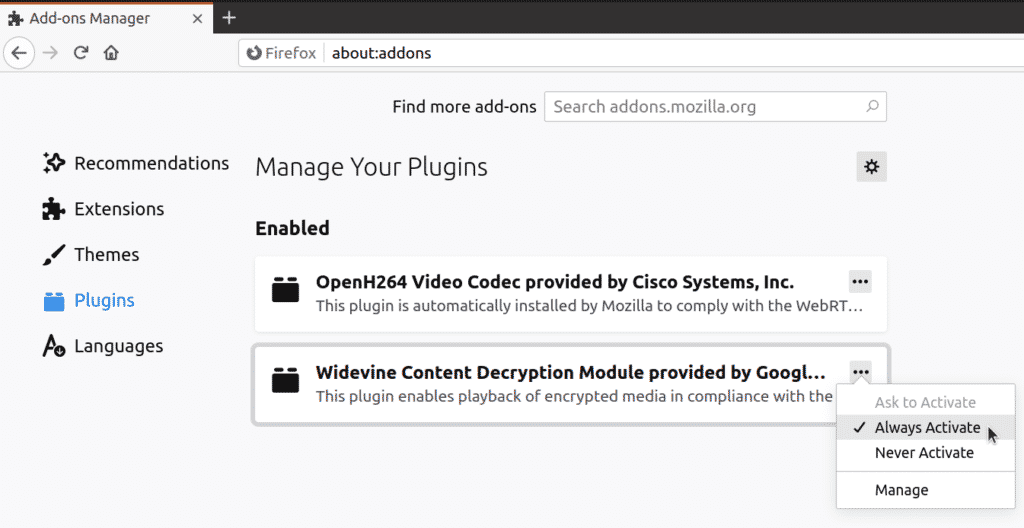
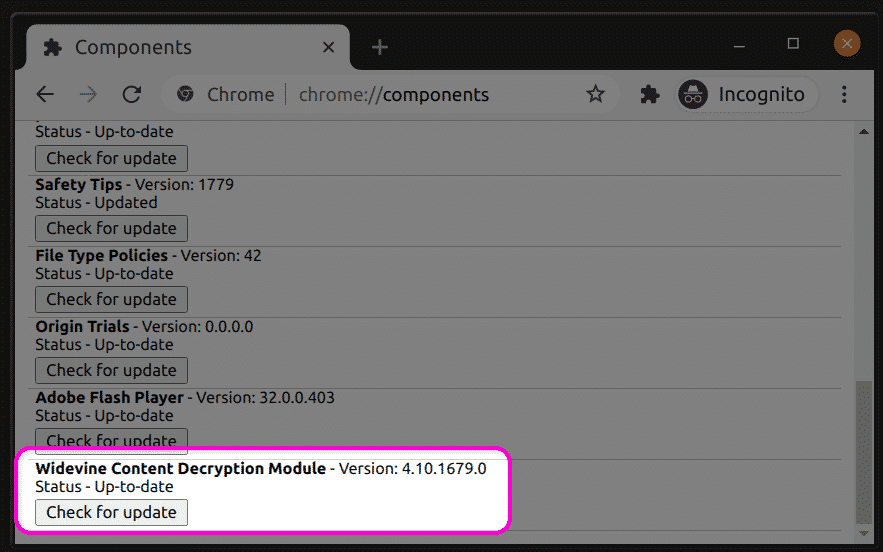

0 Comments