In this article, we will explore how to add new users to Debian 10 using two different ways: the command line and through GUI.
Adding new user on Debian 10 using the GUI method
To add a new user using the GUI method, you will go into the Debian system setting. Click on the down arrow symbol from the top right corner of your desktop and click on setting icon from the dropdown menu as follows:
Now, you will enter keyword users in the search bar. You will see the user’s icon in the search result select and open it.
Click on the unlock button to create a new user.
You need to enter the current user login password and click on ‘Authenticate’ as follows:
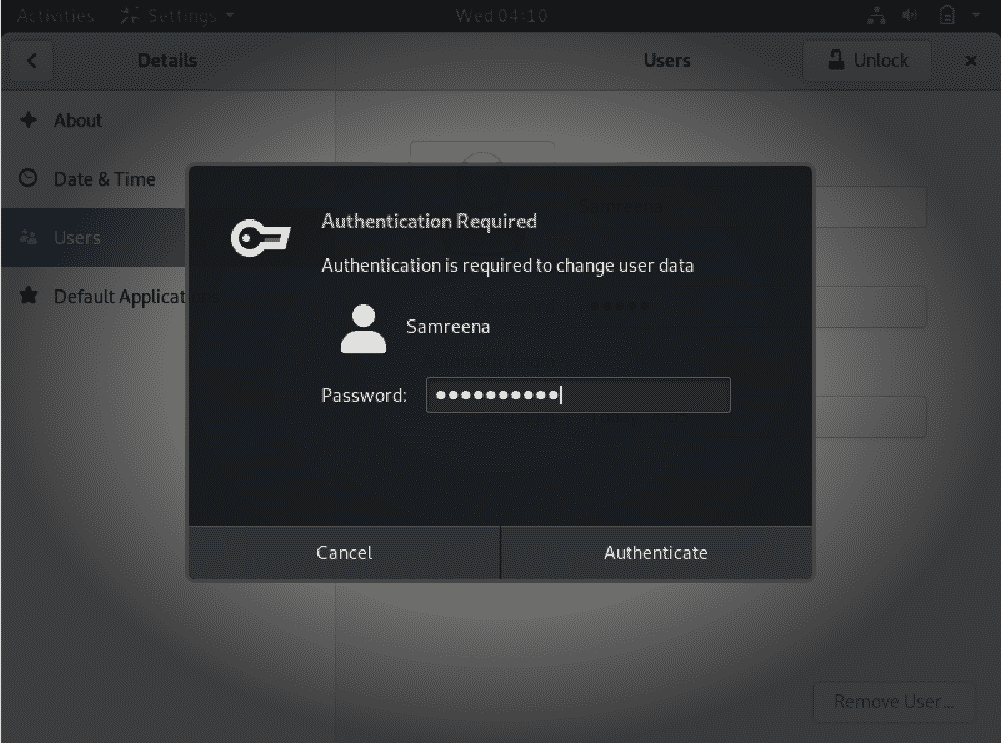
Now, the following window will be displayed. Click on the ‘AddUser’ button as follows:
The following dialog will display where you will enter the new user information like account type, Full Name, User name, and password if you want to set now. Enter the user information and click on the ‘Add’ button.
In the following window, you can see the new user named ‘Kbuzdar’ has been created successfully.
Adding new user on Debian 10 using the command line method
To add a new user on Debian 10 operating system using the command line, you need to open the terminal. You can access the terminal application through the application search bar. Click on the ‘Activities’ located at the top left corner of Debian 10 desktop and type terminal in the search bar. You will select a simple gnome-terminal application from all displaying results as follows:
Now, create a new user on Debian 10 using the following command syntax:
For example, if we want to create a new user named ‘karim’ then the command will be changed into the following shape:
When you execute the above command, you will be asked to enter the sudo password. Type the password and hit Enter. After doing that, the new user will be added to your Debian system. Then, you will set the password for the new user and retype the password again.
The notification will display on the terminal that ‘the password updated successfully’. Now, you need to enter the information about the user like full name, room number, work phone, home phone, and other. You will be prompted to choose Y/N. If you have given all the information correct then, you will press ‘y’ and hit Enter.
You can also verify that the user has been updated successfully on Debian 10 by accessing the user’s management section as follow:
You can also give permission to newly created users using the command line. For example, if you have created a Standard user and you want to make Administrator or assign sudo privileges to the new user now. Then, using the following command syntax, you can make an existing user as administrator:
For example, if you want to assign sudo privileges to new user ‘karim’. Then, the command will be changed in the following form:
Now, the new user can perform administrative tasks as well.
In this article, you have learned how to create a new user on Debian 10 using both ways the command line method and via the GUI. Moreover, you also learned how to make the administrator an existing user. I hope you would like this article.
from Linux Hint https://ift.tt/2OOTCLL



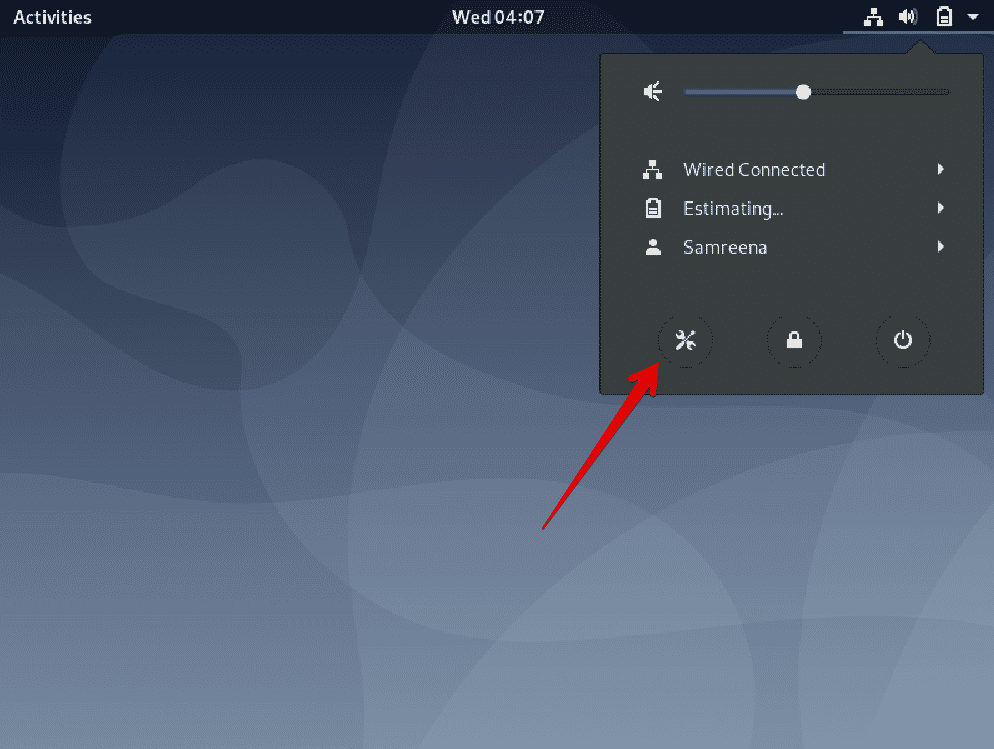
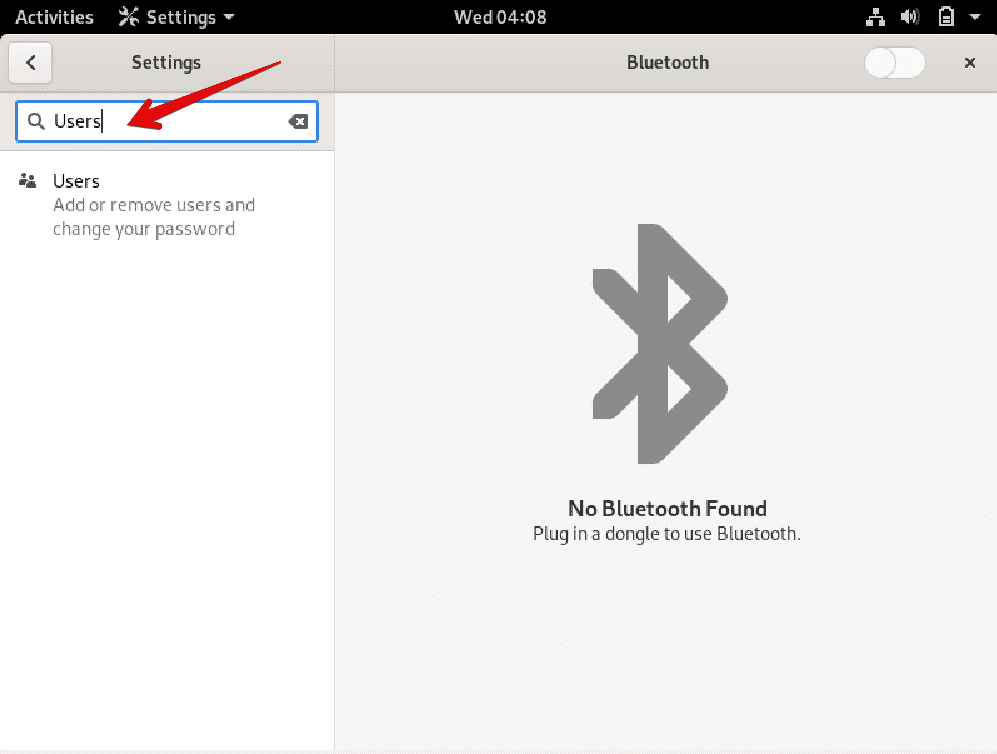




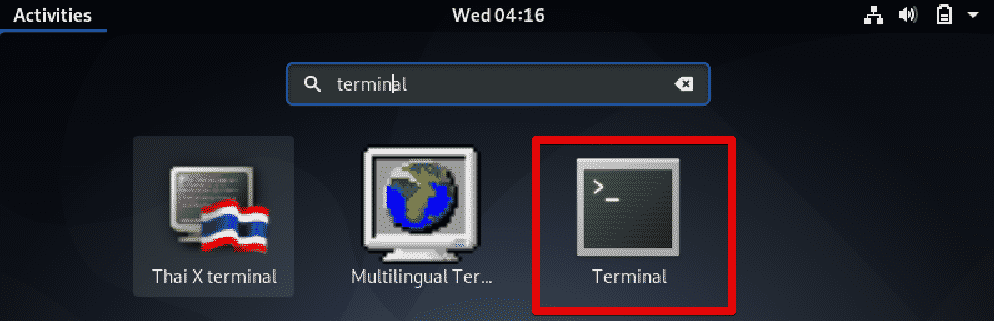

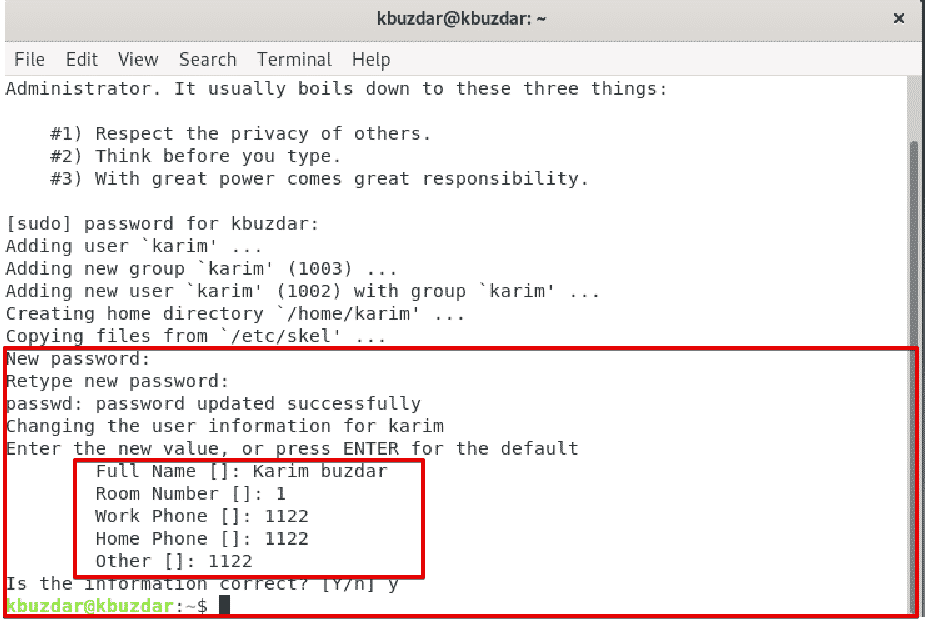
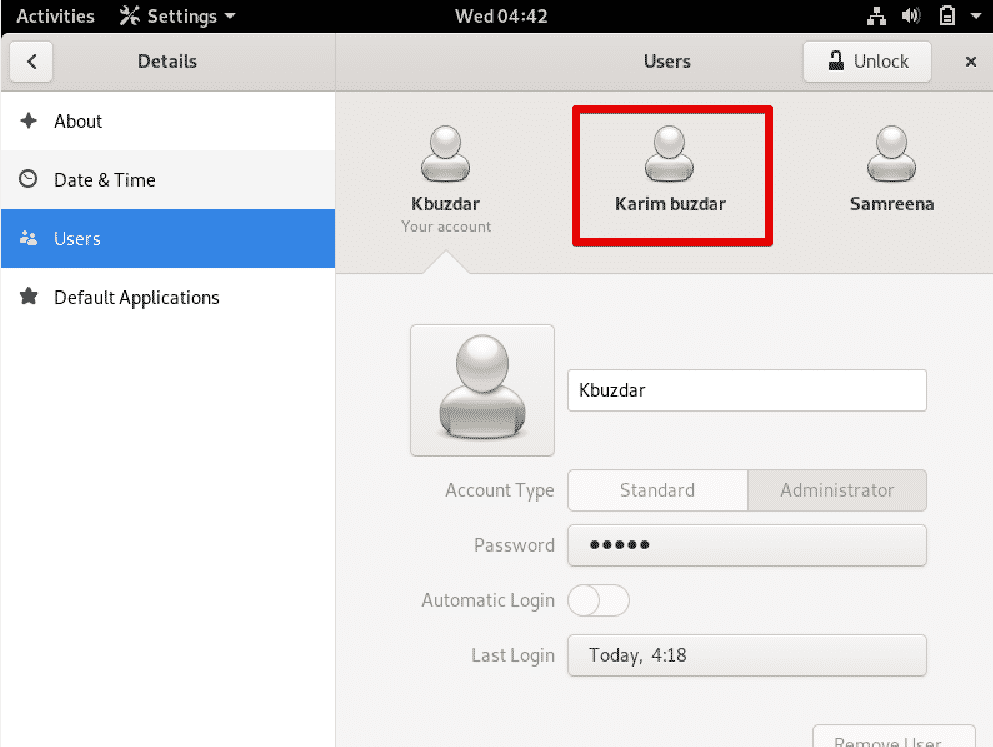


0 Comments