This article will show you how to install the Plex media server on Linux OS. It is recommended to use the static IP on the server machine so that it will not get change when the client tries to access it. For installation, you will require sudo privileges.
Open the command-line Terminal application to install Plex. Use the Ctrl+Alt+T keyboard shortcut to open Terminal.
Note: The commands in this article are run on Ubuntu 20.04.
Step 1: Download Plex Media Merver
The first step will be to download the Plex media server for Linux from its official Downloads page. Alternatively, use the following command in Terminal to download the Plex media server onto your system:
debian/plexmediaserver_1.19.3.2852-219a9974e_amd64.deb
Step 2: Install Plex Media Server
The next step after downloading is to install the Plex media server. Use the cd command to do so. Navigate to the directory where the downloaded file has been placed. Then, using the following command, install the downloaded Plex media server package onto your system:
Wait for a while until installation of the Plex media server onto your system has completed.
Step 3: Configure Plex Media Server
The Plex media server is enabled automatically and starts running immediately after installation. However, in some cases, you will have to manually enable and run Plex after installation. You can configure Plex with the following commands:
Enable the Plex media server on boot:
Start the Plex media server:
Verify the status of Plex media server service:
If the service is running properly, you will see the status set as “Active.”
Step 4: Access Plex Media Server
The Plex media server can be accessed and configured through its web interface using Port 32400.
To access the Plex media server from the same system onto which the Plex server has been installed, open the following address in your browser:
The Plex media server web interface will open.
To access the Plex media server web interface from another system on the network, use the IP address of the Plex server instead of the localhost, as follows:
When the Plex server web interface loads, the following view will appear. Here, you will be required to sign in using Google, Facebook, or an email account.
Once signed in, you will see the following page, which contains information about how Plex works. Click on the GOT IT! button.
On the next page, type a custom name for your Plex server. Make sure that the box Allow me to access my media outside my home is checked. Then, click Next.
Now, you can add libraries. Click on the ADD LIBRARY button.
From the following pop-up window, choose the library type and click Next.
Add folders to your library by clicking the BROWSE FOR MEDIA FOLDER button. Once you have added the folders, click the ADD button.
On the next screen, click the ADD LIBRARY button .
You will be able to see the added libraries in the Plex web dashboard.
Step 5: Update Plex Media Server
If a new version of Plex is released, you can install it using the following commands:
$ sudo apt-get --only-upgrade install plexmediaserver
Access Plex Media Server with Client Application
The Plex app is available for just about every platform, including Android, iOS, smart TV, Roku, Chromecast, and many others. Go to the Plex Downloads page, then download and install the relevant app for your device. Once downloaded, sign into the app using the same account you used to set up the Plex server on your Linux system. Now, you will be able to access all your libraries and media content from the Plex client application.
Conclusion
That is all there is to it! With Plex, you can store all your movies, shows, videos, and photos in one place and make them accessible from any device, anywhere. In this article, you have learned how to install and set up a Plex media server on Ubuntu 20.04.
from Linux Hint https://ift.tt/3fTefSD



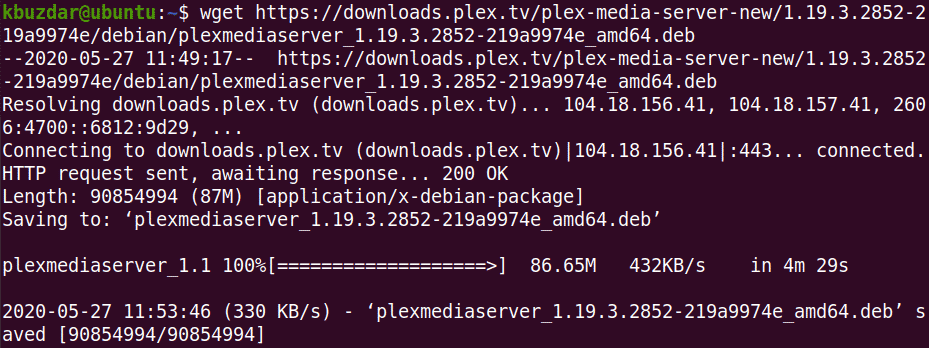

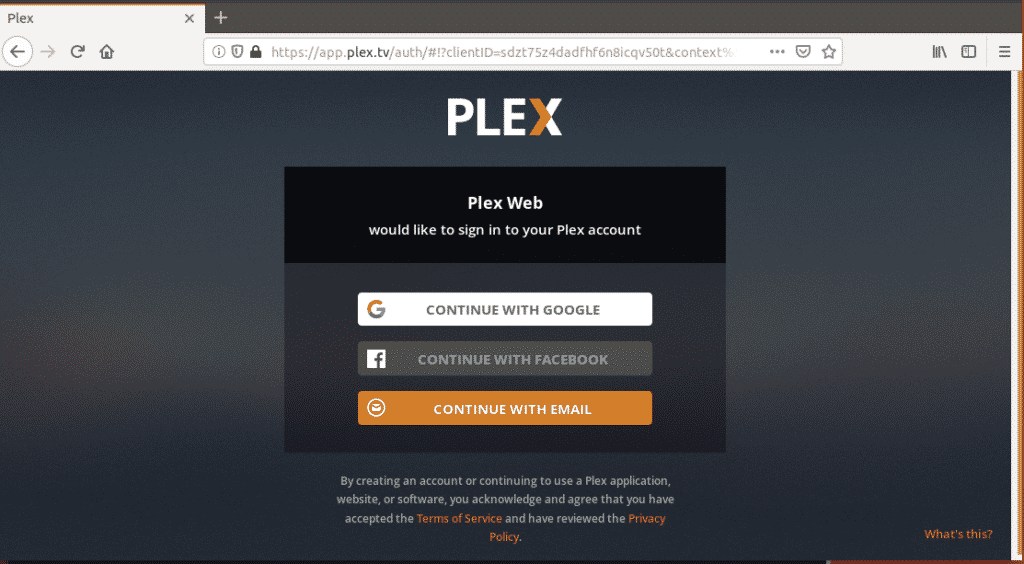
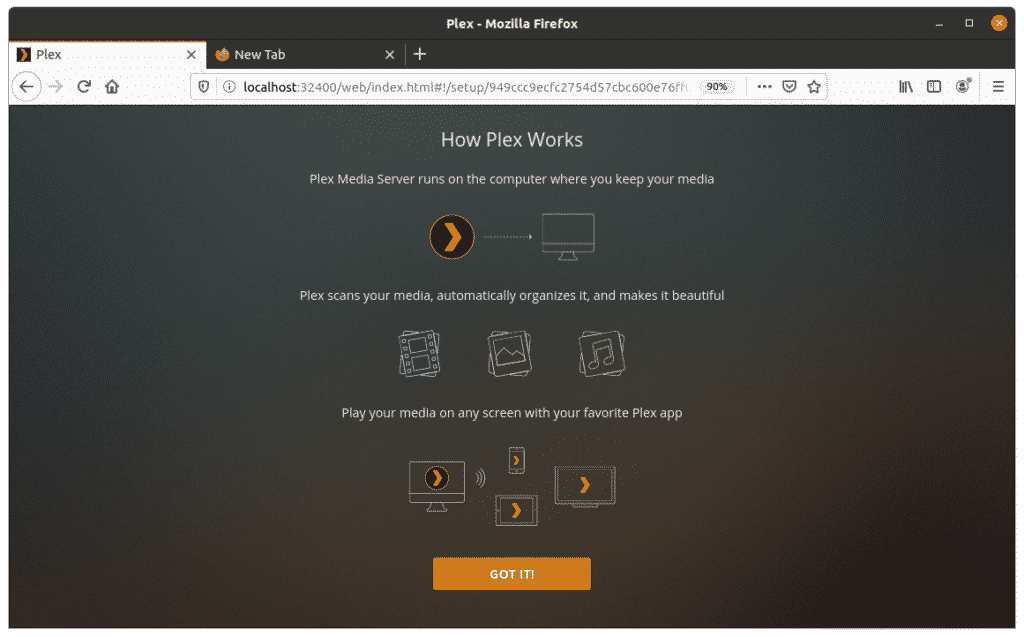
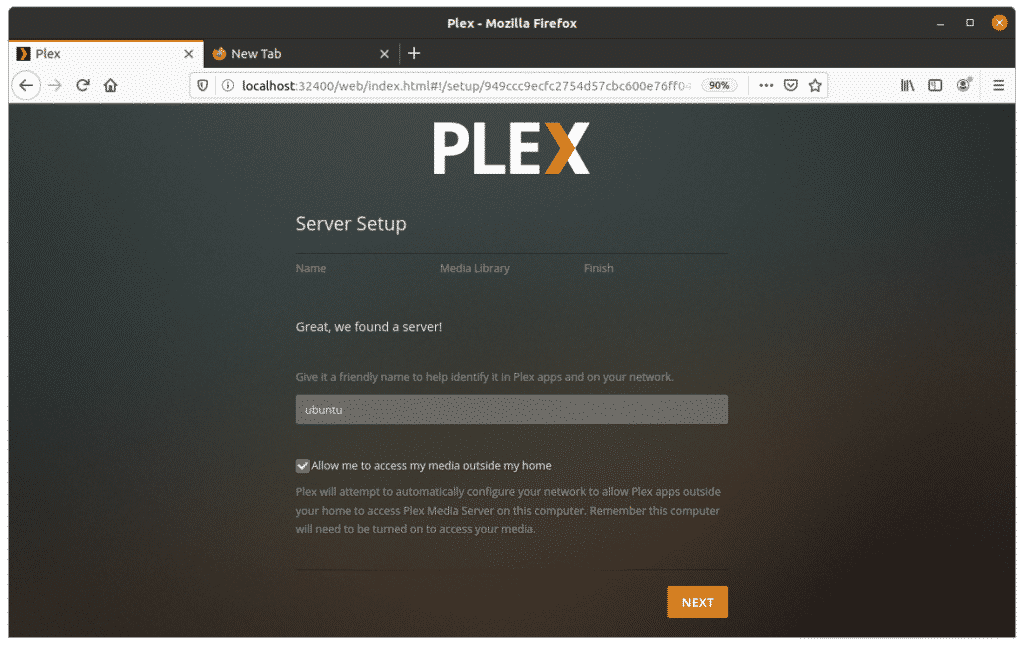
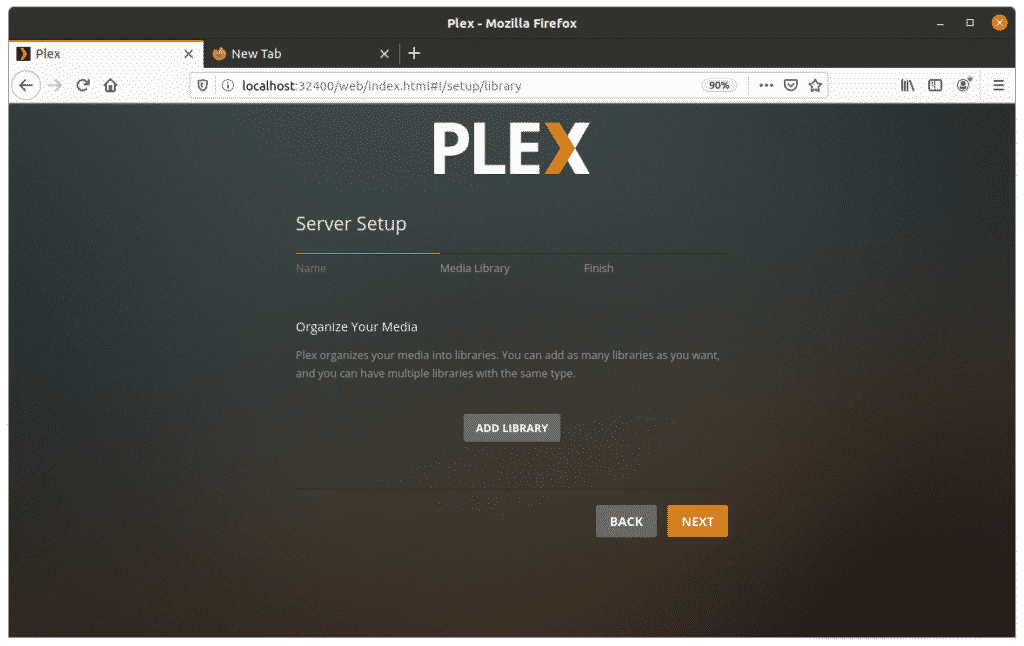
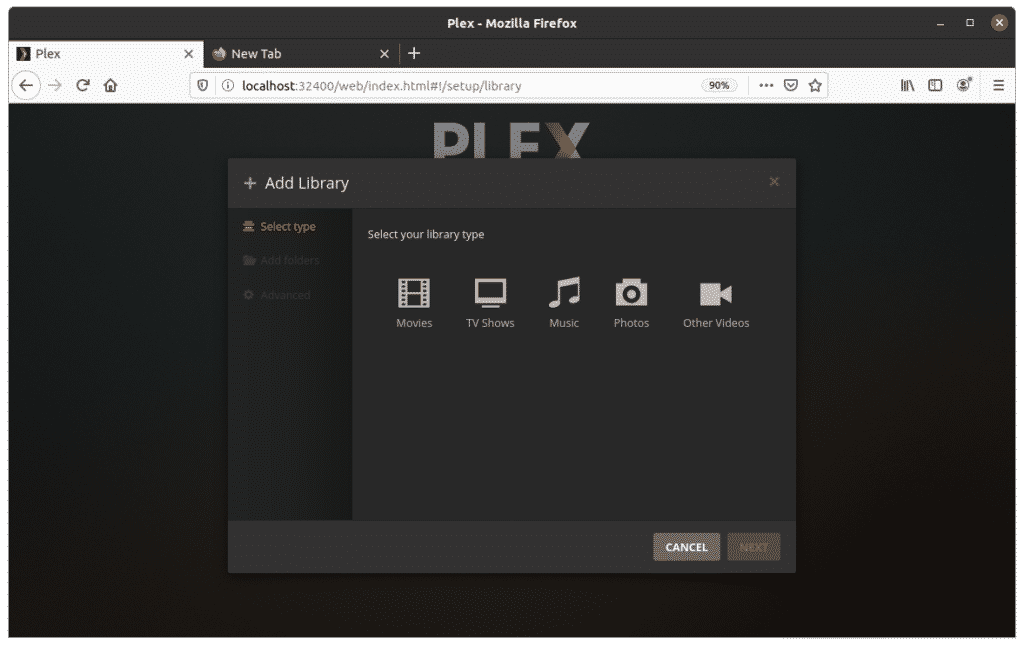
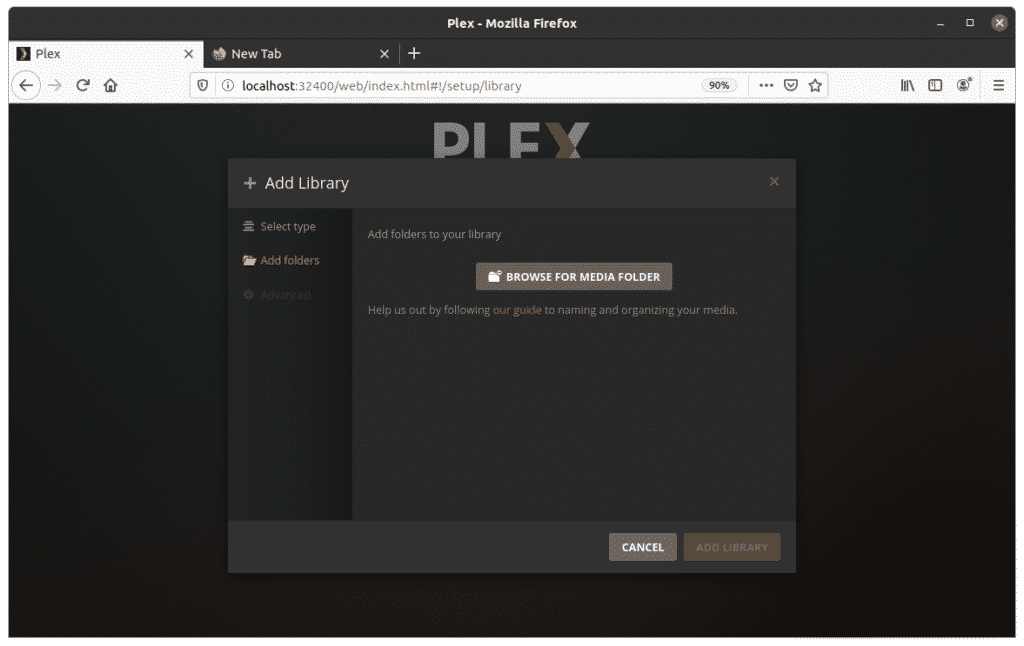

0 Comments