Willing to listen to your favorite jam? Google Play Music is a good place to start. It’s a part of Google Play service line that offers music and podcast streaming service. By default, standard users are free to upload and listen up to 50,000 songs at no cost. However, the paid subscription offers on-demand streaming to any song from the Google Play Music catalog and YouTube Music Premium.
In this article, we’ll be checking out how to install and use Google Play Music on Linux Mint.
Google Play Music on Linux Mint
Officially, there’s no desktop client for Google Play Music. However, there’s a 3rd-party option available – GPMDP (Google Play Music Desktop Player). It’s an open-source cross-platform Google Play Music client for Windows, MacOS, and Linux.
Another interesting feature GPMDP offers is using your smartphone as a remote. Install the GPMDP app on your smartphone (Android and iOS) and control your playback right from your couch!
Check out GPMDP official website.
Install Google Play Music on Linux Mint
The GPMDP client is officially available in multiple forms. From the official website, you can grab the DEB and RPM packages for the Linux system. As for our target system (Linux Mint), we’ll be needing the DEB package only. In addition to that, it’s also available from the Snapcraft and Flathub store.
My personal recommendation is using snap/flatpak to install any application (if possible) because it offers far more control and flexibility. Let’s jump right into installing GPMDP!
Install GPMDP using DEB
First, we need to grab the DEB package. Go to the official website of GPMDP.
Click the download button then Click the “Linux” button.
For the DEB package, select the Debian option. Choose the appropriate one according to your system. In current days, most of the system runs 64-bit OS.
Download complete? Now, we’ll be installing the DEB package using APT. You could still use DPKG but using APT ensures that all the dependencies are taken care of at once. Fire up the terminal, change the directory to the DEB package and run the following command.
Install GPMDP using snap
Introduced by Canonical, snap is a type of universal Linux package that can run on any Linux distro. As of now, all the major Linux distros (including Linux Mint) supports snap. To enjoy snap, all you need is just setting up snappy, the snap package manager.
Linux Mint doesn’t come with snappy by default. If did already have snappy installed, then jump directly to the installation of GPMDP snap. If you don’t have snappy installed already, then follow along.
Fire up a terminal, update the APT cache and install snappy.
Now, snappy is functioning. However, the core of snap must be installed first. Run the following command to install the core snap package. Yes, snap itself comes as a snap package.
Once snap core is installed, the snap service has to be restarted so that the changes take into effect. Run the next command.
Finally, snappy is ready to install GPMDP. Check out GPMDP on Snapcraft store. To install this snap, run this snap command.
Install GPMDP using flatpak
Flatpak is another type of universal Linux package that will run on any Linux distro. However, like snap, it requires to have the support for the flatpak package manager. At the functional level, flatpak and snap are different but at the concept level, both are the same. Check out flatpak vs snap comparison.
Linux Mint comes with flatpak pre-installed. If you didn’t uninstall it beforehand, just jump right to the GPMDP flatpak installation step. If you need flatpak set, follow along.
Similar to snap installation step, first, update the APT cache and install flatpak.
Now, we have to add the Flathub repository. Flathub works as the official app store for flatpak. Flatpak may ask for root privilege. Check out Flathub.
Now, flatpak is ready to install packages from Flathub. Check out GPMDP on Flathub. To install the GPMDP flatpak, run the following command.
Using GPMDP
Now, it’s time to get started with Google Play Music Desktop Player. Launch the tool from the menu.
On the first launch, the welcome screen will pop up, showing a short changelog of the current release. Click “LET’S GO!!” to continue.
Google Play services are available in certain regions. Check out whether Google Play services are available for your region. To access Google Play Music, you have to log in to your Google account. Click the “Sign in” button from the top-right corner.
The Google login page will pop up. Log in to your Google account.
If you’re connecting to Google Play Music for the first time, Google will offer a quick subscription. In this guide, I’ll be going with the free edition for now. If you like, feel free to go for a subscription plan.
A quick note on iTunes music will pop up. Click “NEXT”.
To confirm your location, you have to add a payment service. It’s to ensure that you’re actually the resident of that region because how copyright laws vary region to region.
Once the configuration is complete, you’ll see something like this screen (image source).
Final thoughts
Enjoy yourself to your heart’s content! Google Play Music is a wonderful service for music lovers. The service also allows connecting to your iTunes music. All of them together, enjoy your music collection wherever you go! Enjoy!
from Linux Hint https://ift.tt/2Y9DgDy



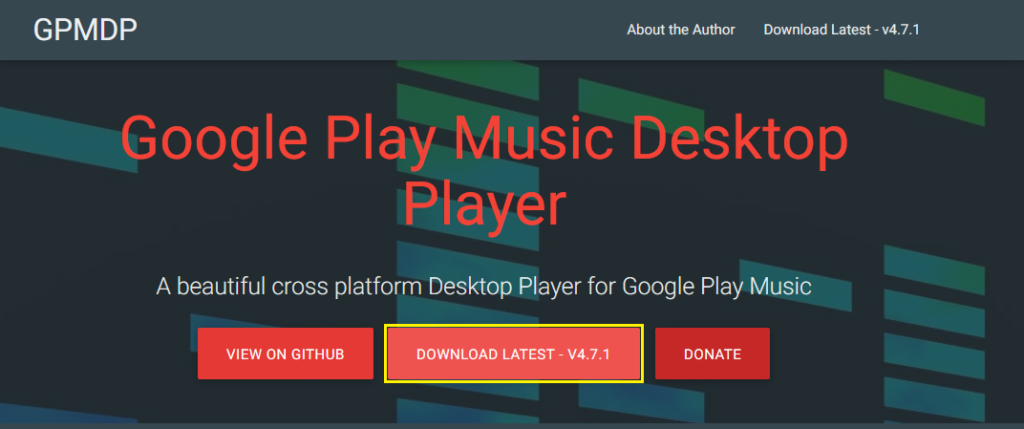
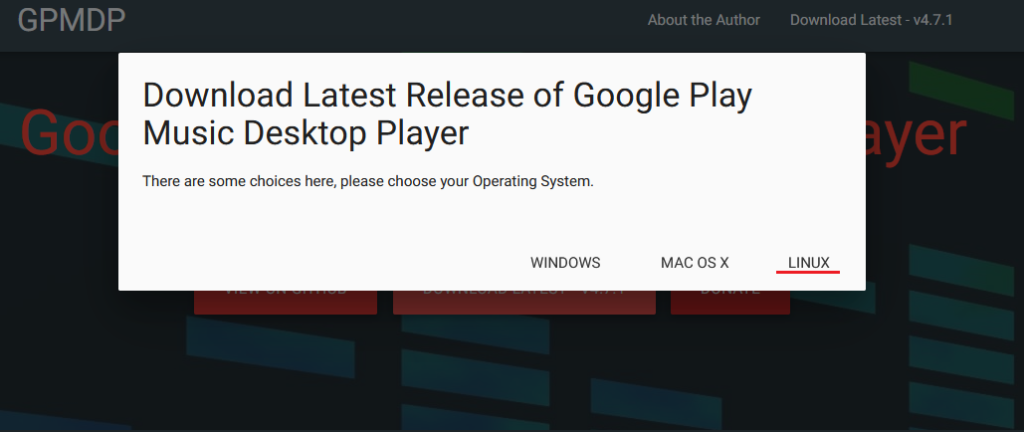
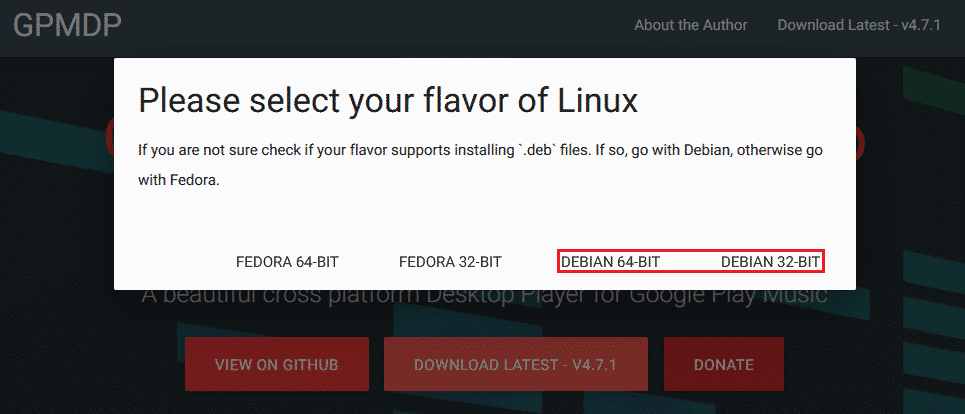
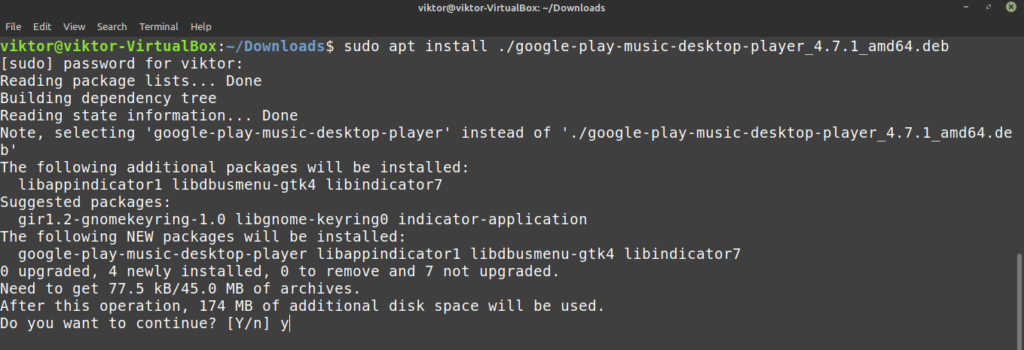
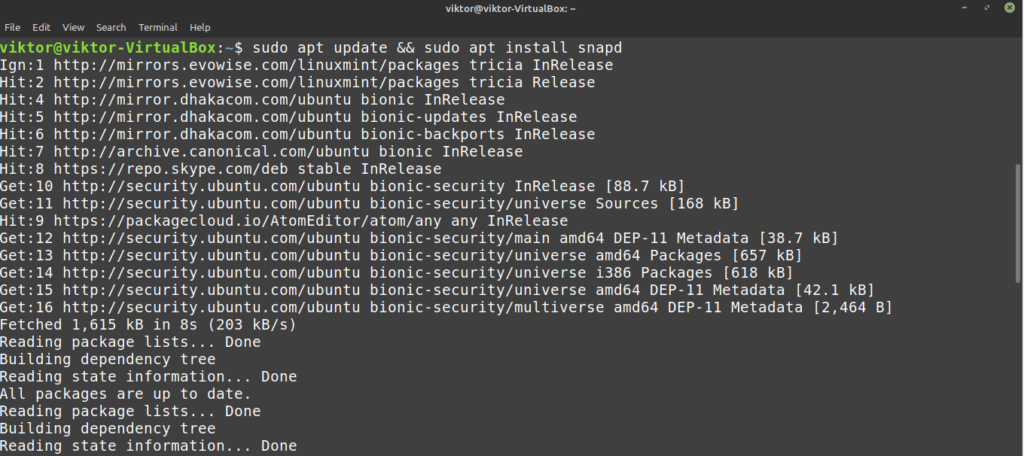



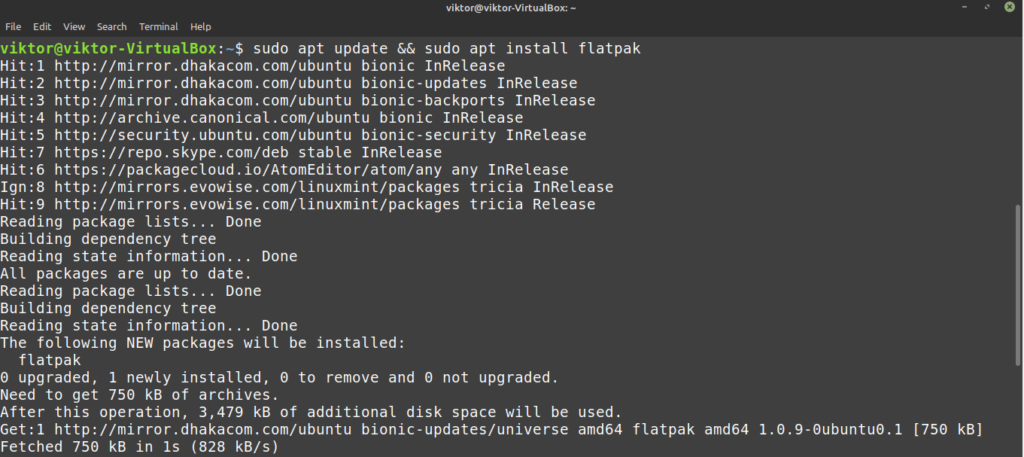

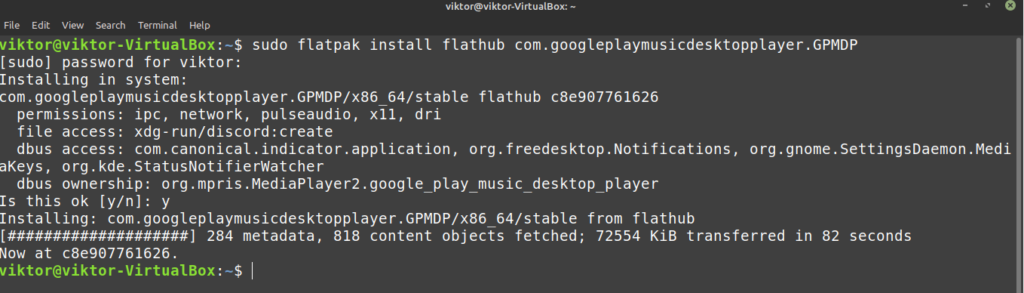
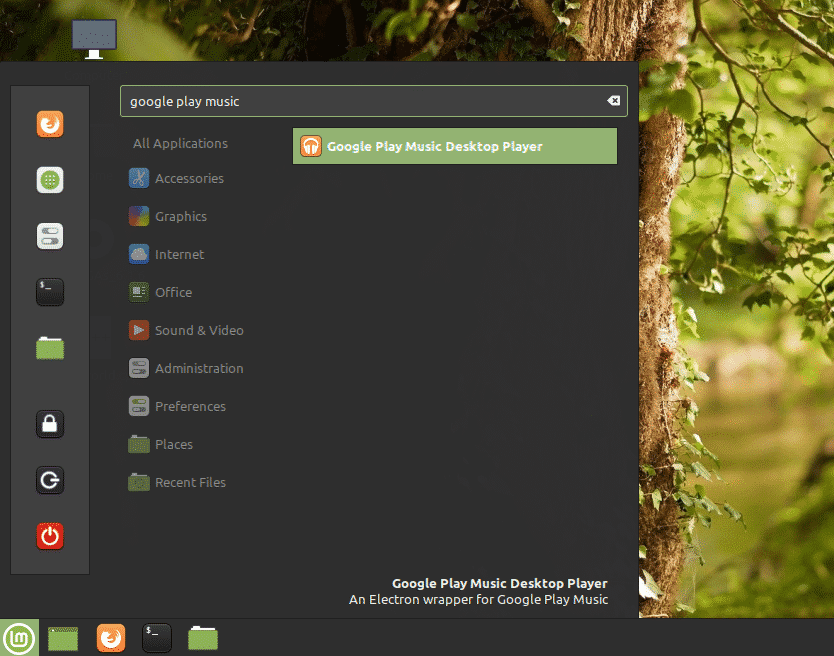
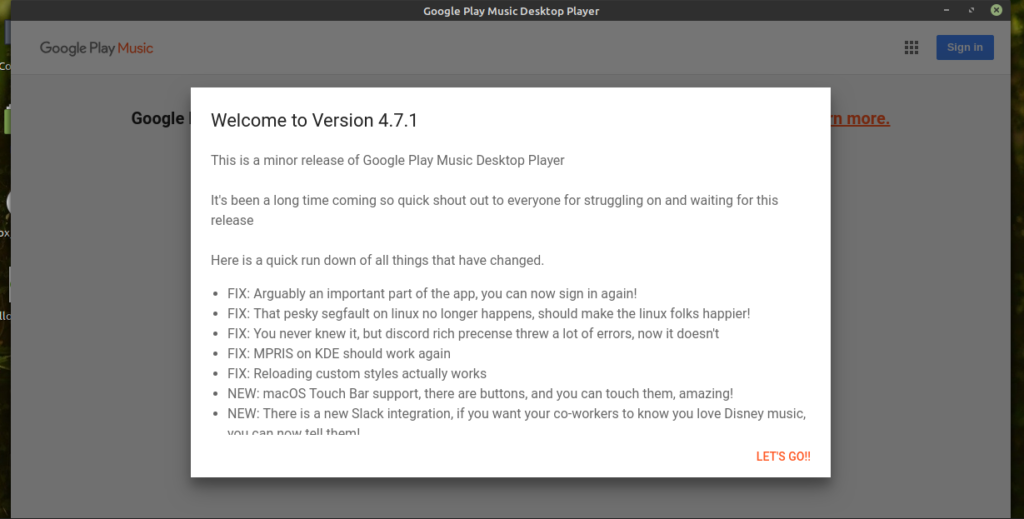
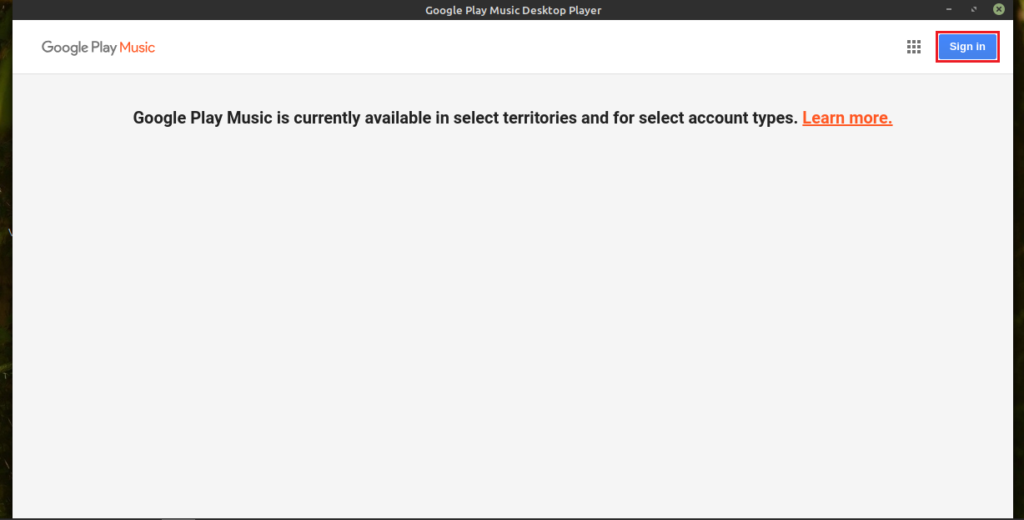
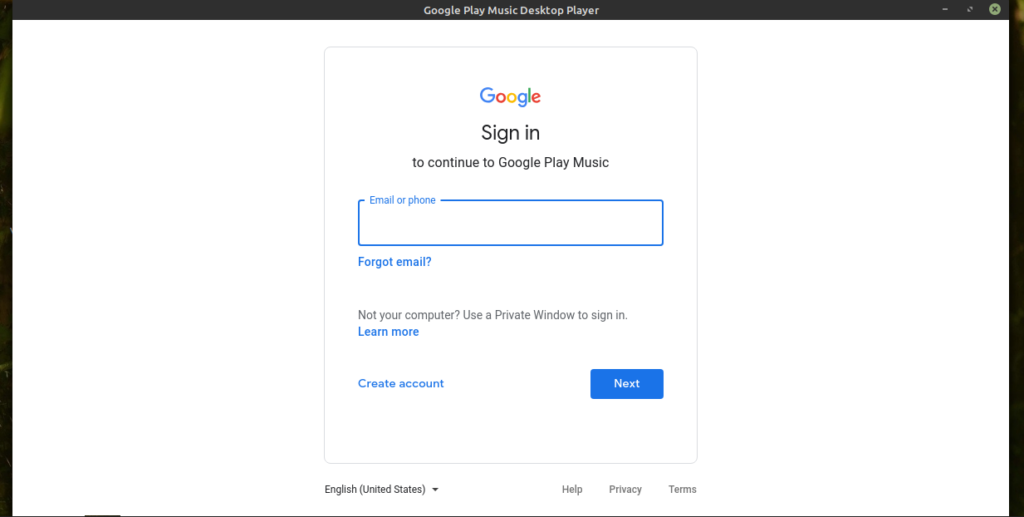
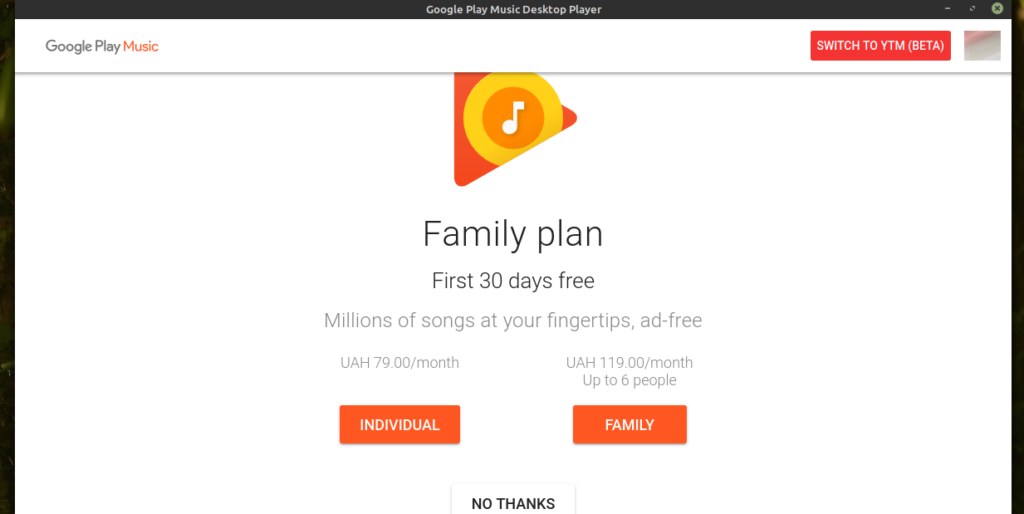
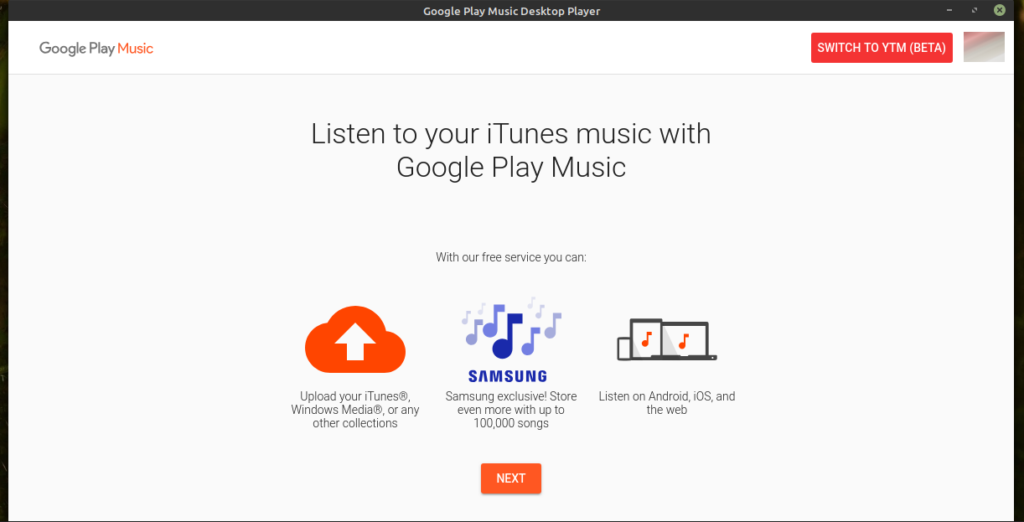
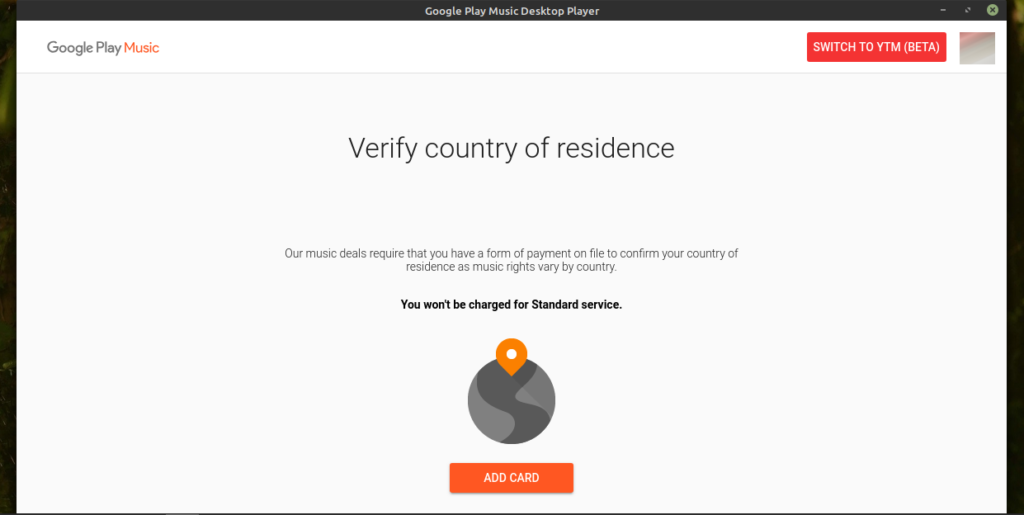


0 Comments